How to connect to time series data sources?
In ConfigHub select the tab "Connectors". Click "Add connector" and fill in the details for the connector. If your connector is already connected this step can be skipped.
In ConfigHub select the tab "Data sources"
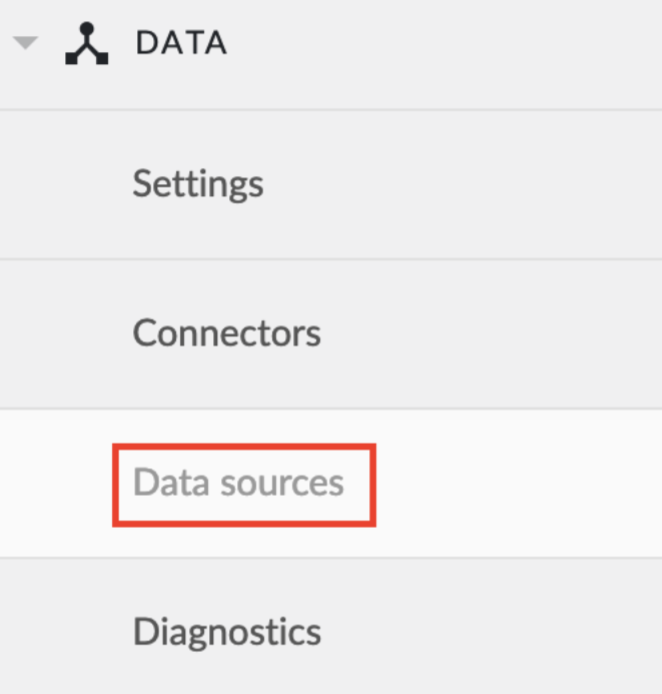
Click the "Add data source".

Name the datasource.
Select the provider you would like to use. If the provider of your choice is not listed, this implies none of the connected connectors supports this data source type and you have to add a connector which does, or check your implementation in case you implemented your own custom connector.
A list of data sources which TrendMiner supports out of the box can be found here.
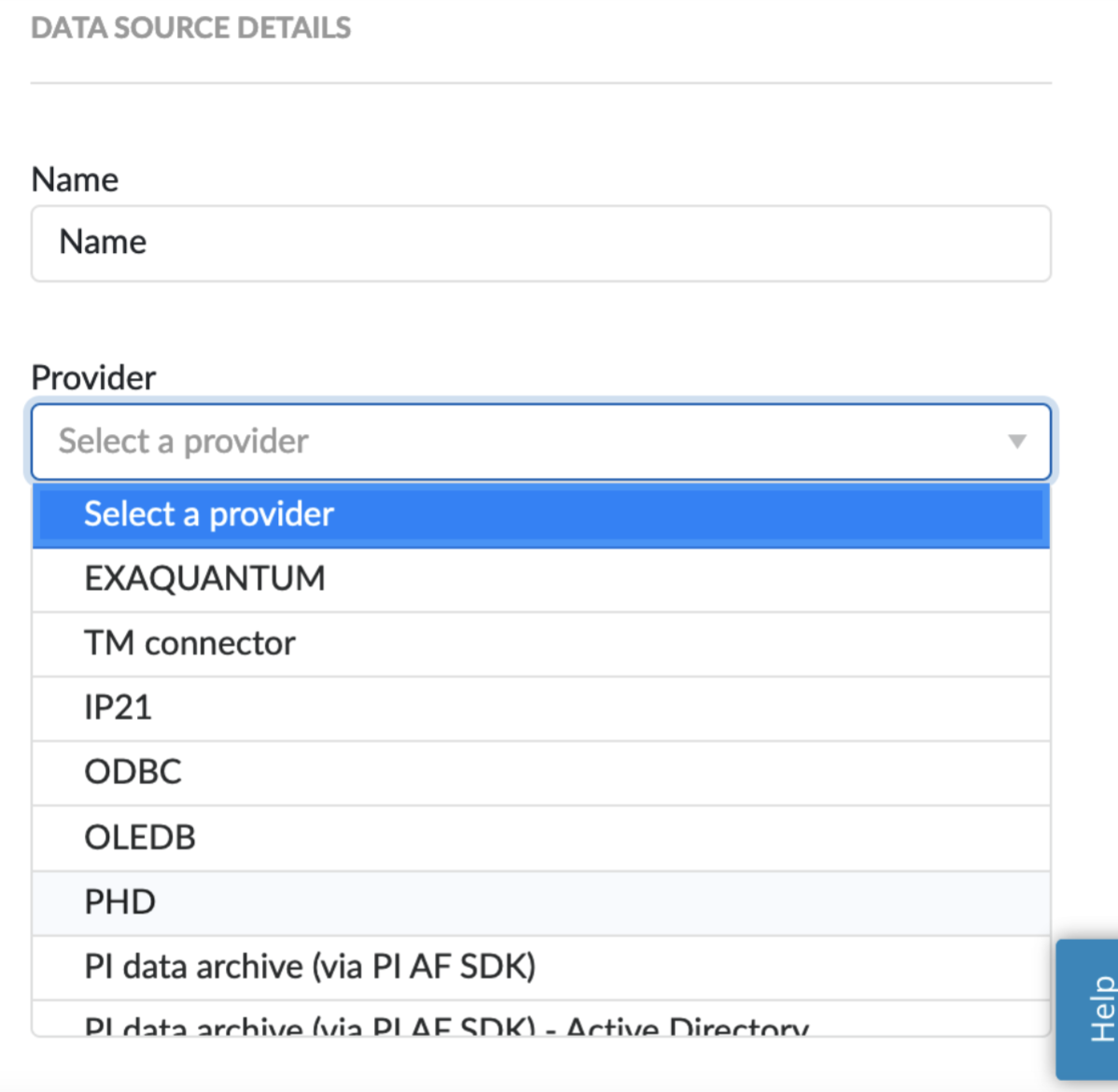
Select the connector you want to use for connecting this data source via the 'Connect via' dropdown. If the connector of your choice is not listed, this implies this connector does not support this data source and you have to select a different connector or check your implementation in case you implemented your own custom connector.
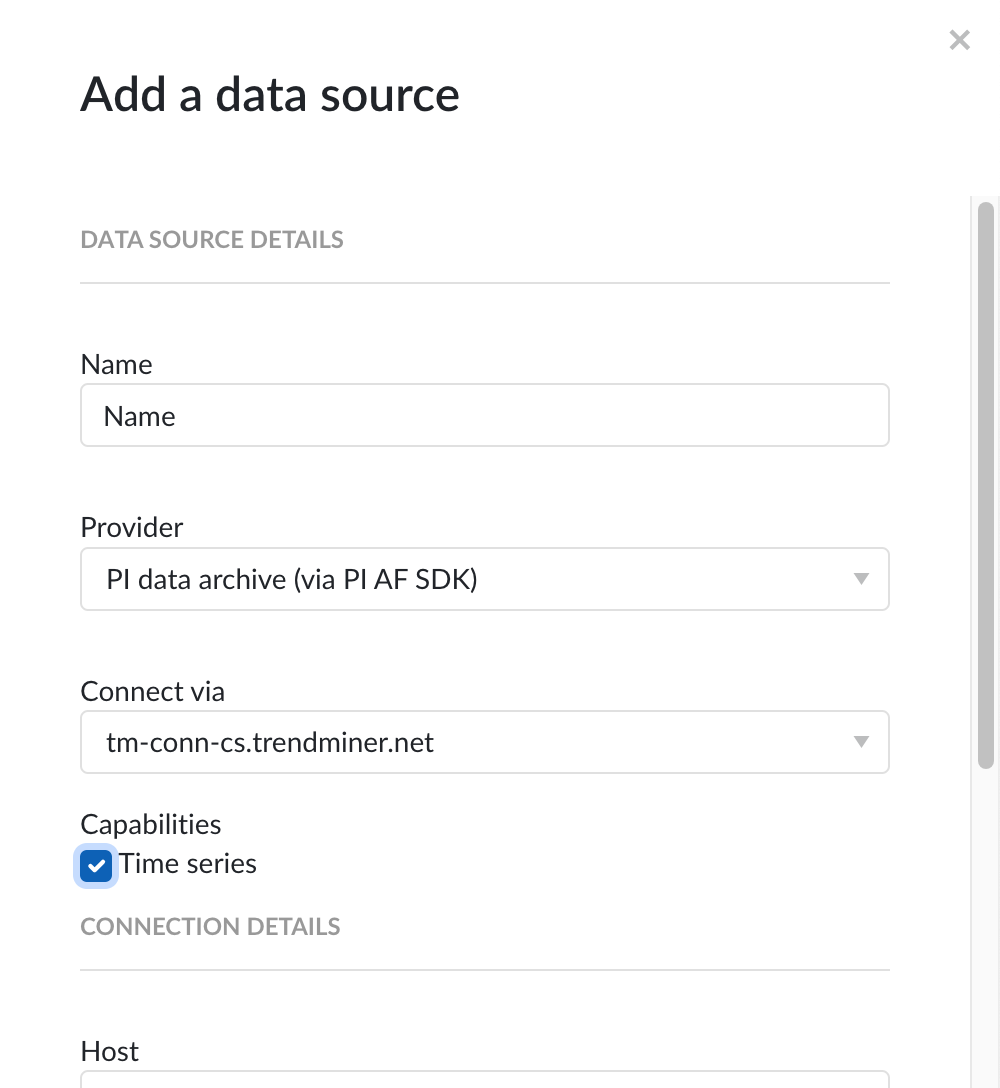
Make sure to select the "Time series" capabilities checkbox. If this checkbox is not visible this means this provider does not support time series data. You can check which connectivity options TrendMiner supports out-of-the-box here.
Each data source has some basic configuration options like "Host", "Username" and "Password". More information about these parameters can be found in our user documentation.
Besides the basic configuration each data source can have some historian specific configuration and installation requirements which can be found via the following links: