Network Configuration
The TrendMiner Appliance interface is now available at the IP address provided in the previous step.
Open a web browser and browse to ‘http://<trendminer_hostname>/appliance/’ or ‘http://<trendminer_IP_adddress>/appliance/’ to open the TrendMiner Appliance interface. The default password is ‘admin’.
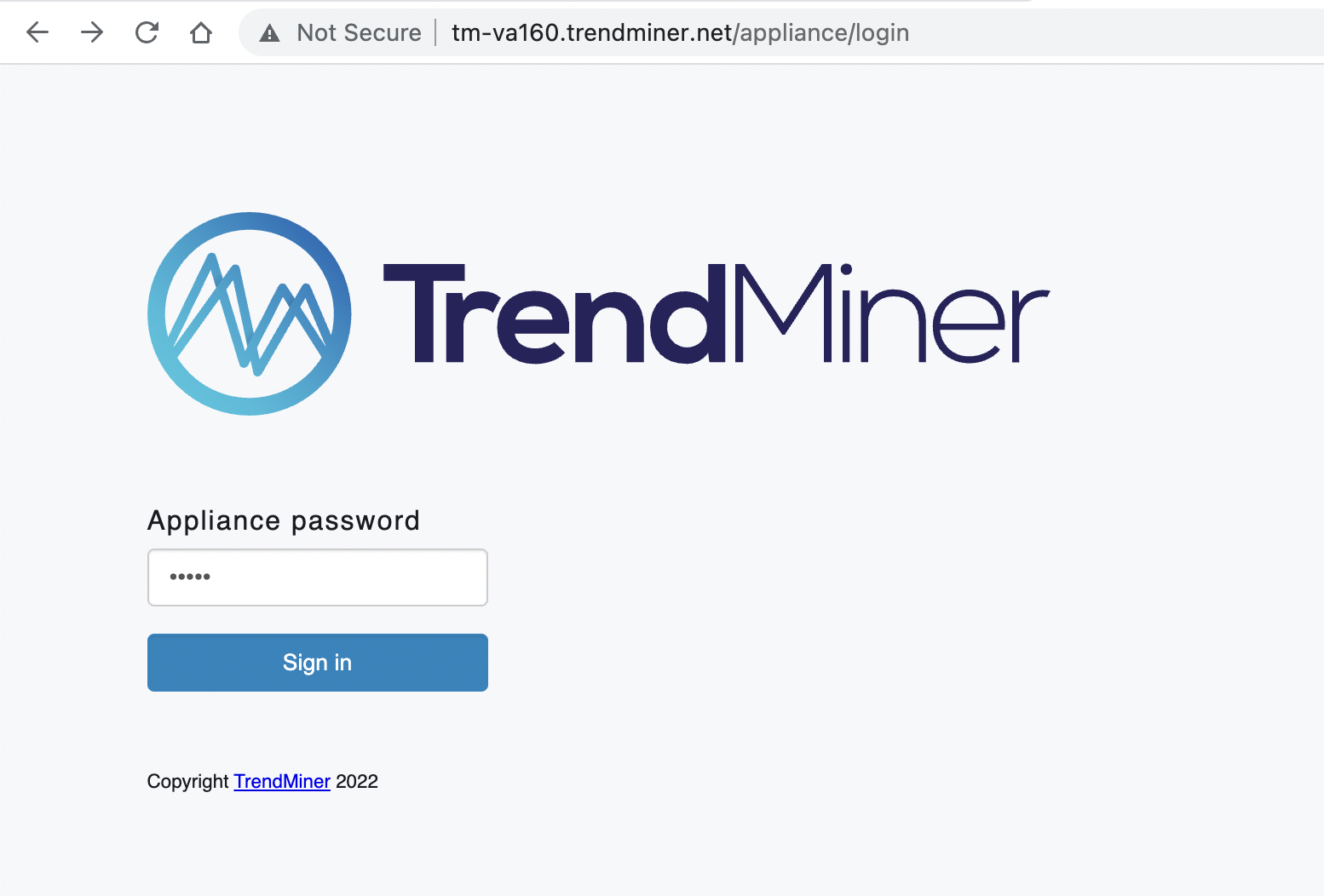
The main screen of the TrendMiner Appliance interface loads. Complete the field 'FQDN' in the host names section. The FQDN should be the URL which users will use to access TrendMiner, excluding the protocol (https). If no hostname is used, use the IP address to complete the FQDN field. After completing the FQDN filled, click 'Apply' and wait for the task to complete successfully.
Important
The FQDN is case sensitive.
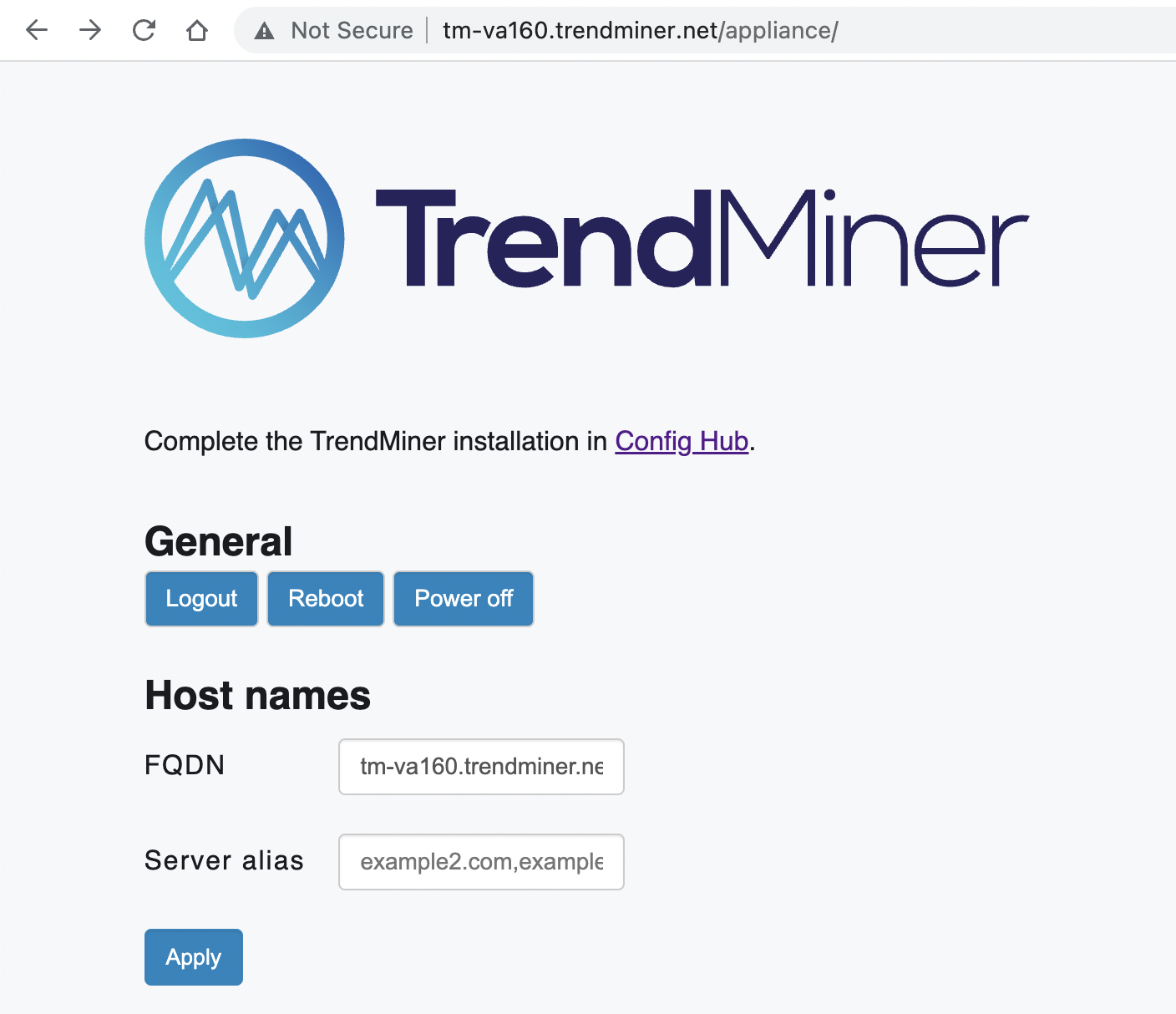
Complete the Network and DNS settings. Multiple DNS servers can be configured by separating them with a semicolon. Press ‘Save’ to save the configured network configurations.
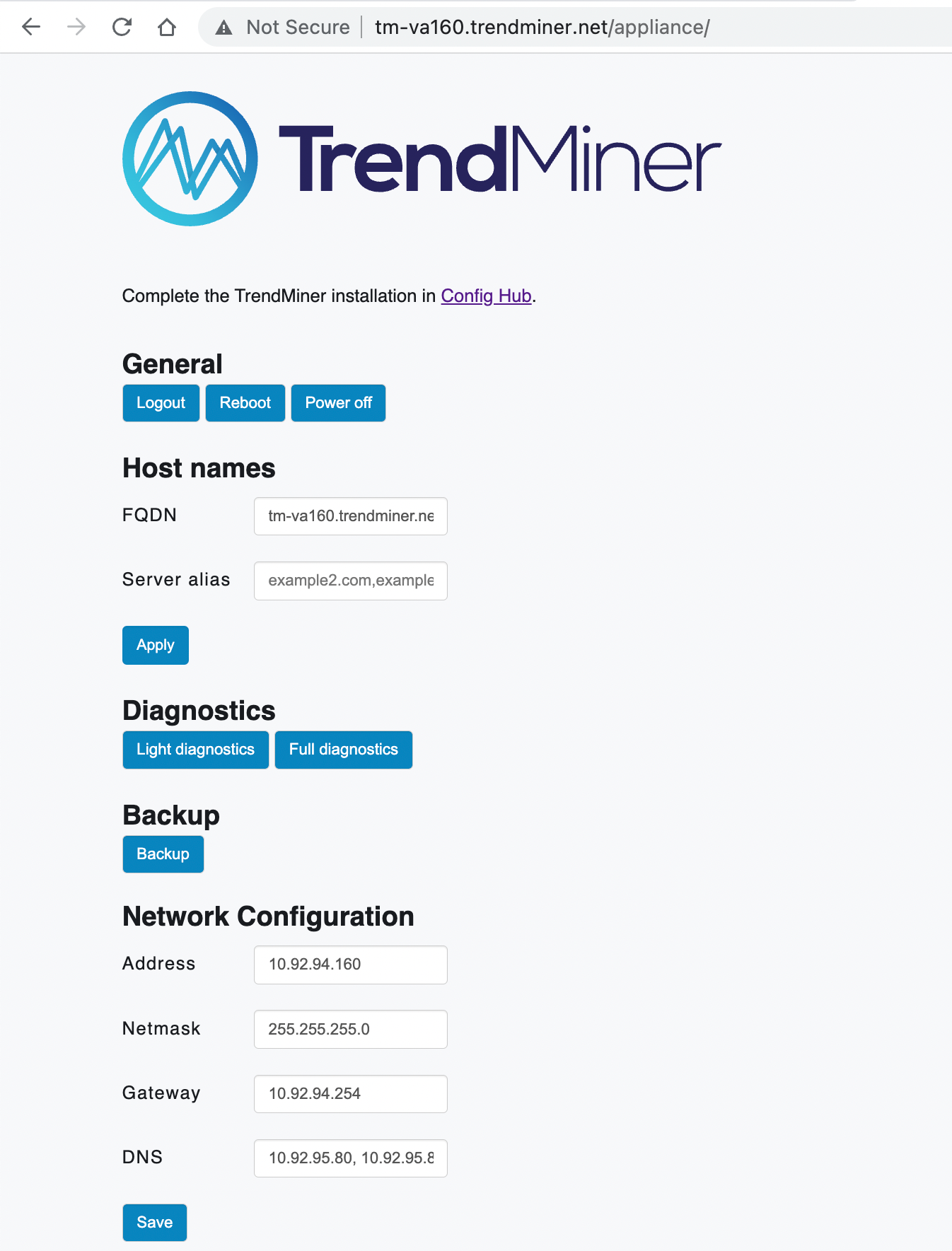
This will trigger the ‘configure-appliance’ task. Wait until the ‘configure-appliance’ task was successful to complete the network configuration.
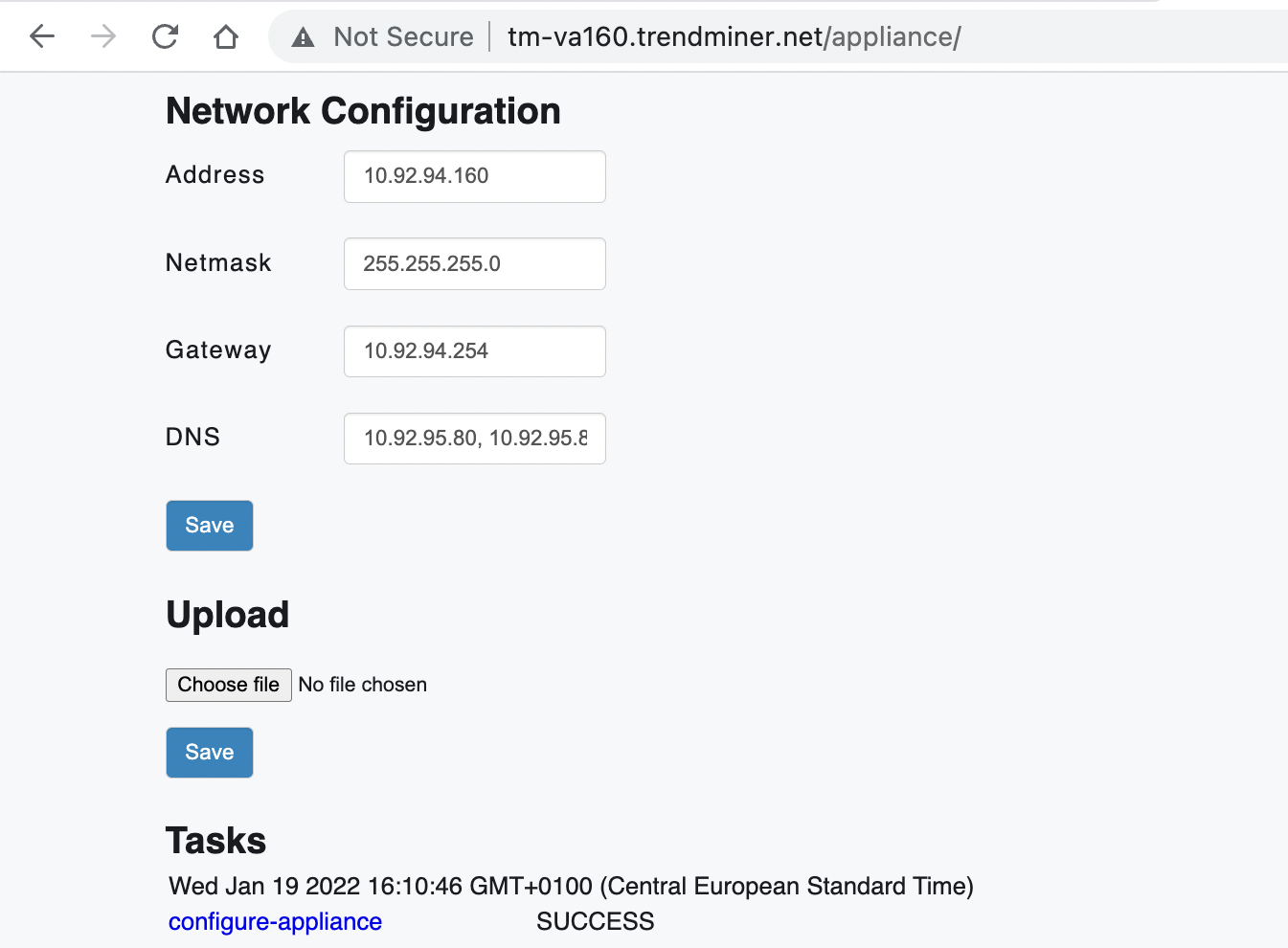
Continue to the TrendMiner software installation.