License Configuration
Expand the ‘MANAGEMENT’ menu and click ‘License’.
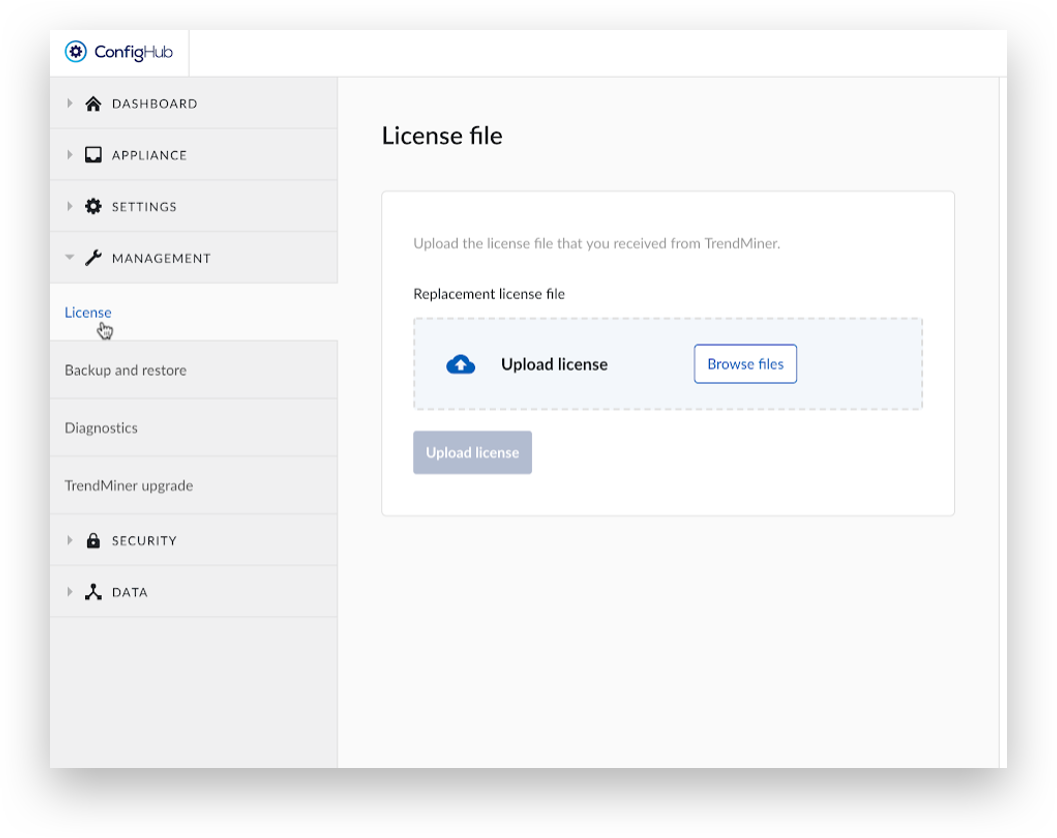
Click ‘Browse files’.

Open the License file that was received from the TrendMiner Customer Success team.
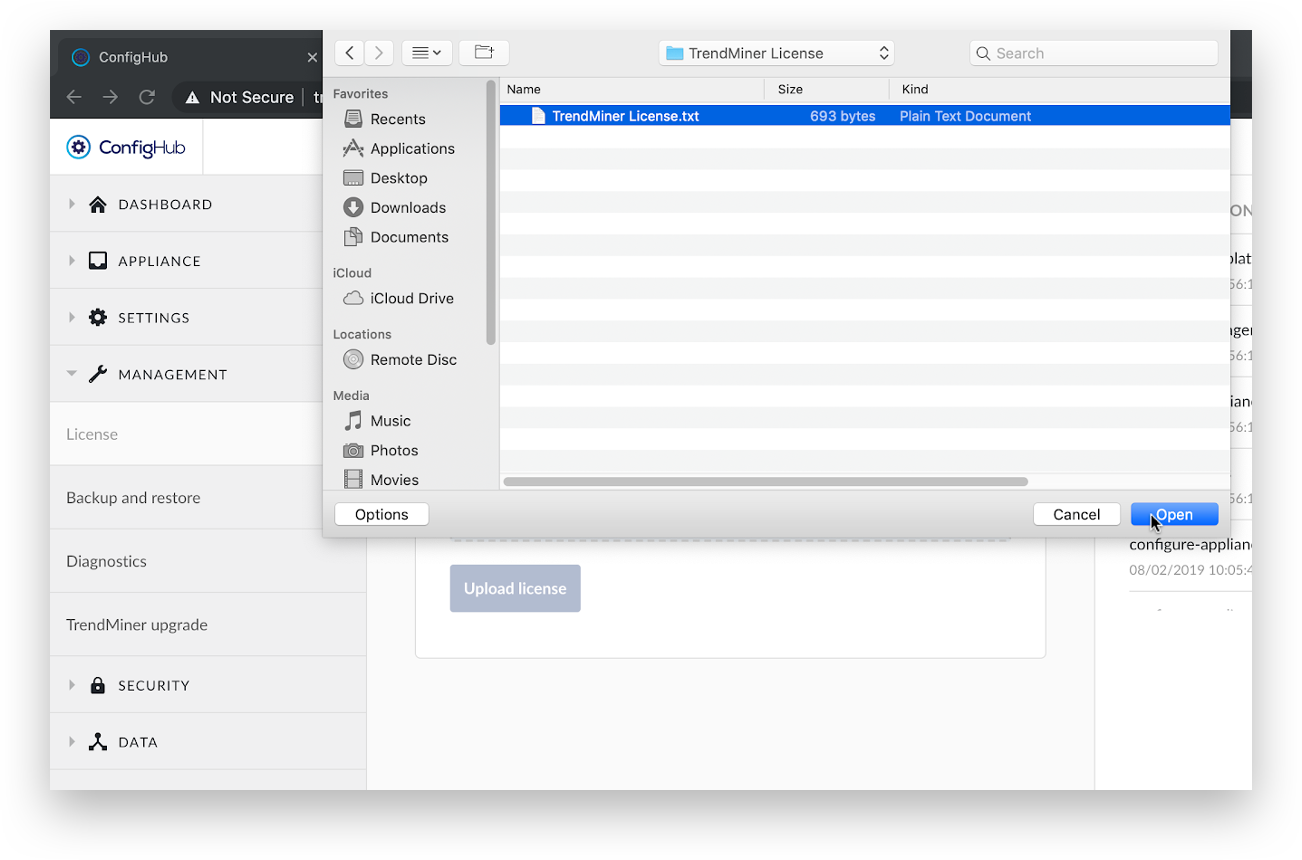
Click ‘Upload license’.
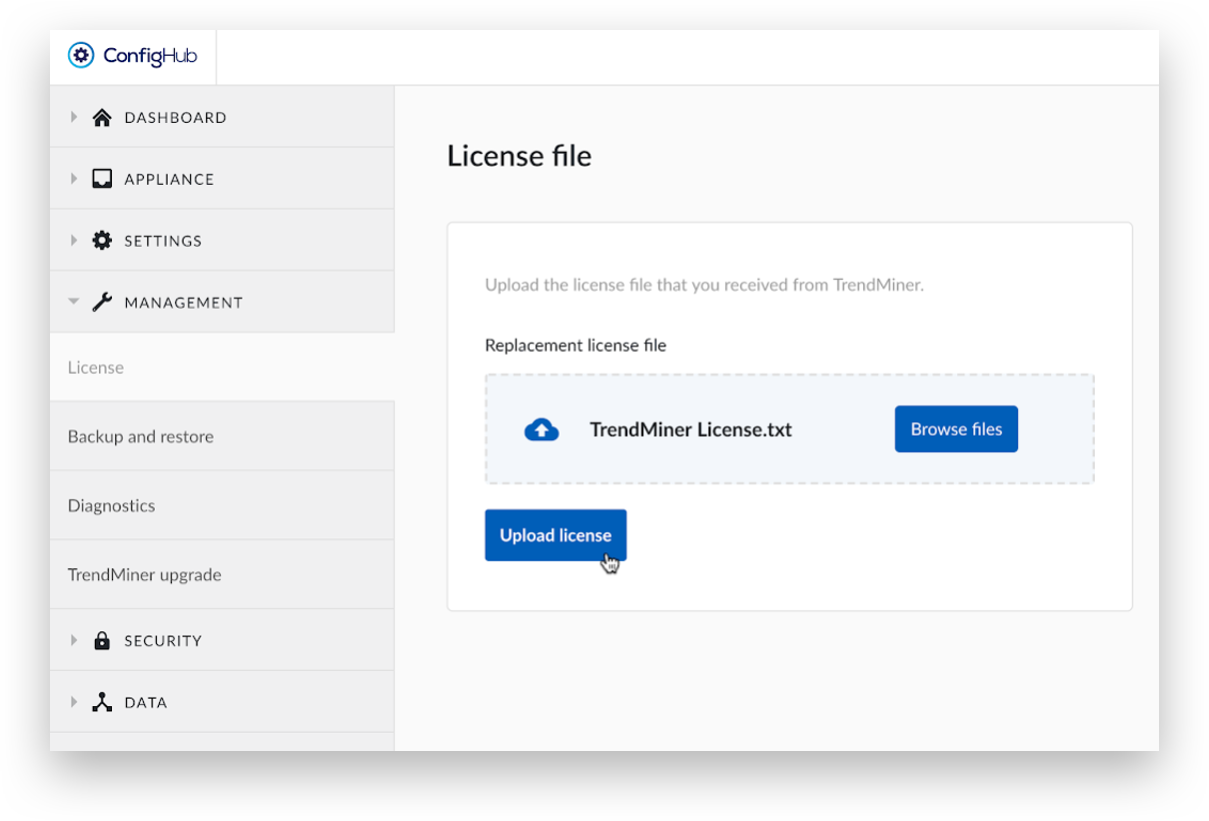
A green message at the top of the screen will say 'License is uploaded'.
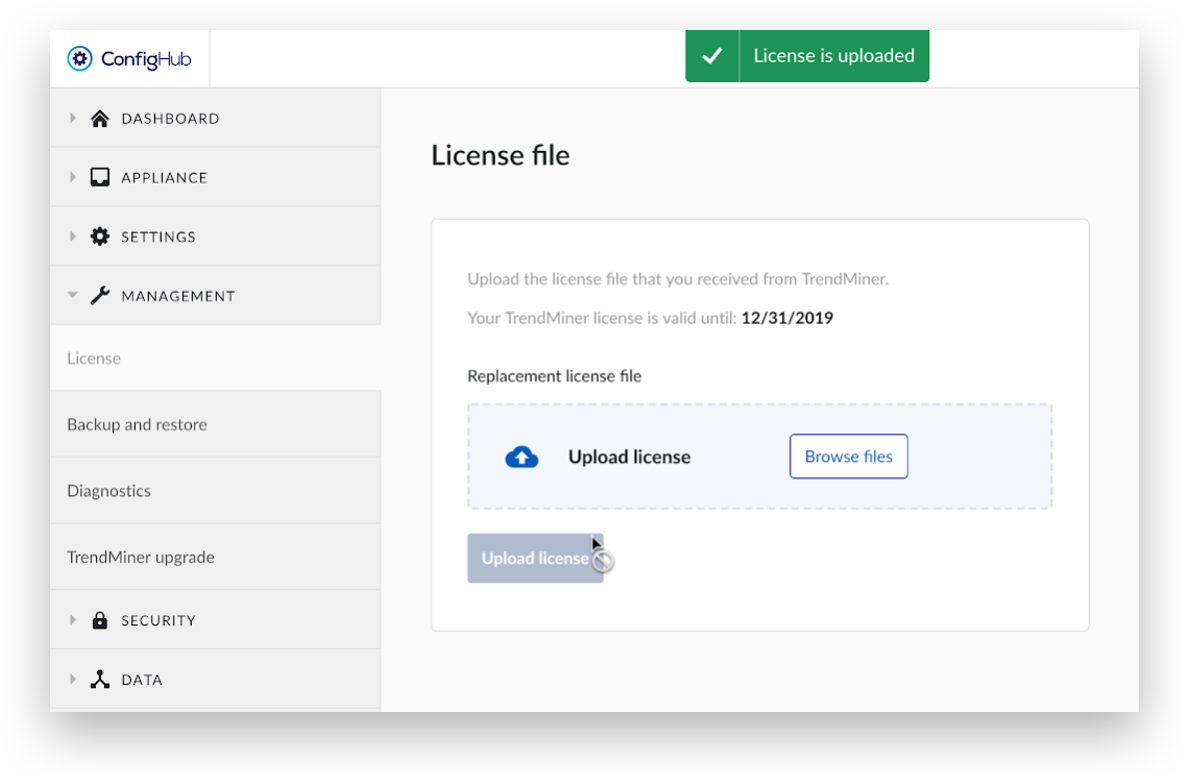
Please contact the TrendMiner Customer Success team for more information concerning the required license.