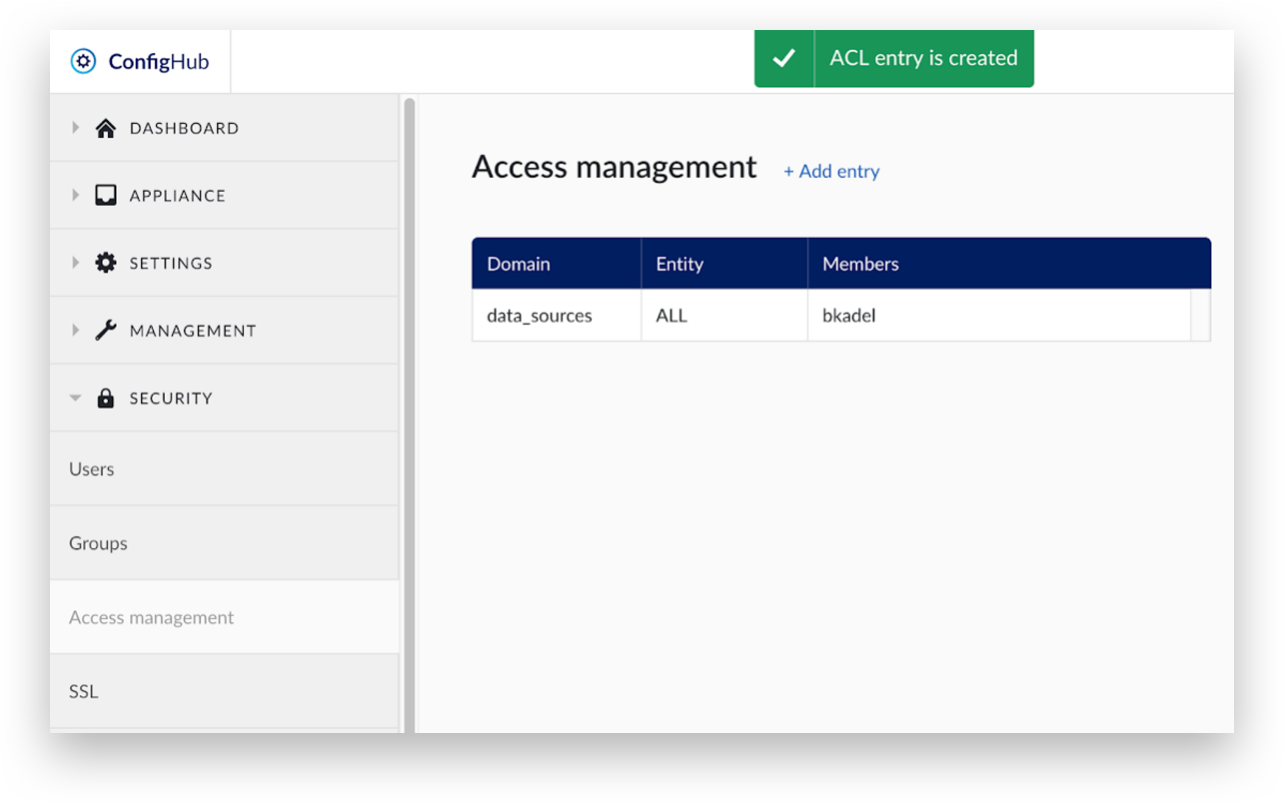Access Management
Access to historian data is restricted by default. Users need to be granted access rights. Rights are configured by Access Control Lists (ACL).
Access rights are managed in ConfigHub. Browse to http://<trendminer_address>/confighub/
Select ‘Access management’ in the ‘SECURITY’ menu.
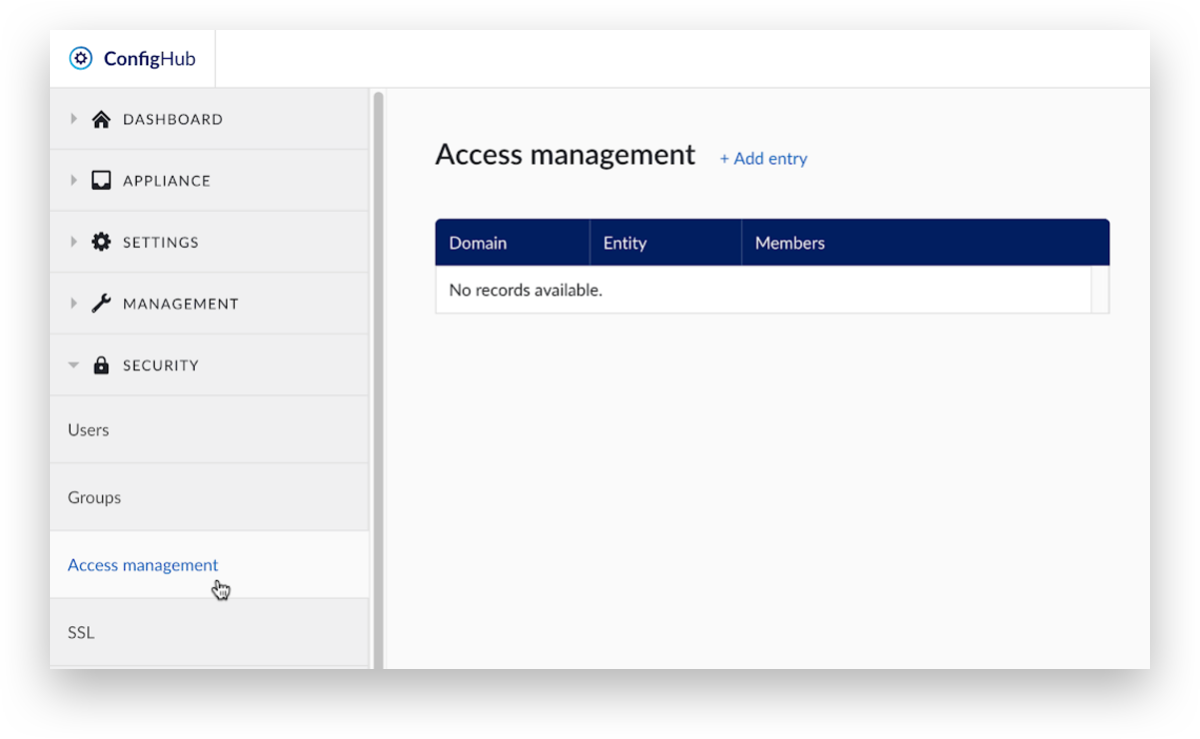
Click ‘+Add entry’ to add a new ACL.
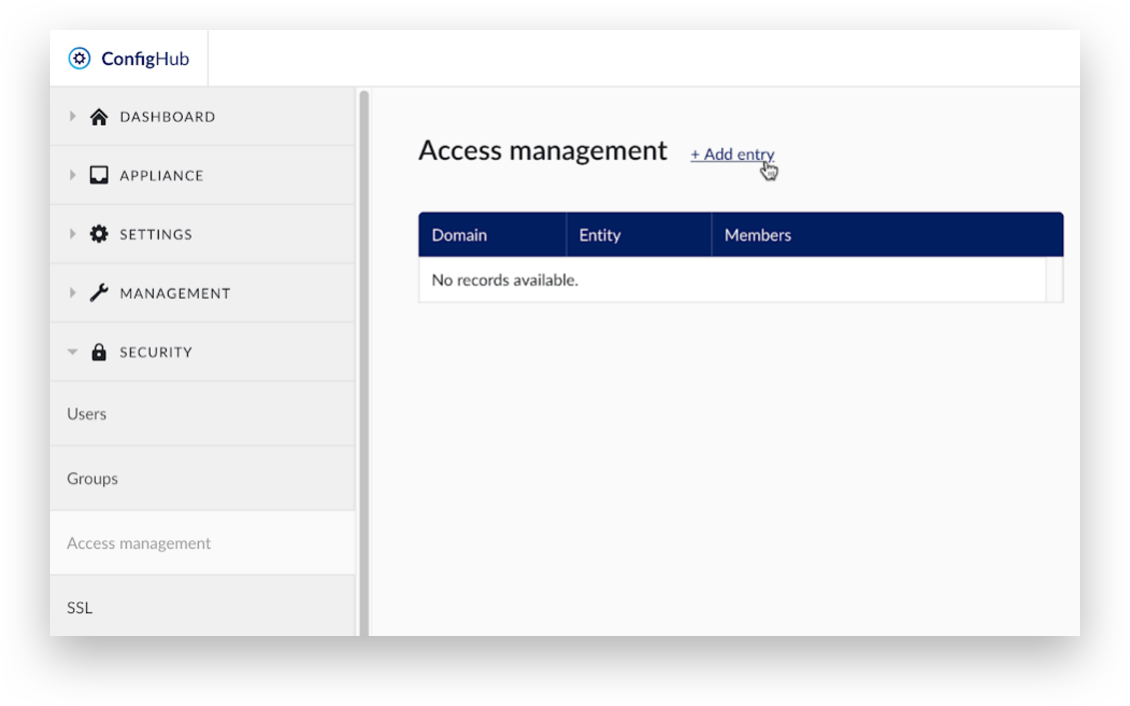
Two fields are required. The Entity field should contain the name of the historian as configured in the Historian Configuration section. Using the magic value ‘ALL’ in the ‘Entity’ field will grant specified users permission to all resources.
The ‘Membership’ field should contain a list of usernames that will be granted access rights to the historian. If Active Directory/LDAP is used, the full DN of a group can be used as well.
Three fields are required in the ACL entry.
Domain: Expand the dropdown menu in the ‘Domain’. Select ‘datasources’ to manage access to connected time series data sources. Select ‘custom’ to manage permissions on Zeppelin notebook or Machine Learning tags functionality. Please contact your Customer Success Manager or TrendMiner Support if you want to enable this functionality.
Entity: This field should contain the name of the data source as configured in the 'Datasources' section. Or, using the magic value ‘ALL’ in the ‘Entity’ field will grant specified users or groups permission to all data sources.
Members: This field should contain a list of usernames or groups that will be granted access rights to the data source. Click on dropdown or search for users by typing in the textbox. If Active Directory/LDAP is used, the full DN of a group can be used as well. LDAP groups are not searchable in this field.
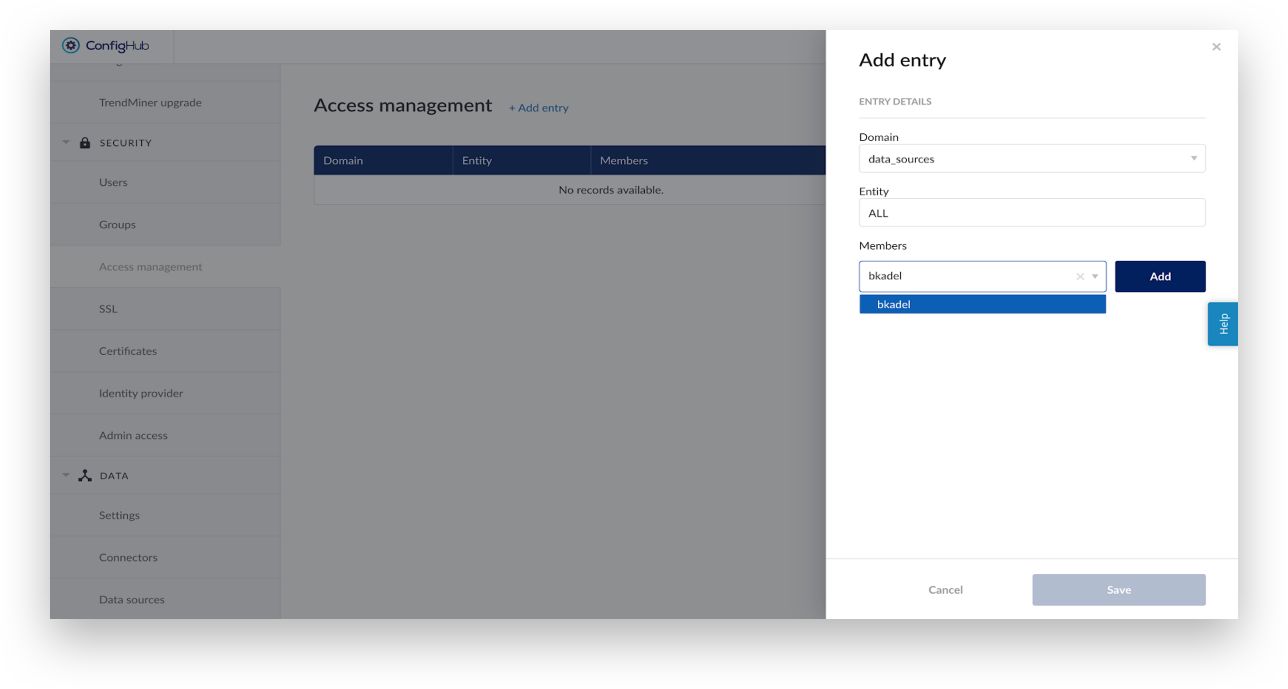
Click ‘Add’ to add users or groups in the Access Management list.
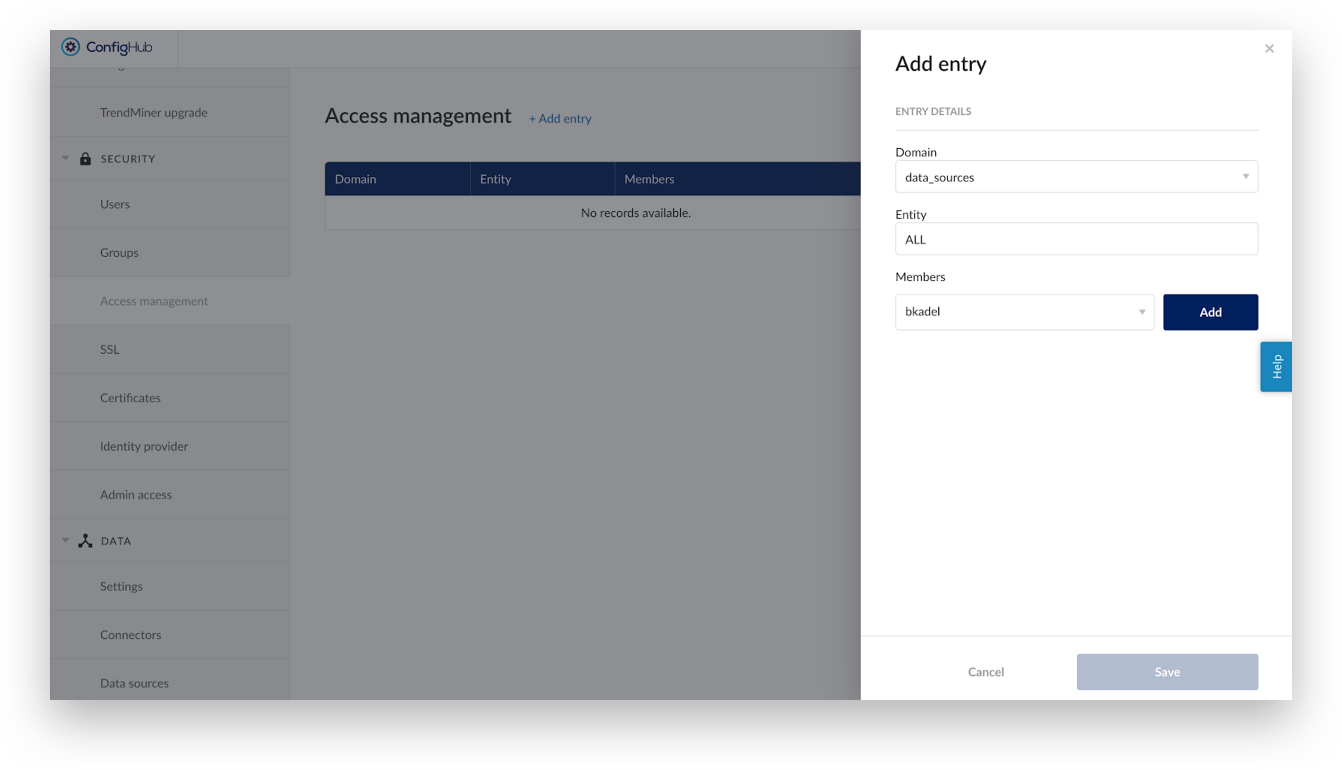
Click ‘Save’ to grant permission.
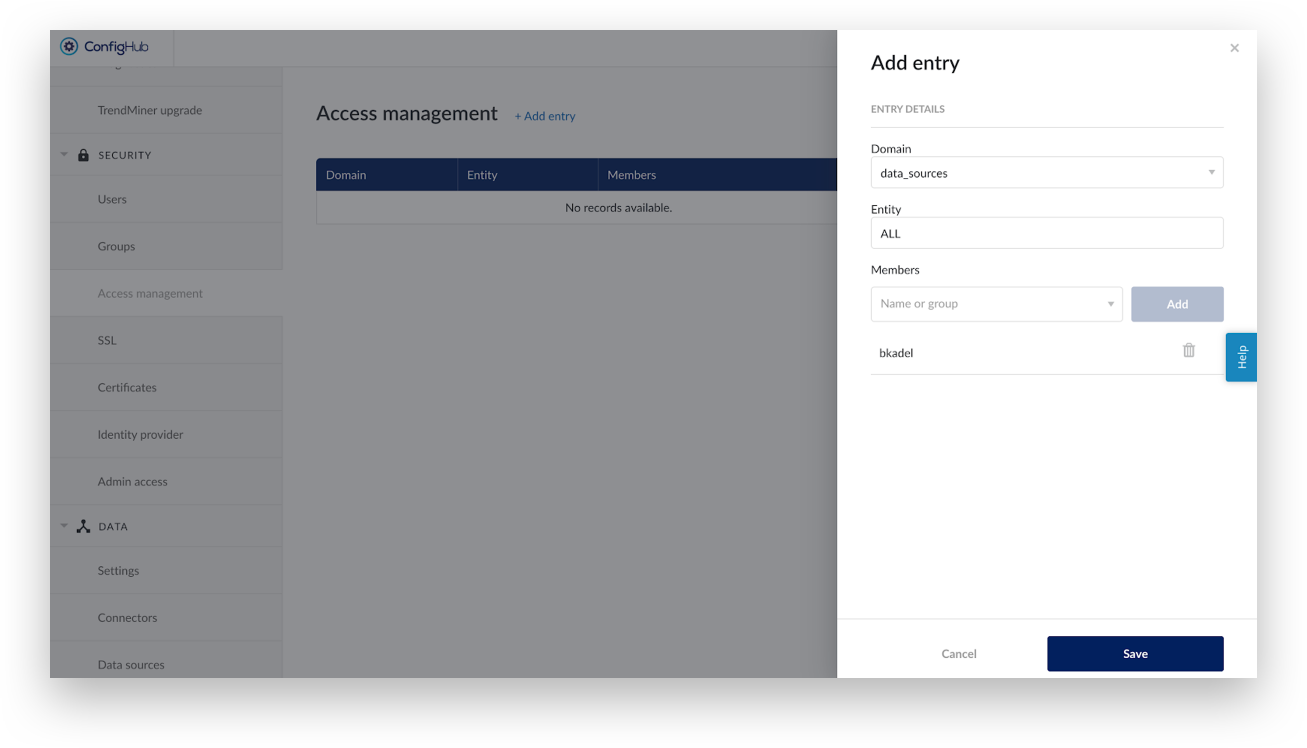
A green message ‘ACL entry is created’ will appear at the top. It is visible in the 'Access management' overview.