License Configuration
System administrators can now easily get an overview of all TrendMiner services, including their version and actual (health-)status. Restart of (unhealthy) services is also supported.
Click the restart icon next to the service name to restart.
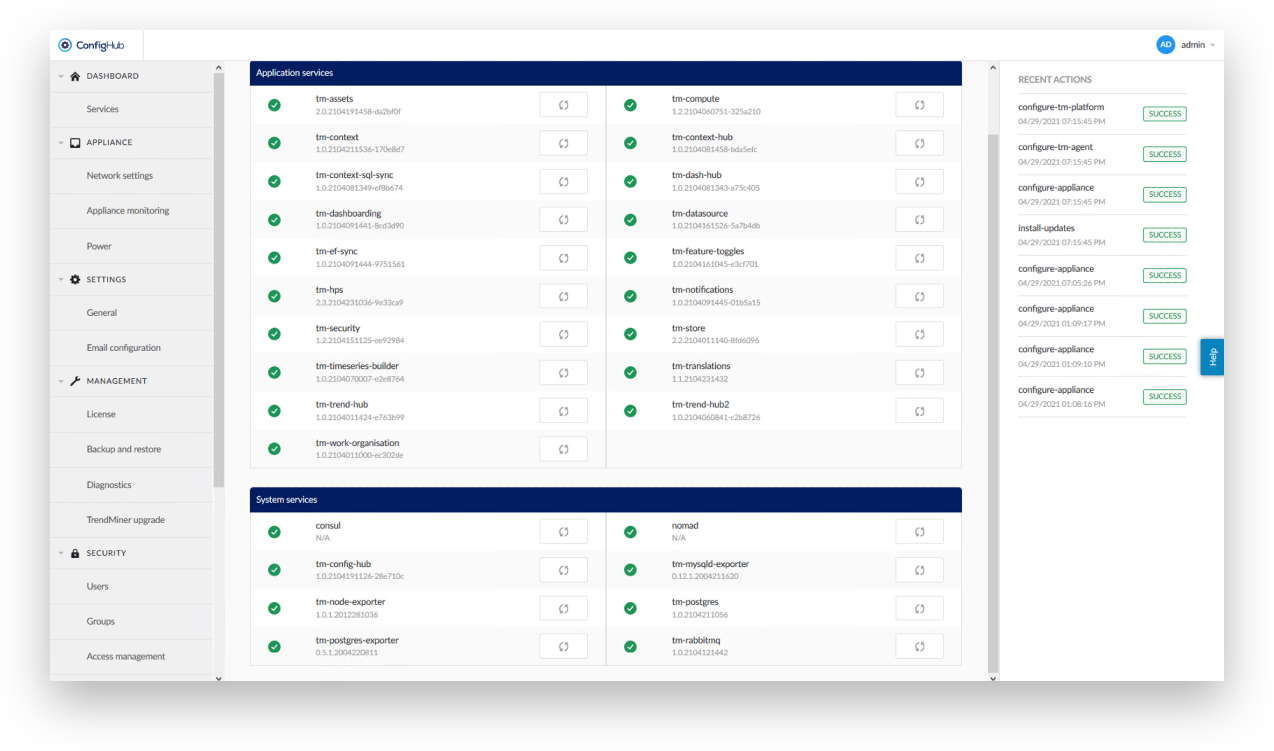
Expand the ‘MANAGEMENT’ menu and click ‘License’.
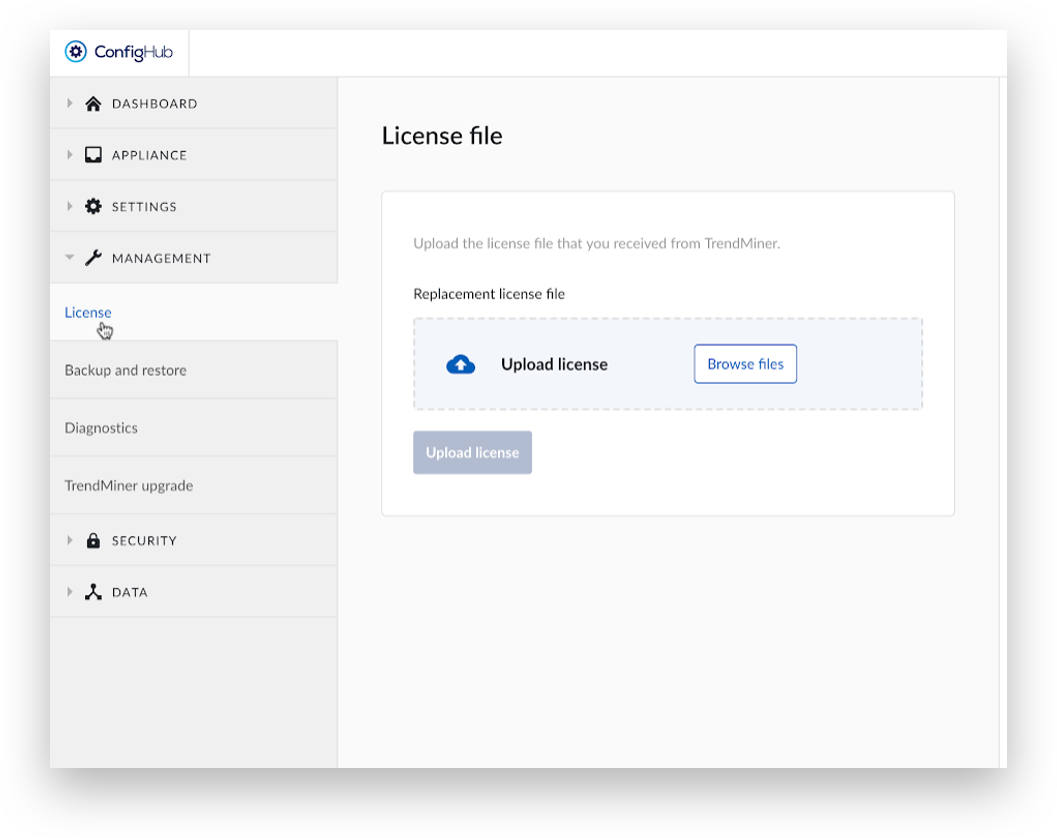
Click ‘Browse files’.
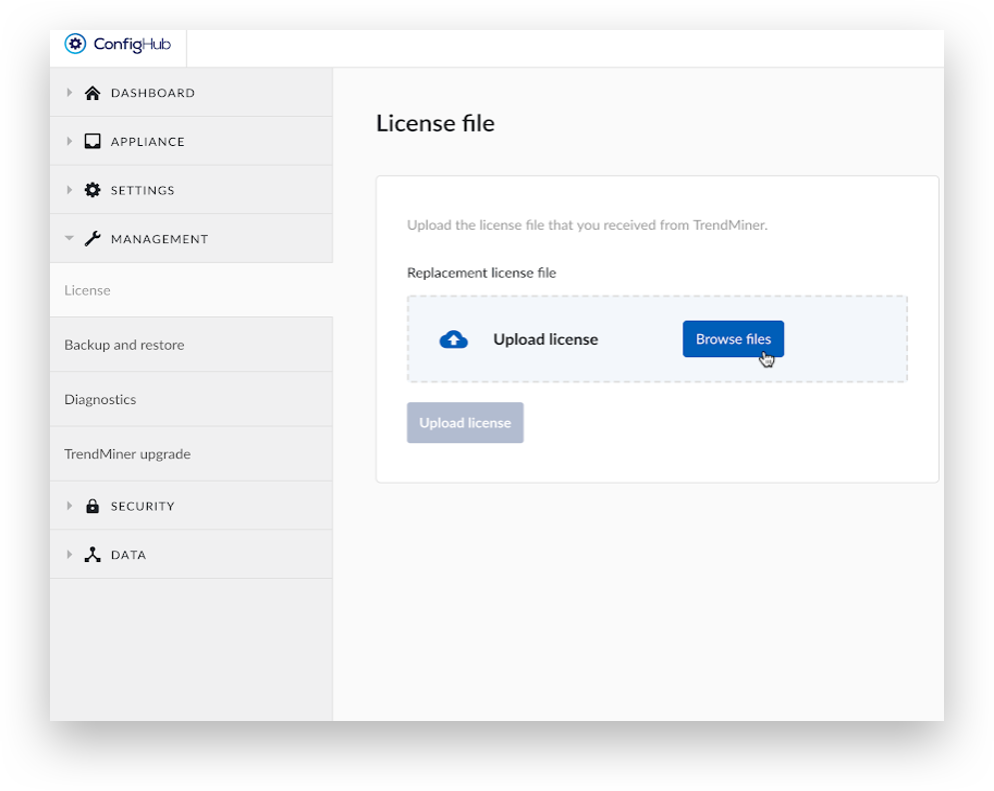
Open the License file that was received from the TrendMiner Customer Success team.
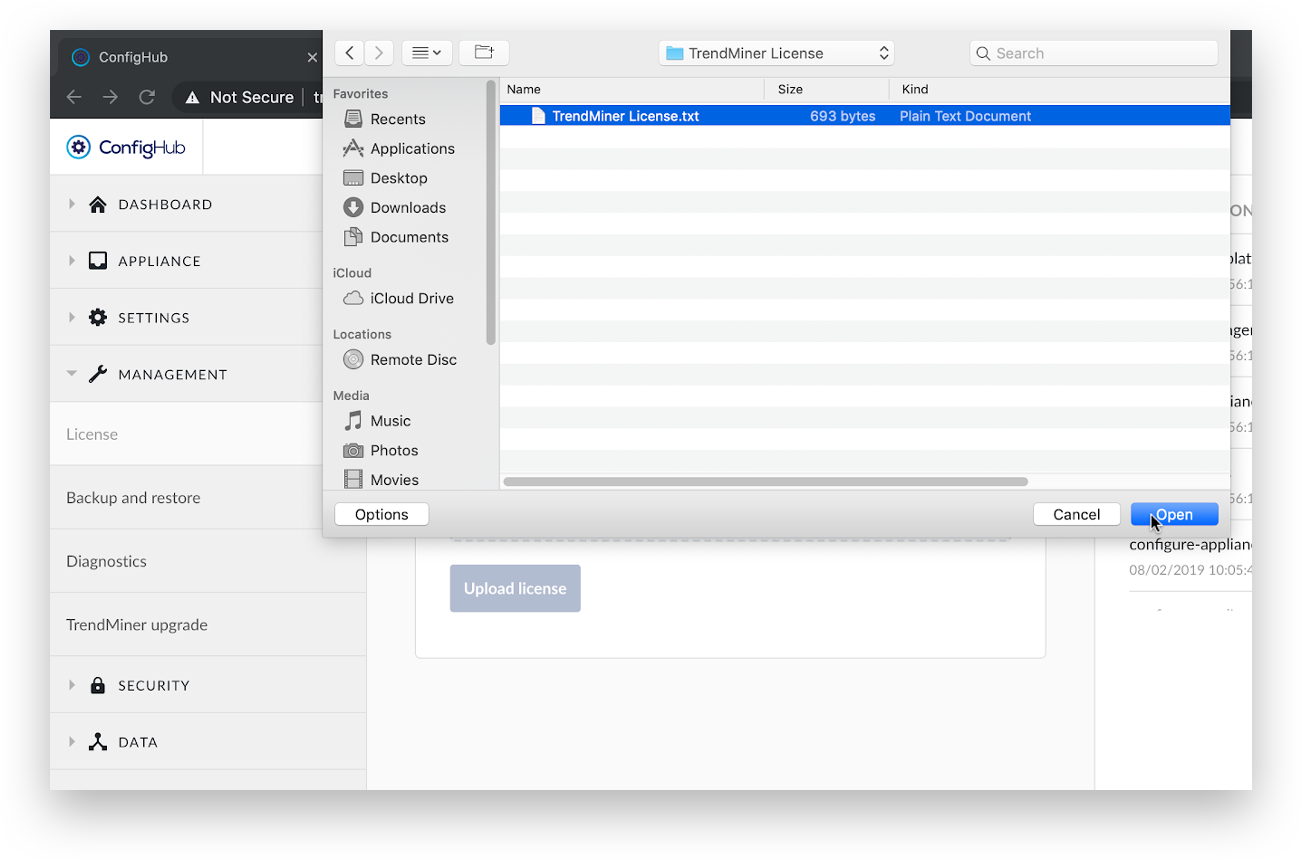
Click ‘Upload license’.
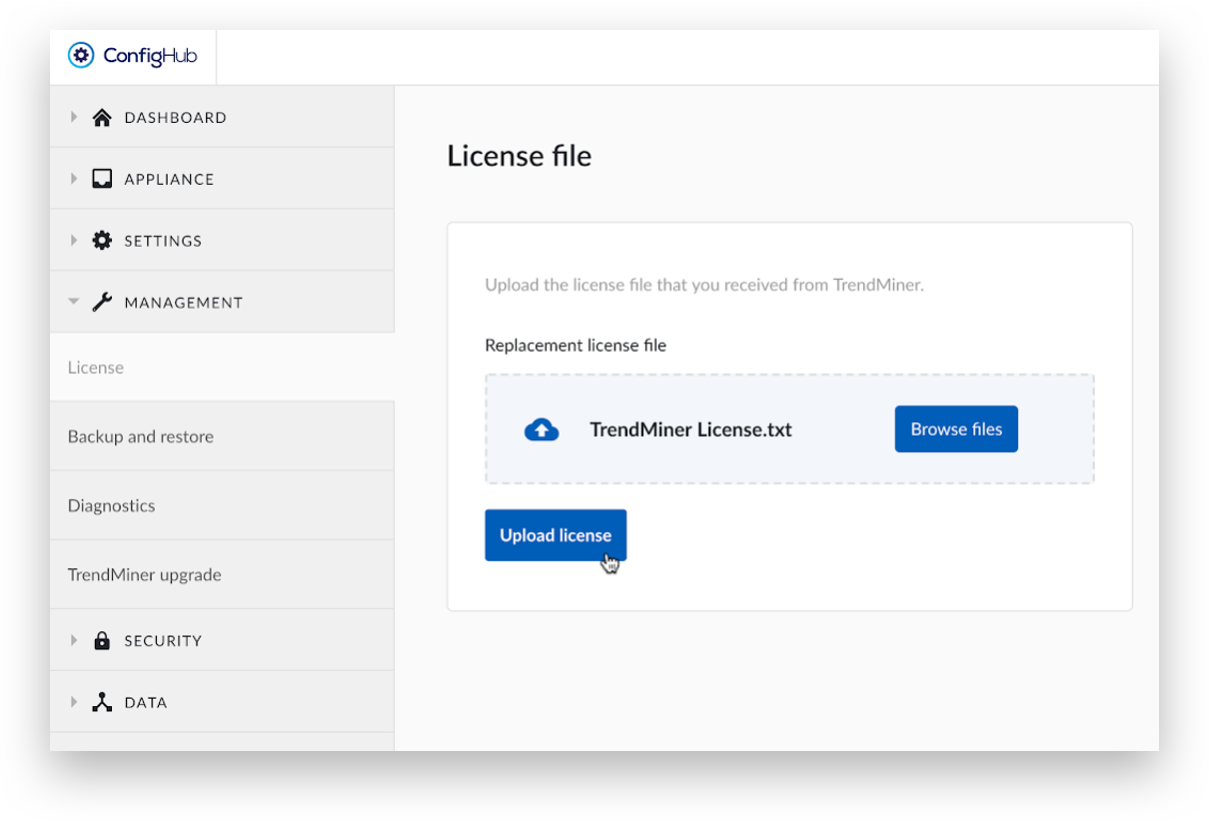
A green message at the top of the screen will say 'License is uploaded'.
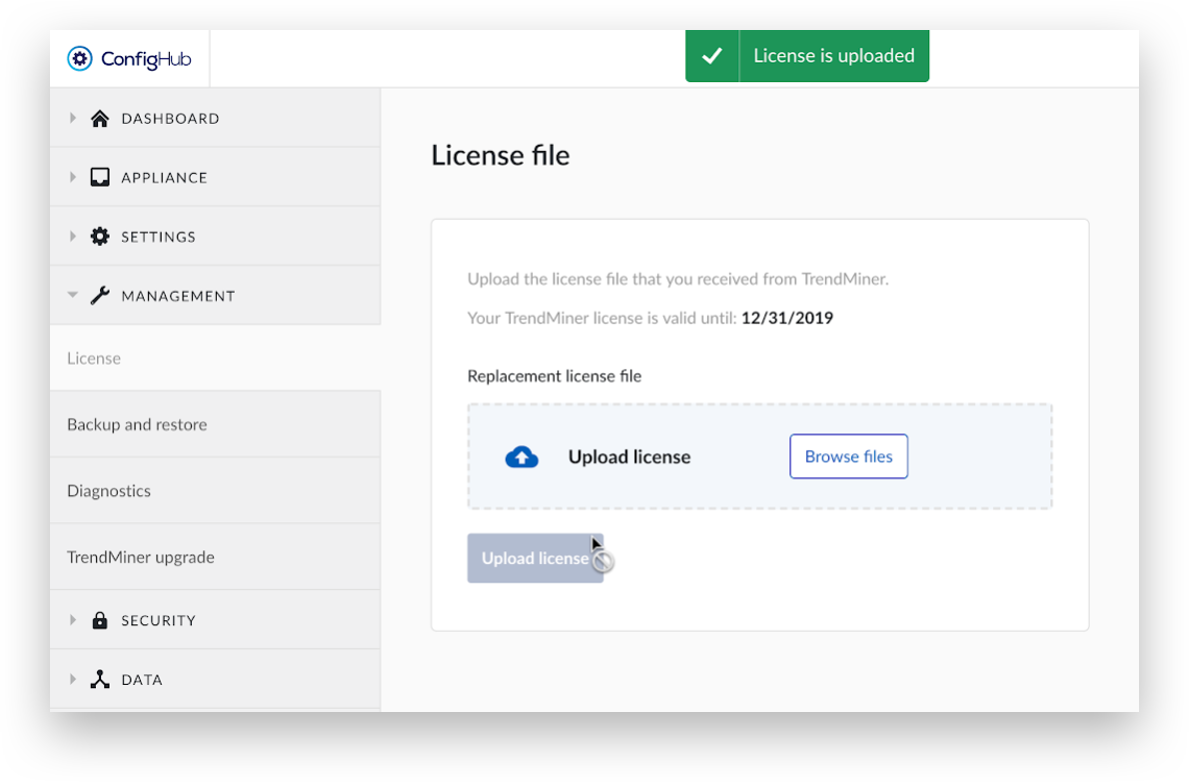
Please contact the TrendMiner Customer Success team for more information concerning the required license.