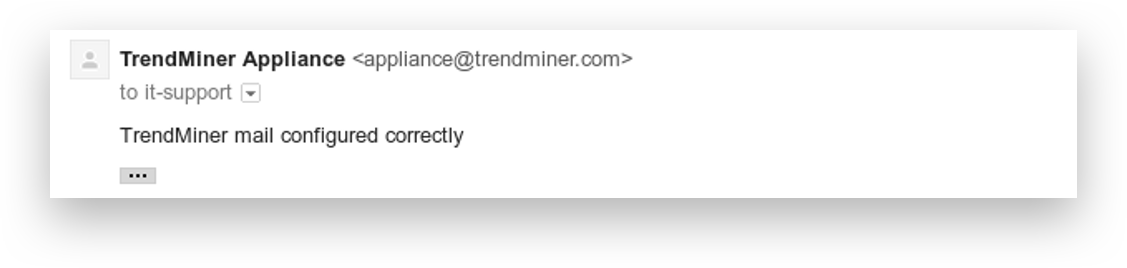Mail Alerting Configuration
Important
TrendMiner Virtual Appliance only
The TrendMiner Virtual Appliance contains software that monitors system health. When an anomaly is detected, such as a disk that is close to filling up, a warning email will be sent.
Expand the ‘APPLIANCE’ menu and click on ‘Appliance monitoring’.
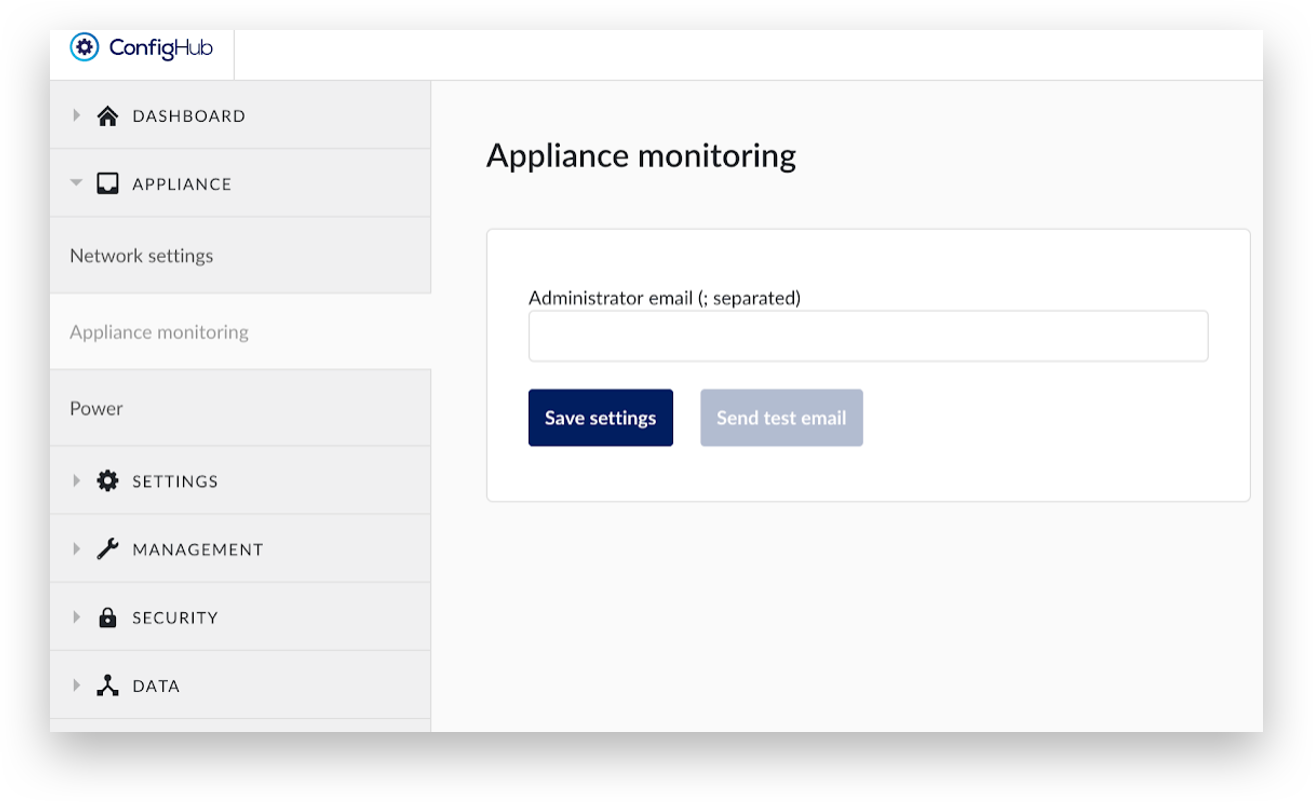
Provide a mail address of the TrendMiner infrastructure administrator or the administrator group then click ‘Save settings’.
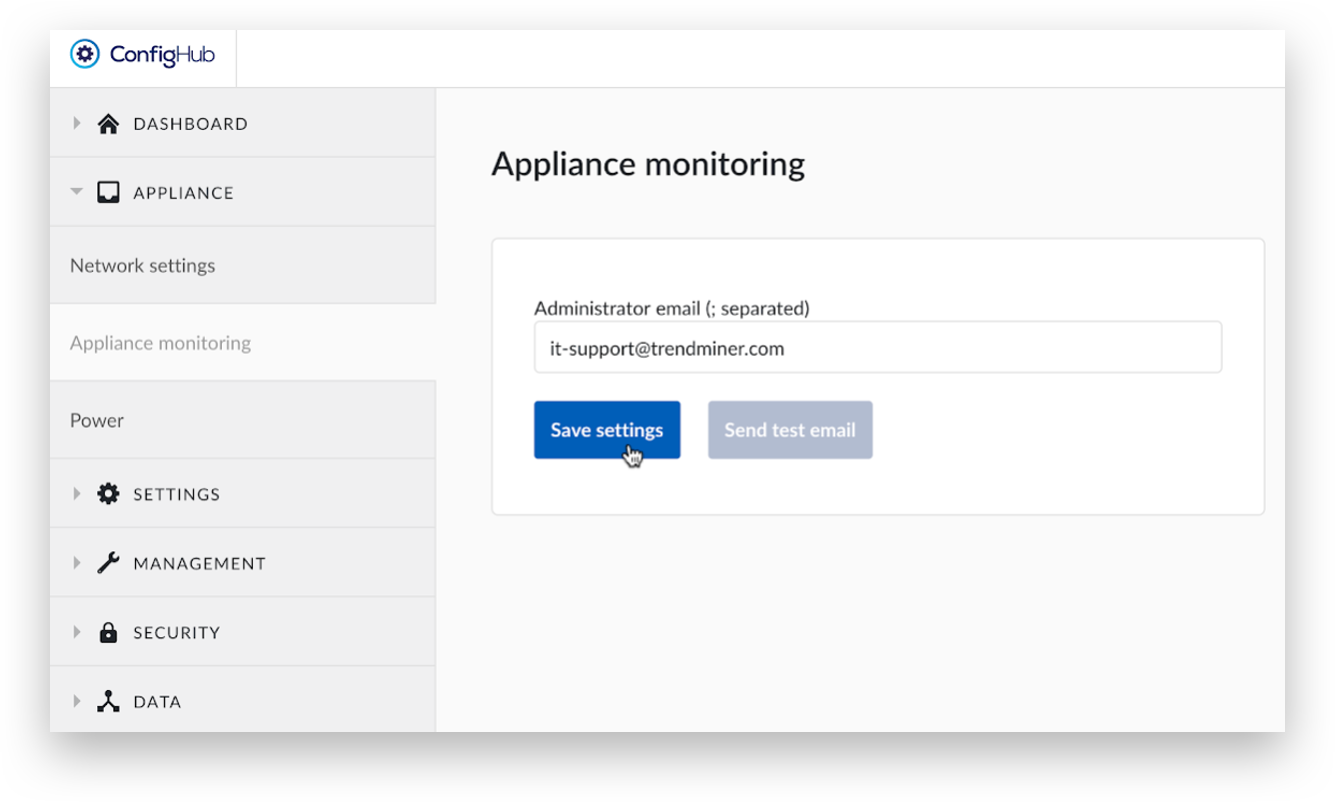
A green message at the top will say ‘Settings are saved’.
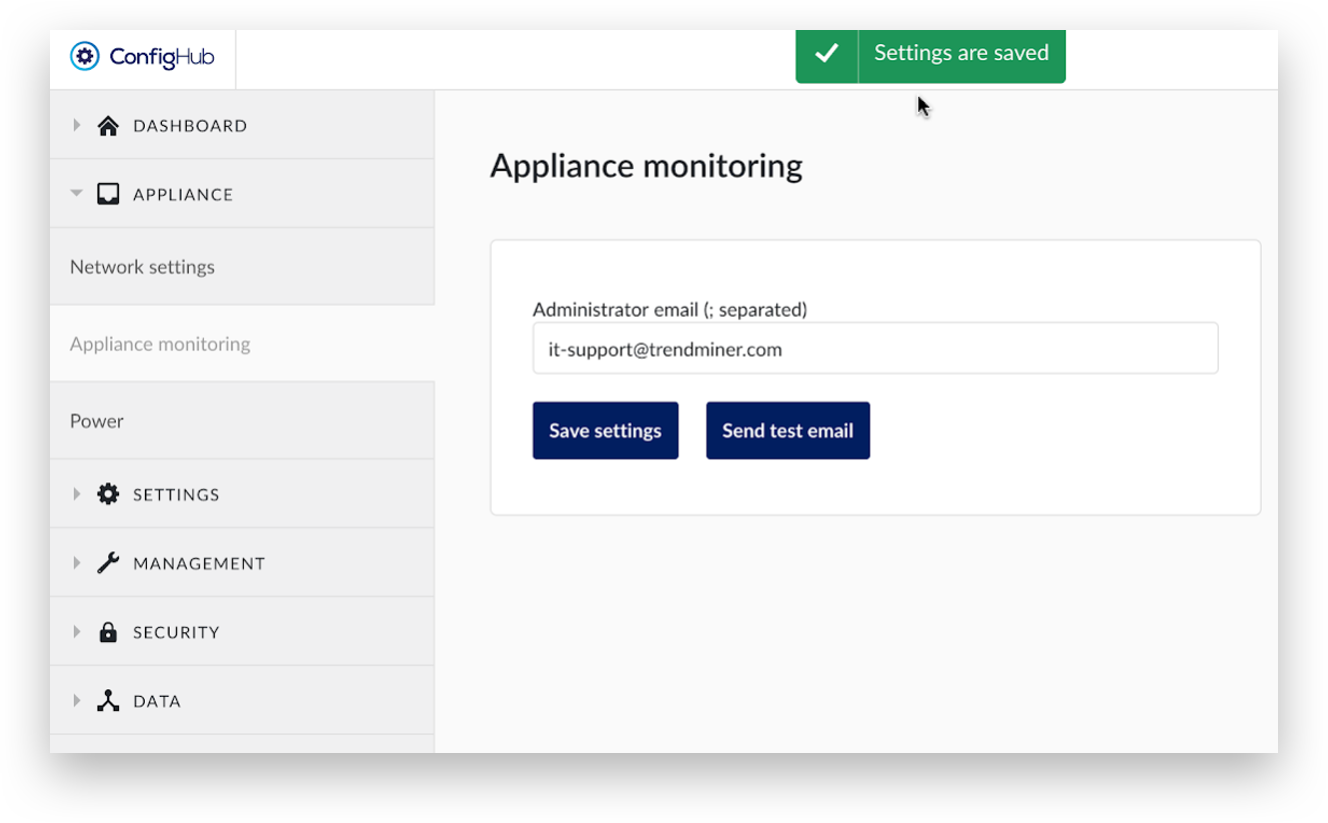
This will trigger the ‘configure-appliance’ task under ‘Recent Actions’. Wait until the ‘configure-appliance’ task changes to the ‘SUCCESS’ status.
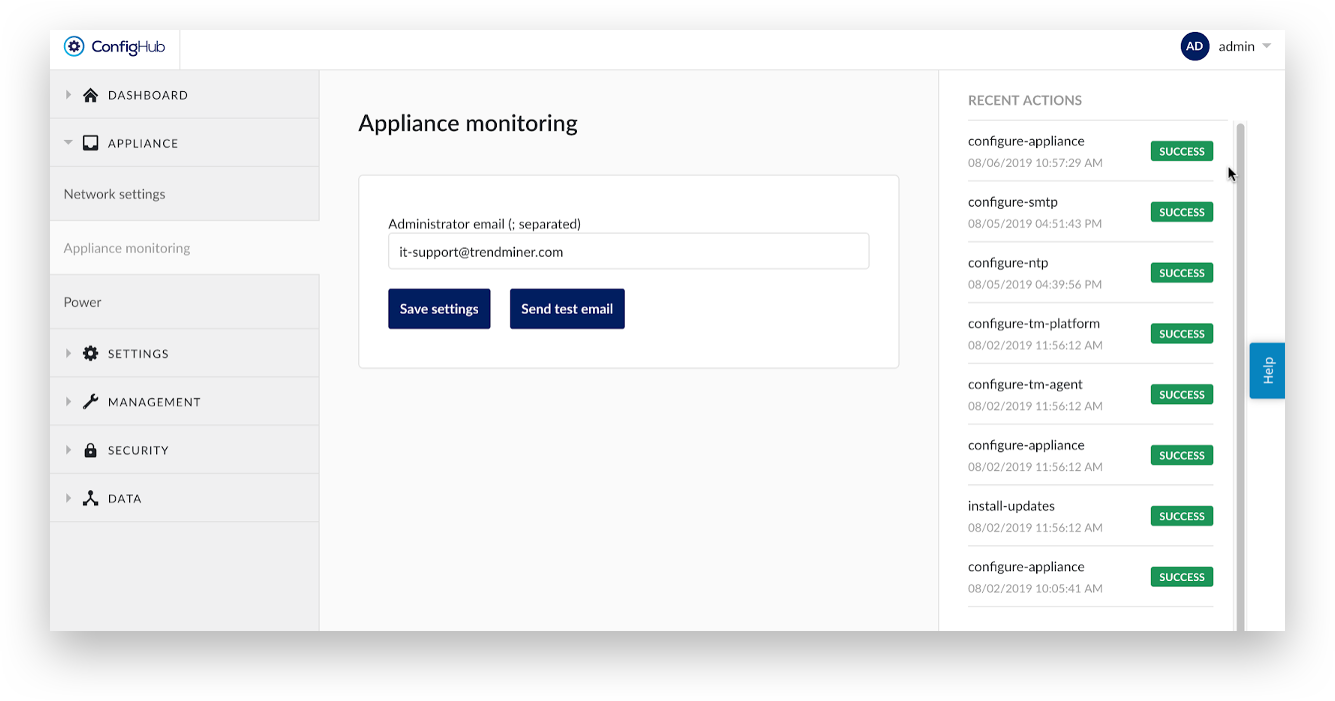
Once the configuration task is successful, verify the mail configuration by clicking ‘Send test mail’.
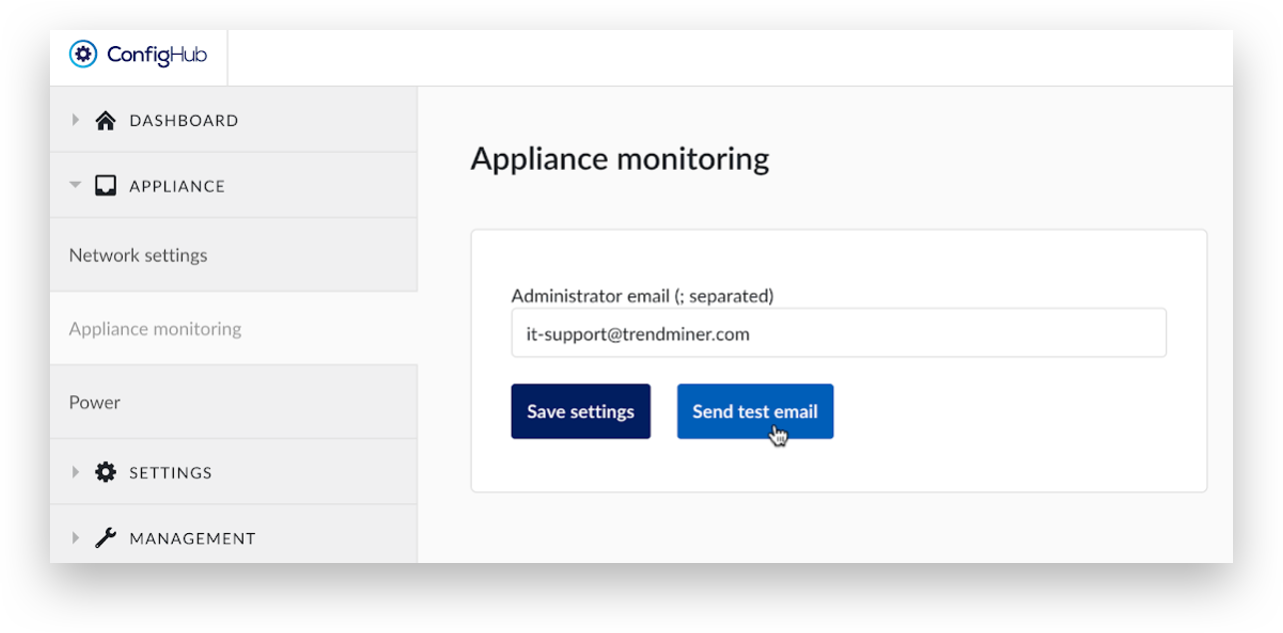
A test email will be sent to the provided email address.