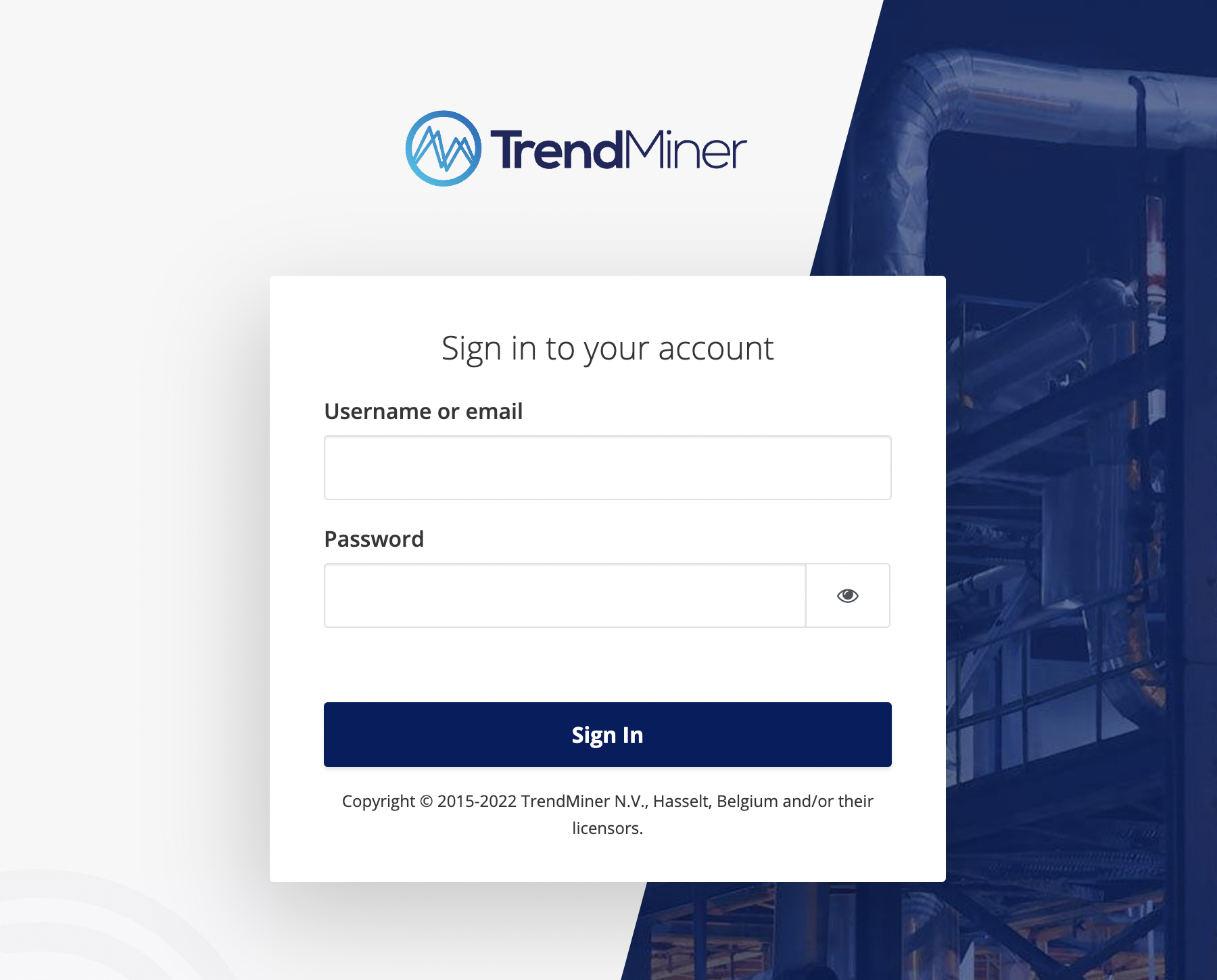Upgrade TrendMiner
Log in to ConfigHub by browsing to ‘http://<trendminer_address>/confighub’. Make sure all the Application Services are in healthy status.
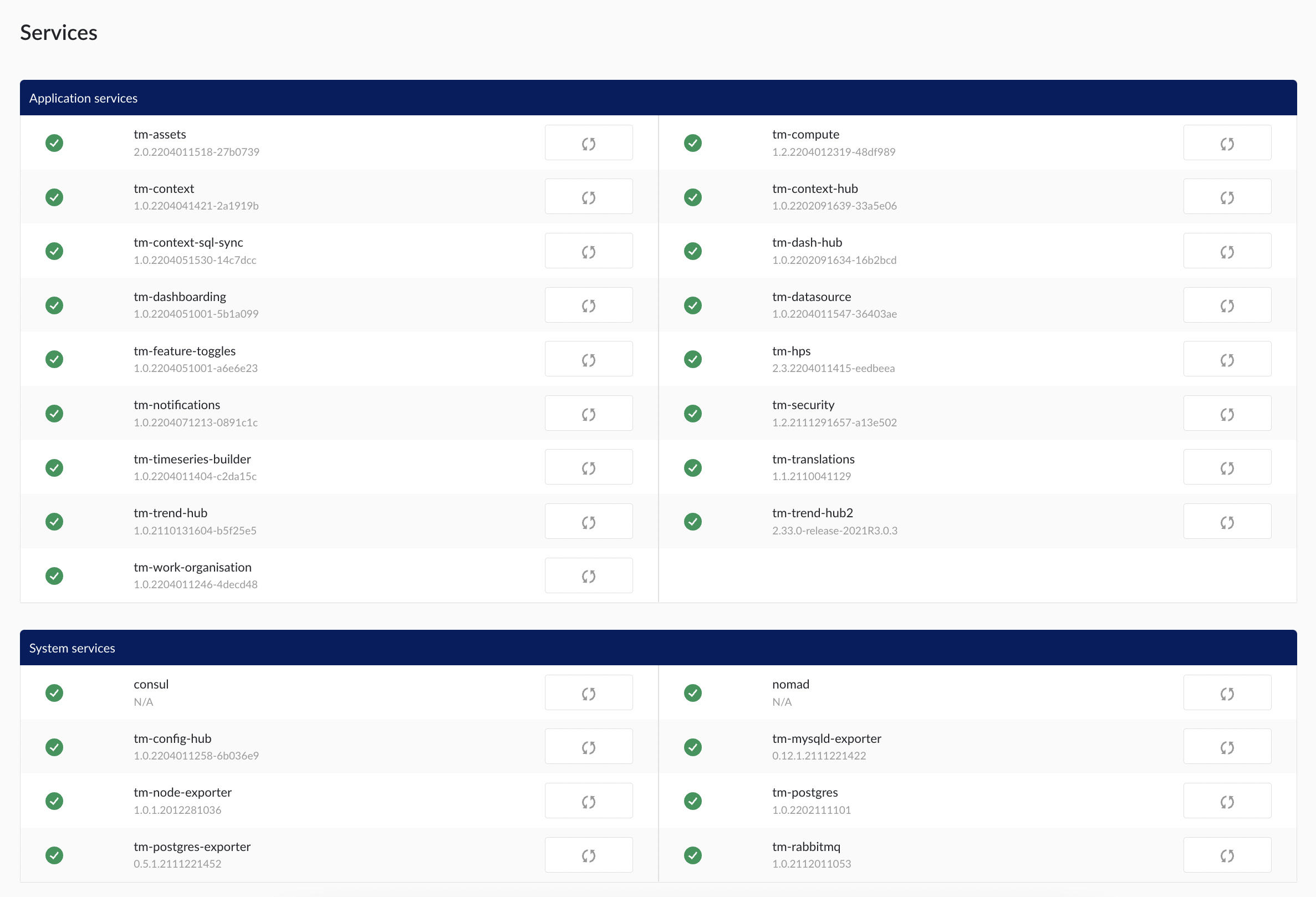
First navigate to the ‘Backup and restore’ section and click on the ‘+Create backup’ to create TrendMiner backup.
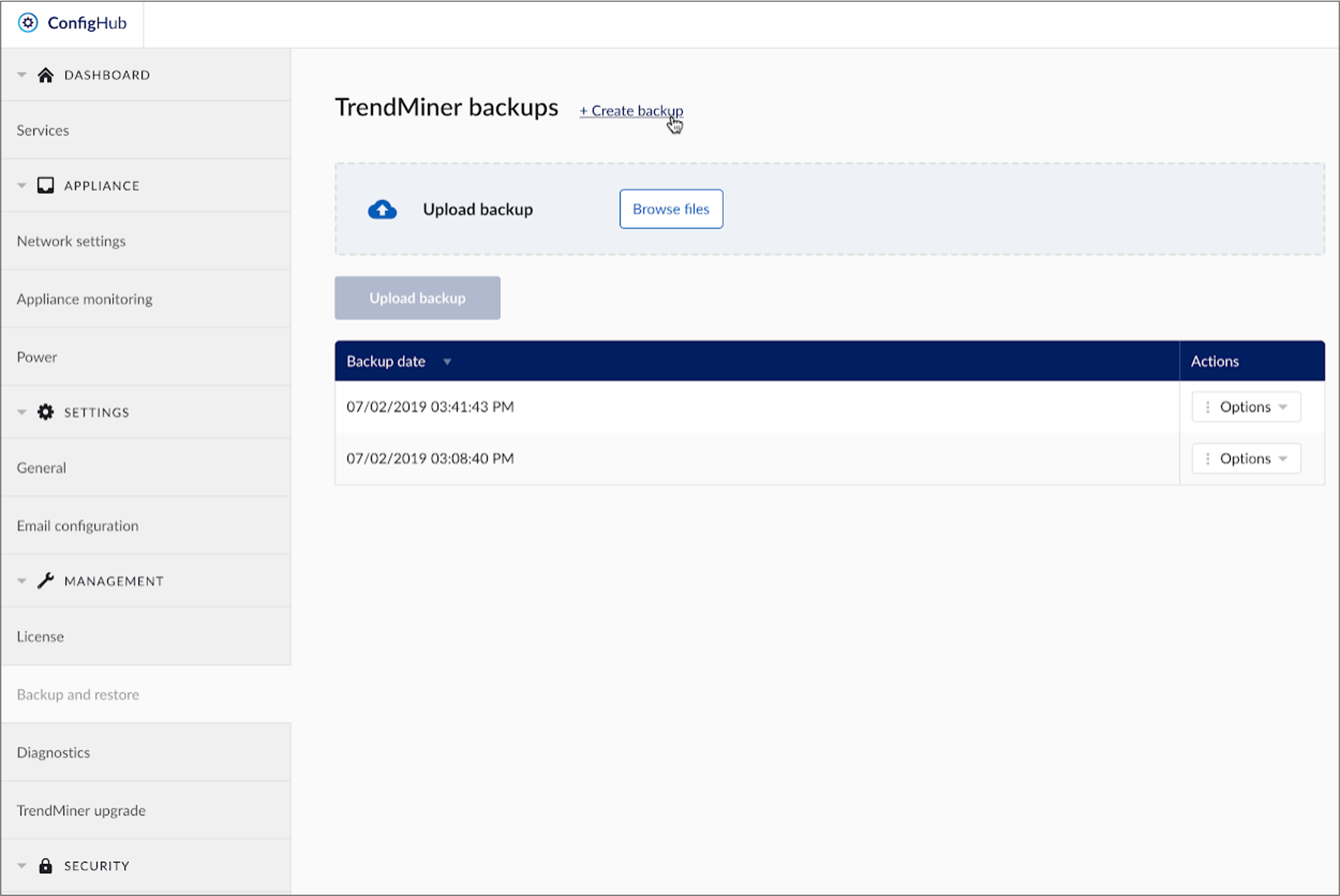
Click on the ‘Yes, create’ to proceed with backup creation.
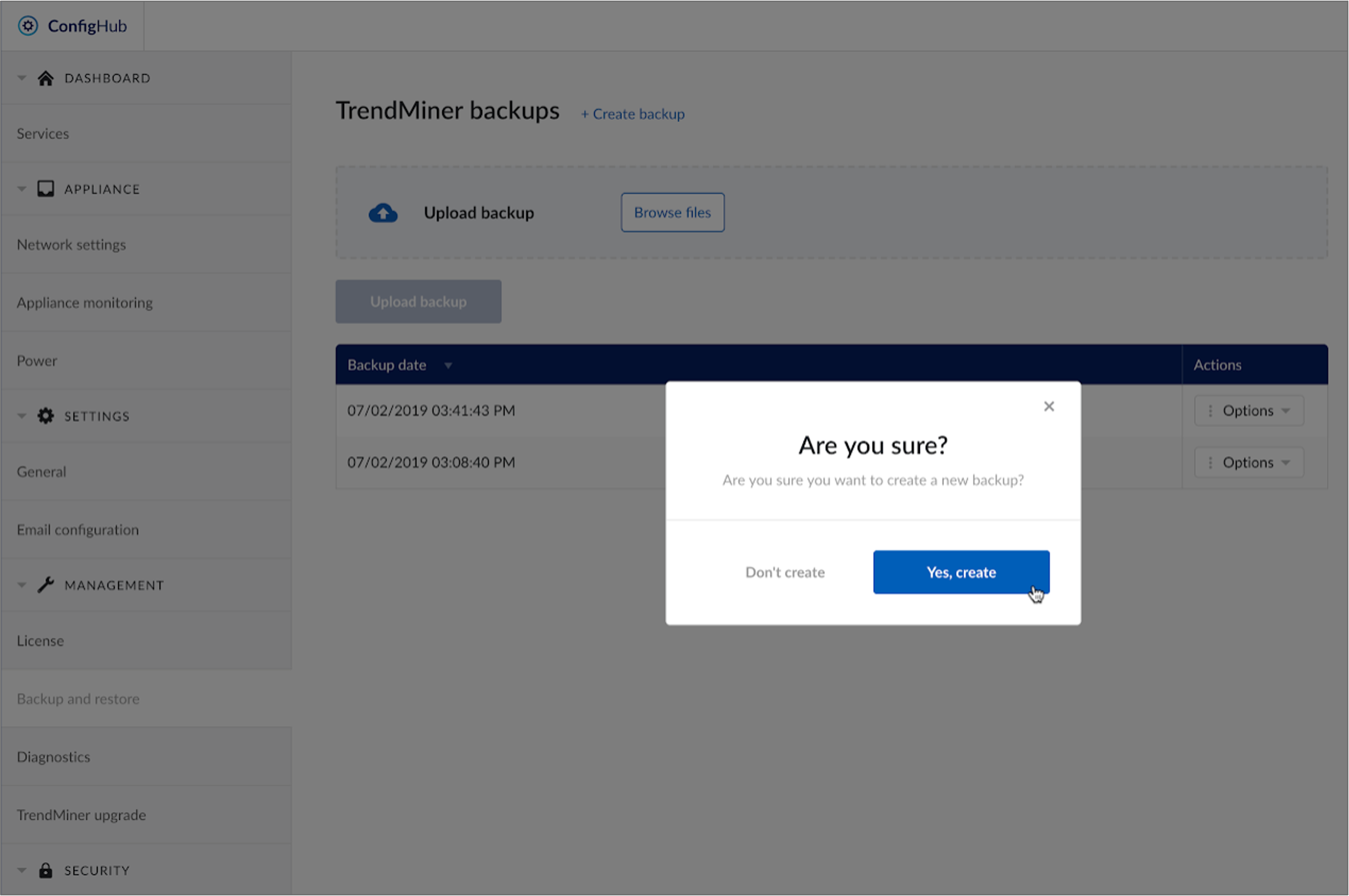
Message will appear in a blue bar indicating backup process has been started. Wait until the ‘create-backup’ task under RECENT ACTIONS panel changed into ‘success’.
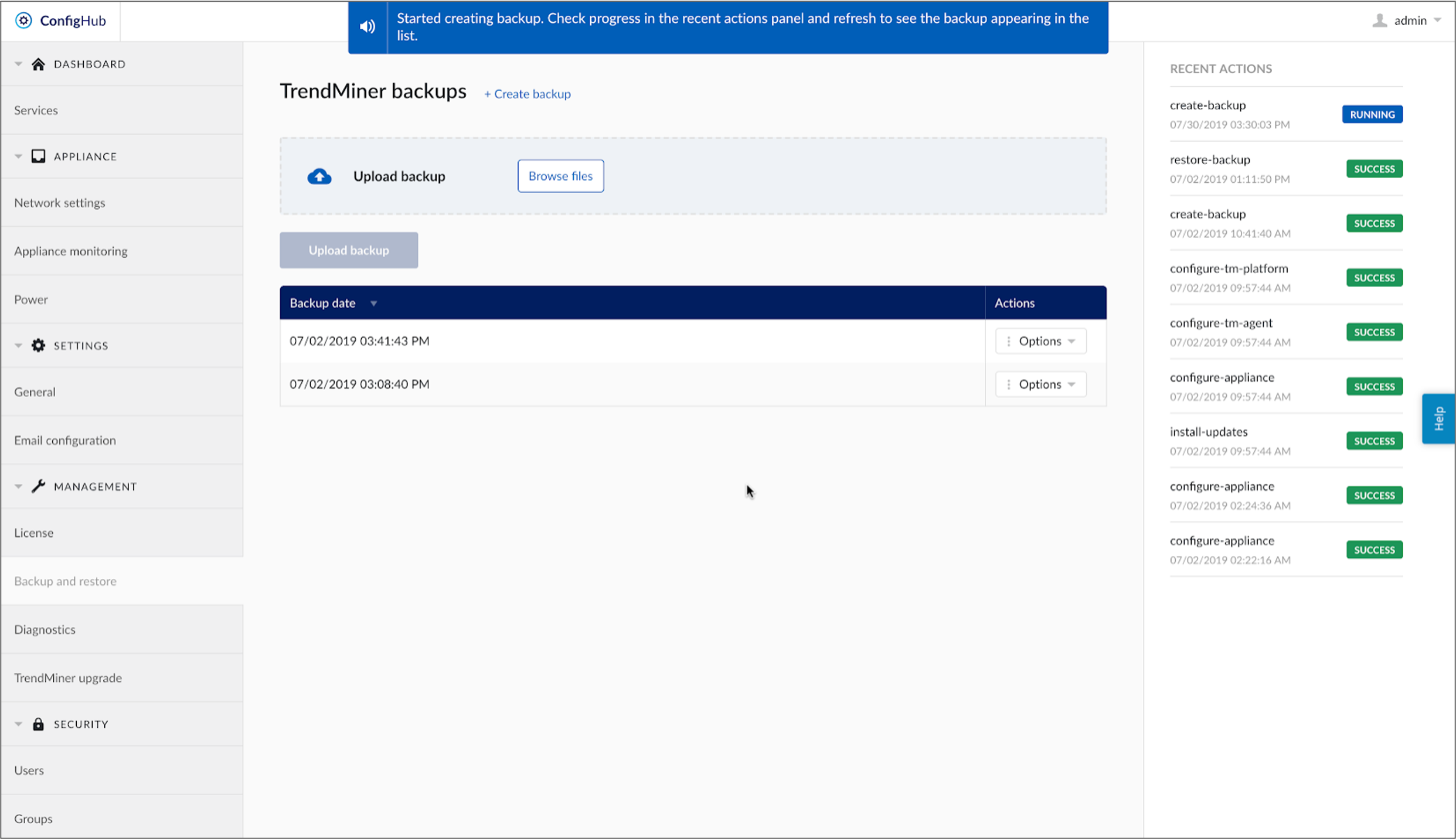
Once task under RECENT ACTIONS panel changed into ‘success’, refresh the browser to see new backup line item.
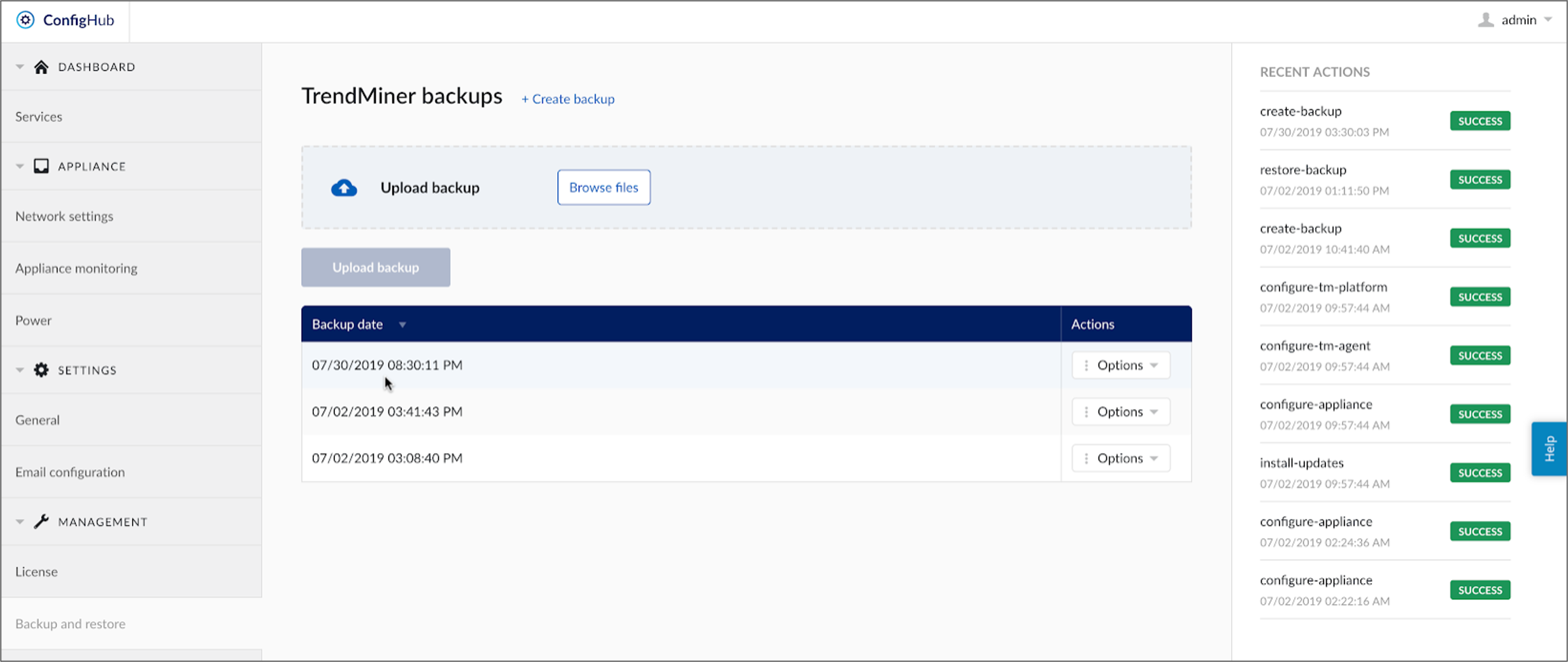
Save a copy of the backup by clicking ‘Options’ and then ‘Download backup’. Store the backup outside of TrendMiner. Doing so guarantees that no user data can be lost in case of issues during the upgrade.
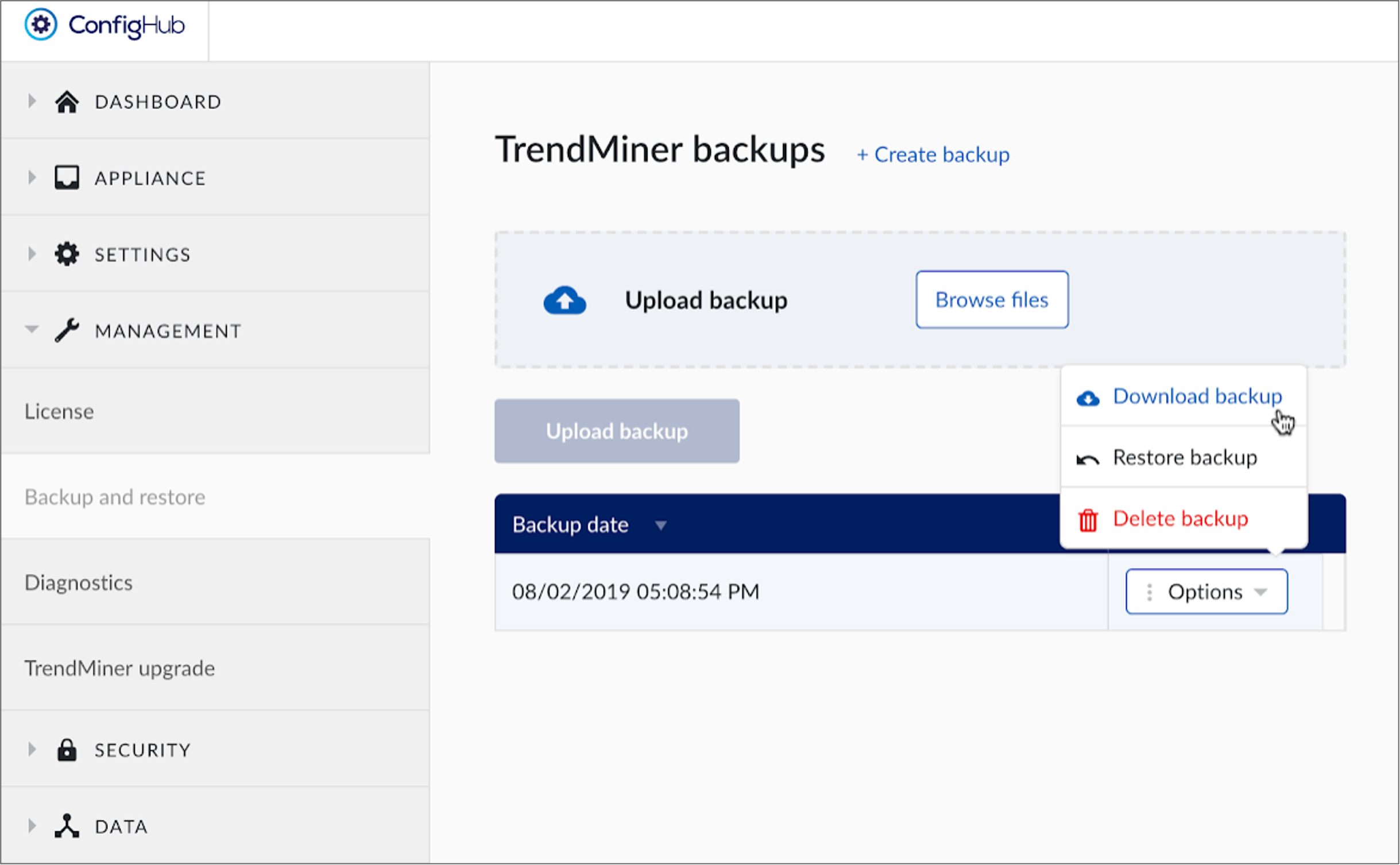
Navigate to the ‘TrendMiner upgrade’ section under MANAGEMENT option and click ‘Browse file'.
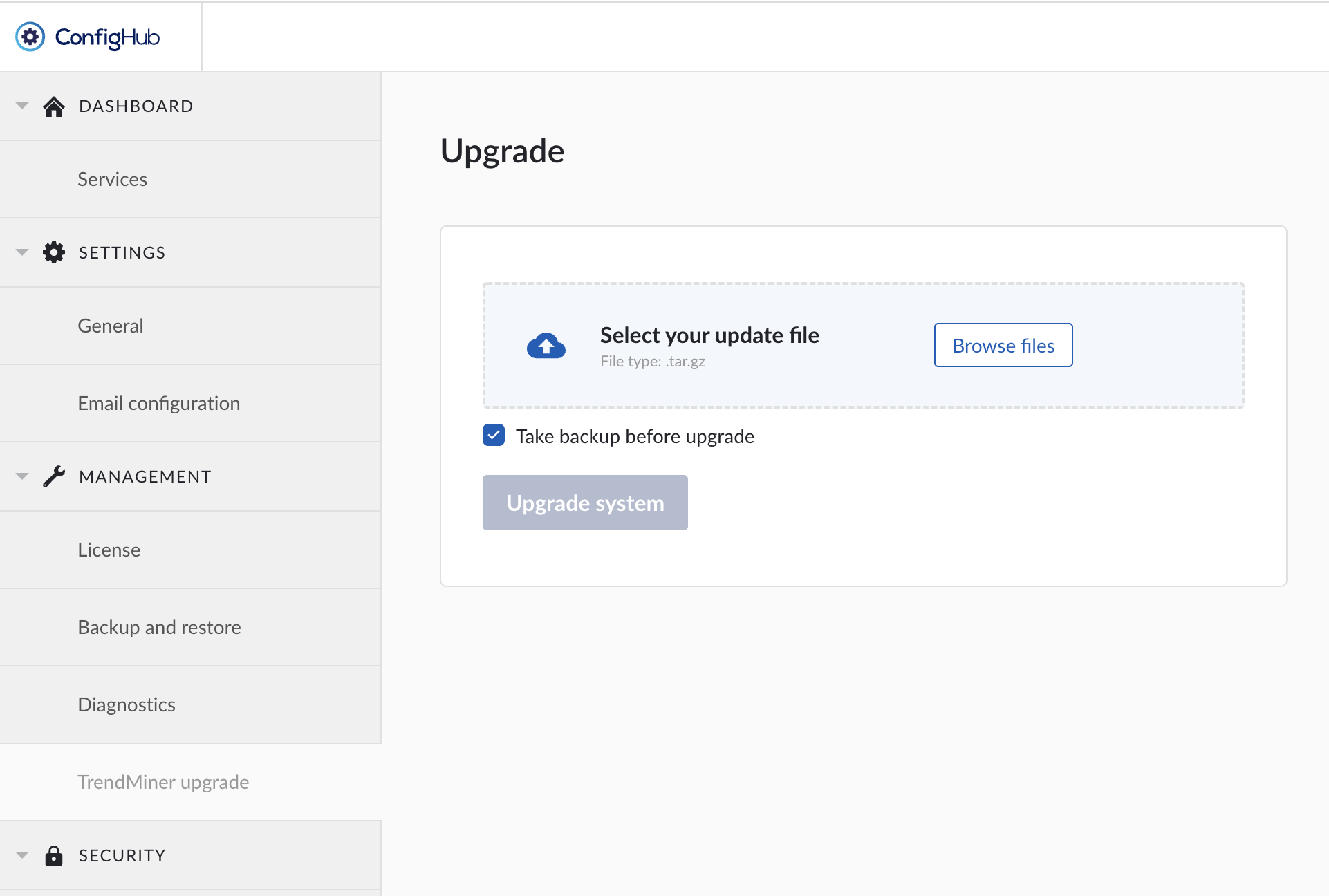
Select the trendminer-202X.RX.X-XX.tar.gz file downloaded from the TrendMiner download site and click ‘Open’.

Click the 'Upgrade system’' button.
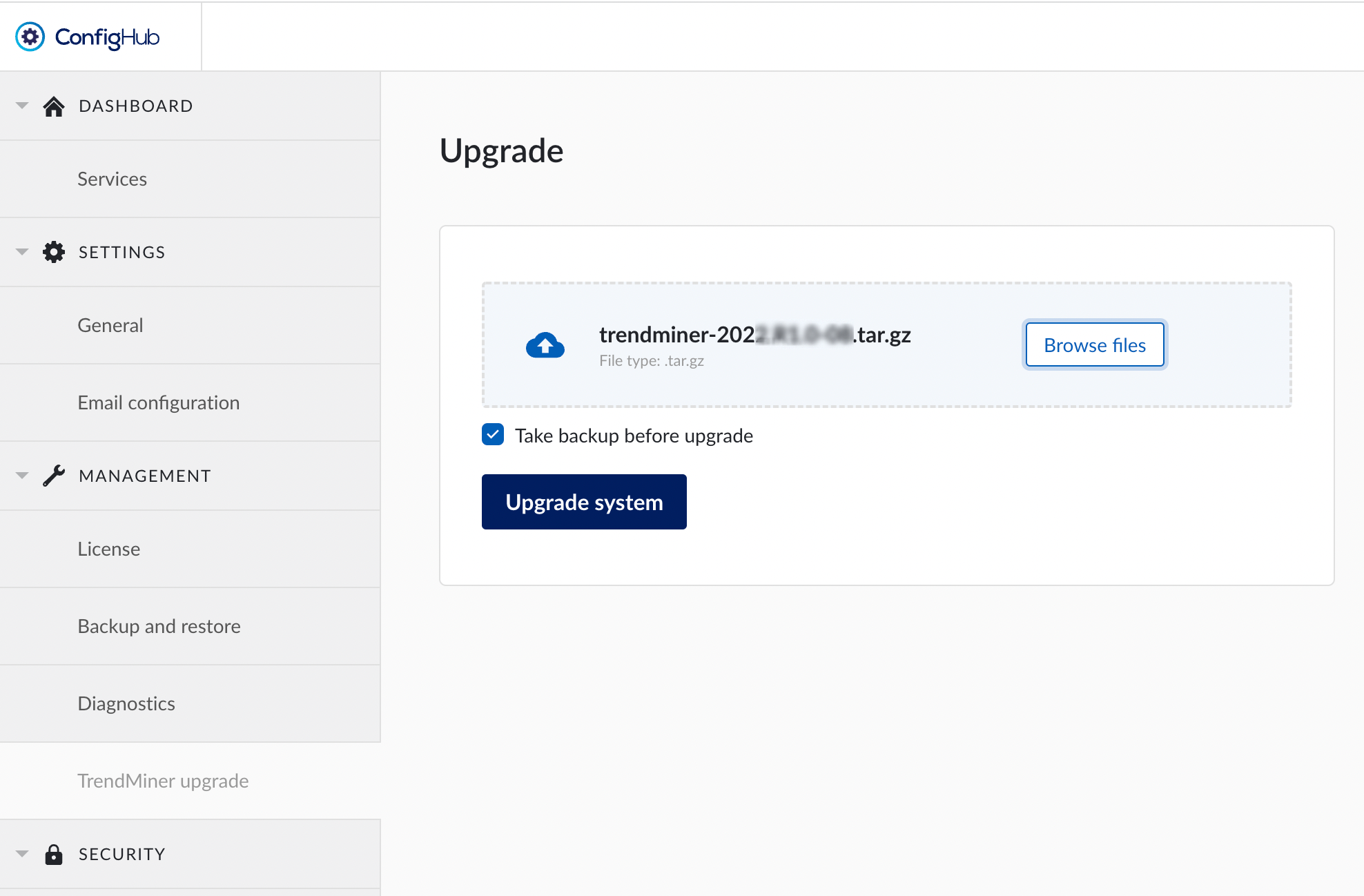
Click ‘Yes, perform upgrade’.
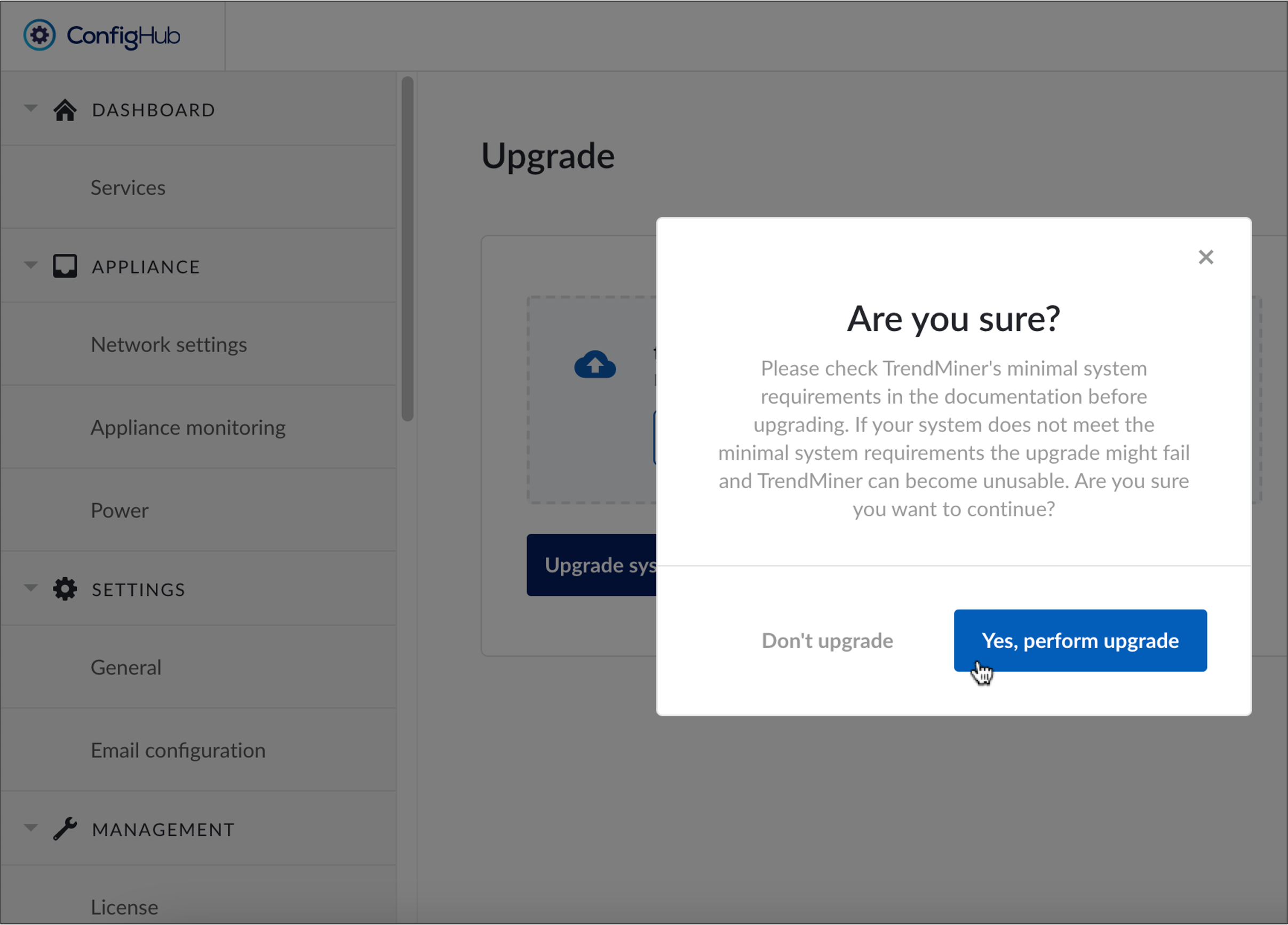
Wait until file gets uploaded into the TrendMiner server. Once the file is uploaded, the list of 'Recent Actions' in the right panel of the screen will show the update progress. Wait until every ‘PENDING’ task changes into the ‘SUCCESS’ status. During the update, ConfigHub will perform an automatic logout. Try refreshing the page if the logout did not happen automatically, even after all the tasks are in success status.
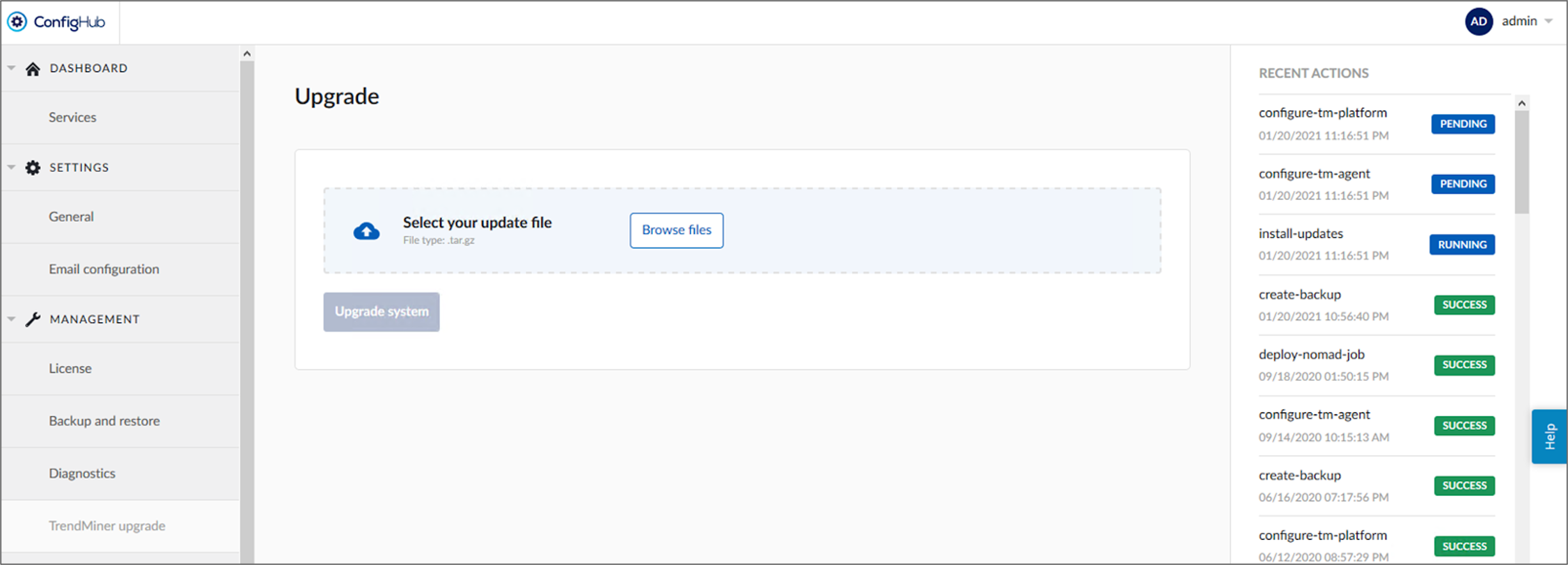
After logging in again, make sure all services listed below are shown and healthy. In case of missing services or if the status is not green, please contact TrendMiner Support.
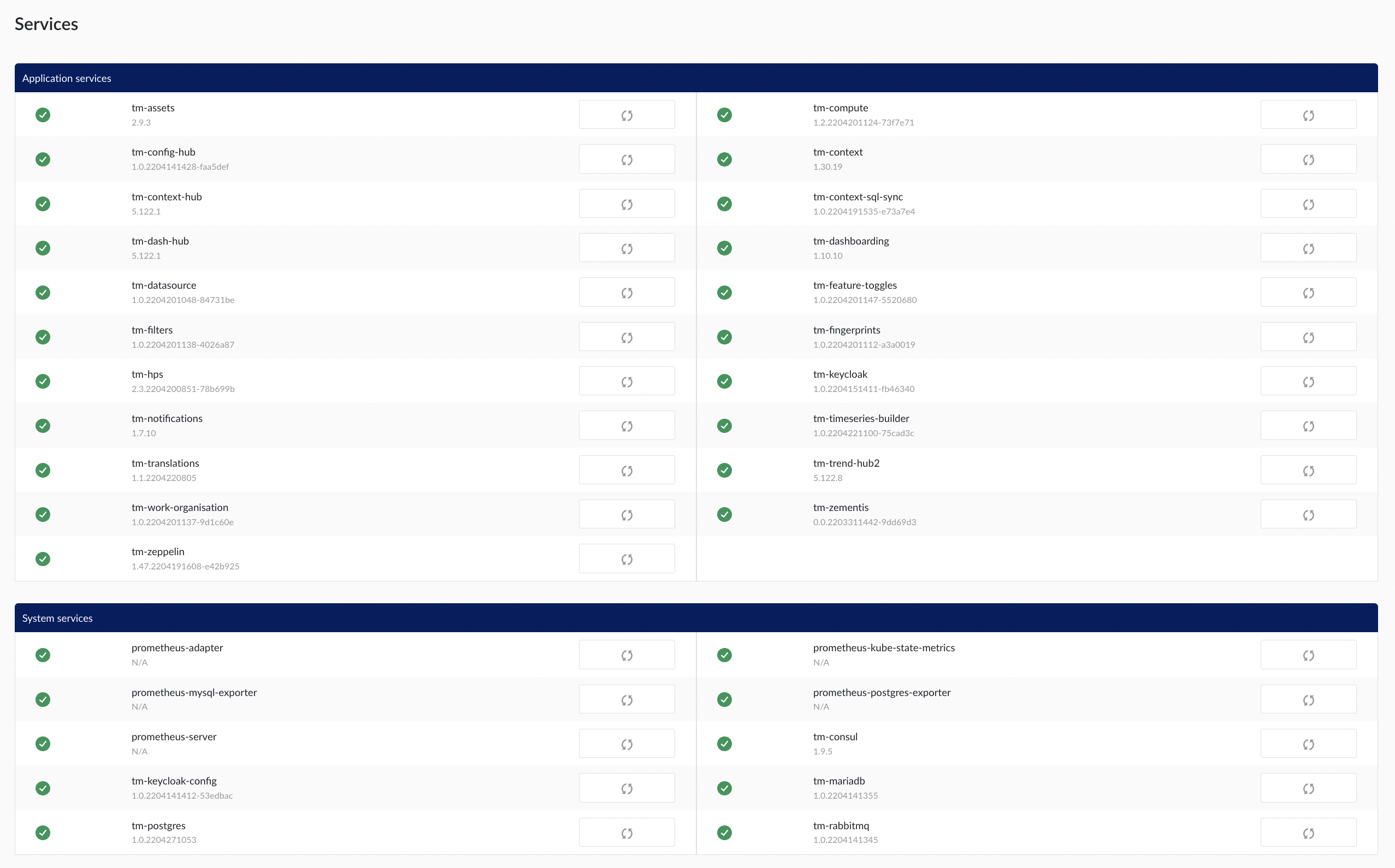
Anmerkung
After the upgrade to 2022.R1.0 a manual restart of the service will no longer be shown in the task queue on the right of the screen. This is a known issue in this release. When restarting a service keep refreshing the page until the service shows a green checkmark again. If after several minutes the checkmark does not turn green, please contact support.
Log into TrendMiner to validate the update.