License
Upload a new license
In Edge Manager Expand the ‘MANAGEMENT’ menu and click ‘License’.
Click ‘Browse files’.
Select the license file which was received from the TrendMiner Customer Success team. Please contact the TrendMiner Customer Success team in case you did not receive a license file yet or for more information concerning the required license.
Click ‘Upload license’.
Your TrendMiner license expiration date will be shown here.
Note
If your license includes usage of licensed features such as MLHub, Machine Learning Model tags or Custom Calculations the expiration dates of these features will also be shown on this screen.
Note that besides a valid license for some of these features also a different installation/upgrade package and/or additional permissions are required. For more information about these features please contact your Customer Success Manager or check the following links:
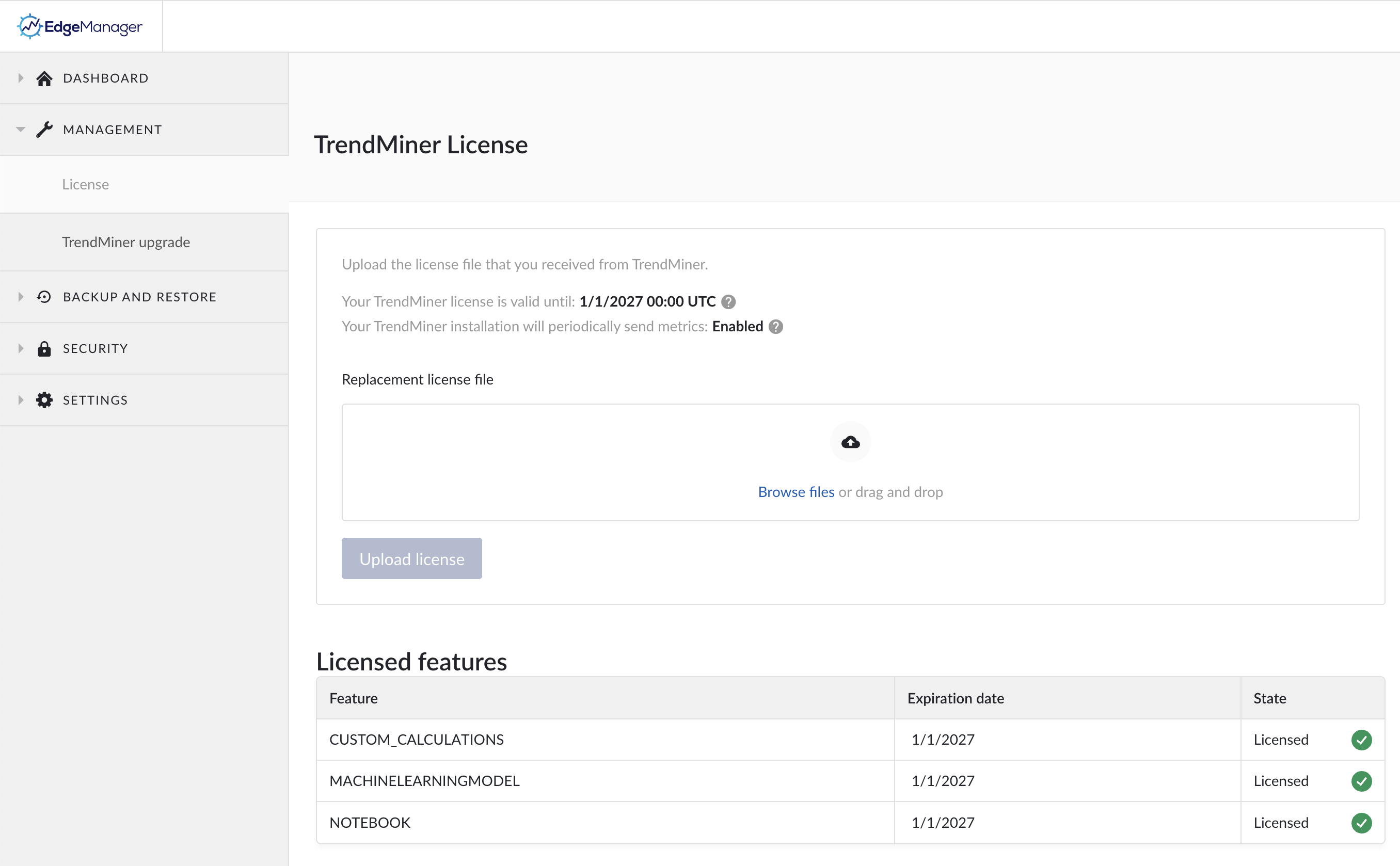
Metrics collection
Under the license validity date you can see if the metrics collection is enabled or disabled.
The metrics can be downloaded as documented here to be shared with TrendMiner support.
More information about how to disable metrics collection can be found here: Disable Product Data collection