How to set up an ODBC/OLEDB/SQLite data source?
Notice
As of 2023.R4.0 TrendMiner supports an easier and better way to set up data sources via ODBC. This document describes the old way which is now considered deprecated.
If you want to set up a new connection via ODBC, please consider the Generic ODBC provider.
The following sections will detail all the information needed for setting up an ODBC/OLEDB/SQLite data source in TrendMiner.
Conventional SQL servers like MSSQL, MySQL, OracleDB, and others are all supported data sources that allow you to pull data into TrendMiner. It is important to know that process historians like Aveva PI, Wonderware and others might also support ODBC/OLEDB connectivity as their back-end databases are still SQL.
SQLite is a database engine that allows the creation of a file that serves as a relational database.
Overview
Configuring your SQL data source in TrendMiner requires following actions:
Plant Integrations configuration on the connector side which consists of creating necessary files on a specific location.
Creation of specific queries and configuration elements that will fetch the data in the right format for TrendMiner to digest.
Adding the data source on the client-side from the TrendMiner ConfigHub page.
Note
Ensure the correct drivers compatible with the data source you are attempting to connect to are installed on the Plant Integrations server. TrendMiner will use the driver as configured in the connection string (see below). Compatibility can be related to the version of the data source (e.g. version of MSSQL server), 32-bit or 64-bit, etc. Without a compatible driver, TrendMiner will not be able to successfully connect.
Plant Integrations configuration (Connector)
Create folders
First step is to browse to the Plant Integrations folder you have created during installation. This folder will most likely reside inside the inetpub folder on the c drive of your connector server, which is the default location:
c:/inetpub/PlantIntegrations

Create a folder (not case sensitive) that will host all your ODBC/OLEDB/SQLite configuration files. All configuration files for ODBC connections will go into the ODBC folder, for OLEDB connections into the OLEDB folder and so on.
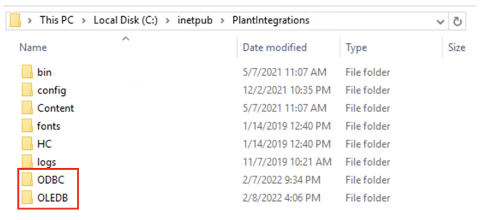
Create a subfolder for each data source you want to configure inside the correct ODBC/OLEDB/SQLite folder, depending on which connection type you are using. In the following example we will configure an ODBC data source called “Plant_LIMS”, so we create the "Plant_LIMS" subfolder in the recently created "ODBC" folder.

Create configuration files
Create the following configuration files needed to configure the generic data sources.
For ODBC/OLEDB:
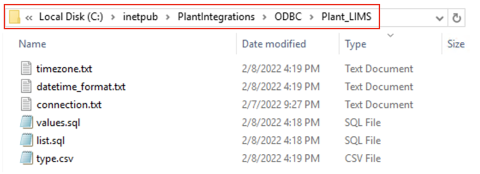
For SQLite:
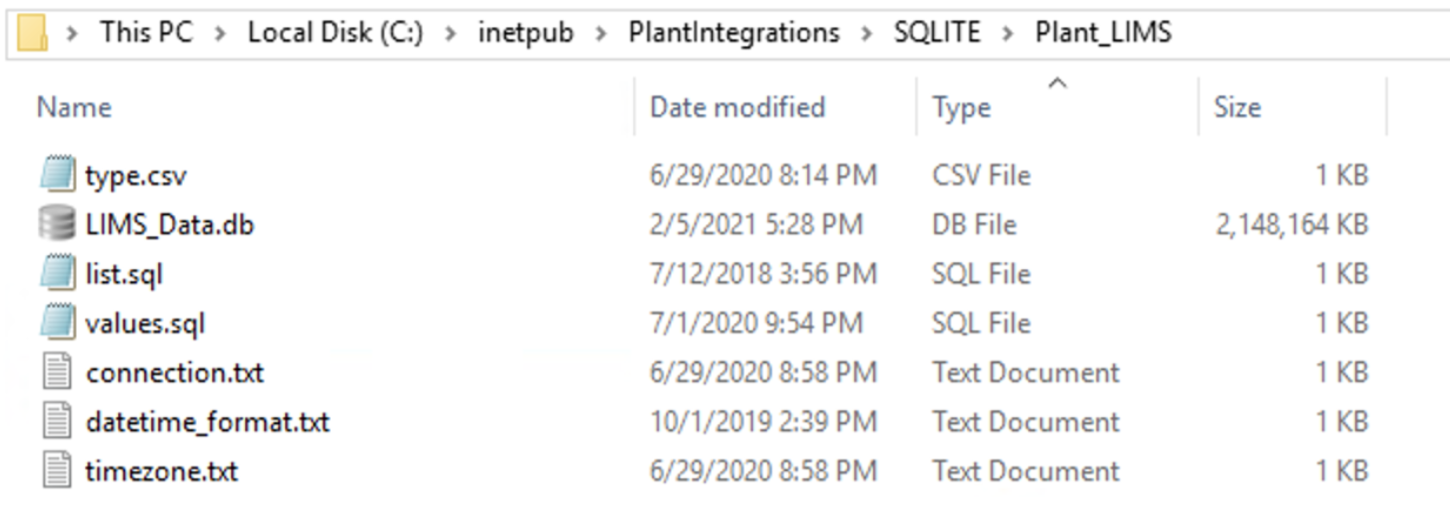
File name and type
Description
Required / Optional
sqlite.db (only for SQLite)
This is the sqlite.db file created that contains the data.
Required
connection.txt
Will contain the necessary information (e.g. full connection string) to establish the connection with the data source.
Required
list.sql
Query select statement that returns the list of tags with additional metadata.
Required
values.sql
Query select statement that returns the timestamps and values for a given tag.
Required
values-STRING.sql
Query select statement that returns the timestamps and values for a given string tag. Only include if necessary. If any string tags are not in the same database, you could use the query here or decide to join with your values.sql query.
Optional
type.csv
Specifies information for mapping all tag types available in the data source to those recognized by TrendMiner.
Required
datetime_format.txt
Specifies the date-time format of the timestamps returned by the values query
Optional
timezone.txt
Specifies the timezome associated to the timestamps if not already in UTC.
Optional
Connection.txt file
The information provided to establish the connection with the data source can be provided as part of a full standalone connection string or by referencing a ‘data source’ already identified as a data source name using the ODBC drivers. Independent of the option that is chosen, the details should be added to the connection.txt file.
The following article contains additional information on the required format of a valid connection string and examples depending on the type of database being used:
https://www.connectionstrings.com/
Note that only one connection string is necessary to connect to a database. Different tables within one database will be accessible through the same connection.
Standalone Full Connection Strings
ODBC example:
Driver={ODBC Driver 13 for SQL Server};Server=<ipAddress,port>;Database=<database_name>;Uid=<myUsername>;Pwd=<myPassword>;Encrypt=yes;TrustServerCertificate=no;Connection Timeout=30;As a minimum requirement, you shall specify the Server, Database, Uid, and Pwd.

OLEDB example:
Provider=iHOLEDB.iHistorian.1;Persist Security Info=False;USER ID=<myUsername>;Password=<myPassword>; Data Source=<data source>;Mode=Read
SQLite example:
For SQLite, the connection string shall contain the full path to the sqlite.db file as shown below.
 |
Connection via named data source using System ODBC drivers
Set up a new System Data Source using the corresponding SQL Server driver.
Note
Make sure the username being used to access the SQL database has read access.
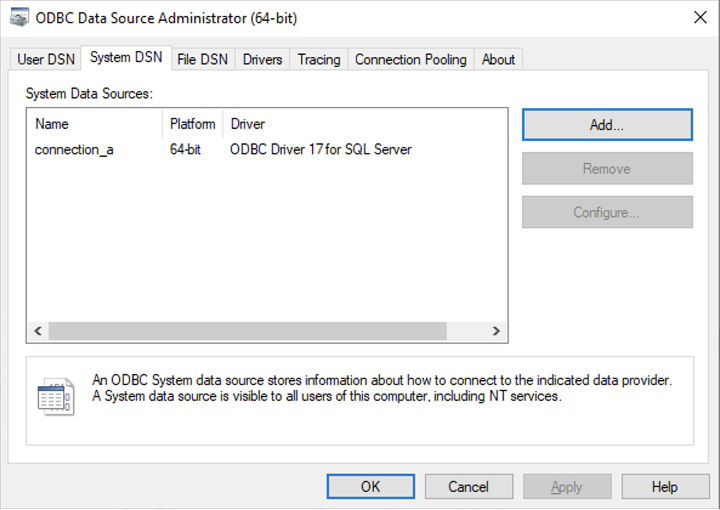
Once the System Data Source is configured, create a “connection.txt” file and make reference to the System Data Source as shown below.
Note
The username and password must be included in the file.
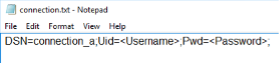
You can find additional information in the following article:
Configuring the queries
The data contained in your datasource now needs to be fetched in a way that TrendMiner can understand, to correctly digest and present back to the end users. There are a few steps required to make this work.
The first step is a query that will return unique tagnames (to identify the time series), its datatype, and optional metadata such as description and units. This query goes into the list.sql file.
The second step is a query that will return an ordered series of timestamp and value pairs for a given tagname, start date, and end date. This query goes into the values.sql file.
The third step is to map any custom datatypes to the TrendMiner datatypes. This mapping goes into the type.csv file.
The fourth step is to configure the returned timestamp format from step 2 so TrendMiner can parse it correctly. This step is optional and only required if the timestamp format returned in step 2 is not "yyyy-MM-dd HH:mm:ss.fff”
The fifth step is to configure the timezone of the returned timestamps from step 2 so TrendMiner can align it correctly. This step is optional and only required if the timestamps returned in step 2 are not in UTC. This is also important to correctly handle Daylight Savings Time (DST).
Details about all steps are documented in the sections below.
list.sql query
The list.sql file will contain a SQL SELECT statement and shall return all the tags with additional metadata as shown below. All your returned types should be mapped onto one of the supported tag types with the type.csv file.
The query should return a result with column names "tagname" (mandatory), "type" (mandatory), "units" (optional), and "description" (optional). All values for the tagnames returned by the query should be unique. Duplicates will lead to synch errors later on when connecting the datasource to TrendMiner in later steps. Stored procedures can be used for retrieving tags as long as they return a result set.
An example of a very simple query is given below. Note that the type has been hardcoded to be "analog". For additional examples, refer to the following article: Examples of SQL queries for ODBC connections.
SELECT
tagname, description, units, "analog" as type
FROM Table_1A correct output of the query is shown below:
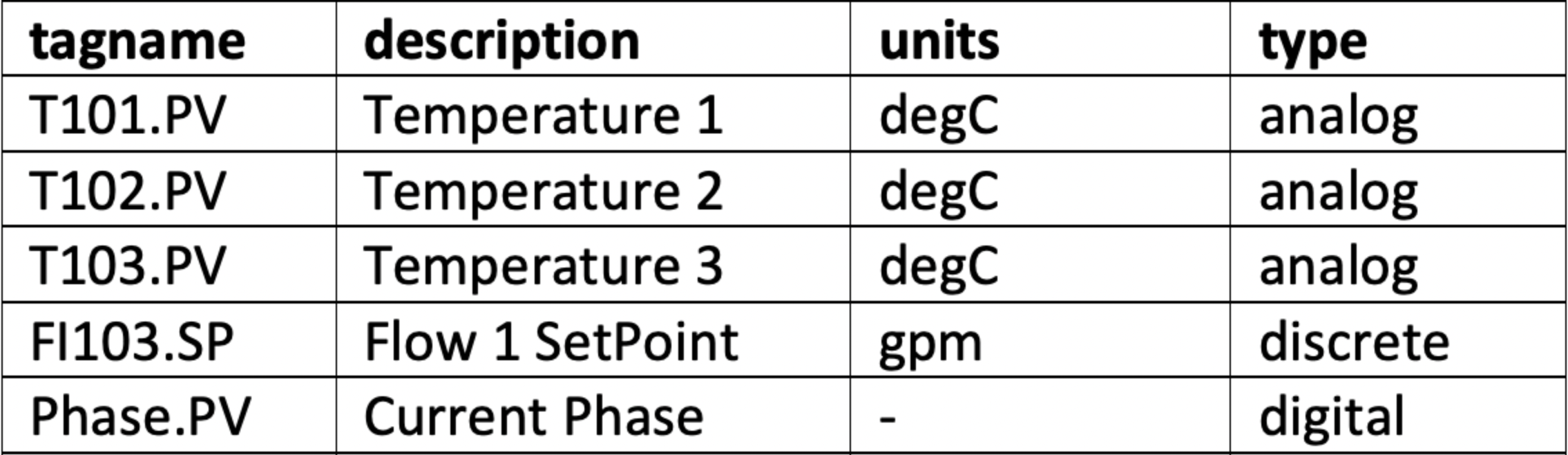
values.sql query
The values.sql file will contain a SQL SELECT statement and shall return all the values and timestamps for a given tagname and date range. Note that these parameters (tagname, start date, and end date) will be automatically passed on by TrendMiner when in production as binding parameters.
These binding parameters are specified in the query by using question marks "?". If binding parameters (?) are not supported then .NET string formatting can be used, so use '{0}', '{1}', and '{2}' (include single quotes) instead of the question mark.
The query should return a result with column names "ts" (mandatory) and "value" (mandatory). The timestamps in the ts column should be ordered in ascending order (oldest point first, newest point last). Stored procedures can be used for retrieving tag data as long as they return a result set.
Since this is a crucial step, here is a summary of the output requirements:
The columns returned should be named "ts" (for the timestamp) and "value". Timestamps should be in ascending chronological order, meaning oldest first, newest last.
All timestamps that are returned should fall inside the requested time interval. If they don't, then indexing will fail later on.
The complete response should be returned within a reasonable timeframe. Typically recommended is +- 1 second per month of data, with user experience noticeably dropping off when response time exceeds 5 seconds per month of data. The response time can be influenced somewhat by tweaking settings such as the index granularity in ConfigHub, although a slow datasource will always lead to bottlenecks, no matter the settings. Check the user documentation for more info.
An acceptable amount of data points within the given timeframe. The number of data points returned can be influenced by tweaking the query, or by tweaking settings such as the index granularity setting in ConfigHub. Check the user documentation for more info.
An example of a simple query is given below. For additional examples, refer to the following article: Examples of SQL queries for ODBC connections.
SELECT
ts, value
FROM Table_1
WHERE tagname = ? AND ts IS BETWEEN ? AND ? ORDER BY ts ASCAn example of the correct output is shown below.
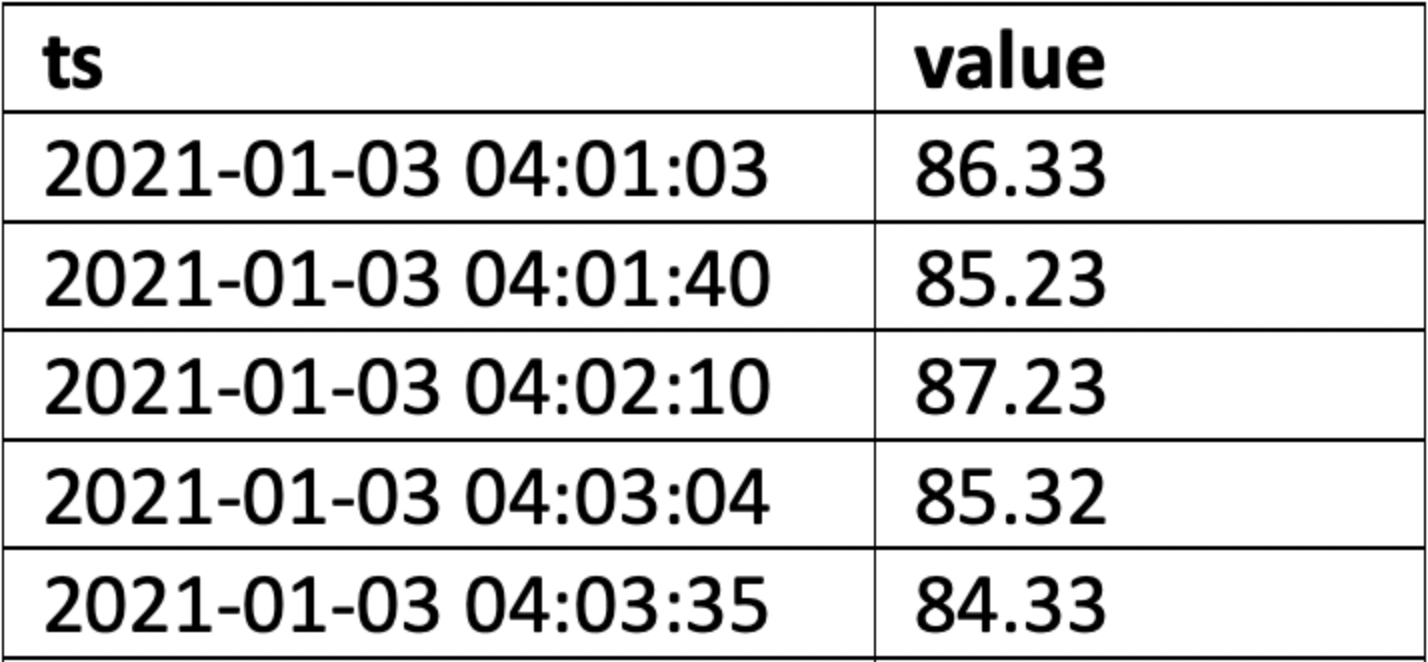 |
type.csv mapping
The types returned in the list.sql must be mapped to the types supported by TrendMiner, also if the returned type is the same as a TrendMiner supported type. You need to generate your own mapping. It is best practice to explicitly map each possible type returned by list.sql to one supported by TrendMiner. If no mapping/type.csv is provided all tags types will default to analog.
In the type.csv file, create one line per data type, with the output of the list.sql types as the first value, followed by a semicolon (";"), followed by one of the supported datatypes in TrendMiner. The example below ensures the results are returned in the right case, and a DIGITAL result is explicitly returned as a STRING result.
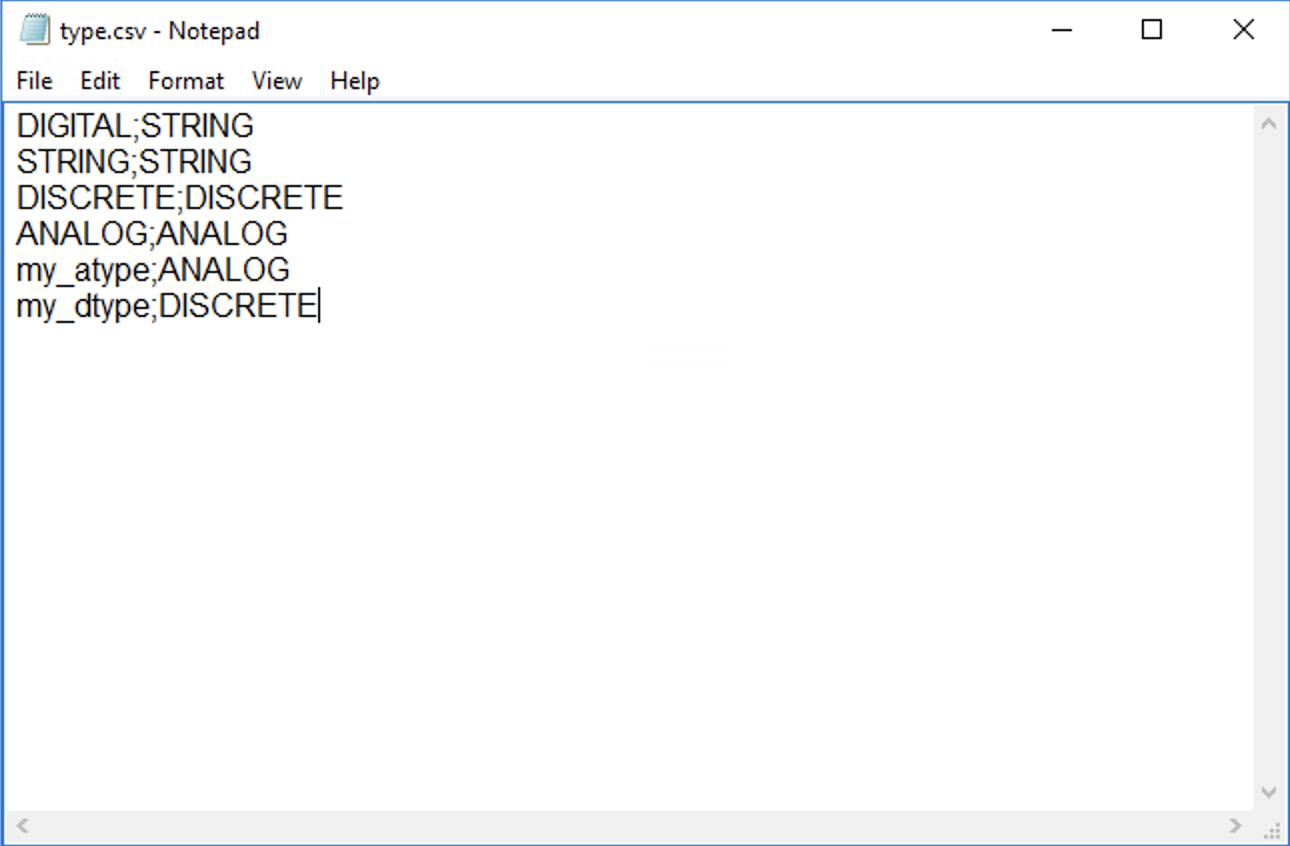 |
datetime_format.txt configuration
In case the timestamps returned in the values.sql query are not in the format "yyyy-MM-dd HH:mm:ss.fff” (e.g. 2022-12-03 14:28:23.357), then the format can be configured by setting it in the datetime_format.txt file. Simply edit the txt file and paste the format in the file. The format is interpreted following the .NET formatting specification.
Alternatively, the file can contain the string “EPOCH”, in which case dates are converted to the equivalent number of seconds since the Epoch and the converted values are used in the query.
Some examples are specified below.
Without timezone (UTC) | MM/dd/yyy HH:mm |
DDMMYYY HH:mm:ss | |
With timezone | yyyy-MM-ddTHH:mm:ssZ |
yyyy-MM-ddTHH:mm:sszzz |
timezone.txt configuration
It is advised to always use timestamps in UTC. This will avoid confusion when troubleshooting, especially when datasources from different timezones are connected since TrendMiner uses UTC by default. If timestamps are stored in the datasource in local time, it is necessary to provide the timezone information.
Specify the time zone name in the timezone.txt file, using "Time zone name" as listed on https://docs.microsoft.com/en-us/previous-versions/windows/embedded/gg154758(v=winembedded.80).
Timezone |
|---|
Eastern Standard Time |
Pacific Standard Time |
Central Europe Standard Time |
Important
When the database stores date/times in a timezone which uses DST, but the timezone is not stored along with the date/time, then a 1 hour gap in the data will occur when entering summer time and 1 hour of data may be discarded when entering winter time.
Adding data source in ConfigHub
Follow the steps for adding a new data source as detailed below.
To add a data source, in ConfigHub go to Data in the left side menu, then Data sources, choose + Add data source. Fill out 'Data source details' on the first step of the datasource creation wizard: type the name of the data source, select the provider type from the Provider dropdown, then select the connector from the Connect via dropdown (if there are more than 1). Time series capability will be enabled automatically. Click Next.
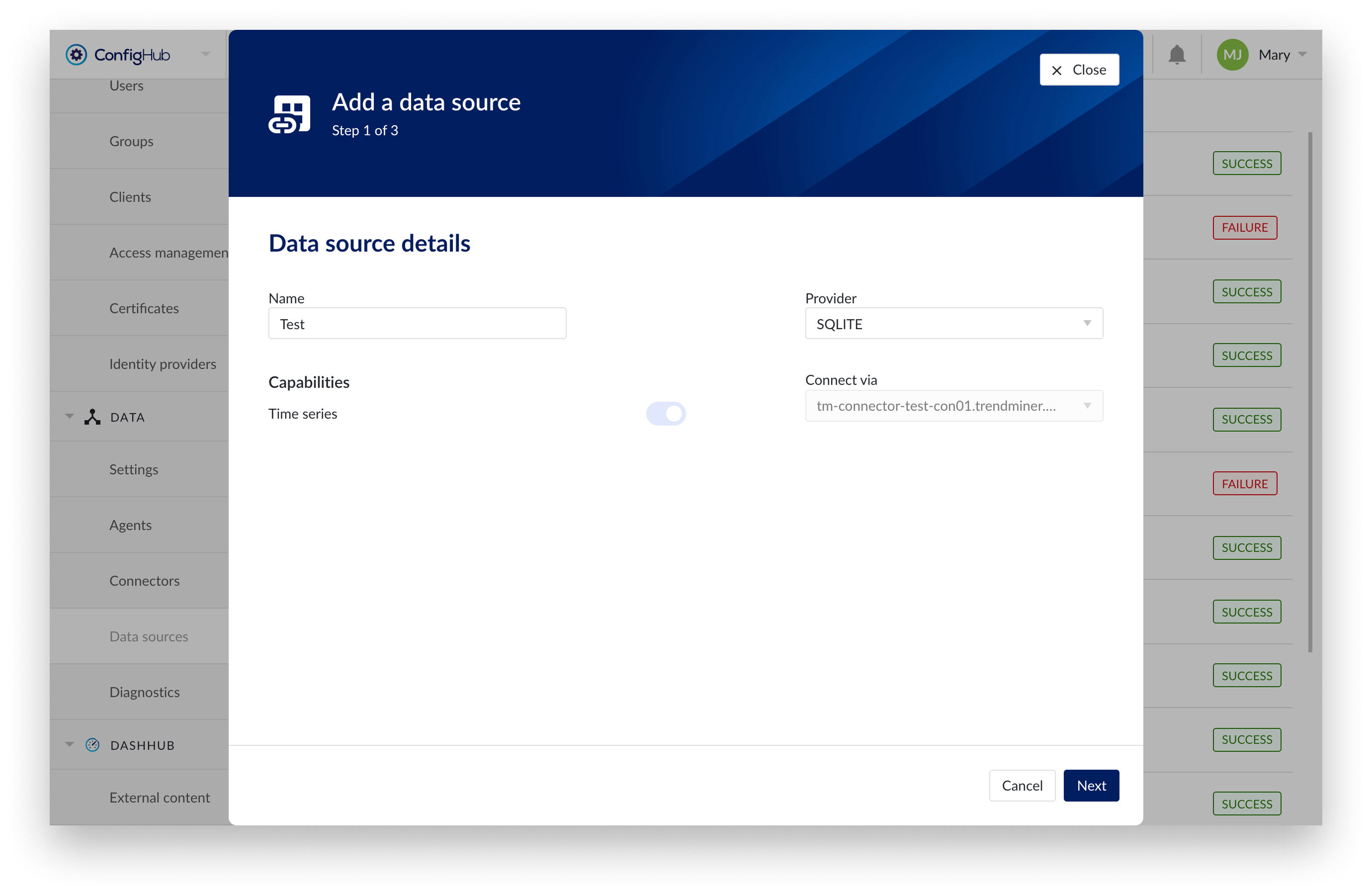
Data source details step in creation wizard
Connection details step lists properties related to the configuration of the connection that will be established with a datasource. Following properties need to be populated to establish a connection to the provider:
“Host” name will be the name of the folder previously created containing all the configuration files as in the example below. The data source name is free to choose.
TrendMiner will consider the username and password provided in the “connection.txt” file and not the one provided through the interface. You do not need to provide the username and password here.
Query timeouts
TrendMiner has 3 types of queries. For each of these types a separate timeout can be configured. These timeouts determine how long TrendMiner will wait for a response from the data source when querying it for data. Timeouts can be increased in case the data source or network towards the data source is underperforming.
"Plot call timeout" - defines the timeout for plot calls (e.g., fetching plot values of a tag to show on the Focus Chart). Default value is 30 seconds.
"Index call timeout" - defines the timeout for index calls (e.g., retrieving index values of a tag to build index). Default value is 90 seconds.
"Tag sync timeout" -defines the timeout for tag sync queries (e.g., retrieving tag list during tag cache refresh). Default value is 300 seconds.
Warning
Even though these timeouts can be configured, we recommend not increasing timeouts and looking for alternative solutions to increase the data source response times, as increasing timeouts might lead to degraded experience for end users.
Note that the appliance services also have query timeouts. Increasing timeouts on the connector does not guarantee a successful data call as other timeouts might be triggered instead.
“DateTime scale” - defines the precision scale for datetime parameters returned by the data source.
Note
Starting with SQL Server 2008 Native Client, when working with datetime parameters with a decimal part, the scale of the precision must be provided by the client or the decimal part must be stripped off. 7 corresponds to the precision set for the SQL Server datetime2 data type. 7 is the default.
If this scale of precision is omitted the ODBC connection will fail to fetch timestamps correctly. This issue can be recognized in the connector logs by the following error message:
[Microsoft][ODBC Driver 13 for SQL Server]Datetime field overflow. Fractional second precision exceeds the scale specified in the parameter binding.
If this error is found in the logs, the datetime scale parameter should be configured here to indicate the precision of the date times in the data source.
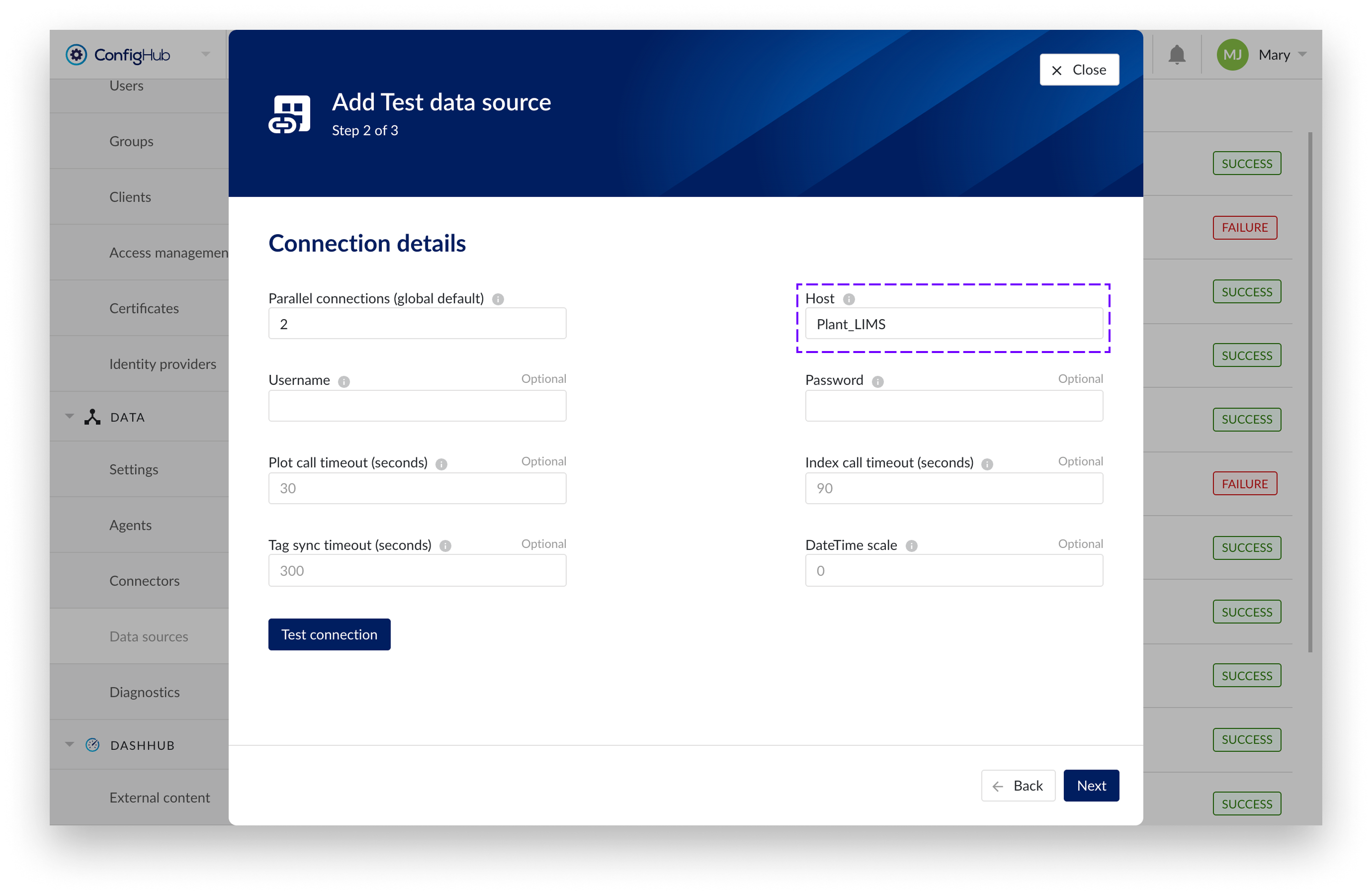
Connection details step in creation wizard

Time series details step lists properties relevant for the time series data:
“Prefix” - optional text can be entered here that will be used to prefix the tag names in TrendMiner, if a value is entered. Warning: this cannot be changed. The datasource can however be deleted and you can start the configuration over again.
“Tag filter” - an optional regular expression to be entered. Only tags with names that match this regex will be retained when creating tags (using the tag list query).
The providers support aggregating data from the data source before sending it to the TrendMiner appliance. If the historian does not support data aggregation, the aggregation can be enabled here.
“Aggregation type” - defines an aggregation algorithm to optimize index data for analysis. Options include:
“None” - Aggregation is switched off
Unique - Non-unique values points are removed except for the first and last points of an interval
Average - For each interval period, the average value point is provided
Plot (default) - For each interval period start point, end point, max value point and min value point are returned. Non-unique start and end points are removed.
“Aggregation stepped type” - setting 'Unique' aggregation type will retain only the first and last points, removing non-unique value points per interval for String, Digital and Discrete tags. By default the 'Unique" aggregation type is set.
“Aggregation interval” - defines the aggregation interval in milliseconds. Default value is 1000 milliseconds. For example, if you specify 60000 here, all data from this data source will be aggregated over 1 minute intervals.
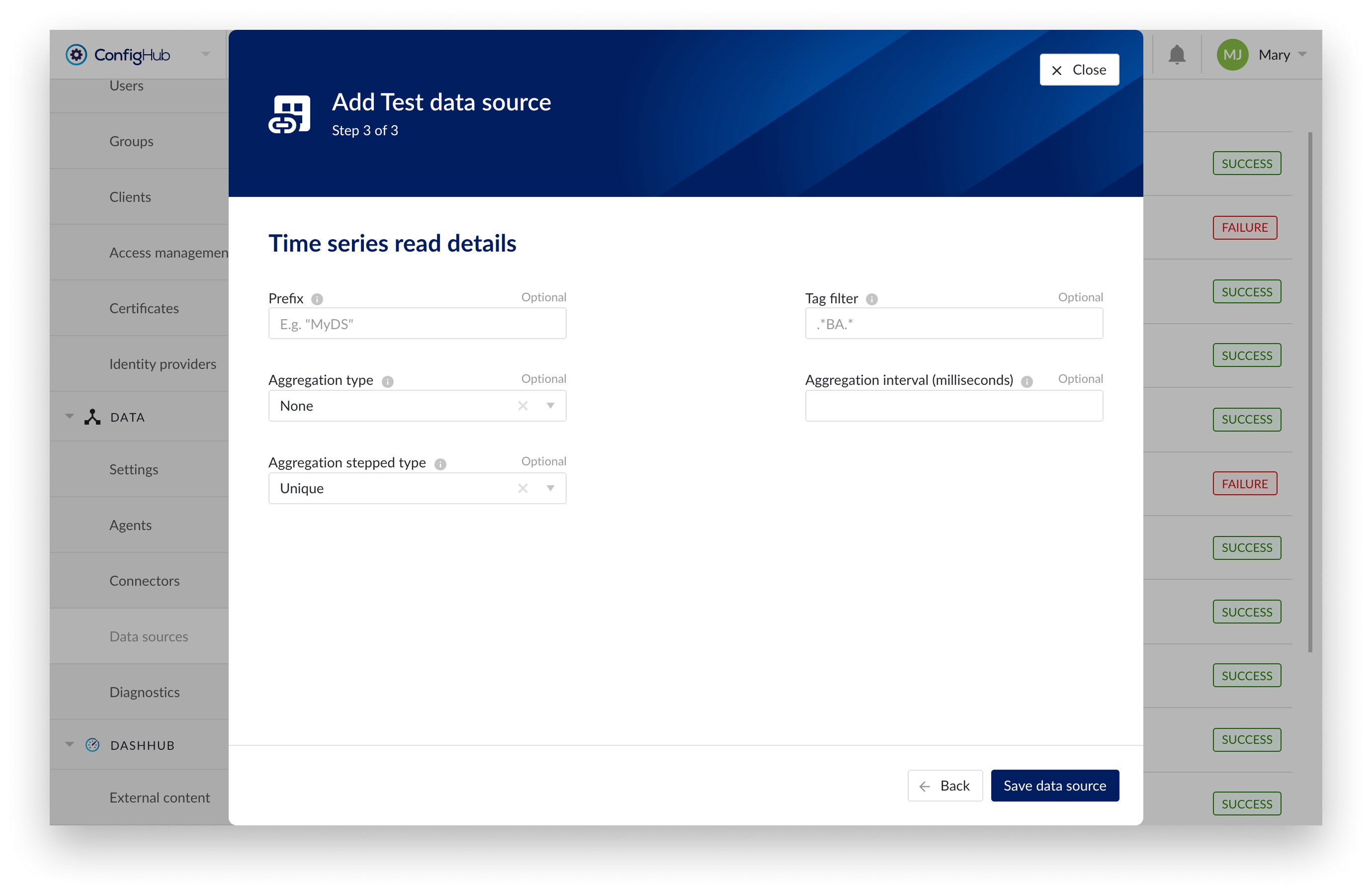
Time series details step in creation wizard
Note
ODBC providers will by default apply plot optimization based on the index resolution up to 5s index resolution (12 intervals per minute).