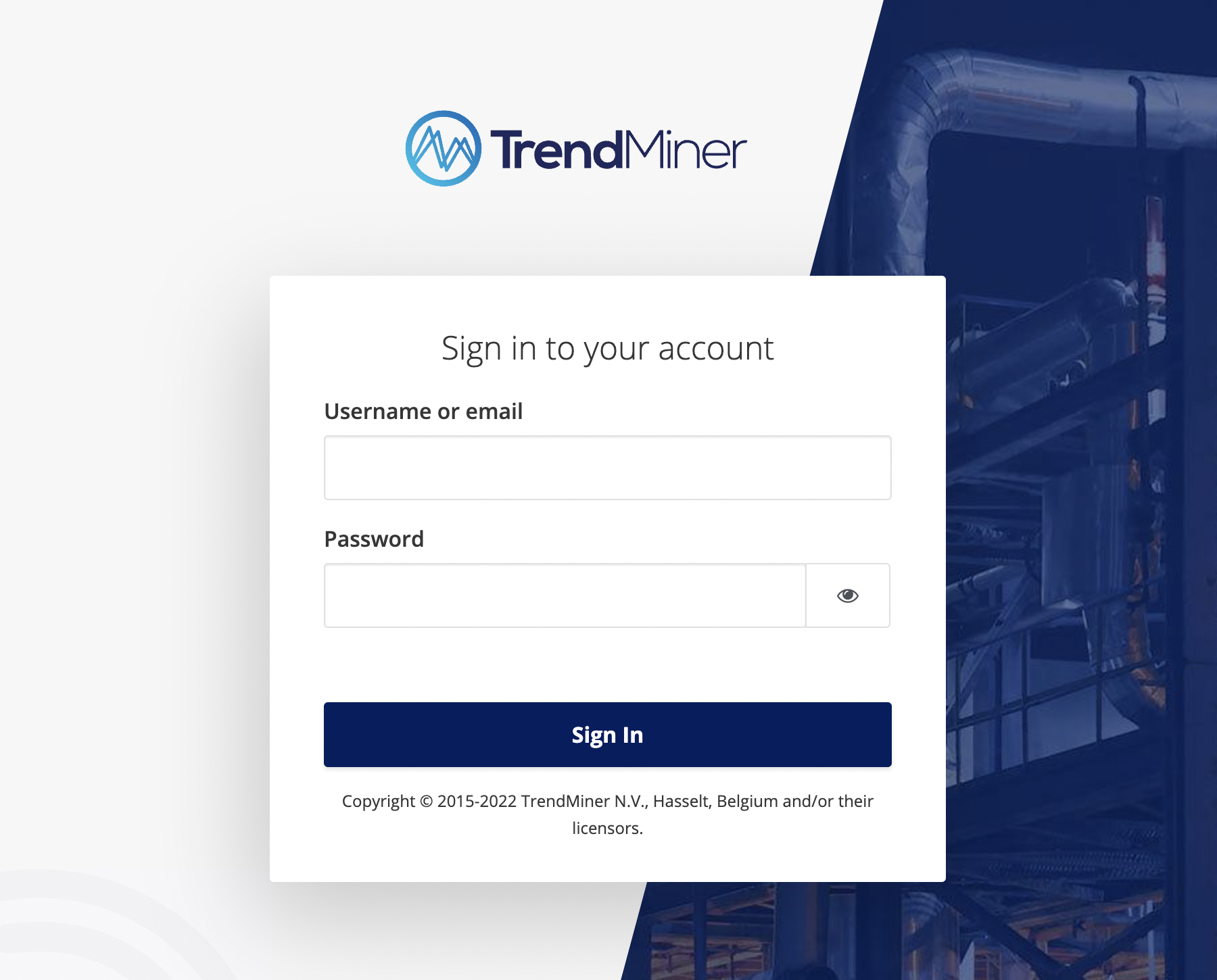Upgrade TrendMiner
Log in to Edge Manager by browsing to ‘http://<trendminer_address>/edge’. Make sure all the Application Services are in healthy status.
First navigate to the ‘Backup and restore’ menu item in the 'Management' section and click on the ‘+Create backup’ to create TrendMiner backup. Click on the ‘Yes, create’ to proceed with backup creation.
A popup message will appear indicating backup process has been started. Wait until the ‘create-backup’ task under RECENT ACTIONS panel changed into ‘success’.
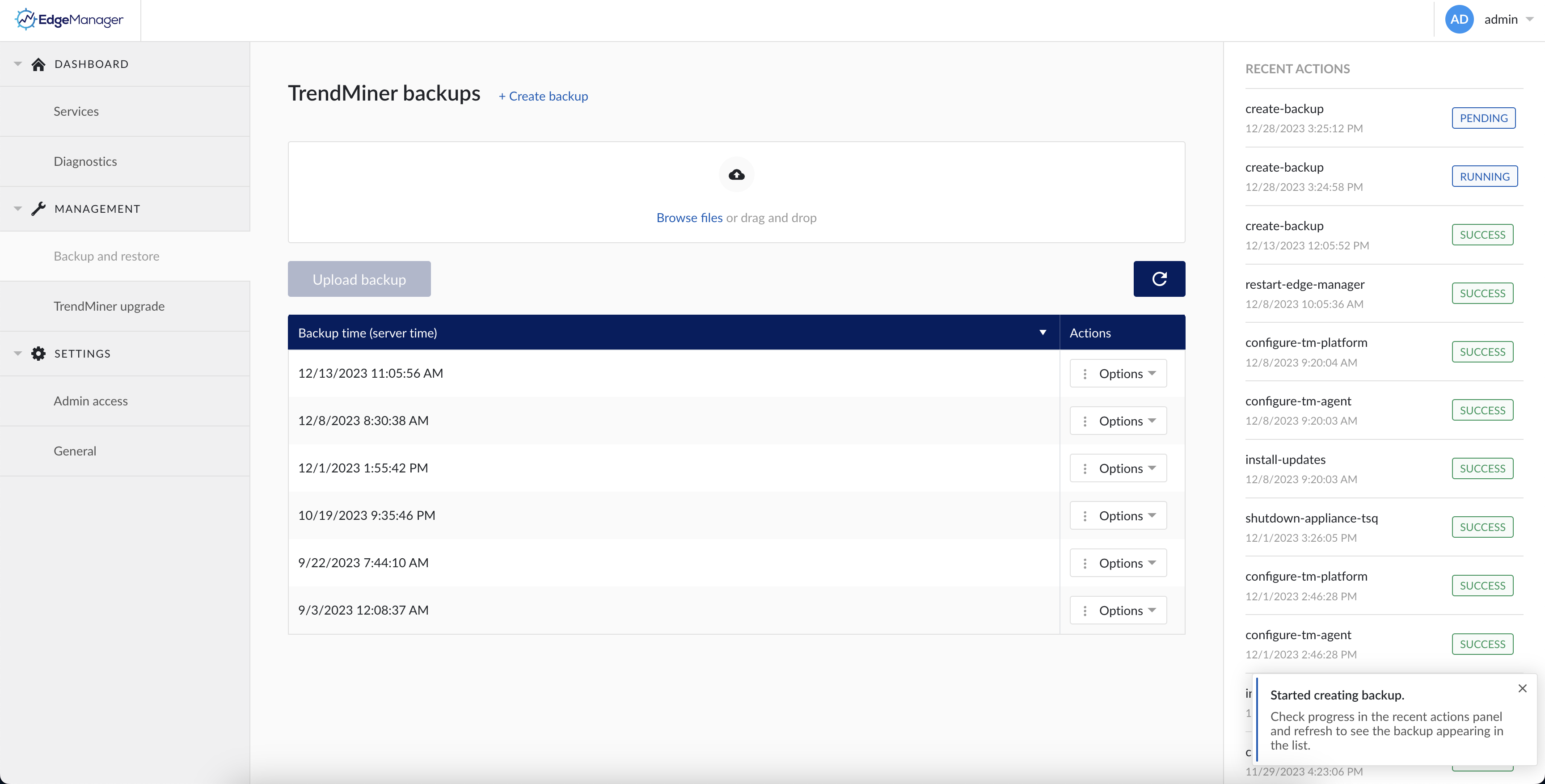
Once the task in the RECENT ACTIONS panel changed into ‘success’, refresh the browser to see new backup line item.
Save a copy of the backup by clicking ‘Options’ and then ‘Download backup’. Store the backup outside of TrendMiner. Doing so guarantees that no user data can be lost in case of issues during the upgrade.
Download the TrendMiner installation file from the TrendMiner download site. The installation file is the
trendminer-<version>.tar.gzfile.Navigate to the ‘TrendMiner upgrade’ menu in the 'Management' section and click ‘Browse file'.
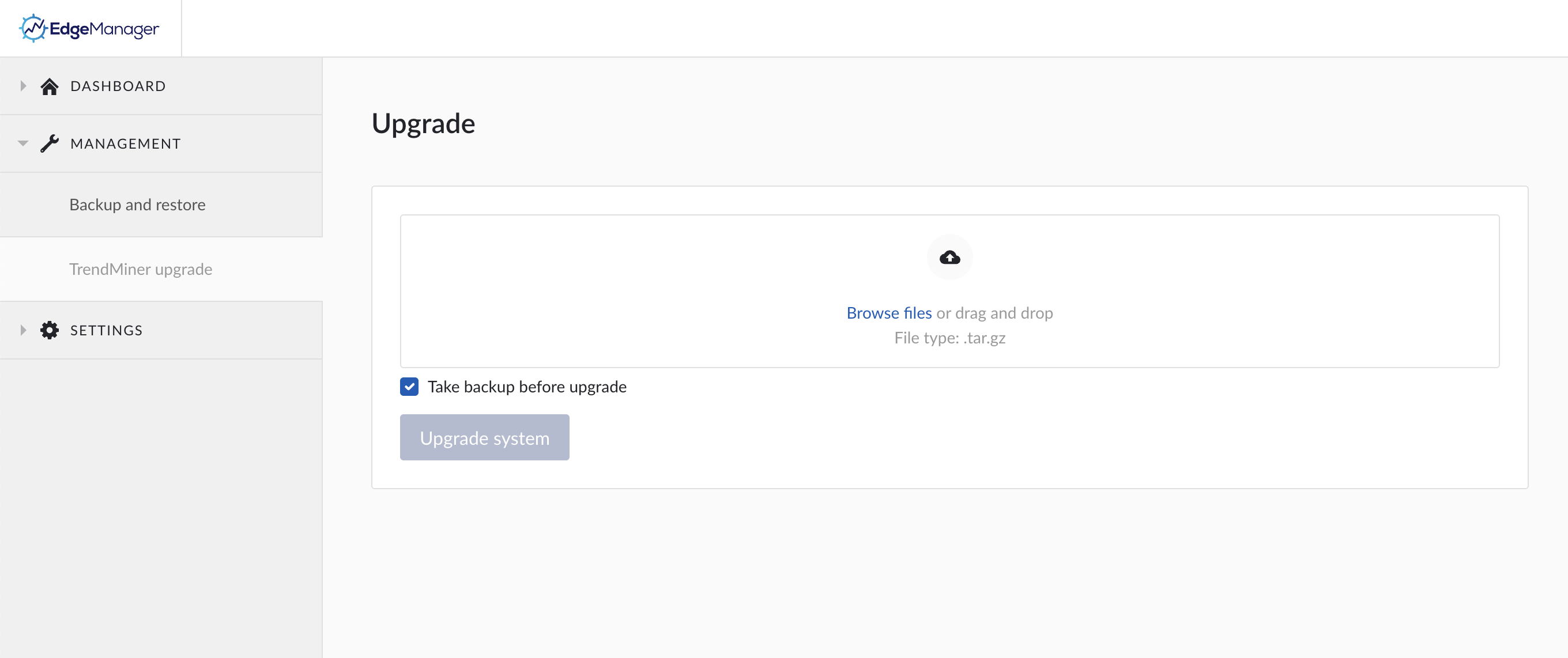
Select the trendminer-202X.RX.X-XX.tar.gz installation file and click ‘Open’.
Click the 'Upgrade system’' button.
Click ‘Yes, perform upgrade’.
Wait until file gets uploaded into the TrendMiner server. Once the file is uploaded, the list of 'Recent Actions' in the right panel of the screen will show the update progress. Wait until every ‘PENDING’ task changes into the ‘SUCCESS’ status.
Notice
During the upgrade services will be restarted, including ConfigHub and Edge Manager. This will result in users (including admins following up on the upgrade in ConfigHub/Edge Manager) being disconnected and error pages being shown when refreshing the pages. This is expected behaviour during the upgrade process.
Only if Edge Manager does not come back online after about 10 minutes TrendMiner Support should be contacted.
When all tasks finished successfully make sure all services listed below are shown and healthy. In case of missing services or if the status is not green, please contact TrendMiner Support.
Note
For customers without expert license some services will be greyed out.
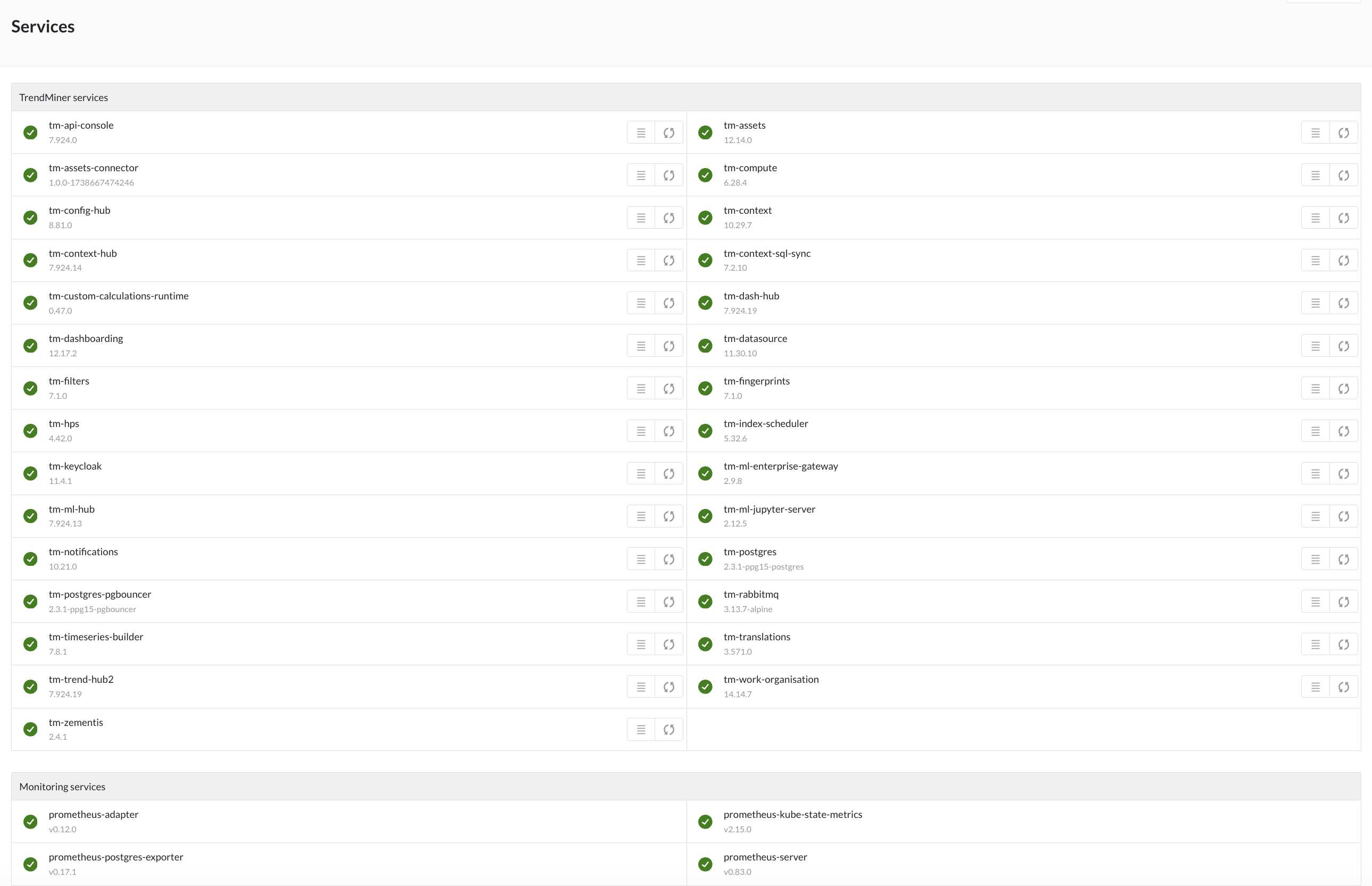
Log into TrendMiner to validate the update.