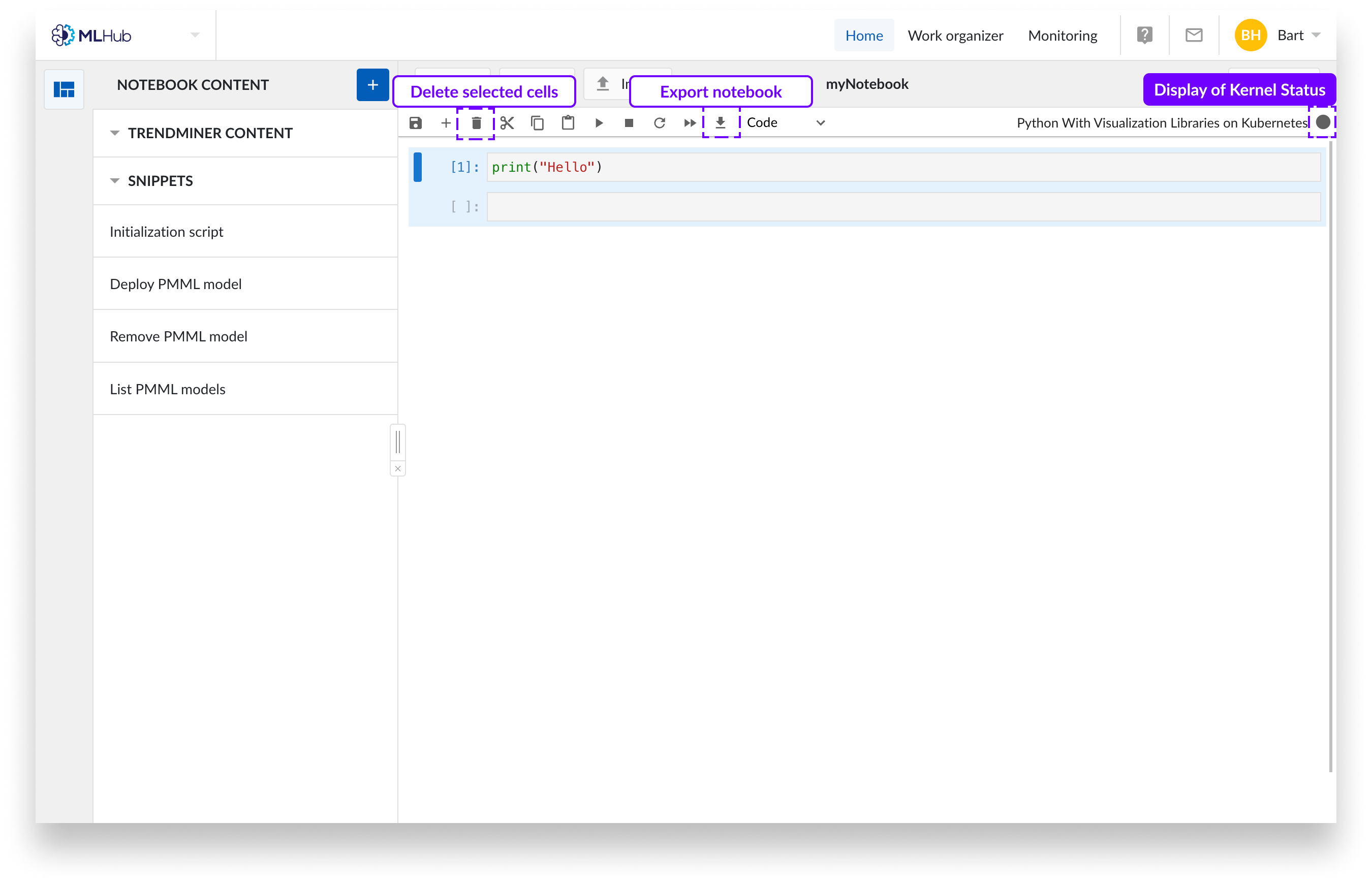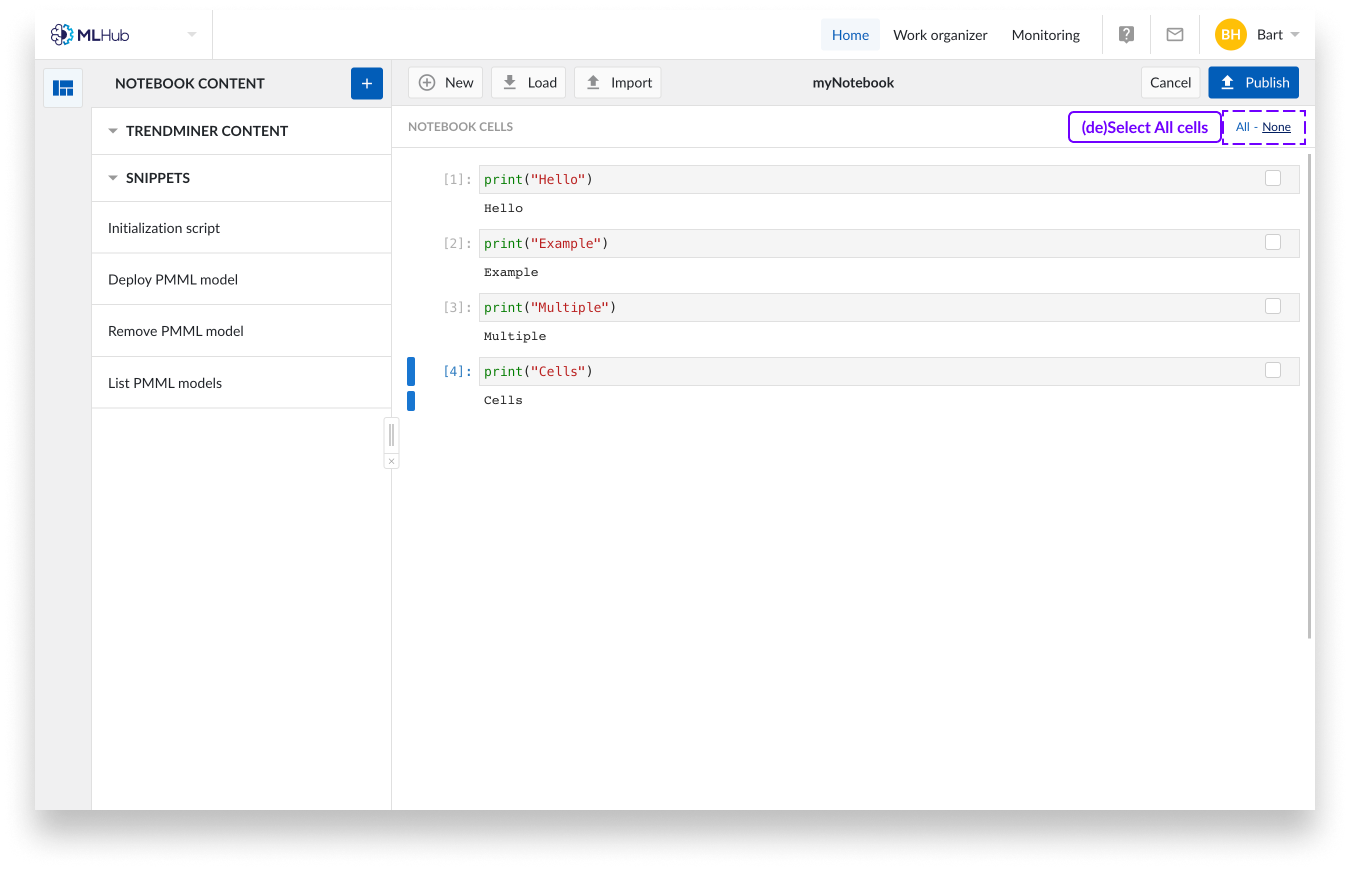Synopsis
Tag Builder Formula editor improvements
The formula field has been reworked and you can now format your formula like a code editor. This allows you to indent and even add comments to your formula.
Clicking a variable, function or other item also highlights other occurrences inside the formula. When a parenthesis is clicked, only its matching parenthesis is highlighted. Unclosed parentheses are marked in red for easier detection.
In addition, the formula field now supports auto-completion. When typing, suggestions of possible built-in functions will be shown. Pressing the "tab"-key on your keyboard fills out the selected function.
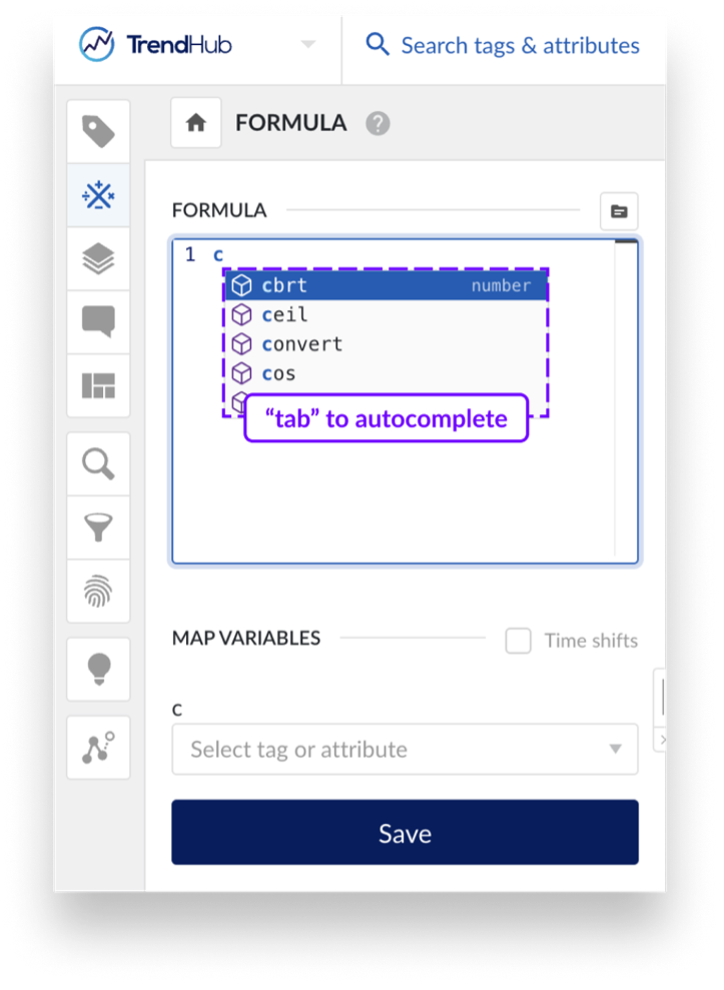 | 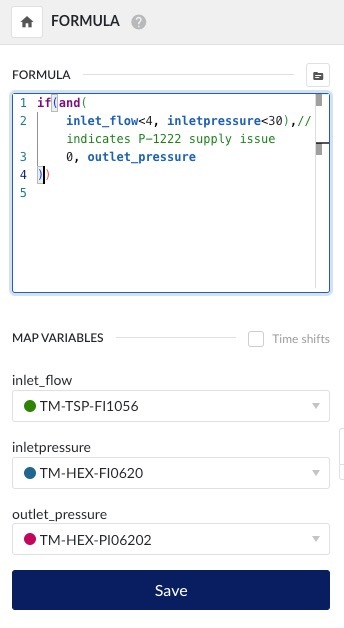 |
Furthermore, you can now add functions directly from the formula documentation. When adding a function from the documentation, the input parameters/expressions for the function are included as placeholders. These placeholders can be replaced by directly typing in the desired info and pressing "tab" via the keyboard to switch between the different parameters/expressions.
Note
For functions that accept two or more inputs, only the first two parameters/expressions placeholder are added. For example: the max() function can accept up to 10 different inputs, but only two placeholders will be shown.
Customizable precision by tag
The tag or attribute detail overview provides an option for setting the accuracy of a tag. By setting the accuracy, you can customize how values of your sensor are displayed.
When the toggle is off, TrendMiner uses its default behaviour to display values. However, you can customize how a value is displayed, within the maximum allowed significant numbers, by activating the accuracy setting toggle.
TrendMiner will now also switch to scientific notation for smaller values instead of showing the zero value when the maximum significant numbers are exceeded.
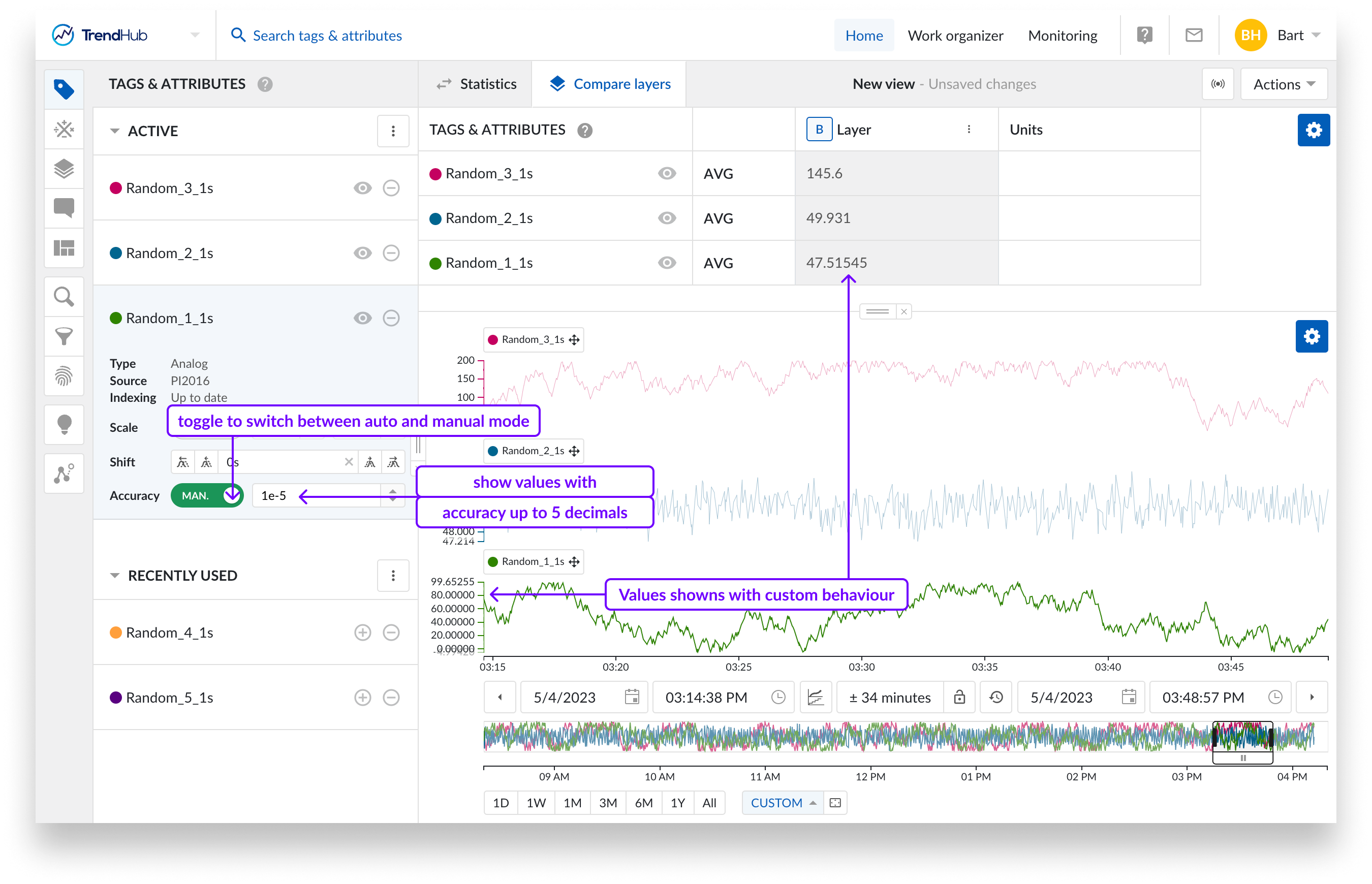
TrendMiner aims to provide transparency to the user regarding the numerical inputs that are being used in computations. To achieve this, any input field in TrendMiner has been implemented with the following features that will automatically adjust the user's input:
When entering values with more significant digits than the maximum supported, we will automatically adjust the input to the maximum supported significant digits.
When entering values outside the supported range, we will adjust the input to the nearest allowed value or return a message that the value is out of range.
To support small values, we allow the display and input of values in scientific notation for any input field. To enter a value as scientific notation, you can use the E-notation.
Conditional formatting in ContextHub tables
The conditional formatting feature gives you the possibility to format the background colour of cells in the ContextHub Table view based on a set of defined rules.
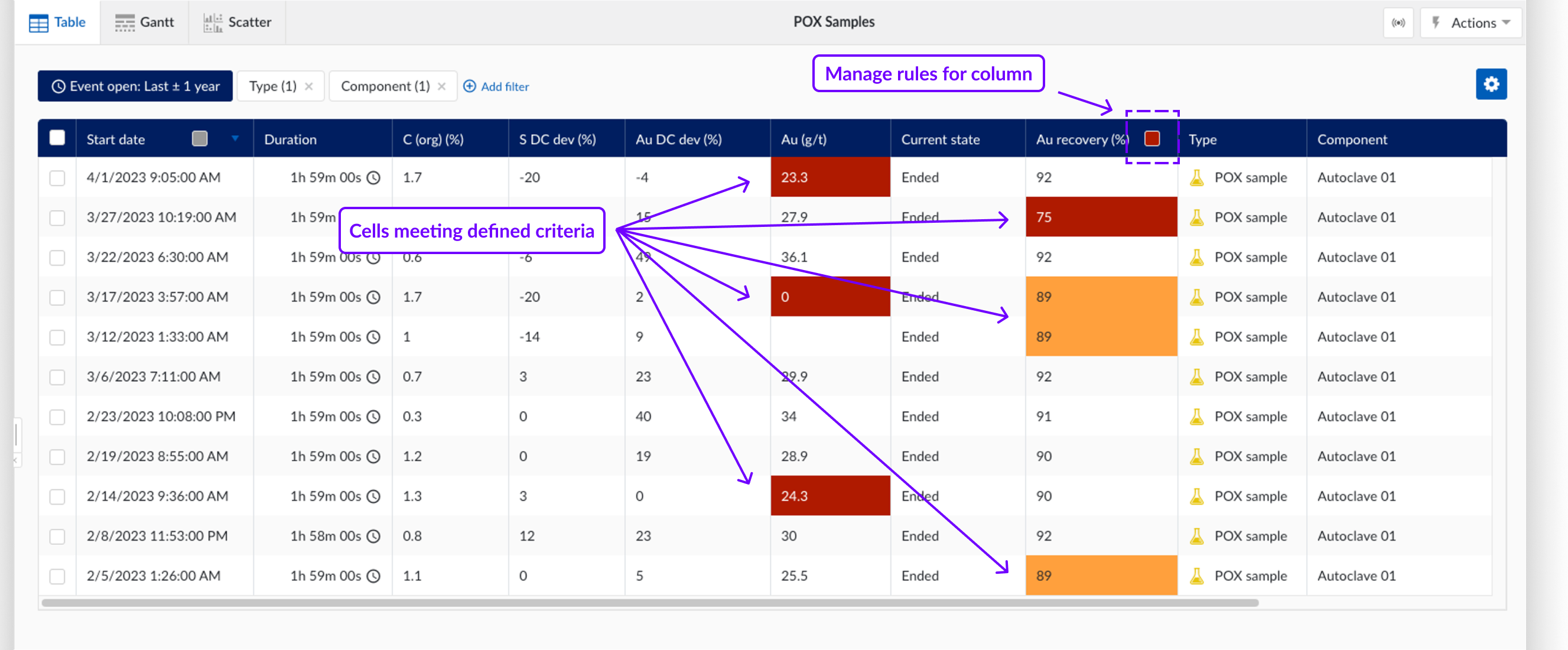
Multiple rules can be set on a specified column in the grid. Rules can be reordered by dragging and dropping with the topmost rule bearing the highest priority. These rules can also be based on values from other columns.
Global time frame adjustment for DashHub
The global time frame feature gives you the possibility to modify the selected time frames for all tiles in a dashboard in DashHub.
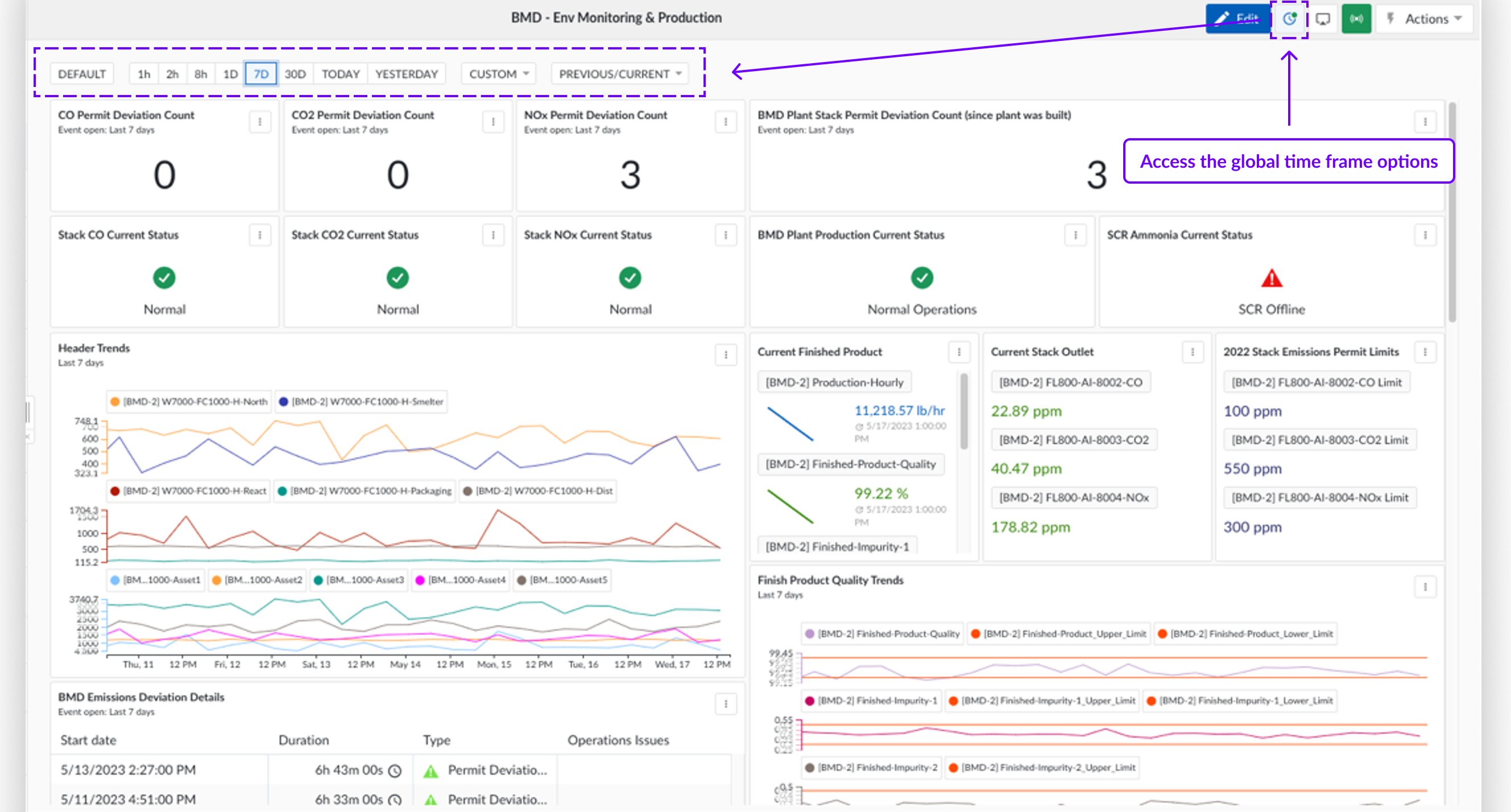
You could also choose to apply a custom timeframe:
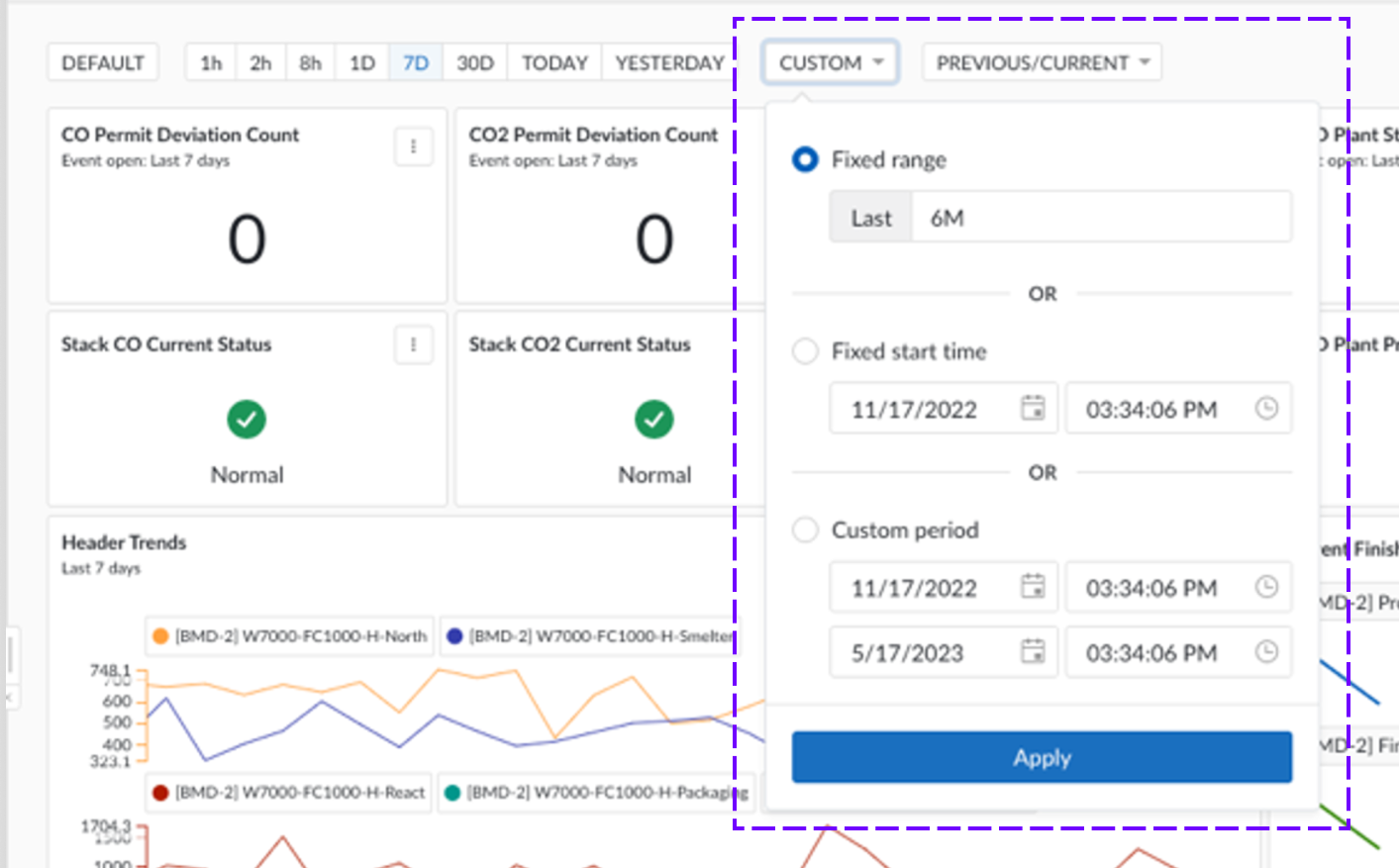
Or use one of the predefined periods:
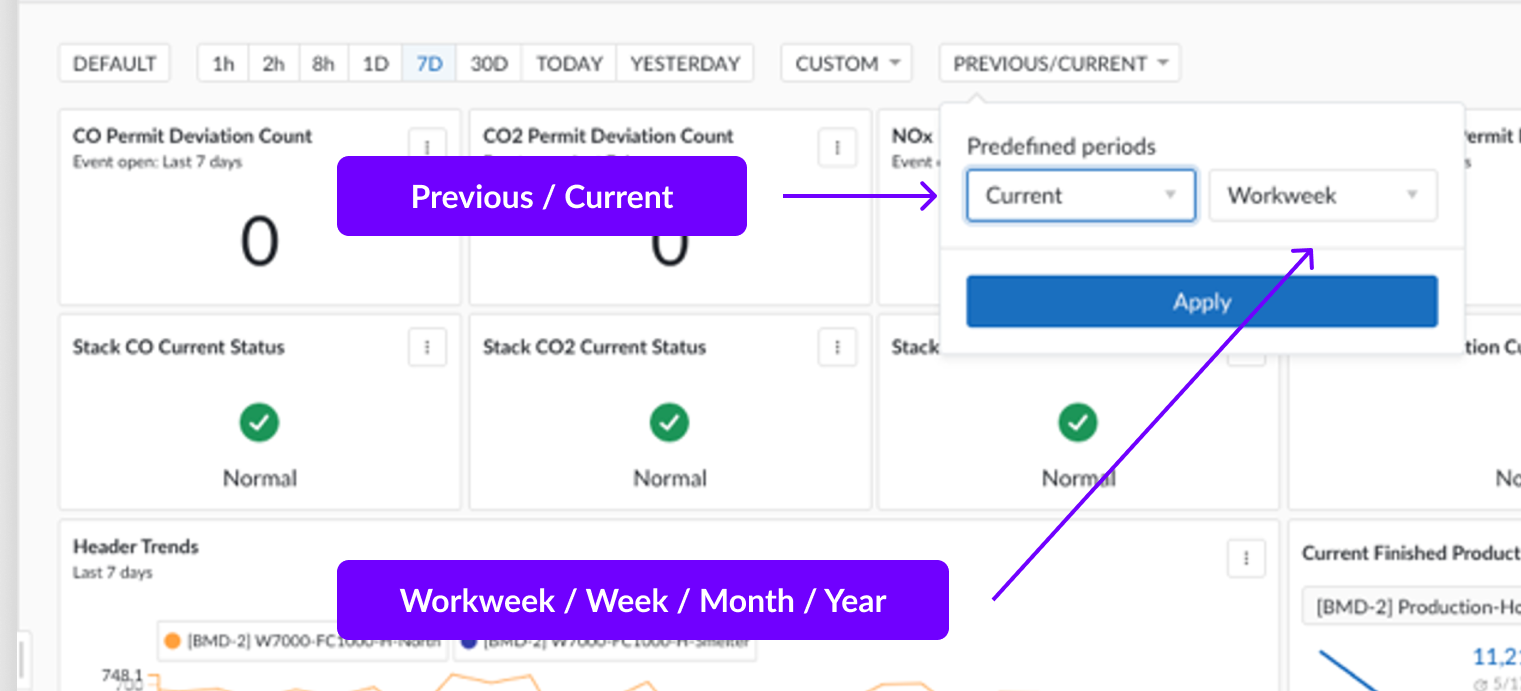
Plug 'n Play connectivity to Generic JDBC provider
This new Generic Java Database Connectivity (JDBC) provider enables you to connect to any data source that allows data transfer through a JDBC API. With this you can connect to many more data sources in addition to the already supported and maintained connectors available in TrendMiner.
You are in full control of the configuration of this connector by defining your own custom queries to retrieve the data from the data source. The data can contain both time series data and asset data.
Plug 'n Play connectivity to AspenTech Production Record Manager (APRM) provider
As a second new data source we are now supporting the AspenTech Production Record Manager (APRM) with an out of the box connector for contextual data that are present in the APRM system. In combination with the time series data from the AspenTech IP21 data source this will allow you to get the most out of your data and retrieve additional insights by adding contextual process data on top of the time series data.
To add an AspenTech Production Record Manager (APRM) data source, Plant Integrations must be configured to run under an identity that has access to Aspen Production Record Manager. This user must be a member of the 'Distributed COM Users ’group on Aspen Production Record Manager server.
Notebook improvements
A delete button is now available from the toolbar to delete all selected cells in a notebook.
You can now export your notebook to save your notebooks locally.
When publishing your notebook, you can now select all cells instead of clicking each cell one by one.