VMware VSphere image deployment
Screenshots and steps are taken on VMware vSphere 5.5 using the vSphere Client.
Open the vSphere Client and select ‘Deploy OVF Template…’:
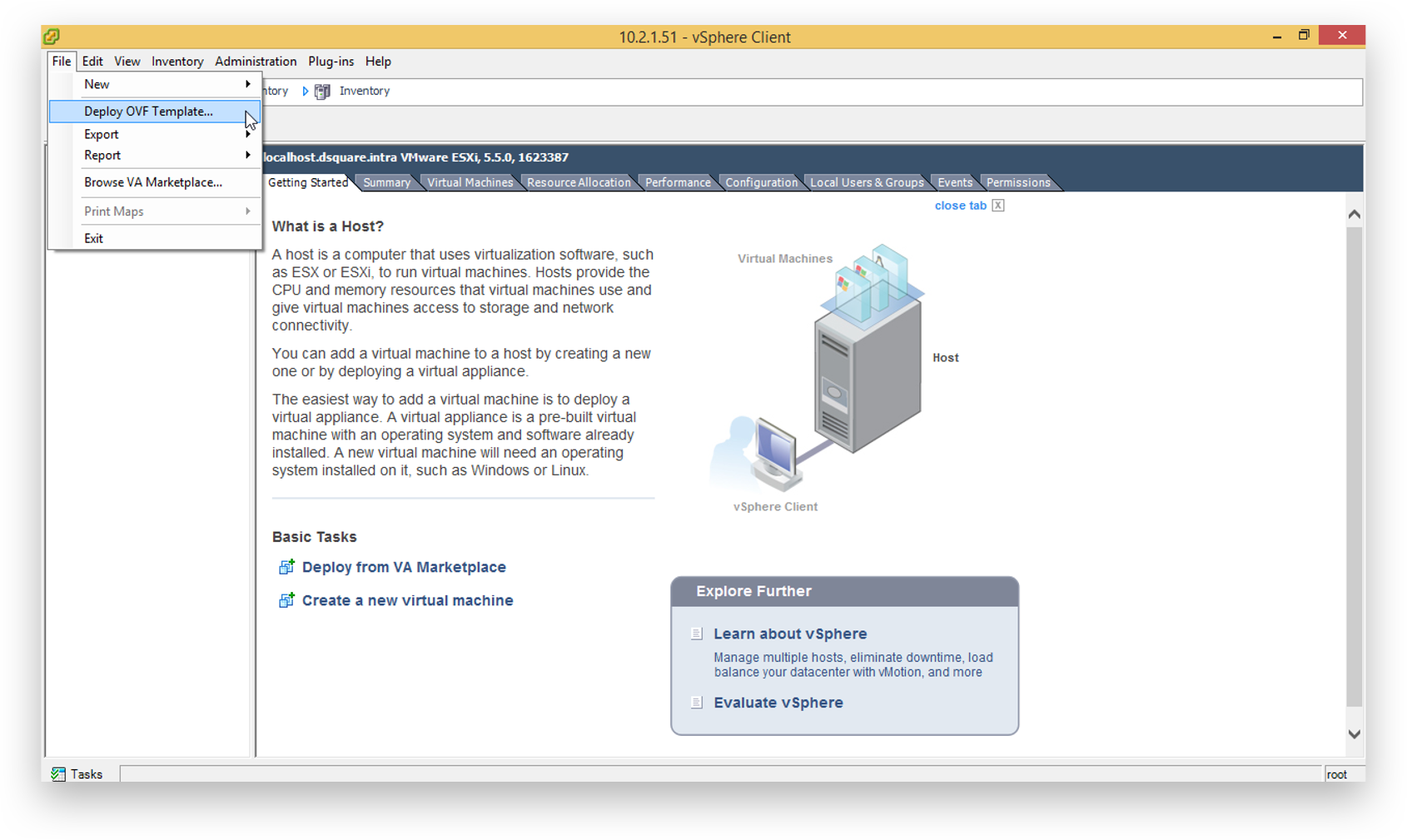
Click ‘Browse’.
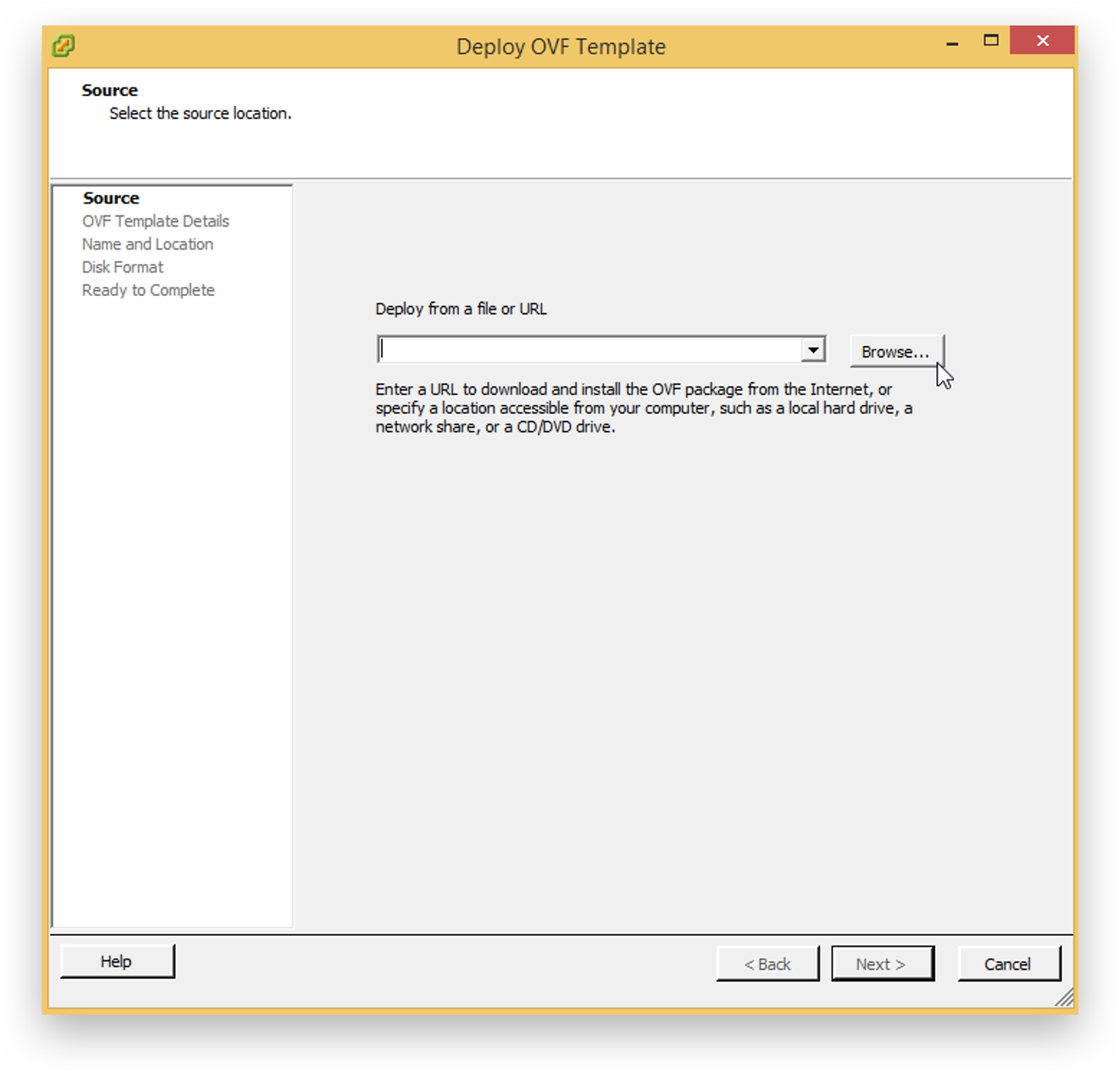
Browse to the .ova file downloaded from the TrendMiner download portal, select it and click 'Open', select it and press ‘Open’.
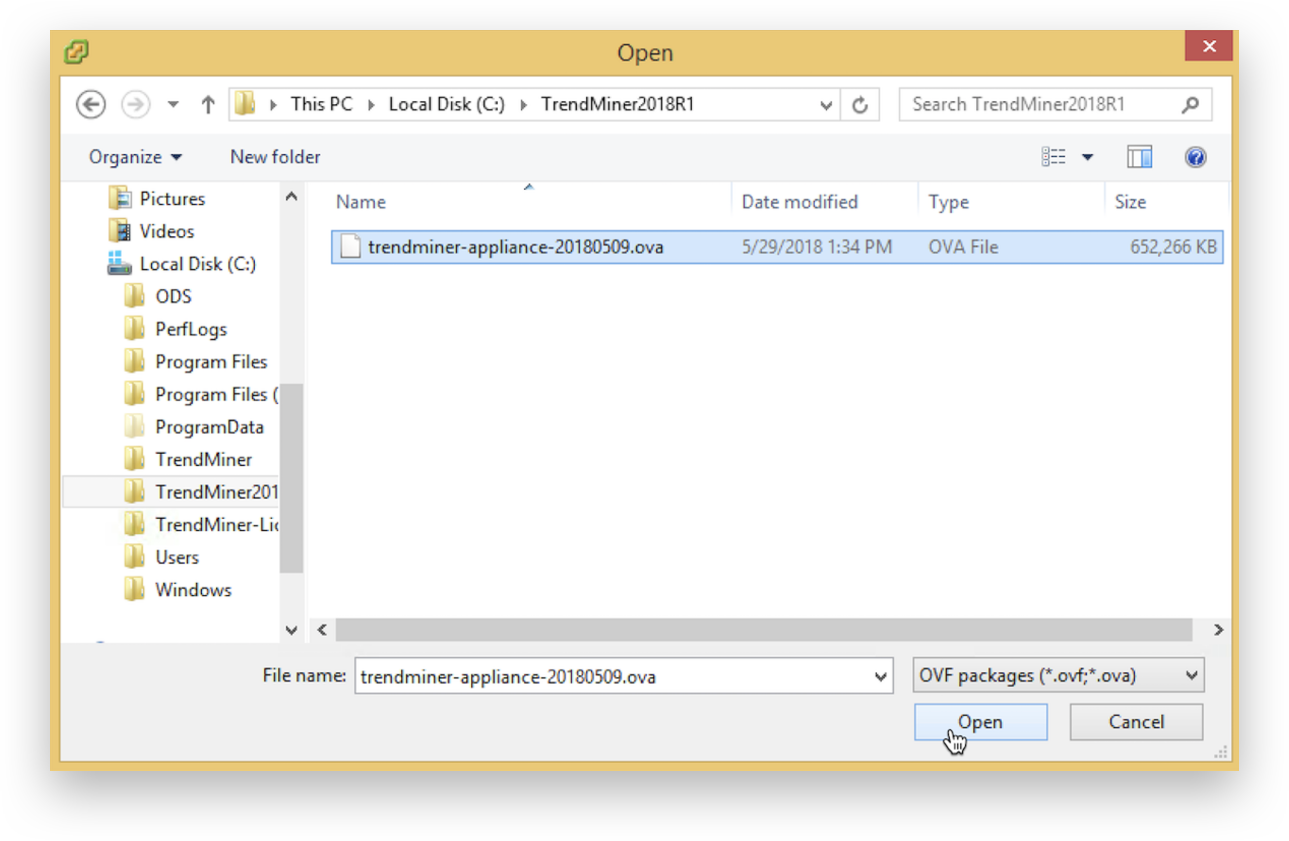
Click ‘Next >’ to accept the image.
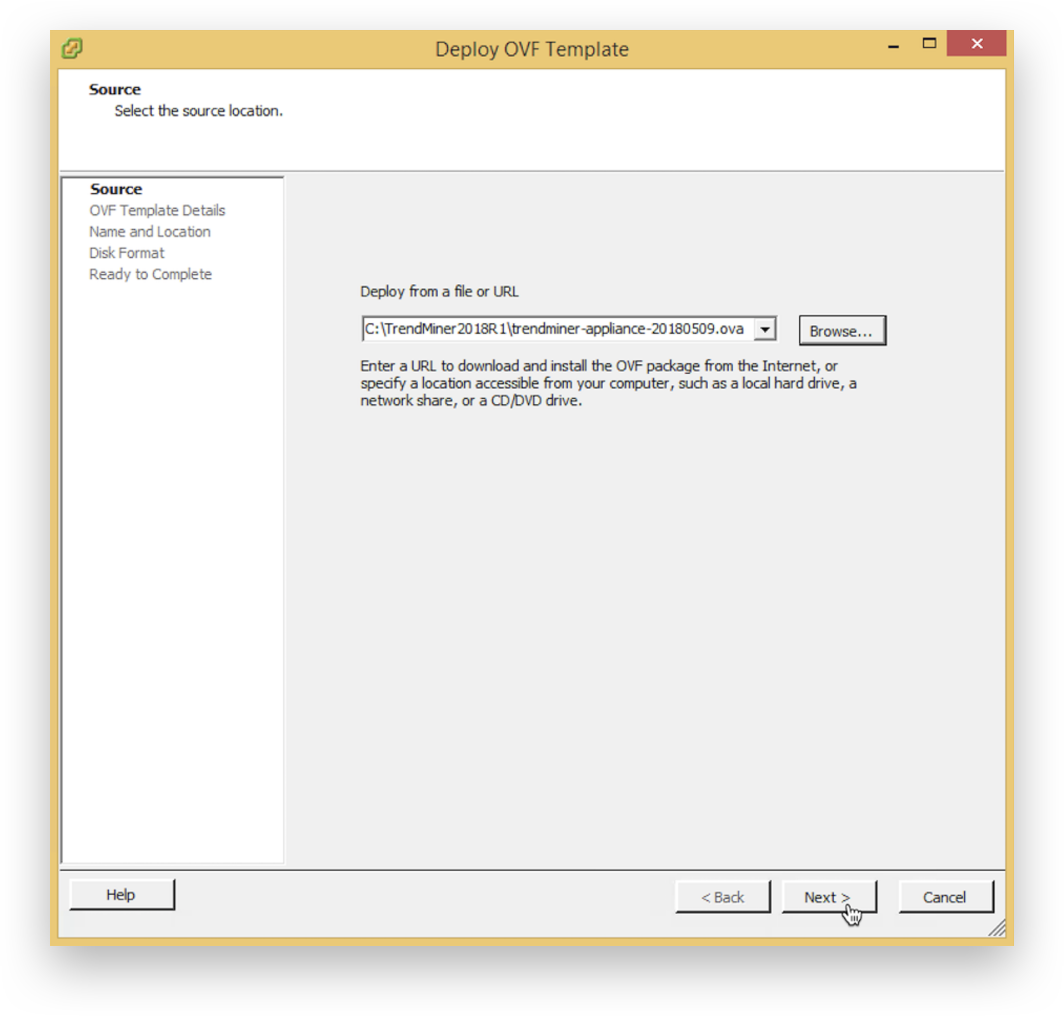
Click ‘Next >’ after validating the template details.
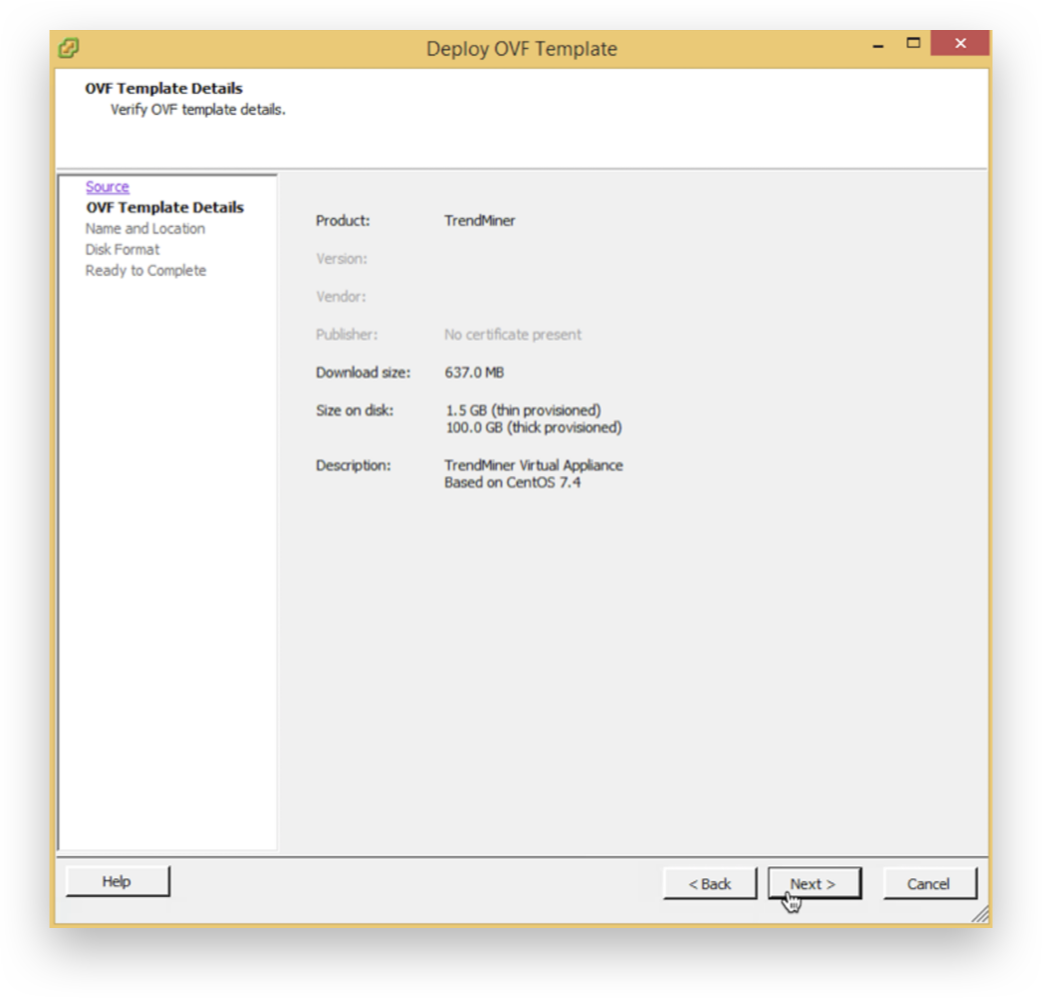
Assign a name to the TrendMiner Virtual Appliance and click ‘Next >’.
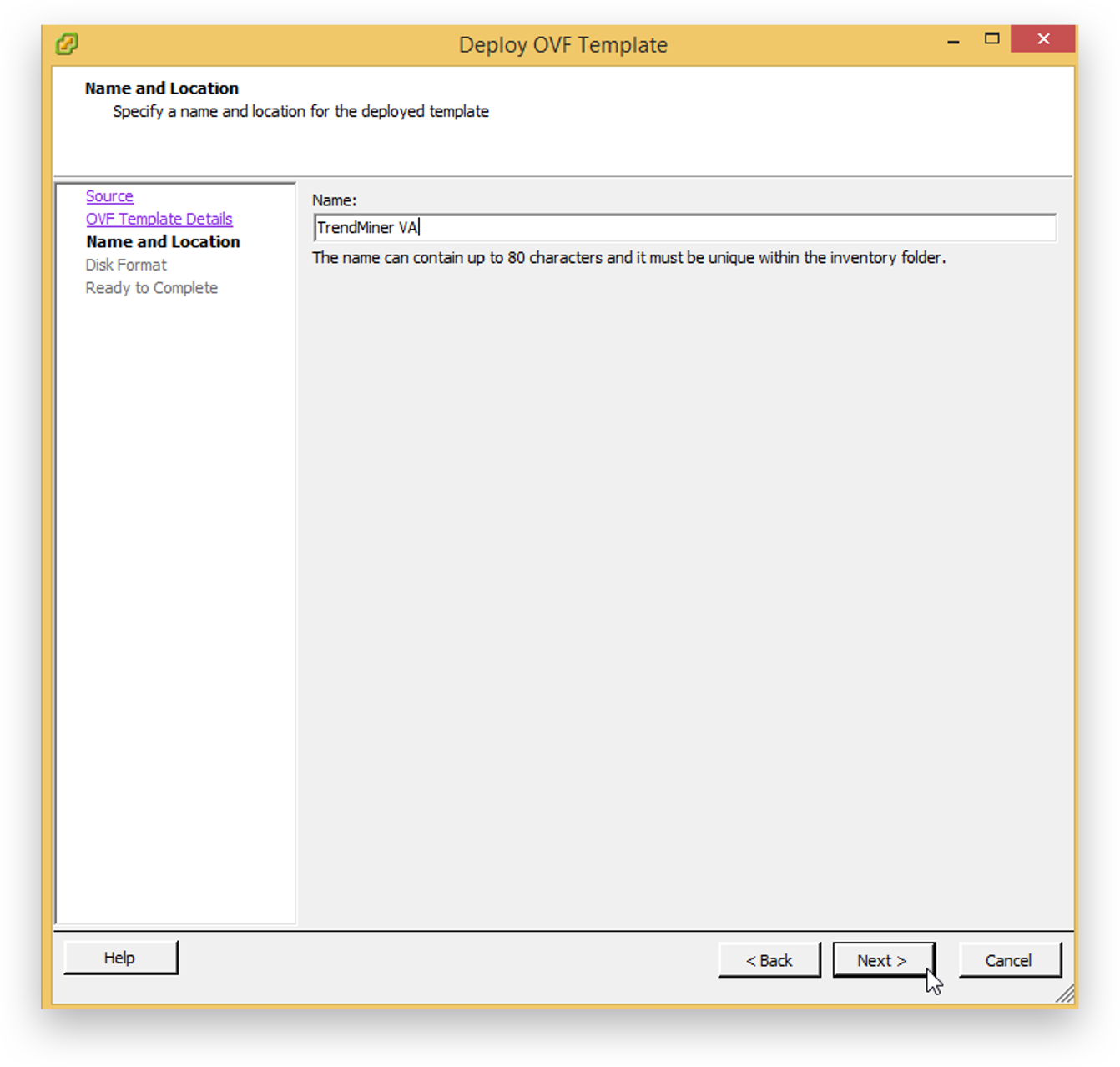
Select the storage format 'Thick provision' and click ‘Next >’.
Important
For virtual appliance installations the first disk will only recognize 200GB of disk space. Please make sure to set up your virtual appliance with a 200GB disk and use the extend disk functionality in TrendMiner to further extend the disk after initial installation.
All disk space >200GB in the initial installation will be permanently lost!
Finish the import wizard to start the image deployment.
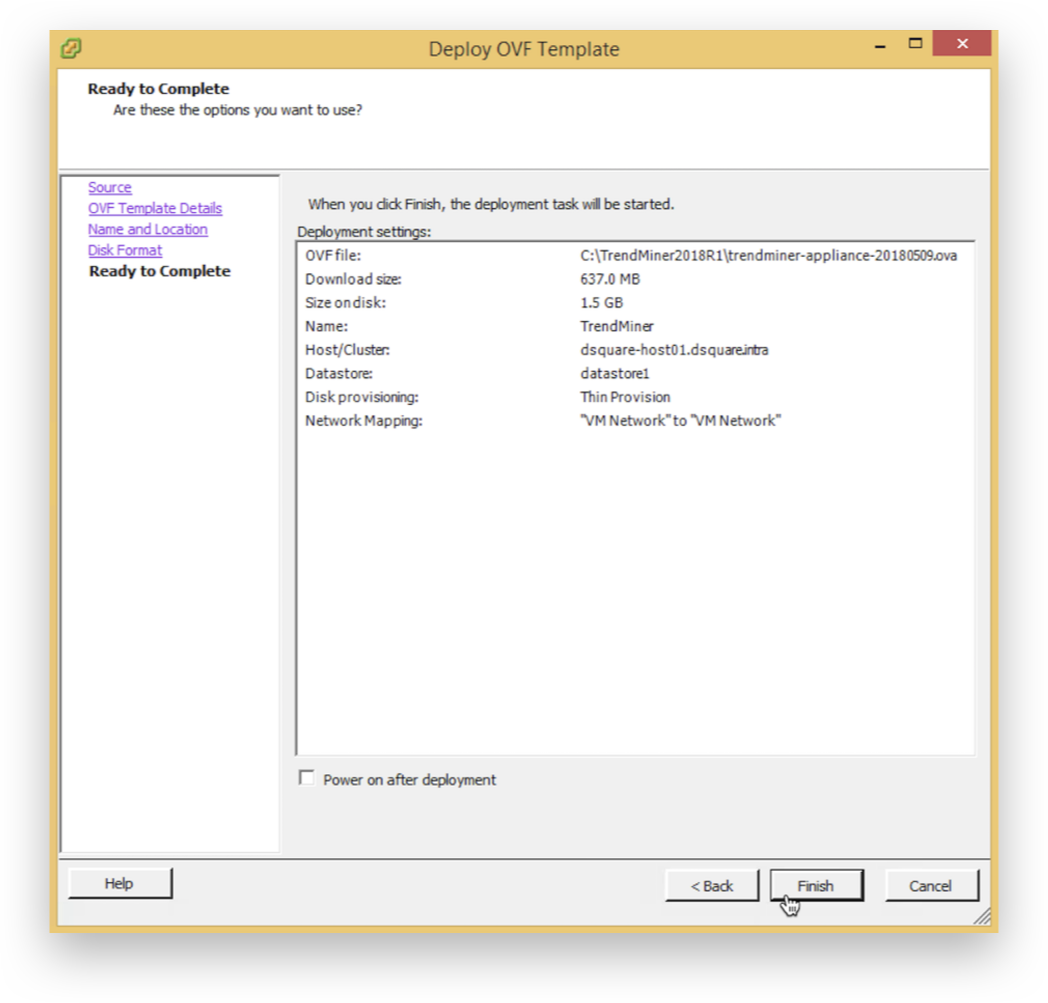
Wait until the deployment finishes and click 'Close'.
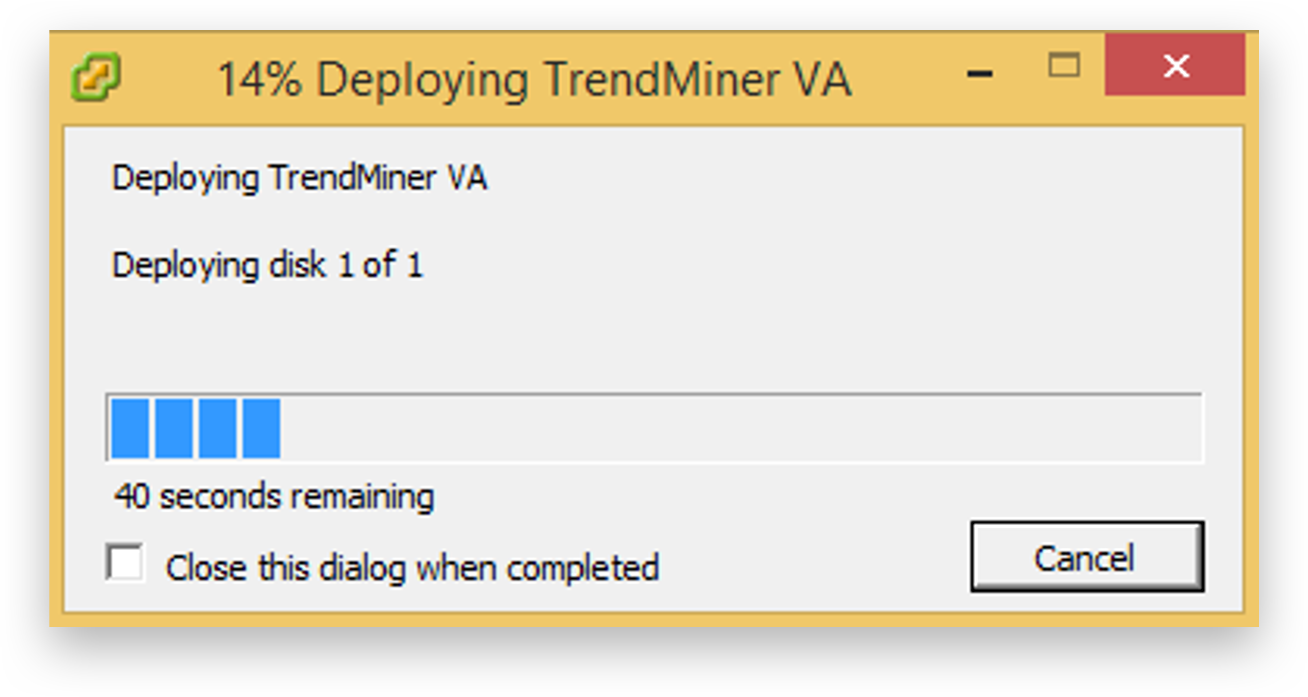
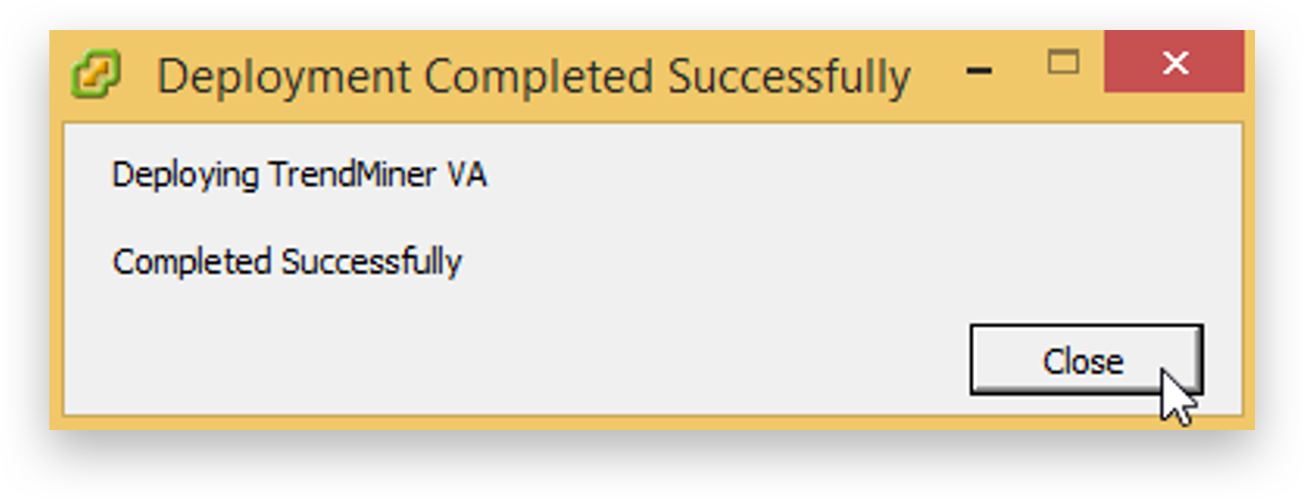
Change the VM Hardware compatibility settings of the VM to version 7 or later. More info: VMWare docs, or select "Synchronise hardware compatibility with host VM".
Configure the virtual machine settings to meet the minimal system requirements
Table 3. TrendMiner Server - Hardware requirementsResource
Minimum
Minimum with MLHub[a]
Recommended
vCPU
16
+ 1 core per 4 active kernels (per user) + 1 core per 8 notebook tiles (per user per dashboard)
16
RAM
64GB
+ 1GB per active kernel (per user) + 256MB per notebook tile (per user per dashboard)
96GB
Disk
SSD, 200GB + 300GB, 250MB/s
SSD, 200GB + 300GB, 250MB/s
SSD, 200GB + 300GB, 250MB/s
[a] Contact your Customer Success Manager for more information on MLHub Notebook and Machine Learning Model capabilities
Important
On top of the above requirements TrendMiner requires the memory to be scaled along with the CPUs at a ratio of at least 1-2 and preferably 1-4. In practice this would result in 128GB RAM for a server with 32 CPUs and 256GB RAM for a server with 64 CPUs
Tip
In case you are limited to configuring 8 vCPUs please verify that your VMWare license supports more than 8 vCPUs.
Click ‘Power On’ the machine.
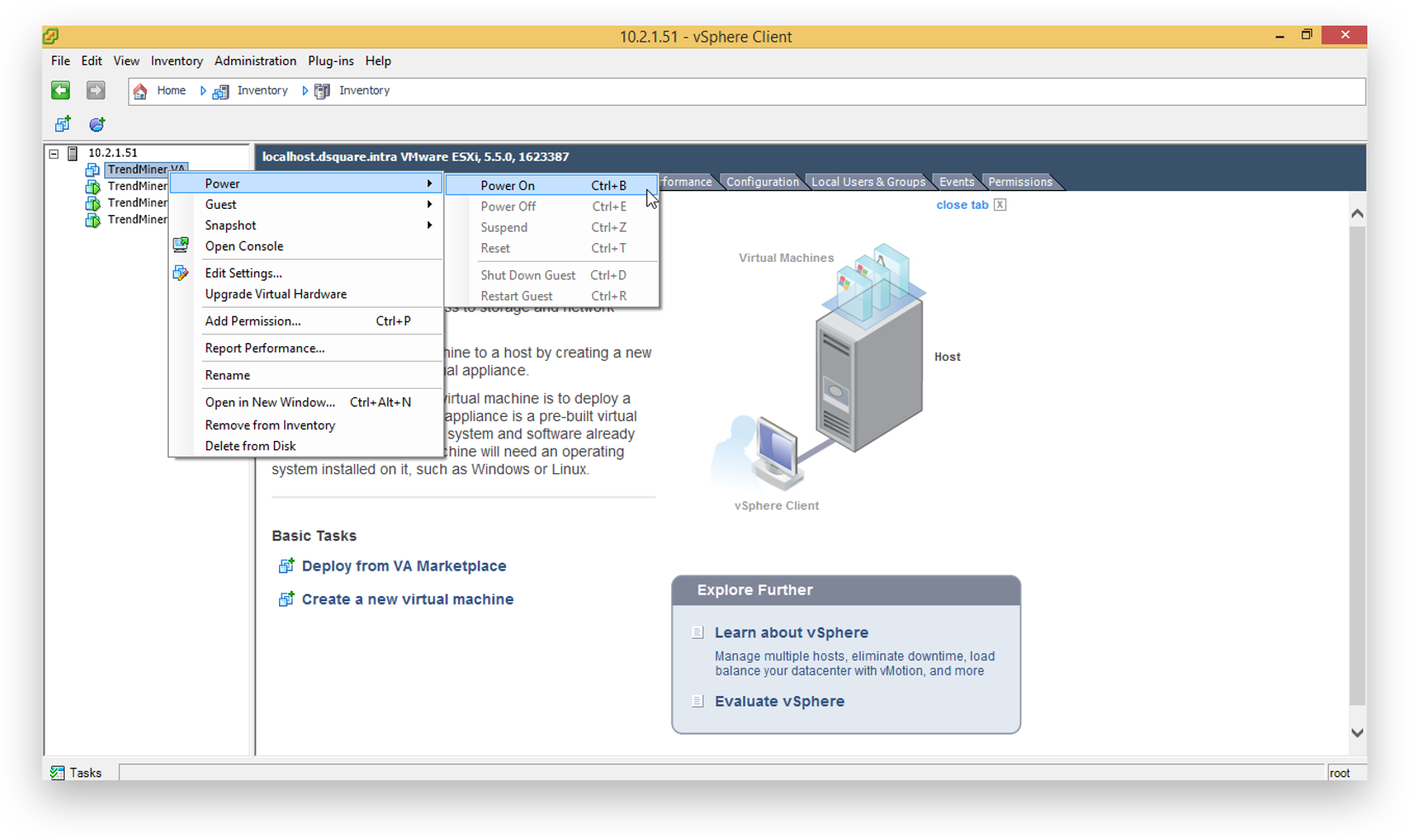
'Open Console’.
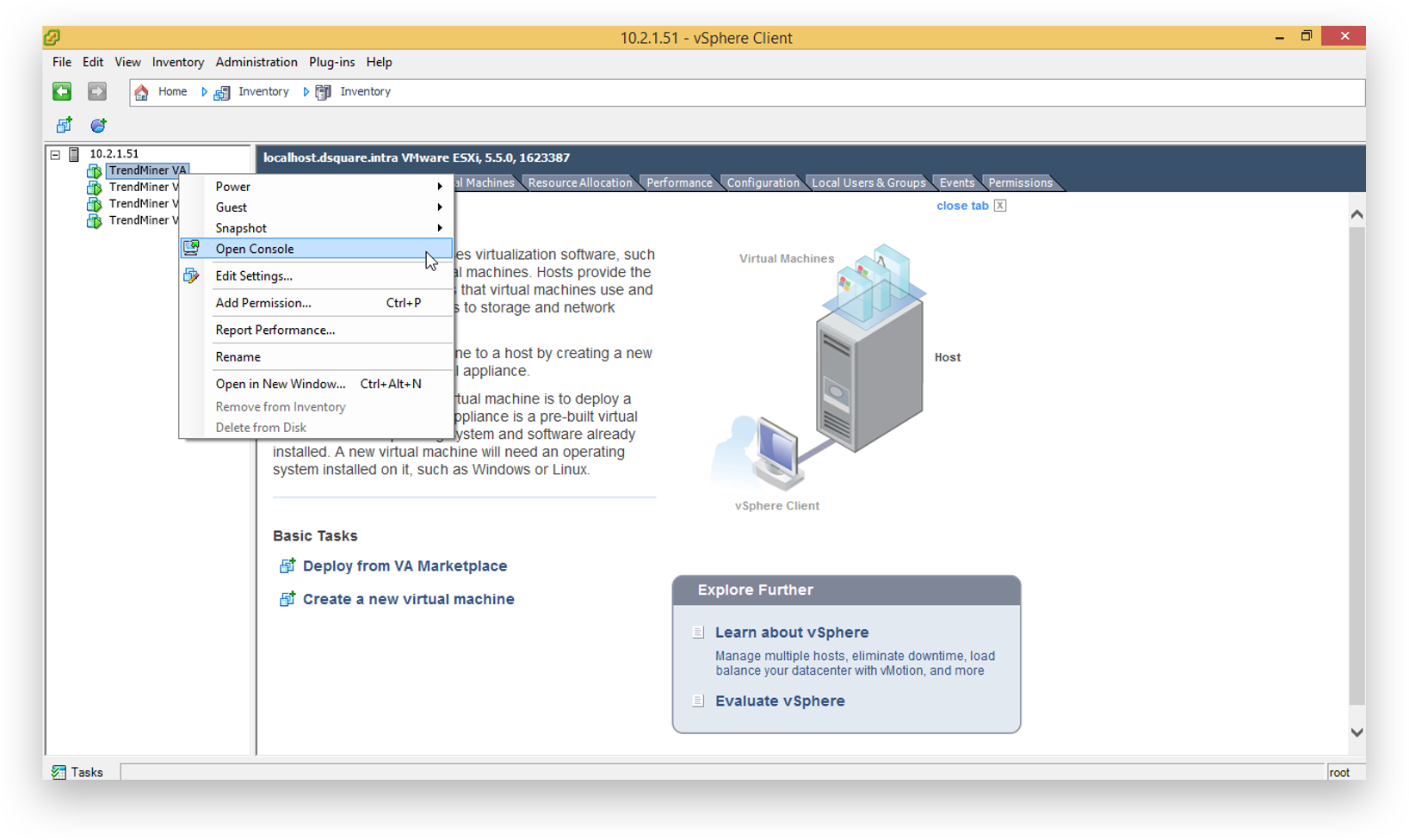
Wait until the Virtual Appliance is started.
Tip
In case the server boots up in a kernel panic mode, or you don't see the below blue screen, please try the following:
Change the VMware compatibility level to a older one. (e.g 6.7) and/or
Press ALT+F11 to switch from the command line input to the blue screen as shown below
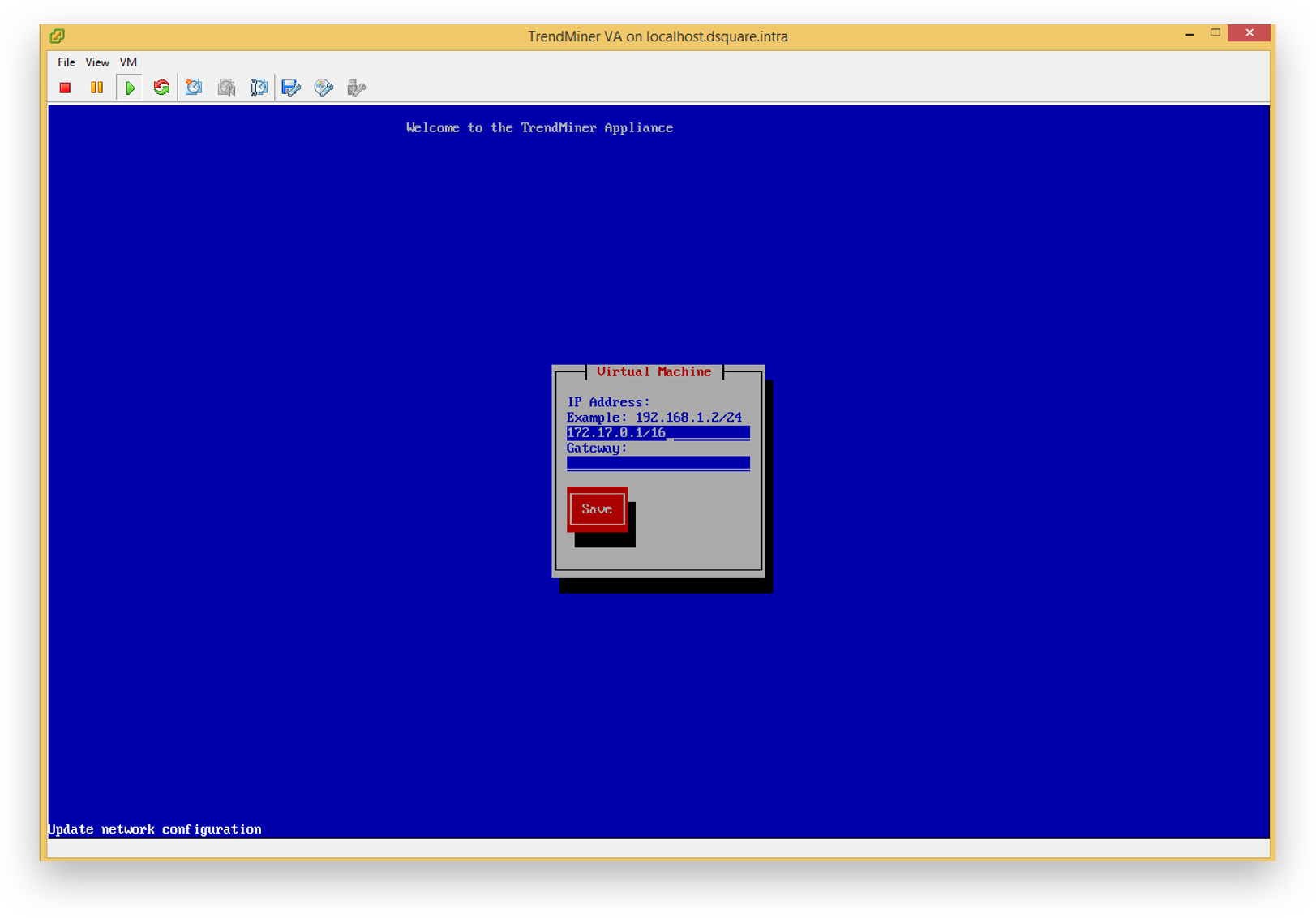
Click inside the console. It will now capture the key inputs. Use the arrow keys to navigate. Provide the IP address/Subnet mask in CIDR notation and gateway address and press ‘Save’.
Note
Note that the IP address should be provided in the CIDR notation (ip/netmask). For example: the IP address 192.168.0.50 with netmask 255.255.255.0 should be written as: 192.168.0.50/24
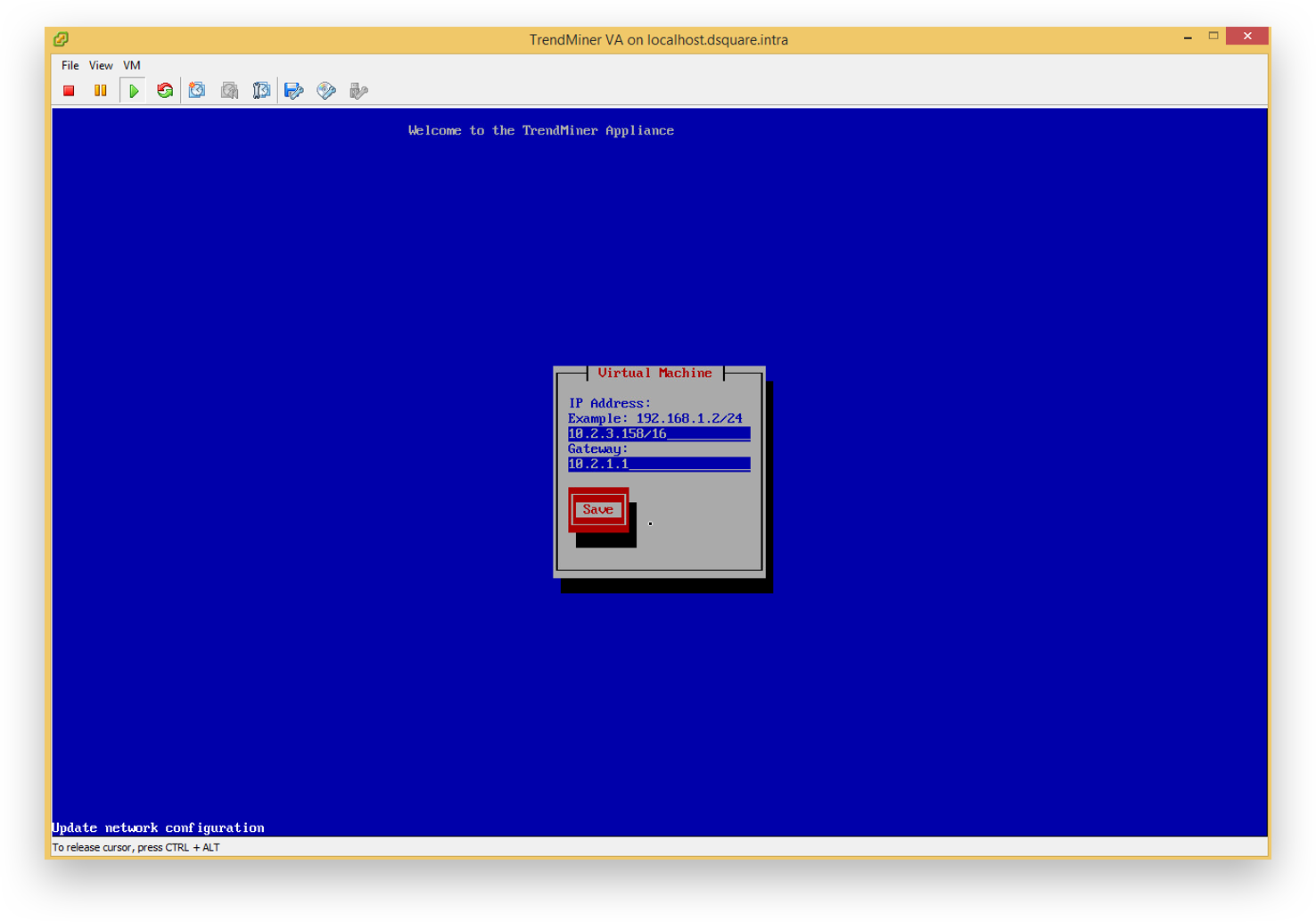
The text ‘Update network configuration’ will change to ‘Saved’. Exit the console by pressing the correct key combination (CTRL+ALT in this example).
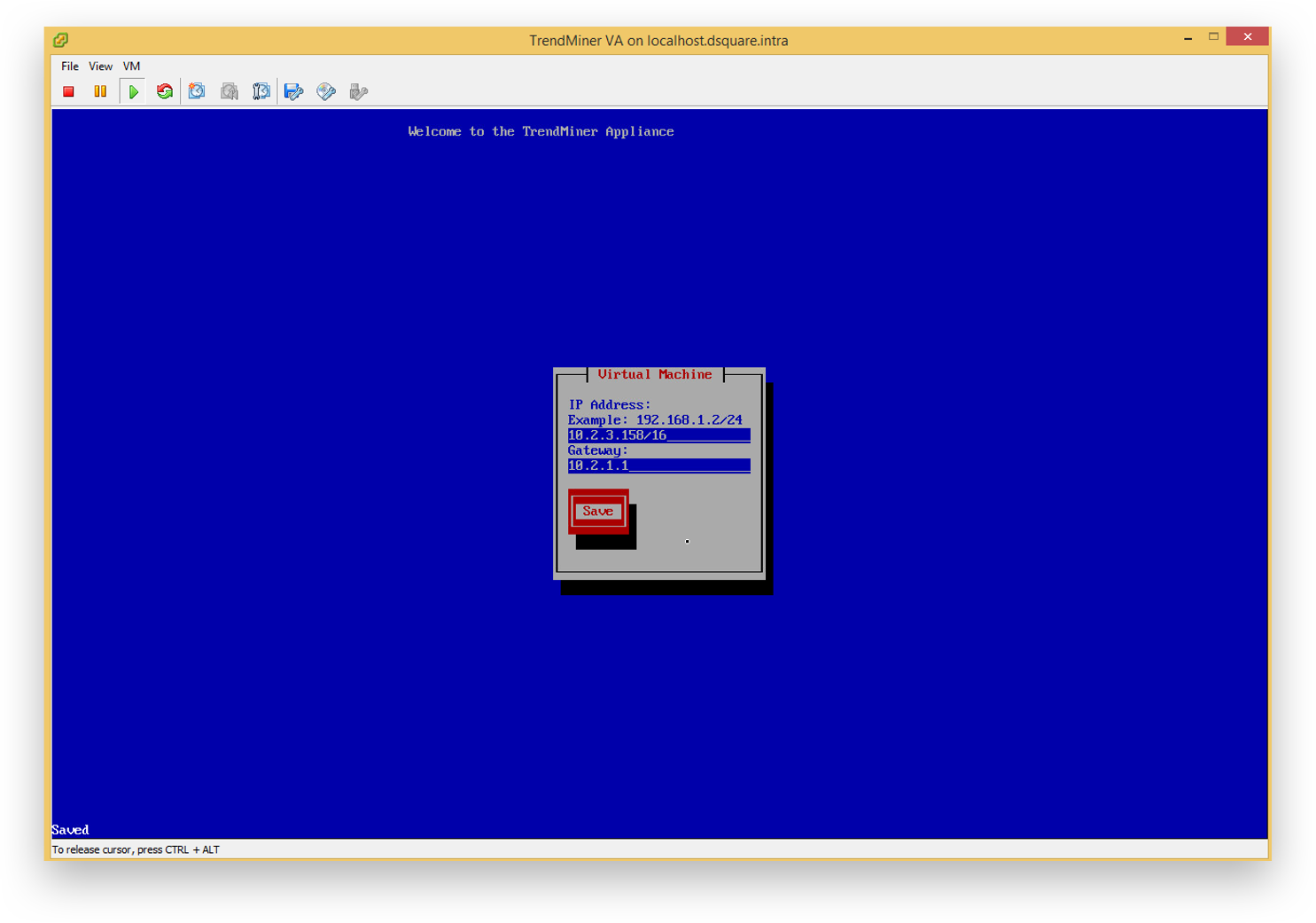
The console can now be closed. Continue to the Network Configuration.