Configure SSL/HTTPS
Important
Following our security by design principles SSL configuration is mandatory. Not configuring SSL could lead to login issues for users.
SSL can be configured in the 'SECURITY' section of Edge Manager. Via the 'SSL' menu a private key, a certificate and a certificate chain must be uploaded which will show up in the 'Certificates' menu under 'Trusted Certificates'.
Your company should have its own procedure for enabling SSL for their web applications. As part of this procedure, you might need to generate a Certificate Signing Request (CSR) which is explained here: How to get a CSR?. With this CSR your IT department will generate the key and certificates which you can use to enable SSL in TrendMiner.
Upload all three files (Private key, Certificate and Certificate chain)
Important
It is important that 3 separate files are uploaded and that these files are in the correct format. More information on how to get these files can be found here:
Enable HTTPS from the 'Actions' dropdown button.
This action will trigger several tasks on the right side of the screen. Wait a few minutes until all the tasks change to the ‘SUCCESS’ status.
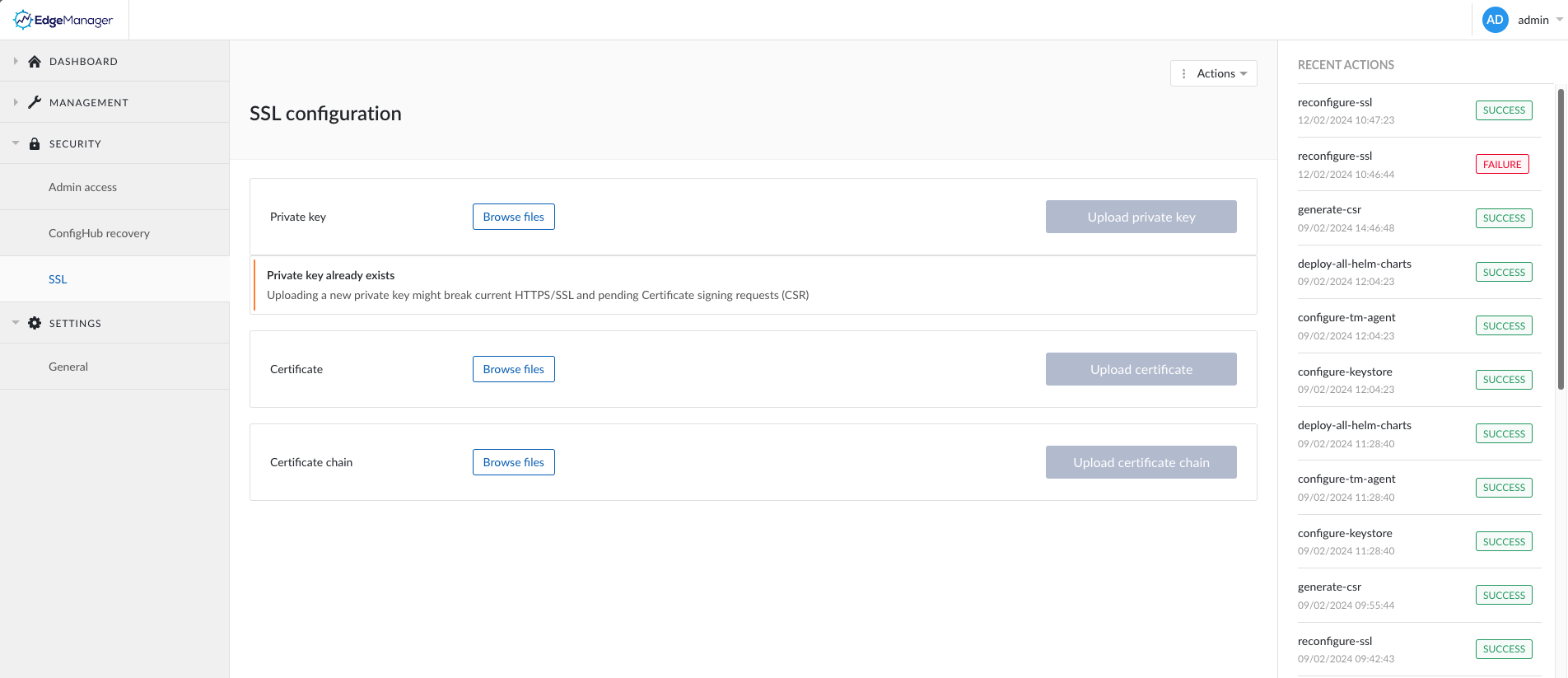
Tip
While these tasks are running, you might need to refresh your screen several times. If you are unable to reach the server, try changing the protocol/scheme used to reach the ConfigHub page from http:// to https://
Make sure the company firewall rules allow you to access both http:// and https:// for TrendMiner to make sure you are not locked out when enabling SSL or in case your certificates expire later on.
More info on SSL and how to configure it can be found here: SSL configuration