Synopsis
Digital Twin Manager
The digital twin manager section located in the platform configuration of ContextHub now gives you the opportunity to create, set up and manage asset hierarchies as well as manage permissions and asset specific types.
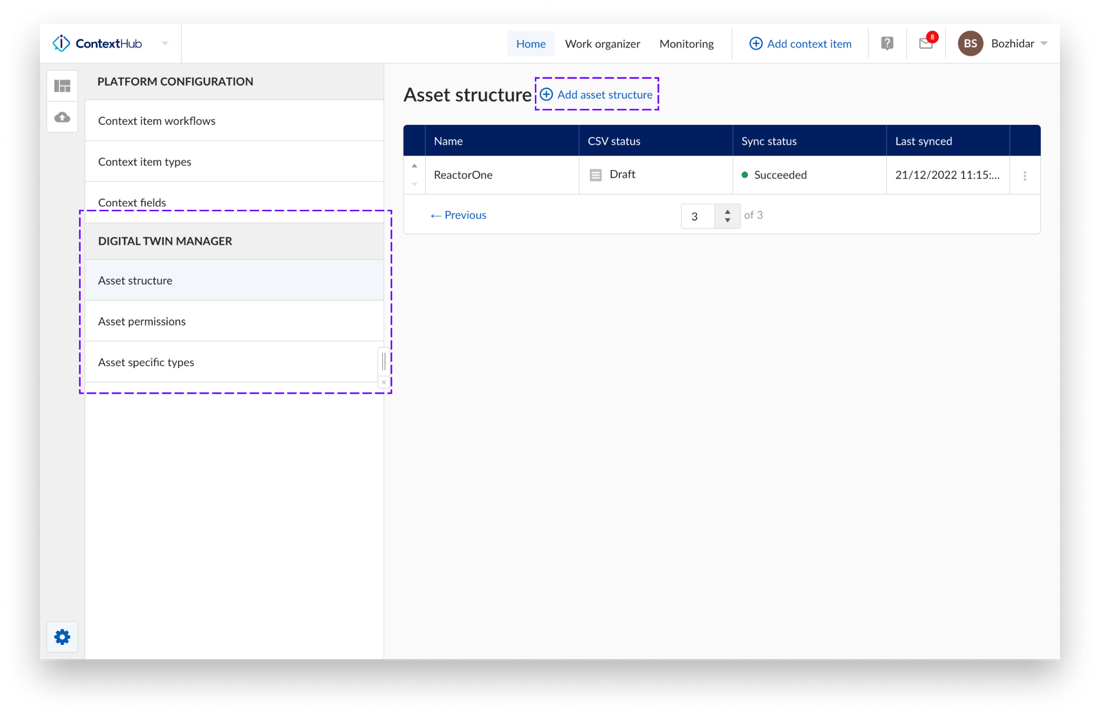
You can now create new asset structures fully within TrendMiner by clicking on the “Add asset structure” button from the “Asset structure” overview and then selecting to use the “Asset tree builder” as well as specifying a name for your new asset structure.
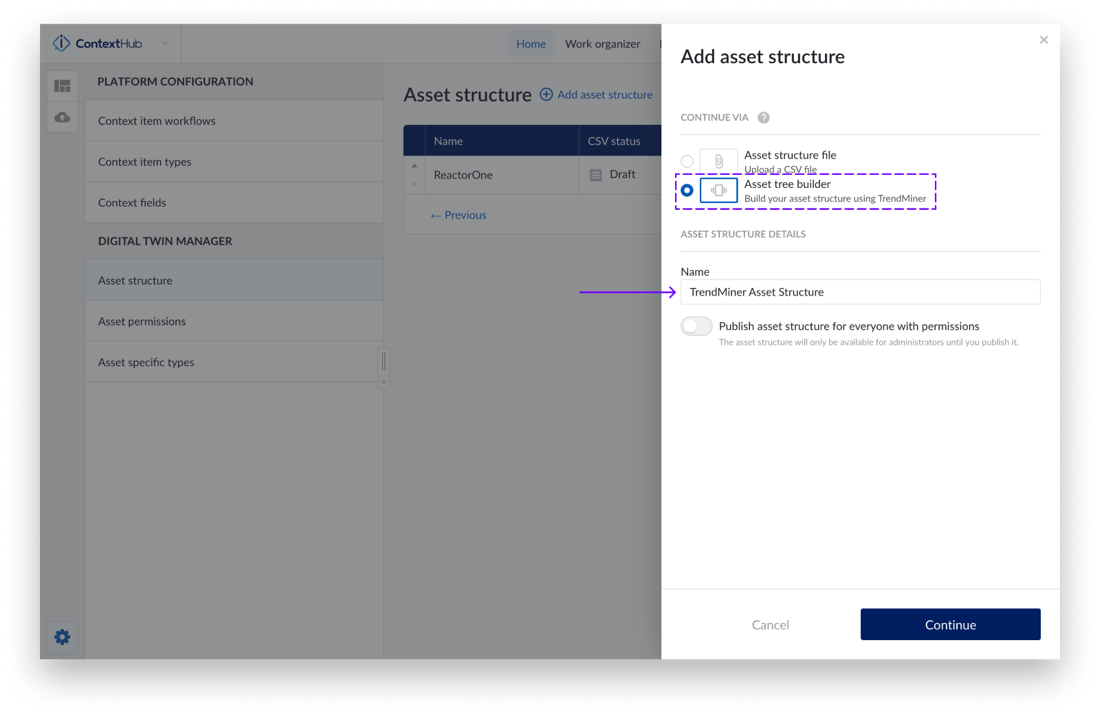
Once you have created a new asset structure, you can add new nodes to the current level by using the provided input field and the corresponding plus button.
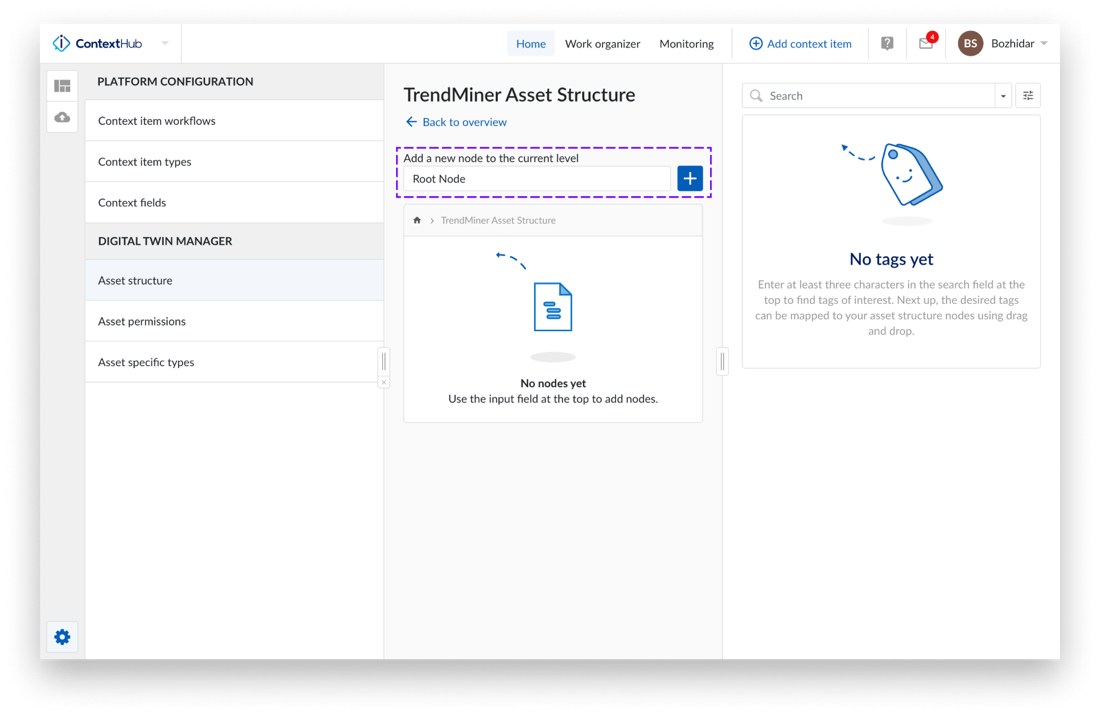
Time series data of interest can be searched for and attached to a node by using the search bar on the right and by drag and drop.
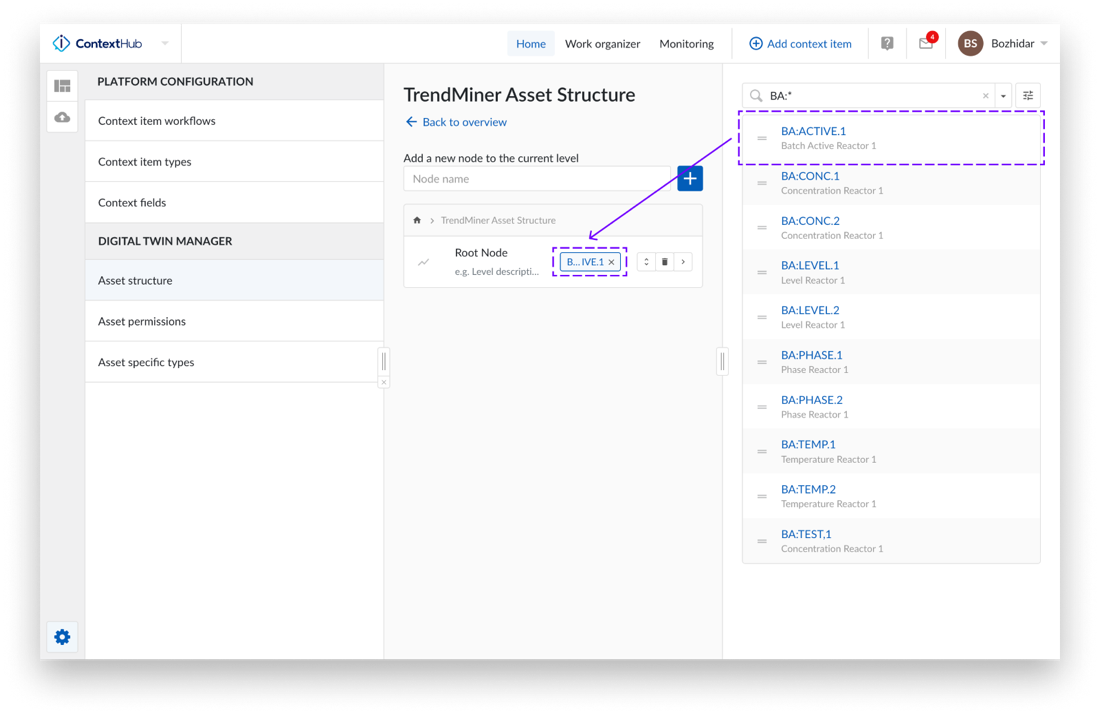
Note
Attached time series data appears in a blue box on the node.
Editing of existing asset structures via the “Asset tree builder” user interface is supported for structures created within TrendMiner as well as structures imported from a “csv” file.
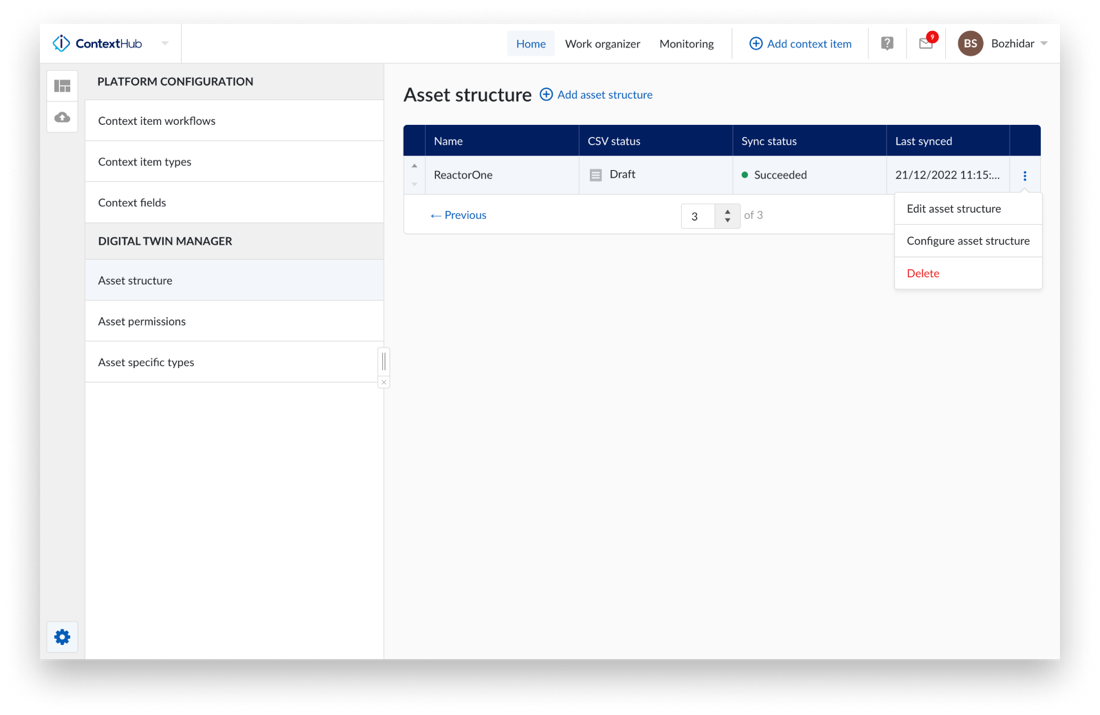
Note
Editing of existing asset structures via the “Asset tree builder” is not supported for structures that are synchronised from external systems.
Note
Changes made using the “Asset tree builder” are automatically saved.
Search Results Refinements
The search refinement option gives you the option to further filter or select search results based on your added search calculations, duration, or similarity score in a visual manner. The visual representation makes it possible to dive deeper in your data and gain faster insights in your data to test hypotheses or find possible root causes.
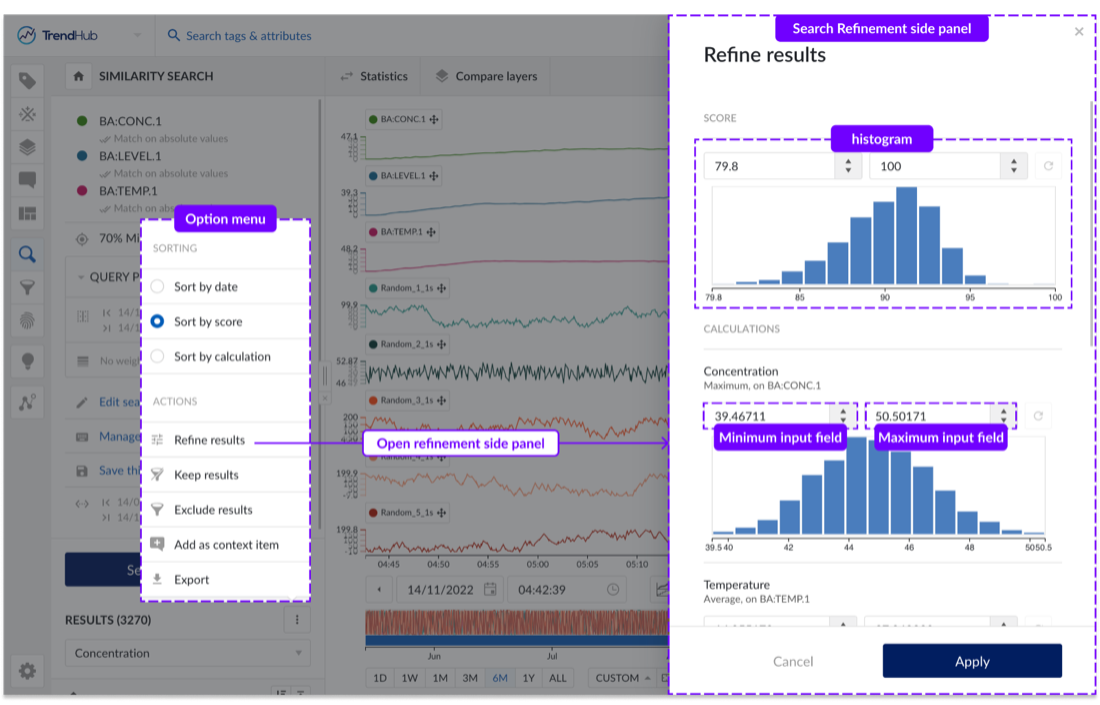
The histograms give a visual representation of the data distribution but also allow you to quickly select a minimum and maximum for each listed item. When setting a new minimum and/or maximum each histogram is visually updated accordingly to show how many search results are impacted by the new min/max selection.
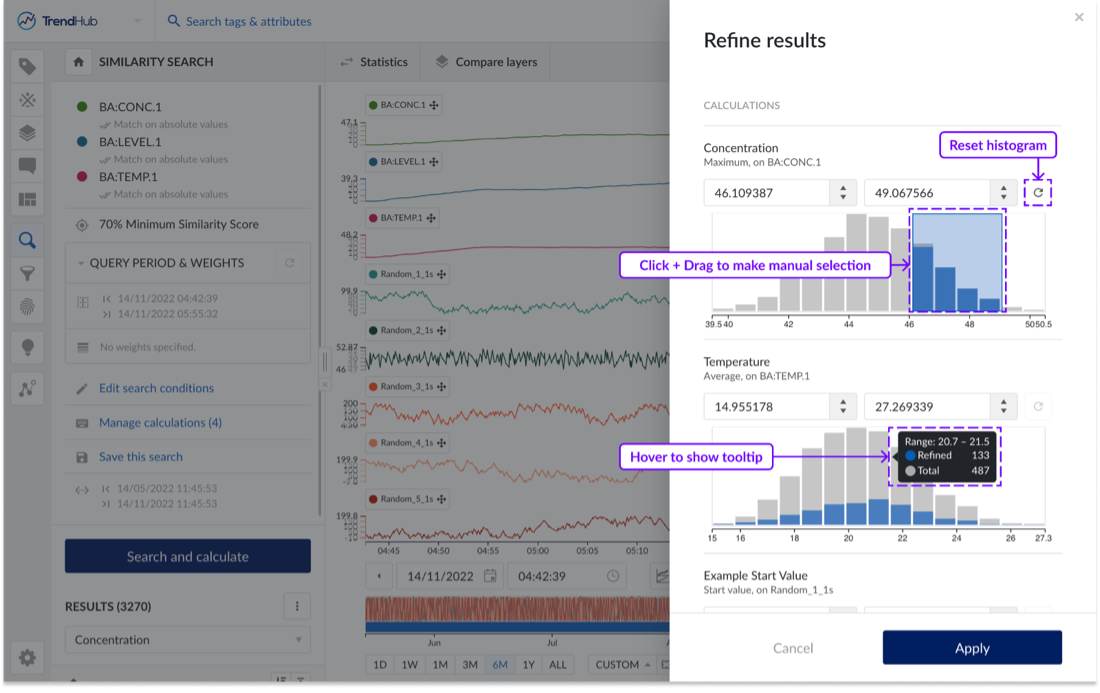
Favourites item in the Work Organizer
Favourite items allow you to quickly find the information and documents that are most important to you. To further facilitate your work, we have added another section called “Favorites” in the work organizer. In this section all your favourite items are combined, so you can access them easily.
You can mark an item as favourite by clicking the star icon within any of the work organizer tabs, even the "Shared with me" folder. To mark or unmark an item as a favourite, simply click on the star in the row of the item you wish to consider a favourite.
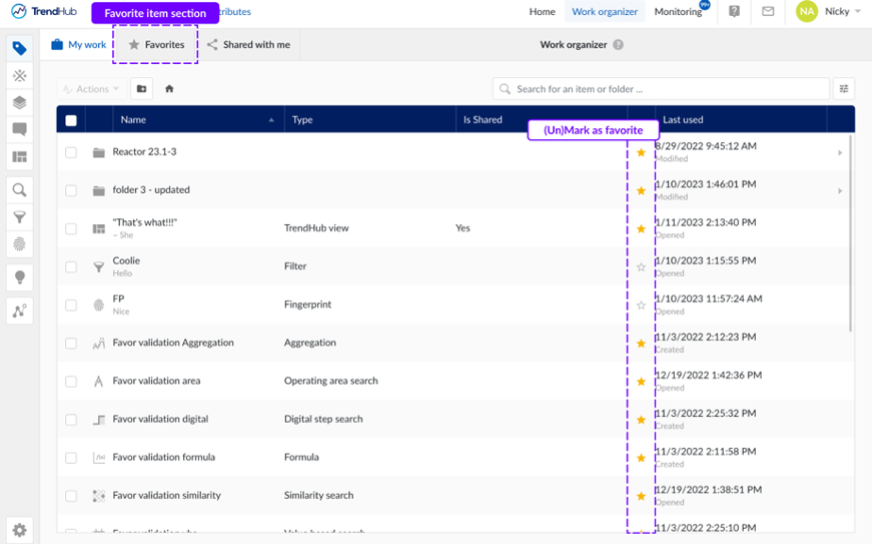
The favourite tab list lists all the items you have highlighted as favorite. From here, you can perform actions on these items such as deletion or moving them to another folder (pending permissions).
If you are the owner of an item, the permissions system allows you to perform actions on it. If someone created an item that is not yours and shared it with you (permission to view), you can ask them for certain actions. You can see the owner’s name in the column “Owner”.
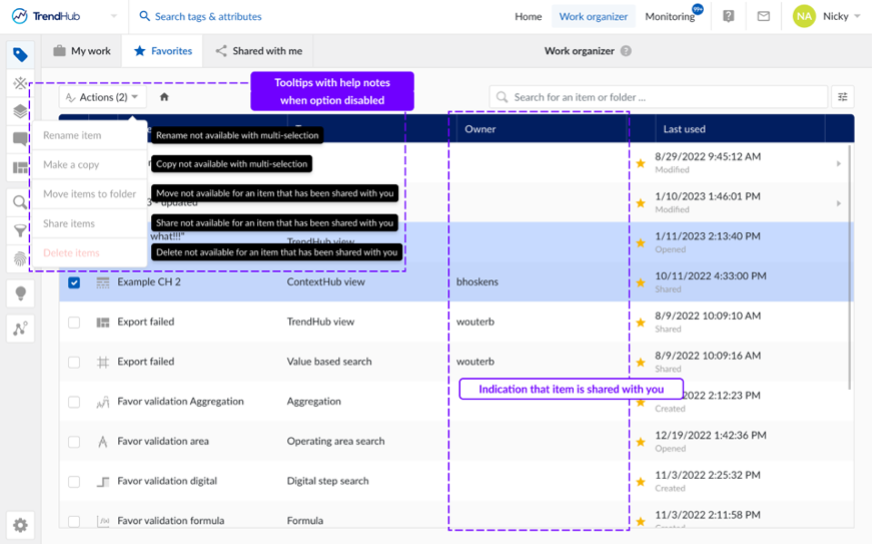
Plug ‘n play connectivity to AWS IoT SiteWise
Тhe AWS IoT SiteWise provider presents means to pull timeseries, asset and context data from AWS IoT SiteWise into TrendMiner.
With the timeseries and asset capability of this new provider type the sensor data from AWS SiteWise can be pulled into TrendMiner as timeseries tags together with the asset structure they correspond to. Using the context capability, alarms from AWS IoT SiteWise can be pulled into TrendMiner as context items.
Plug ‘n play connectivity to Amazon Timestream
The Amazon Timestream provider enables TrendMiner to pull time-series data from Amazon Timestream.
Plug ‘n play connectivity to Microsoft Azure Data Explorer (Kusto)
The Microsoft Azure Data Explorer provider enables TrendMiner to pull time-series data from Microsoft Azure Data Explorer.