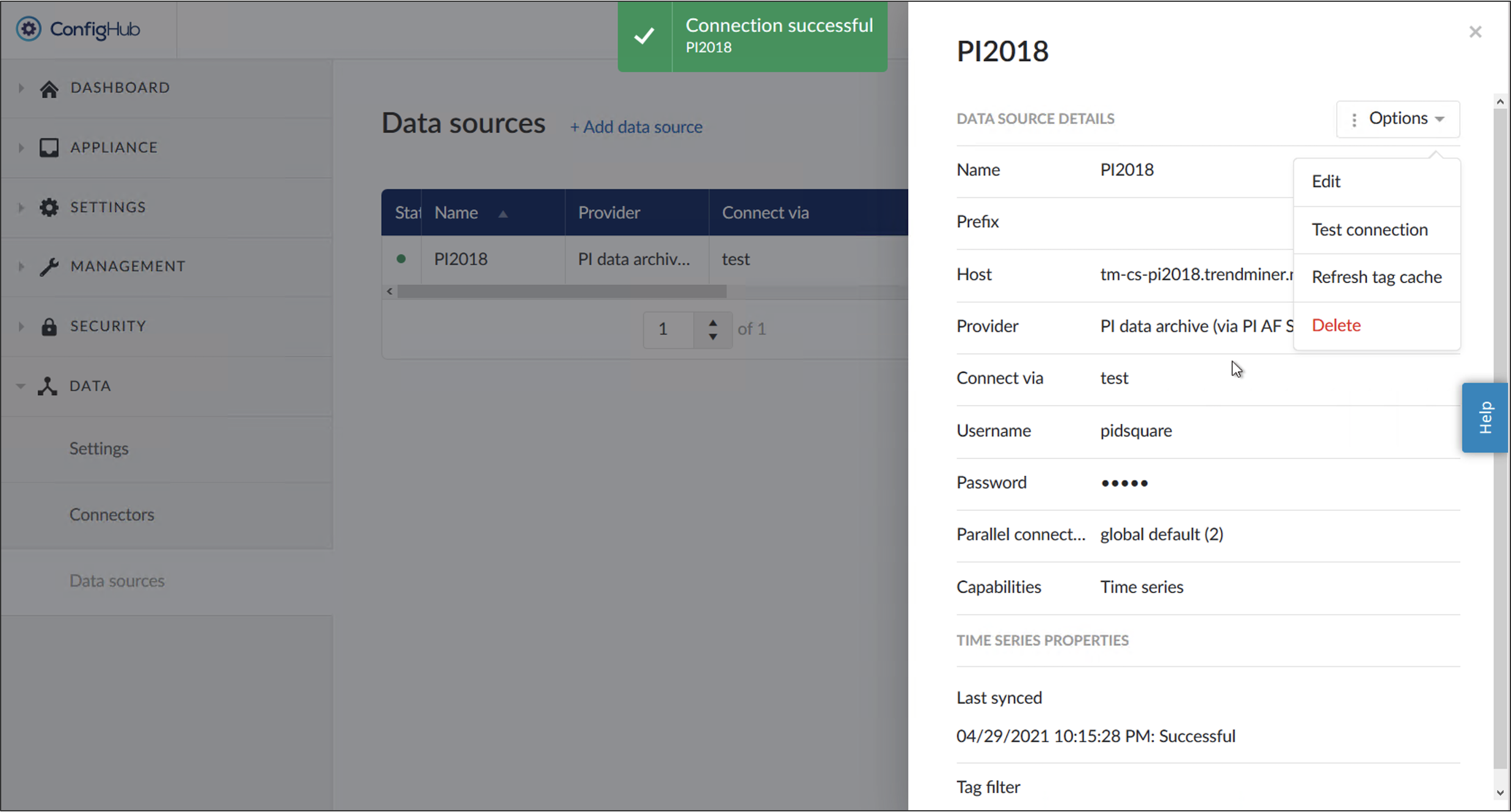Validate Plant Integration
Browse to the local server at the configured port to validate the Plant Integrations update. The connector swagger UI should load.
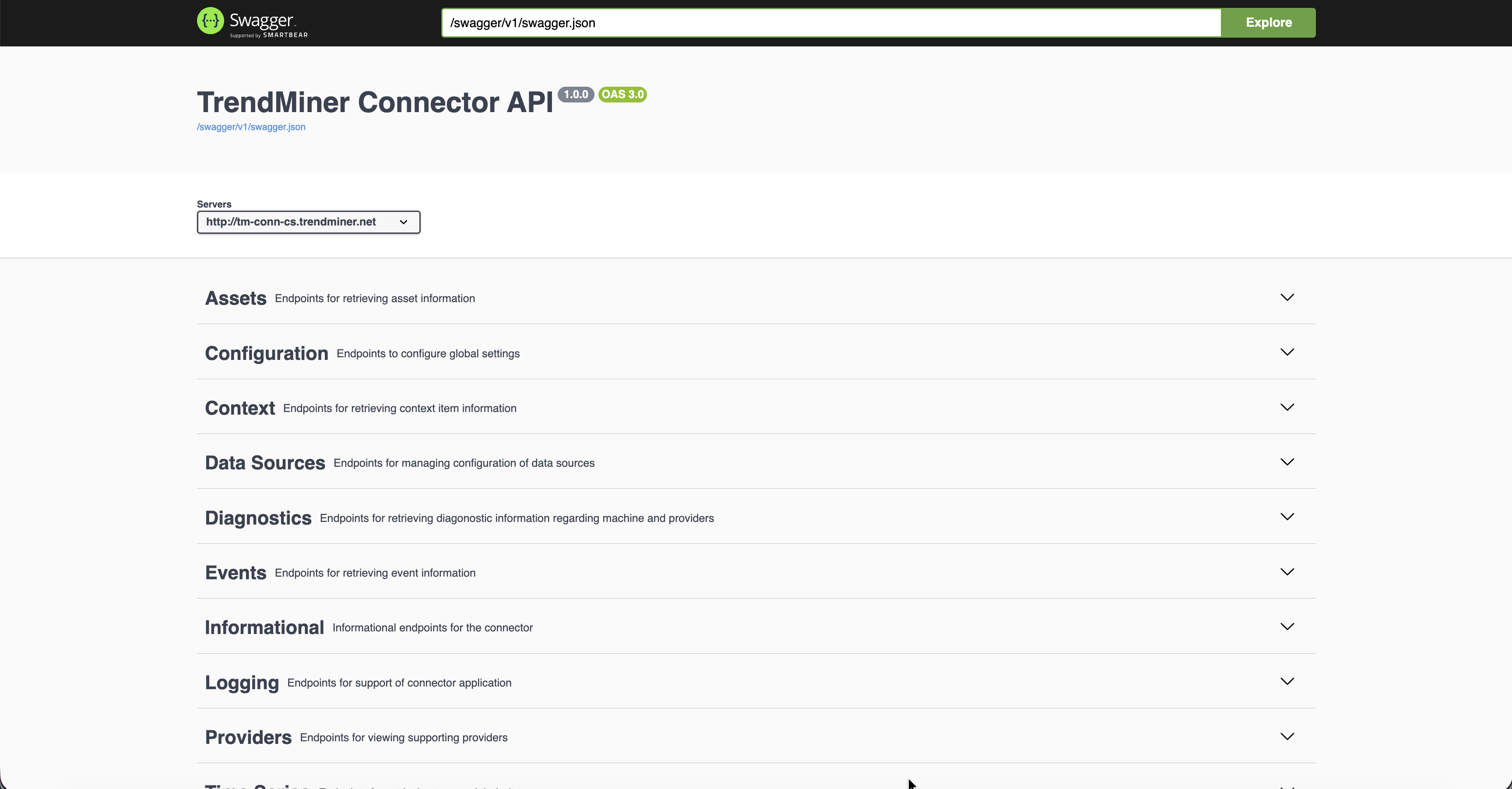
To validate the Plant Integration version:
Open the section "Informational"
Open "GET /api/version"
Click on "Try it out"
Click on "Execute"
The installed connector version should be show under "server response"
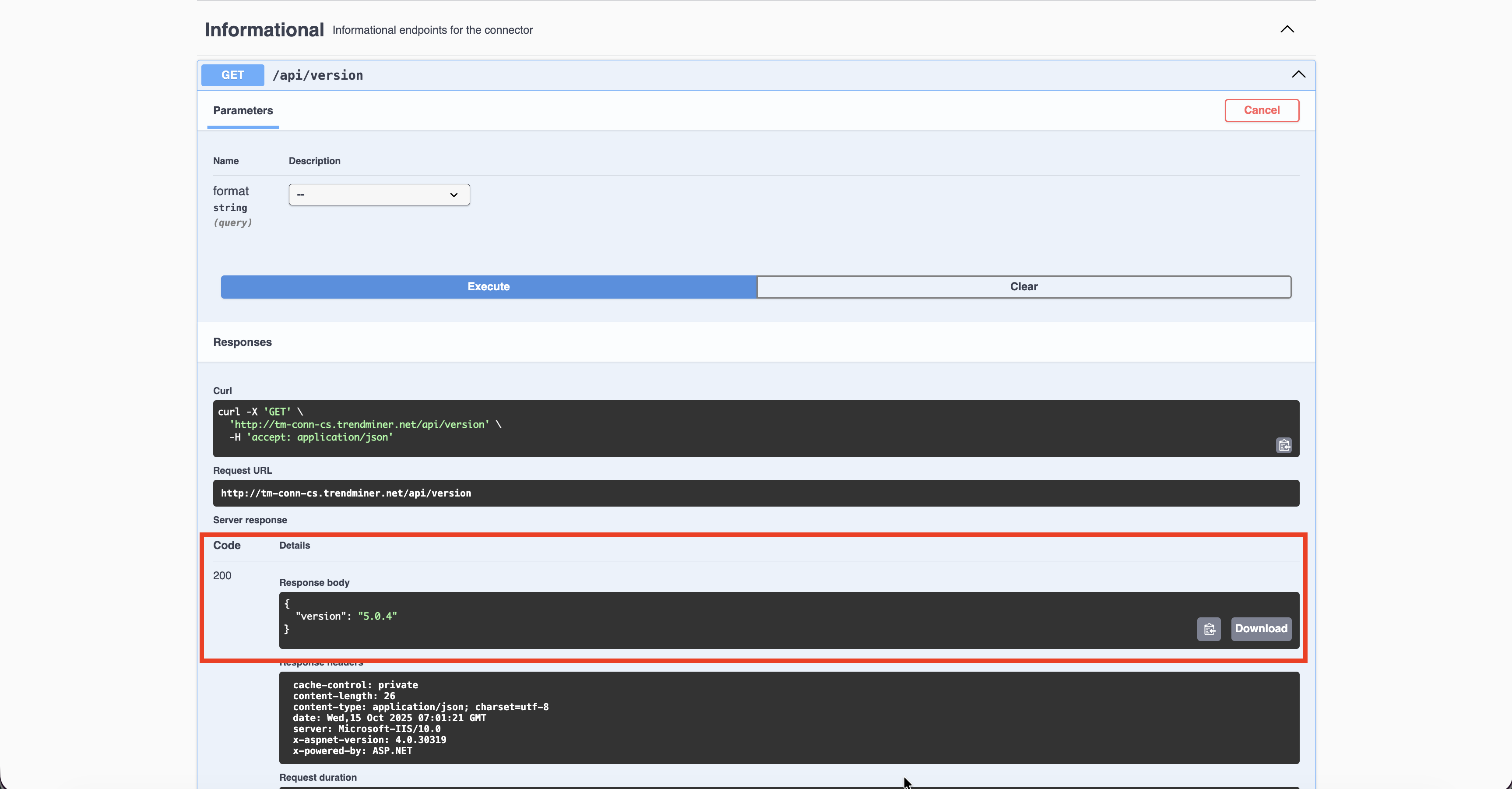
Log in to ConfigHub by browsing to ‘http://<trendminer_address>/confighub/’. Go to the Data>>Connectors section and click on the upgraded connector line. Click on 'Option' dropdown and sync connector. After sync is completed, make sure the upgraded connector version is showing correctly.
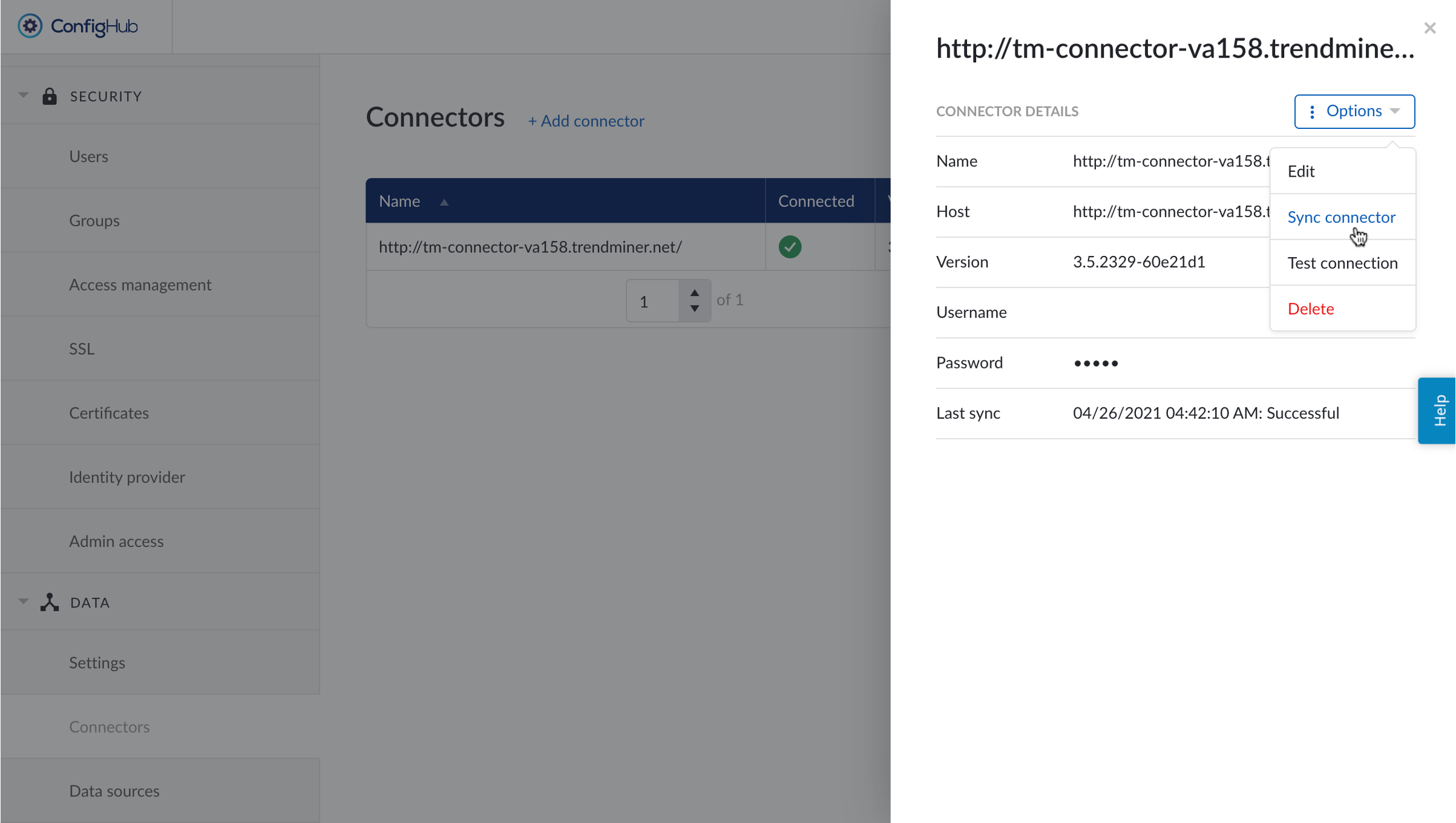
Also, test connection to the connector.
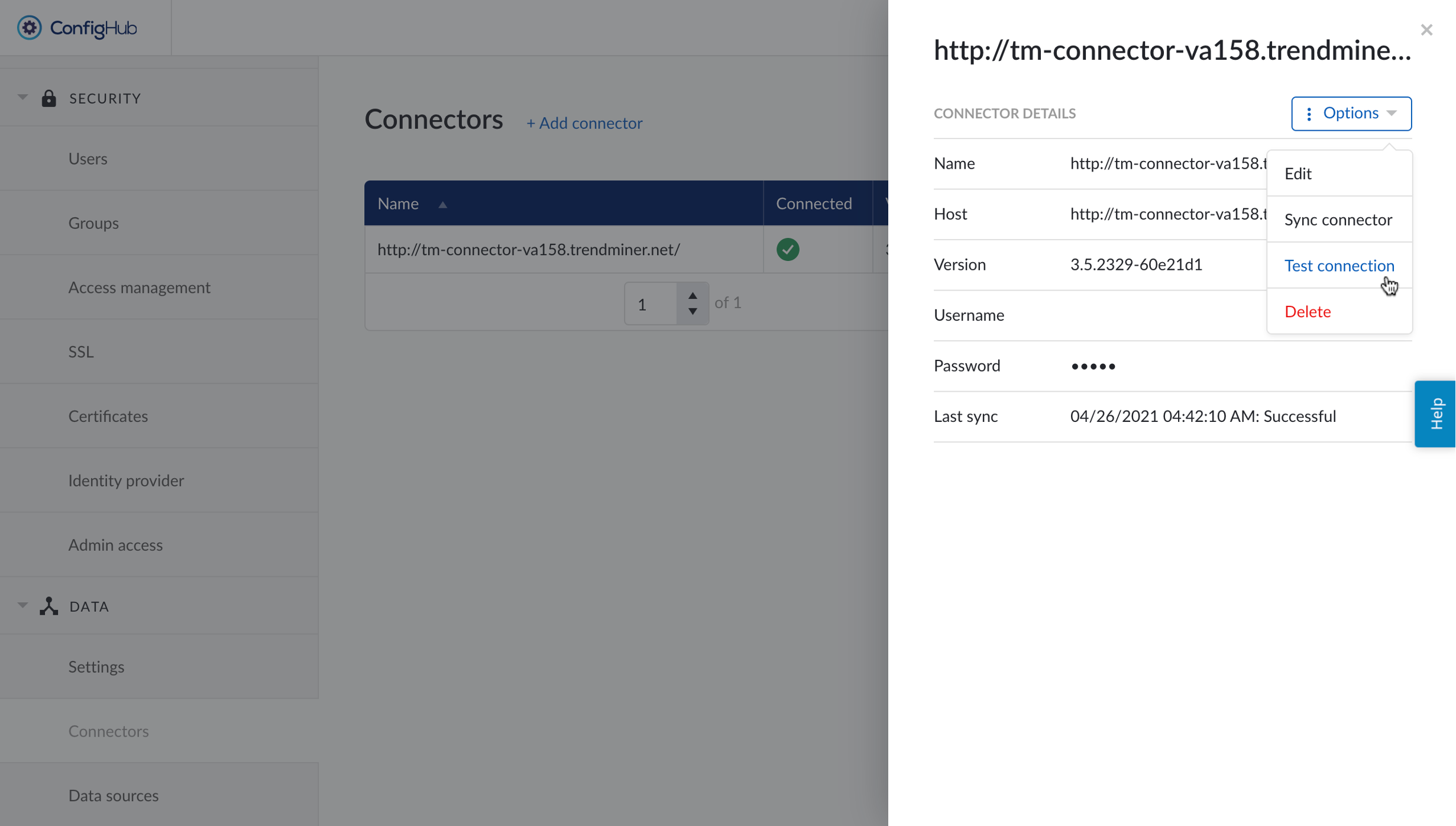
A green message at the top of the screen will say 'Connection successful'.
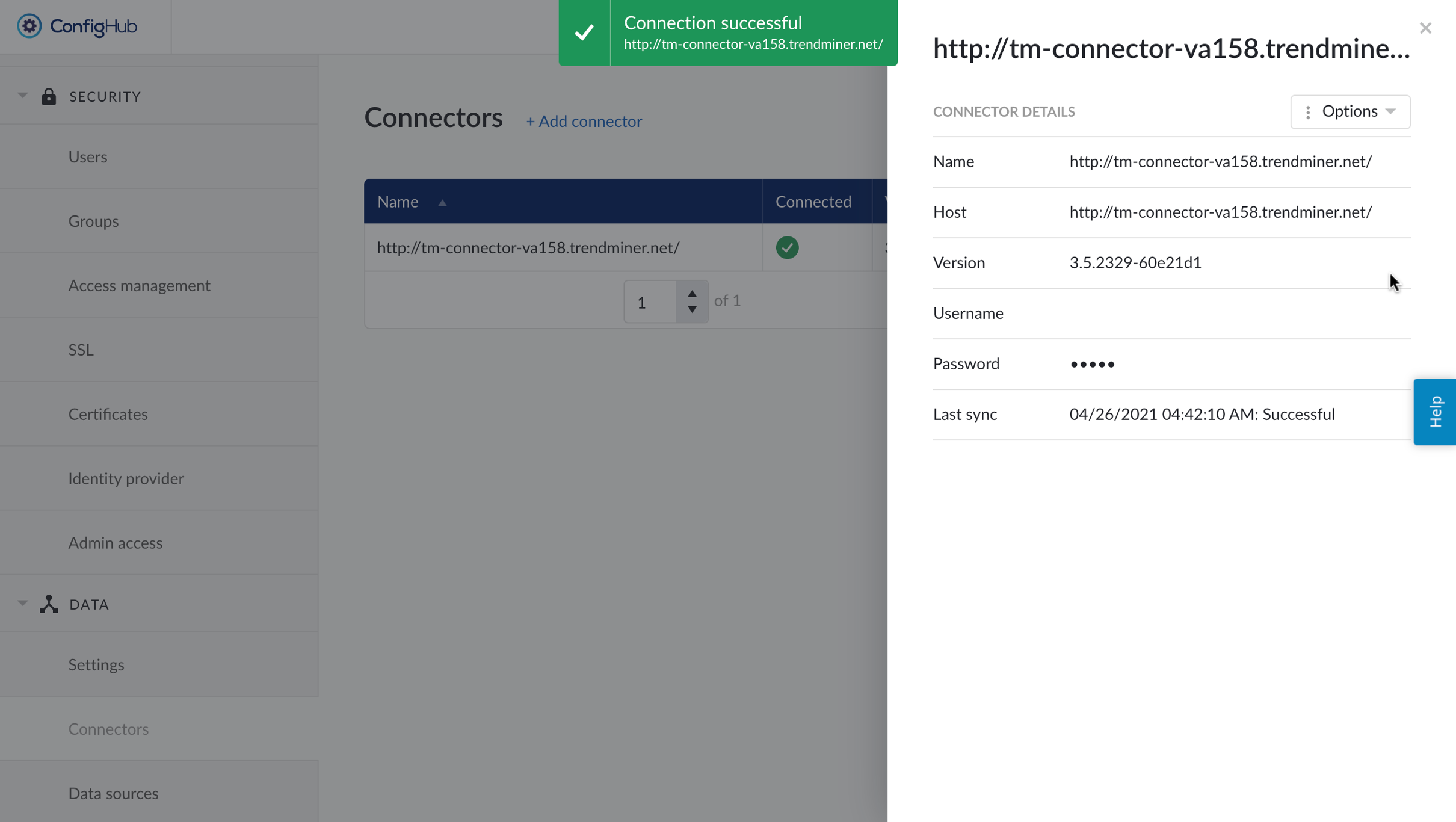
As a final validation, you can test connection to each data source connected via an upgraded connector.
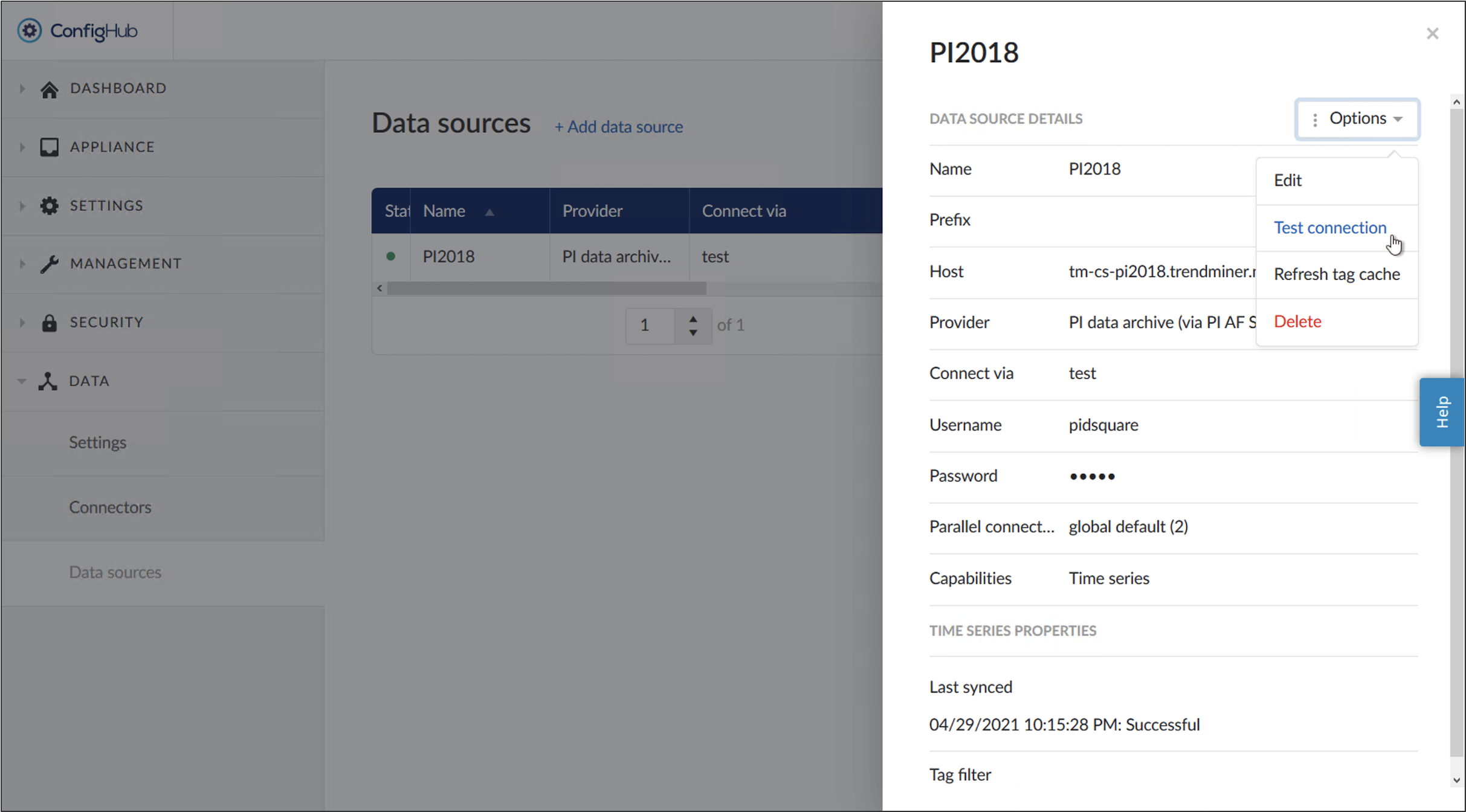
A green message will say 'Connection successful <datasource_name>'. This will conclude that the connection between the TrendMiner server and the Data Sources from an upgraded connector is healthy.