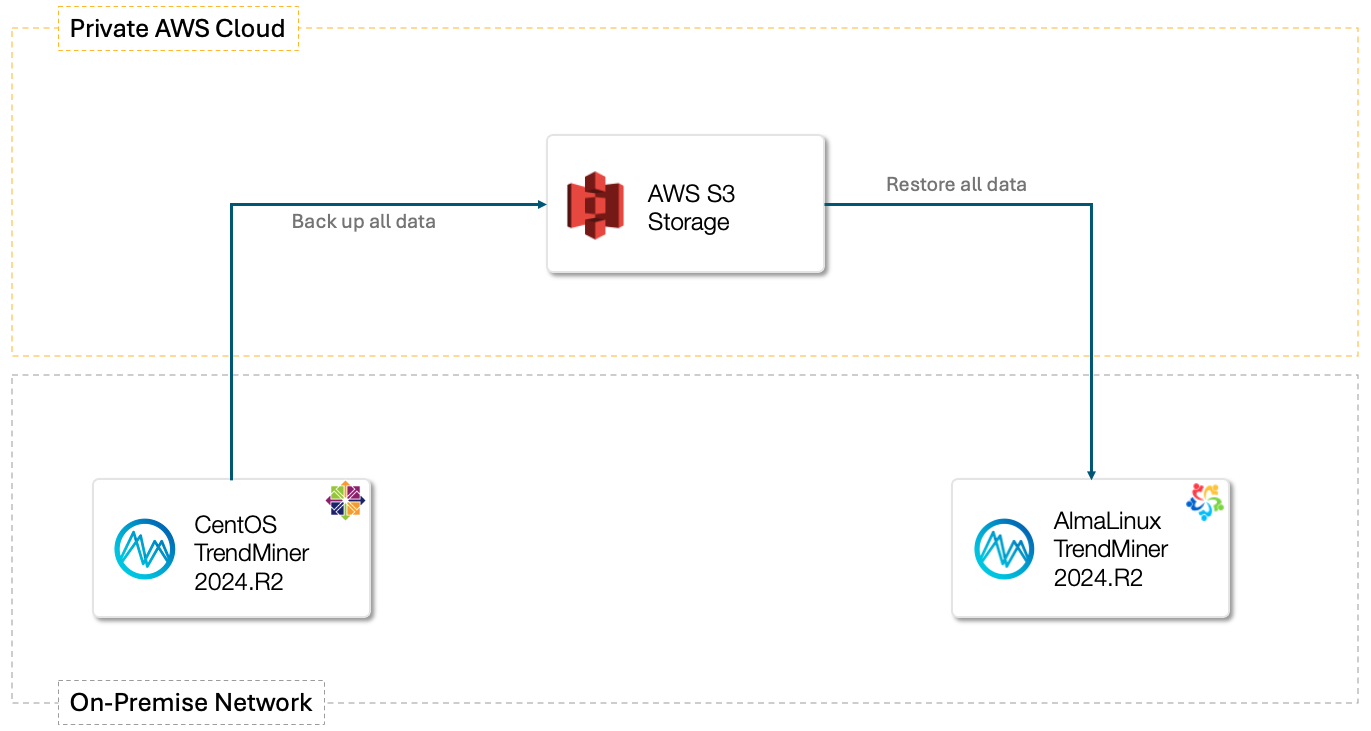Migration Scenario's
Depending on your current setup there are a number of scenarios that can followed for doing the TrendMiner migration from CentOS to AlmaLinux.
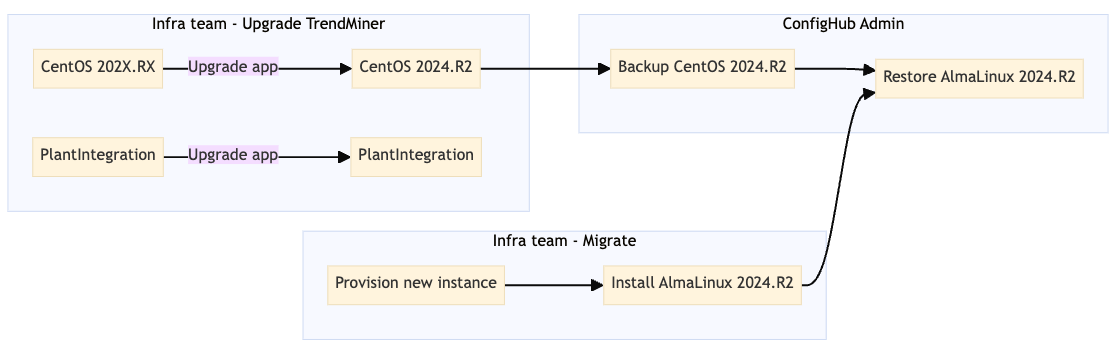 |
The common steps are:
Upgrade the current TrendMiner application to the 2024.R2.0 version for CentOS
Upgrade the current PlantIntegration application to the latest version
Provision a new instance according to the System requirements for AlmaLinux or RedHat 9
Install the AlmaLinux TrendMiner 2024.R2.0 application
Backup the CentOS TrendMiner application data
Restore the TrendMiner application data on the AlmaLinux instance
Below you can find the following migration scenario explained:
On-prem → On-prem with remote storage on AWS/Azure
To upgrade TrendMiner to a new On-premise instance, you can leverage remote storage on AWS or Microsoft Azure to migrate all application data.
On-prem → Private Cloud with remote storage on AWS/Azure
To upgrade TrendMiner to a new instance on your cloud provider, you can leverage remote storage on AWS or Microsoft Azure to migrate all application data.
On-prem → On-prem with using TrendMiner Backup & Import
To upgrade TrendMiner to a new On-premise instance, you can leverage the backup option in EdgeManager and upload the backup to the new instance. This will require you to rebuild all indexes for the tags.
On-prem → On-prem with remote storage on AWS/Azure
Warning
This procedure is only supported as from TrendMiner Version 2024.R2
In this scenario, the current TrendMiner application is hosted on-premises and the TrendMiner application data will be migrated using remote storage services on AWS or Microsoft Azure.
| 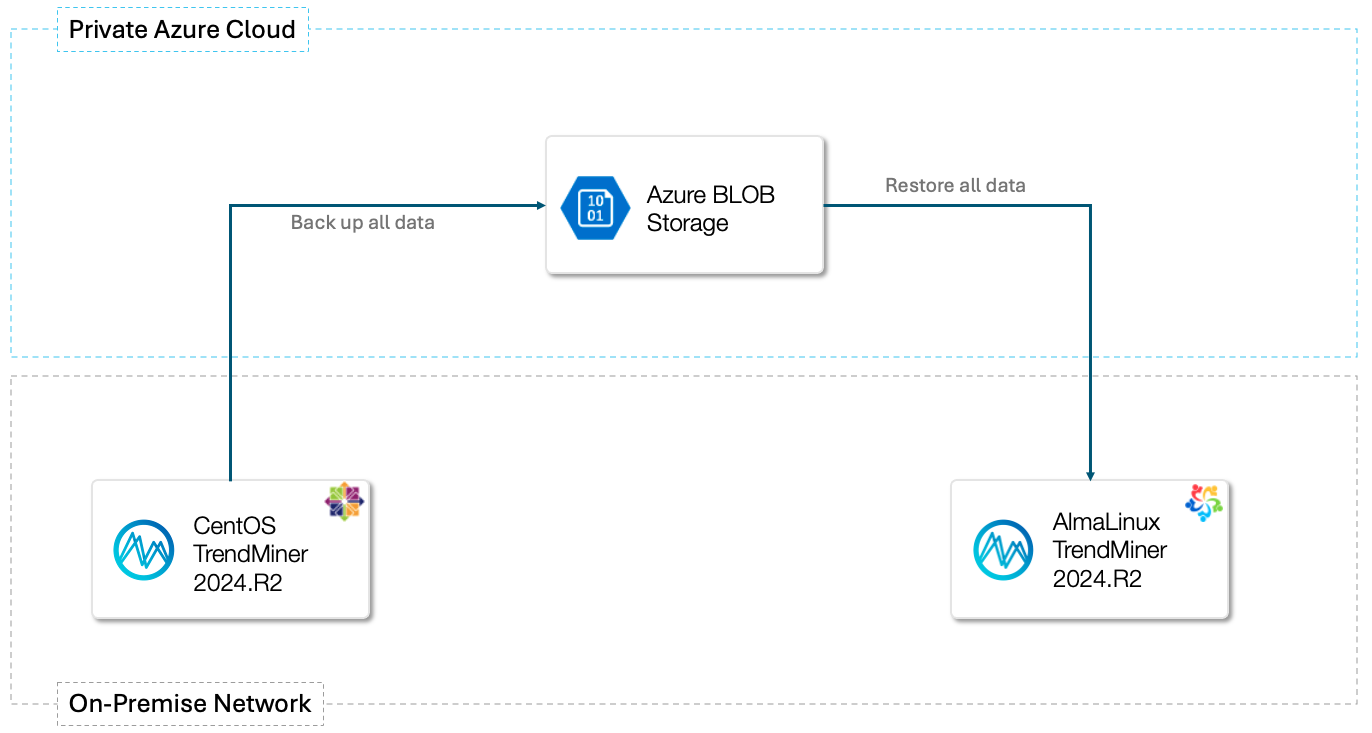 |
Here's how you can accomplish this high level. More details will follow after TrendMiner Application 2024.R2 has been released.
Upgrade the Current Application:
Provision a New AlmaLinux or RHEL 9 Instance
Install the TrendMiner Application on the new AlmaLinux or RHEL 9 instance
Configure the remote backup in EdgeManager for the CentOS application
Backup the CentOS TrendMiner Application Data
Configure the remote backup in EdgeManager for the AlmaLinux or Redhat 9 Instance
Restore the TrendMiner Application Data on the new AlmaLinux or RHEL 9 Instance
Test the Setup
Switch to the New Setup
On-prem → Private Cloud with remote storage on AWS/Azure
Warning
This procedure is only supported as from TrendMiner Version 2024.R2
In this scenario, you are transitioning from an on-premises setup to a private cloud environment while using remote storage services on AWS or Microsoft Azure.
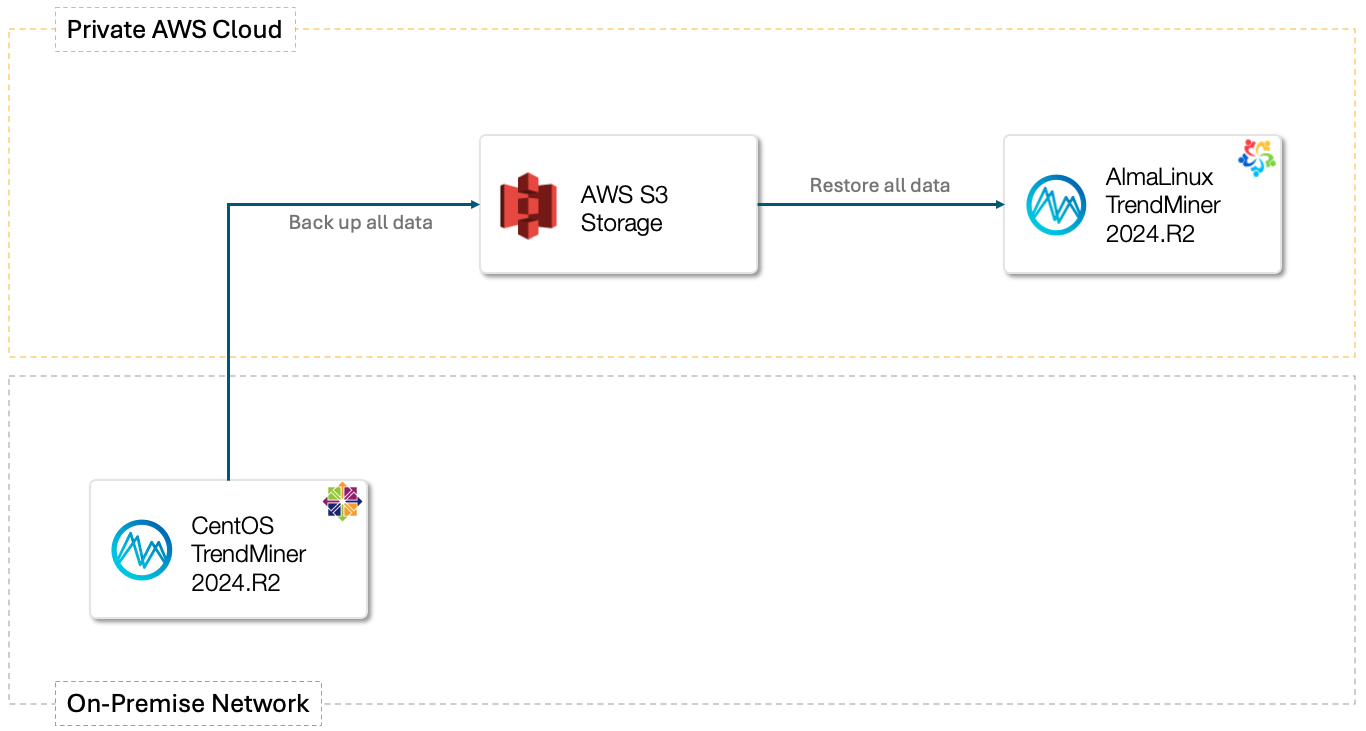 | 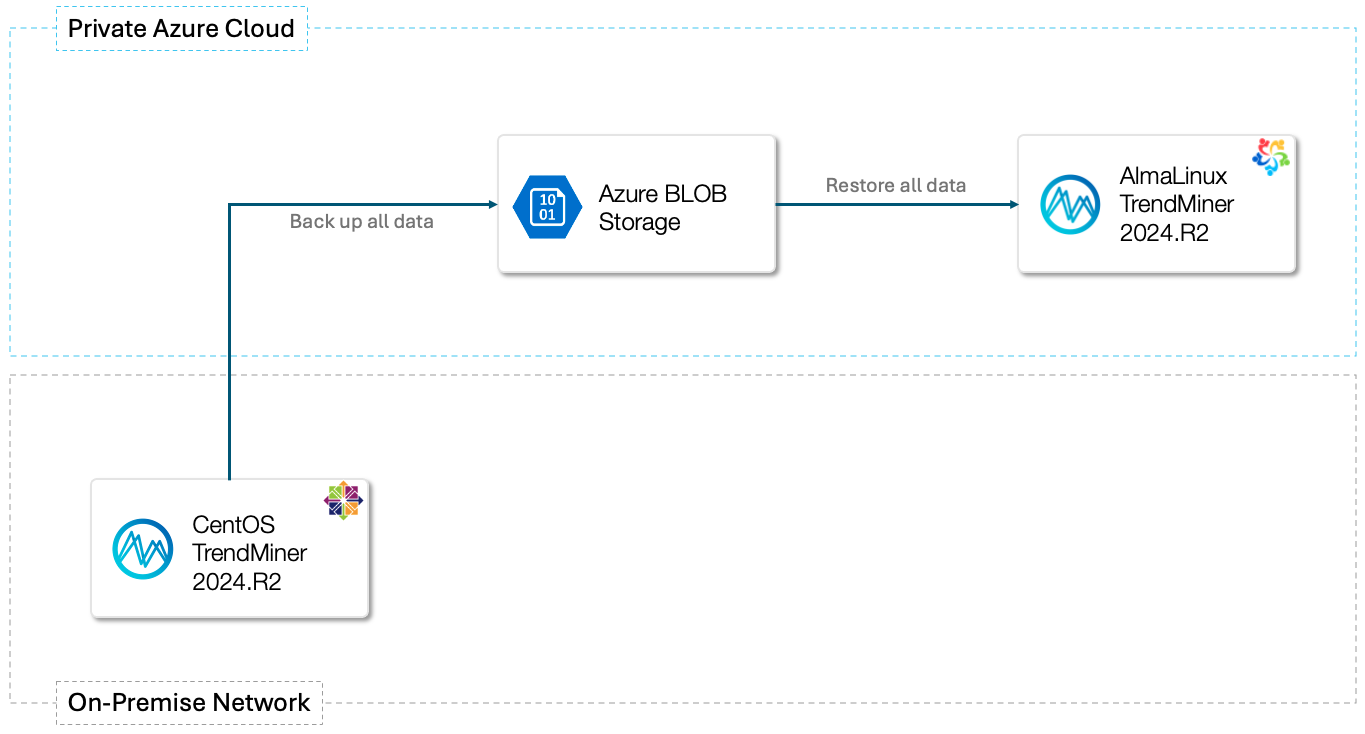 |
Here's how you can accomplish this high level. More details will follow after TrendMiner Application 2024.R2 has been released.
Upgrade the Current Applications
Provision a New AlmaLinux or Redhat 9 Instance in the Private Cloud
Install the TrendMiner Application on the AlmaLinux or Redhat 9 Instance
Configure the remote backup in ConfigHub for the CentOS application
Backup the CentOS TrendMiner Application Data
Configure the remote backup in EdgeManager for the AlmaLinux or Redhat 9 Instance
Restore the TrendMiner Application Data on the AlmaLinux or Redhat 9 Instance
Test the Setup
Switch to the New Setup
On-prem → On-prem with using TrendMiner Backup & Import
Warning
This procedure is only supported as from TrendMiner Version 2024.R2
In this scenario, you are transitioning from an on-premises CentOS setup to an on-premises AlmaLinux setup, and you are not using remote storage for backup and restore. Instead, you will use the TrendMiner Backup & Import feature in EdgeManager for data migration.
Important
The EdgeManager Local Backup & Import will NOT restore all data!
Only the application configuration and work items will be restored. Tag indexes will be lost and will need to be re-indexed.
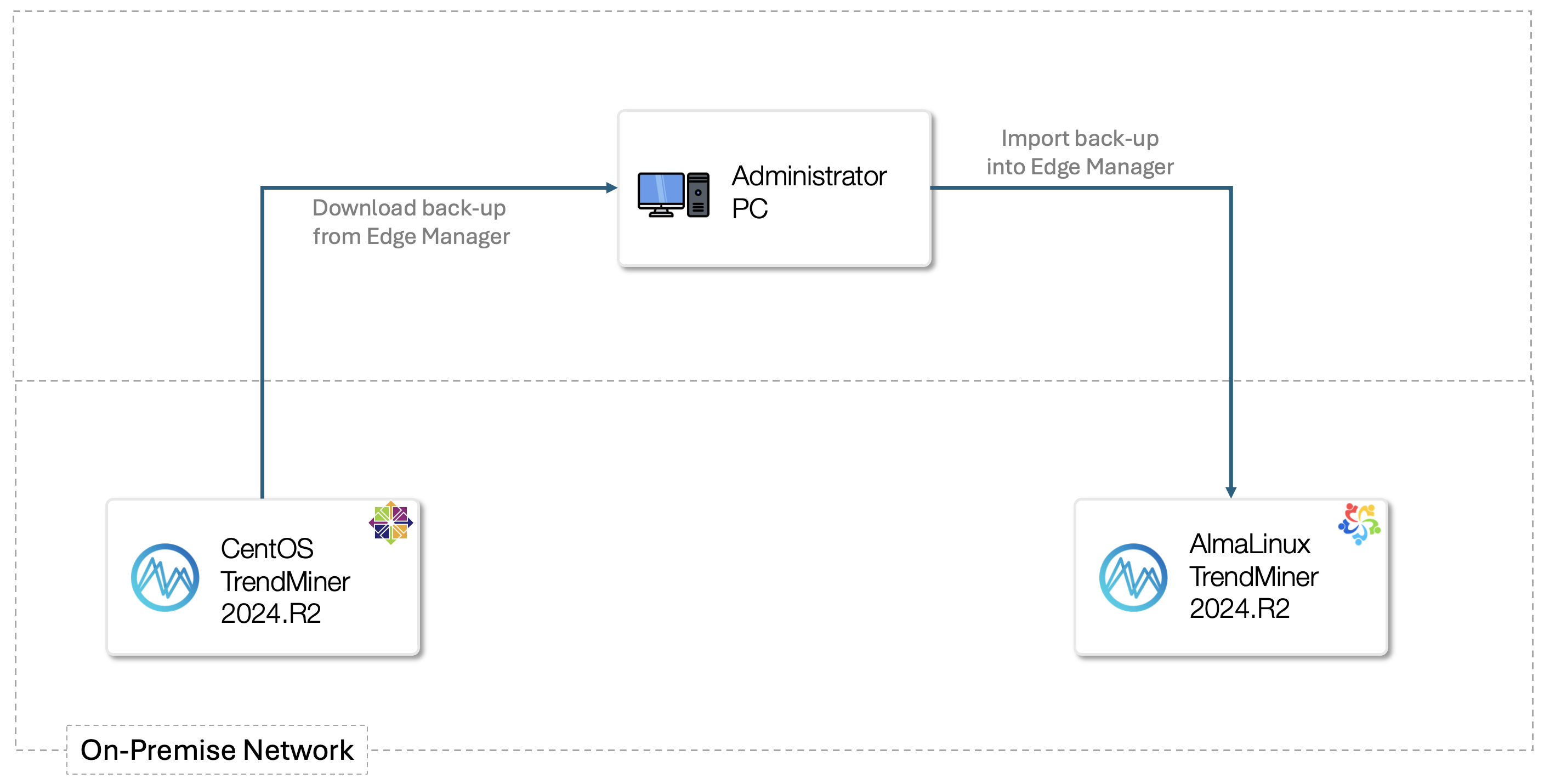
Here's how you can accomplish this high level. More details will follow after TrendMiner Application 2024.R2 has been released.
Upgrade the Current Applications
Provision a New AlmaLinux or RHEL 9 Instance
Install the TrendMiner Application on the new AlmaLinux or RHEL 9Instance
Backup the CentOS TrendMiner Application Data
Download the Back-up
Import the TrendMiner Application Data on the AlmaLinux Instance
Trigger index rebuilding
Test the setup
Switch to the New Setup