How to connect to Aspentech IP21?
Caution
The Aspen SQLplus driver is sensitive to network latency. TrendMiner strongly advises to install the TrendMiner connector on the IP21 server or at least on the same network to minimize the latency introduced by the roundtrips between the TrendMiner connector and the IP21 historian.
Additional hops or firewalls between the connector and the historian can result in malfunctioning or underperforming data visualisation in TrendMiner.
Notice
TrendMiner only supports syncing tags from records that have the IP_ARCHIVING == “ON“.
Since SQLA tags do not have set up IP_ARCHIVING this implies that TrendMiner does not support syncing IP21 SQLA tags via its IP21 provider. In case you want to sync SQLA tags from an IP21 historian TrendMiner advises to use the generic ODBC provider to connect to your IP21 historian.
Connector on a dedicated Windows server
To set up a new connection to an IP21 historian:
Install the Aspen SQLplus ODBC drivers on the connector server.
By default port 10014 between the connector and the historian needs to be open. A different port can be configured for connecting from the connector to the historian by entering <hostname>:<port> or <ip>:<port> in the host input field of the datasource.
Create one user/service account with read permissions to read data from IP21 server.
Important
In AspenOne 8 or higher, SQLplus is installed as part of the client tools. For versions lower than v10 the IIS application pool may need to run as the user account that has read-only permissions. For version v10 it is required that IIS application pool runs as the user account that has read-only permissions. The SQLplus ODBC driver no longer supports connecting as a different user in this version.
Follow the instructions on How to connect to time series data sources?
Connector on the historian server
Verify the Aspen SQLplus ODBC drivers are installed. This should be the case when you install the TrendMiner connector on the historian server.
Make sure a chosen port is open that allows communication from the Linux TrendMiner machine to the historian server (this port gets chosen during the IIS site deployment process and is usually 80, 8080, 8081, ...)
Create one user/service account with read permissions to read data from IP21 server.
Important
In AspenOne 8 or higher, SQLplus is installed as part of the client tools. For versions lower than v10 the IIS application pool may need to run as the user account that has read-only permissions. For version v10 it is required that IIS application pool runs as the user account that has read-only permissions. The SQLplus ODBC driver no longer supports connecting as a different user in this version.
Follow the instructions on How to connect to time series data sources?
Configuring Aspentech IP21 Historian in ConfigHub
When creating or editing a data source in ConfigHub, additional configuration properties can be set for Aspentech IP21 historian.
Query timeouts
TrendMiner has 3 types of queries. For each of these types a separate timeout can be configured. These timeouts determine how long TrendMiner will wait for a response from the data source when querying it for data. Timeouts can be increased in case the data source or network towards the data source is underperforming.
"Plot call timeout" - defines the timeout for plot calls (e.g., fetching plot values of a tag to show on the Focus Chart). Default value is 30 seconds.
"Index call timeout" - defines the timeout for index calls (e.g., retrieving index values of a tag to build index). Default value is 90 seconds.
"Tag sync timeout" -defines the timeout for tag sync queries (e.g., retrieving tag list during tag cache refresh). Default value is 300 seconds.
Warning
Even though these timeouts can be configured, we recommend not increasing timeouts and looking for alternative solutions to increase the data source response times, as increasing timeouts might lead to degraded experience for end users.
Note that the appliance services also have query timeouts. Increasing timeouts on the connector does not guarantee a successful data call as other timeouts might be triggered instead.
Additional configuration options
Note
Depending on the compression settings in IP21 historians it can happen that when TrendMiner fetches values for digital and string tags the historian does not return the latest registered value. As digital and string tags typically change value less than analog tags this can be a performance optimization on historian side.
However, the TrendMiner appliance expects values at the start and end timestamp of each requested interval. During forward indexing this implies that TrendMiner is requesting the most recent data (the ‘now’ moment). If the historian at that point does not return a value, the TrendMiner connector assumes the value has not changed and adds the last known value as the value for the end timestamp to comply with the request it receives from the appliance.
As a result, it can happen that this value change is not stored in the TrendMiner index and the search results and visualization are wrong. This behaviour only applies to IP21 historians due to its compression settings and only for digital and string tags due to the nature of their behavior (fewer state changes), e.g. pumps changing state.
For IP21 the connector can be configured to not add the last value. As a result, the appliance will not receive the requested end value to store in its index and will try to index the same time period again during its next forward index cycle. Typically, by then the historian does return the value changes and the index is built up correctly. This can be defined by setting the property below.
“Add last value” - defines whether to add the last known value when the historian does not return the latest value for digital or string tags. Enabling this avoids missing value changes in the index but may delay indexing until the next forward cycle. Default value is true.
“Null value as numeric” - defines whether TrendMiner should interpret tags with null in their IP_TREND_VALUE repeat area as numeric. Enabling this option resolves an issue where analog tags in IP21 historians are incorrectly displayed as discrete tags in TrendMiner. The default value is false.
“Max tag description length” - sets the maximum length of tag description. Default is 32 chars.
“Enable stored procedure” - enables or disables the use of stored procedures for data requests. This reduces the processing load on the IP21 server by embedding logic directly in the request. The default value is false. Additional info on how to configure the stored procedure on IP21 side is explained here: How to use IP21 stored procedures
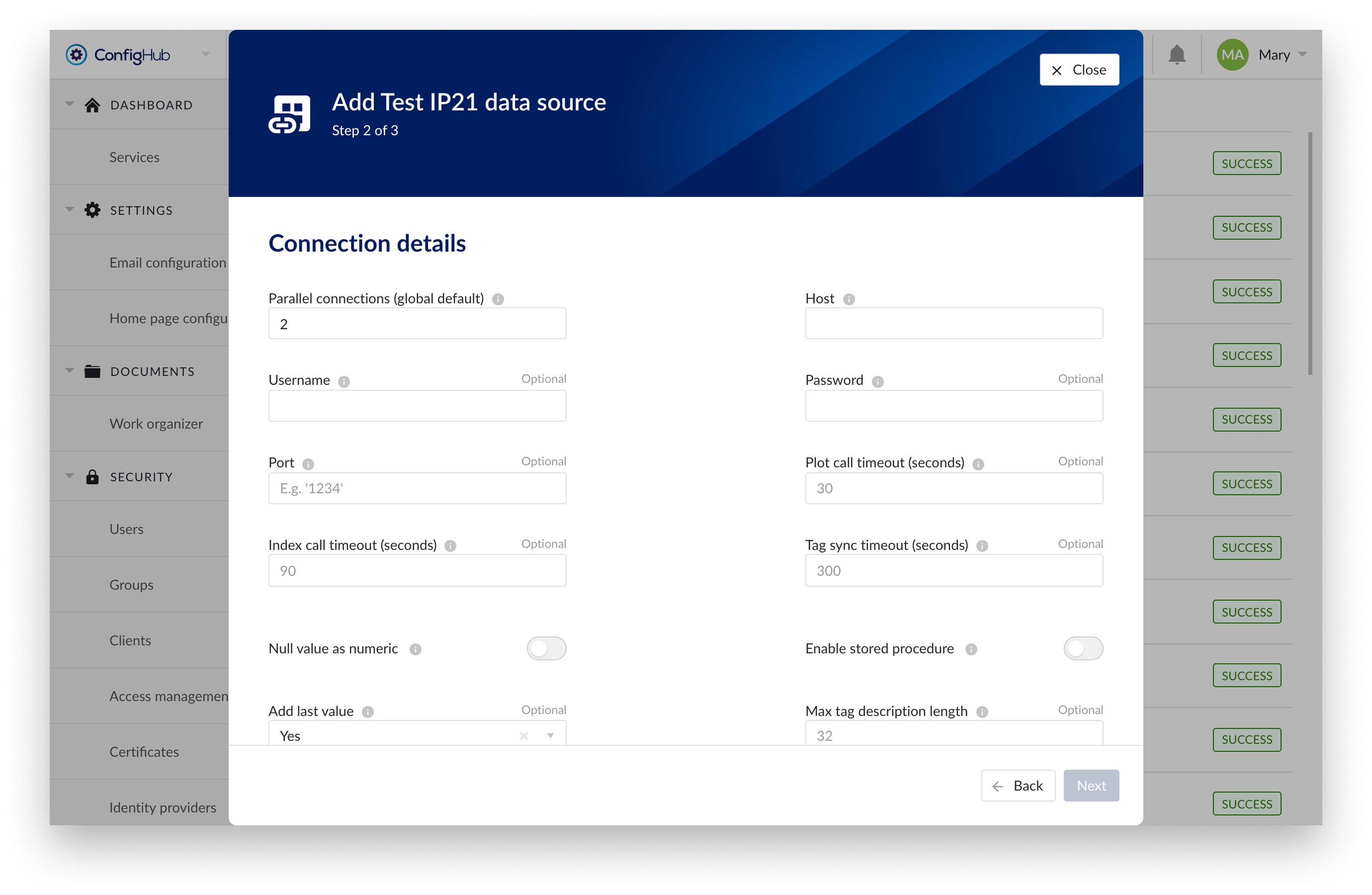
Connection details step in the creation wizard