Work organizer
Work Organizer in ConfigHub gives you control over the entire Work Organizer structure. As a System Administrator, you essentially have access from the root, which is why it is also referred to as the Top Level Work Organizer (TLWO).
This access enables the management of users' home folders. It supports standard actions such as renaming, making copies, sharing items, moving items to a folder, deleting items, and creating subfolders within the same home folder.
You also have the option to transfer the entire contents of one home folder, along with all items shared with the home folder's owner, to another user's home folder.
Additionally, there is the option to delete home folders that are no longer active.
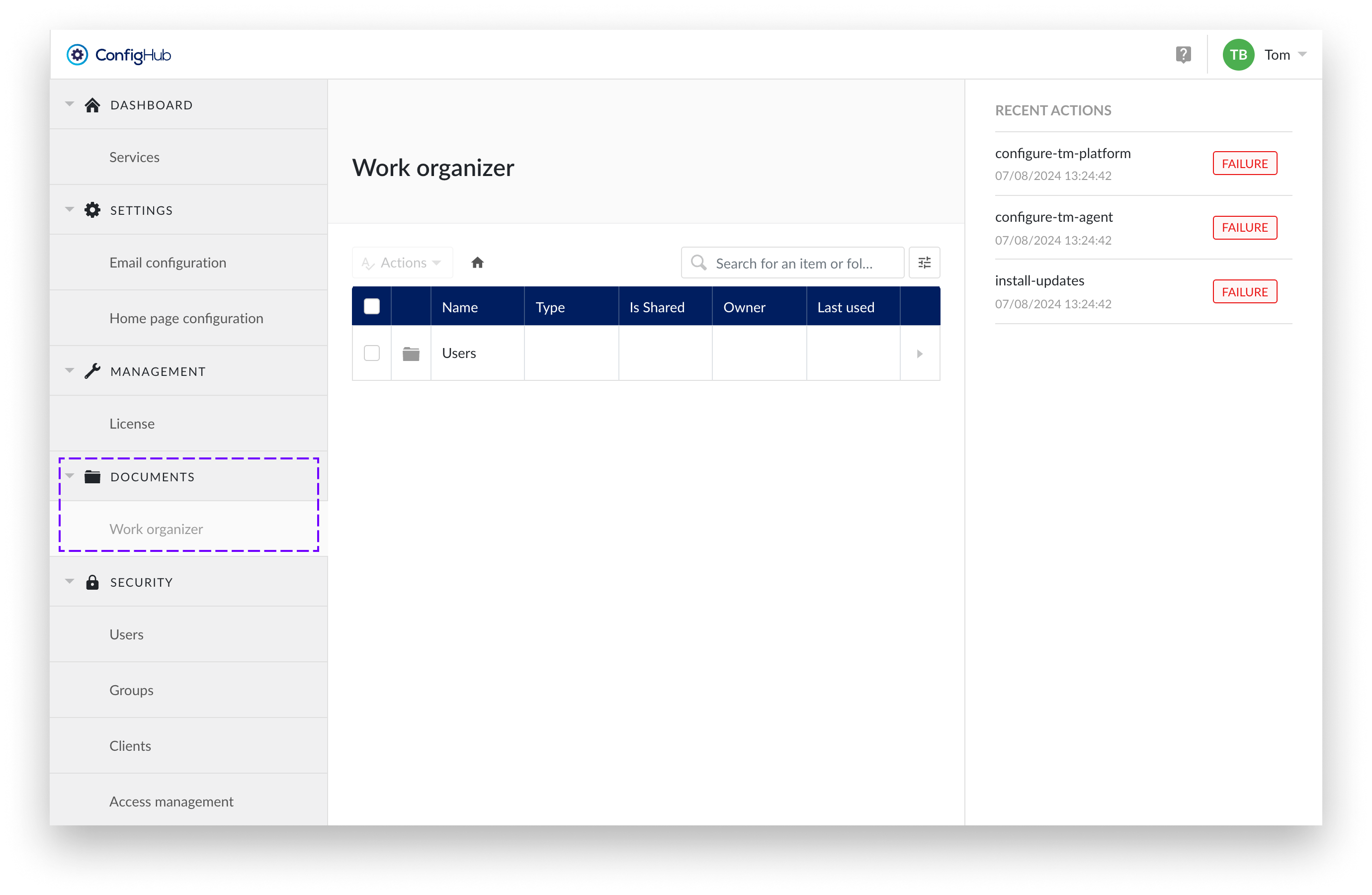
Transfer ownership
Caution
Transfer is not reversible!
Use this functionality carefully. The transfer applies to all items and shared items; it is not possible to transfer only a subfolder or a selection of a home folder.
The "Transfer Items" option under the Top Level Work Organizer unlocks the potential to transfer items between users. This ensures that items from users who are no longer active or have moved on to another role are not lost but can be passed on to other users. This way, acquired insights can be preserved.
Transfer items allows you to move the entire contents of a user's home folder to another user's home folder. Additionally, all items and underlying items previously shared with the owner of the selected home folder will be shared with the new selected user.
Important
All items and underlying items previously owned by the user of the selected home folder will now be owned by the selected user.
All items and underlying items previously shared with the user of the selected home folder will now be shared with the selected user.
To transfer items from one user to another follow the steps below:
Select the home Folder
Choose the home folder you want to transfer
Choose "Transfer items" from the actions dropdown
Select the option “Transfer items”.
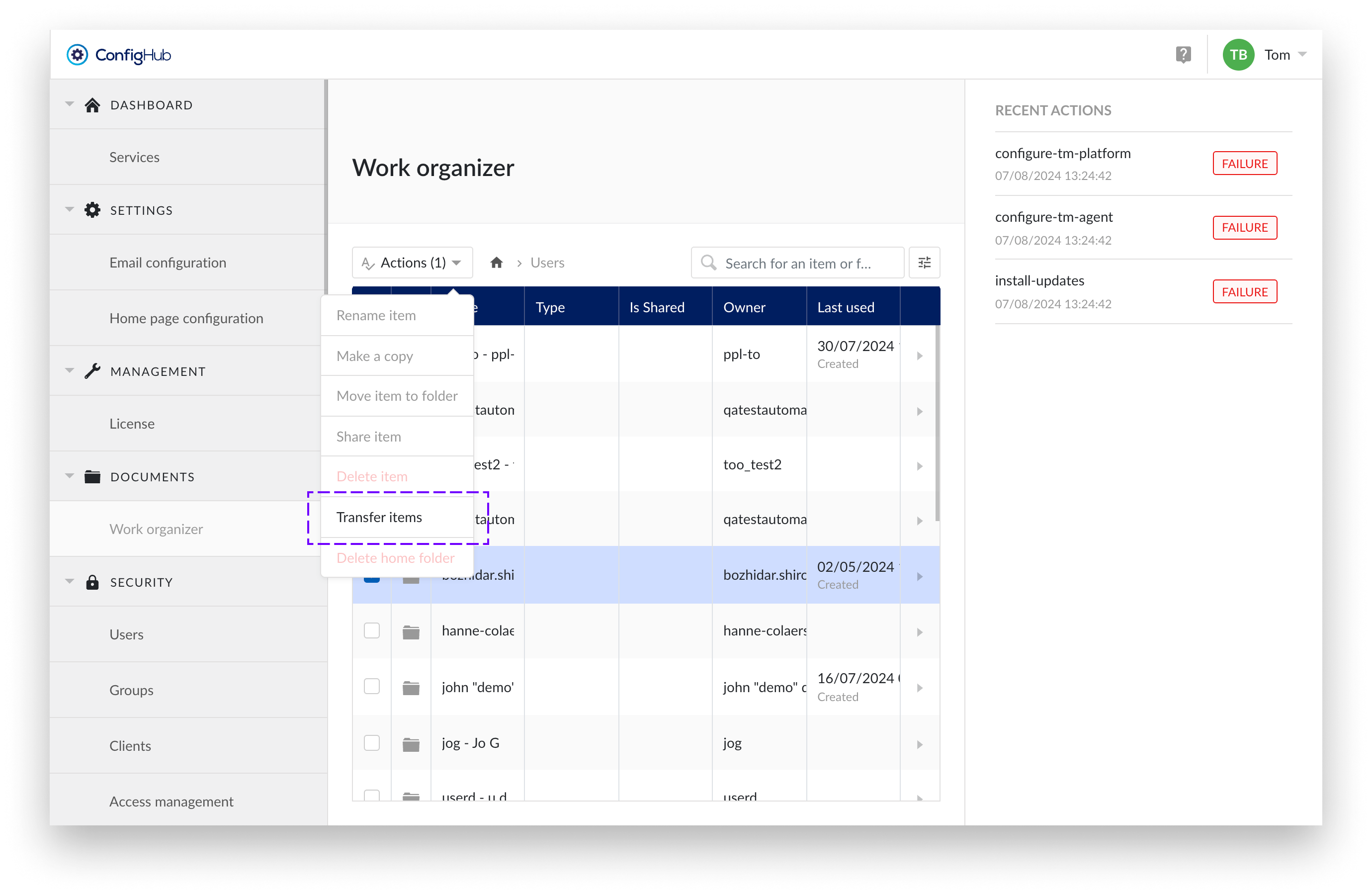
Notification pane
You will get an overview of the actions that will be performed. Review these carefully. Transfer of ownership is non-reversible without transferring the entire content of a home folder plus all items shared with the owner of the home folder.
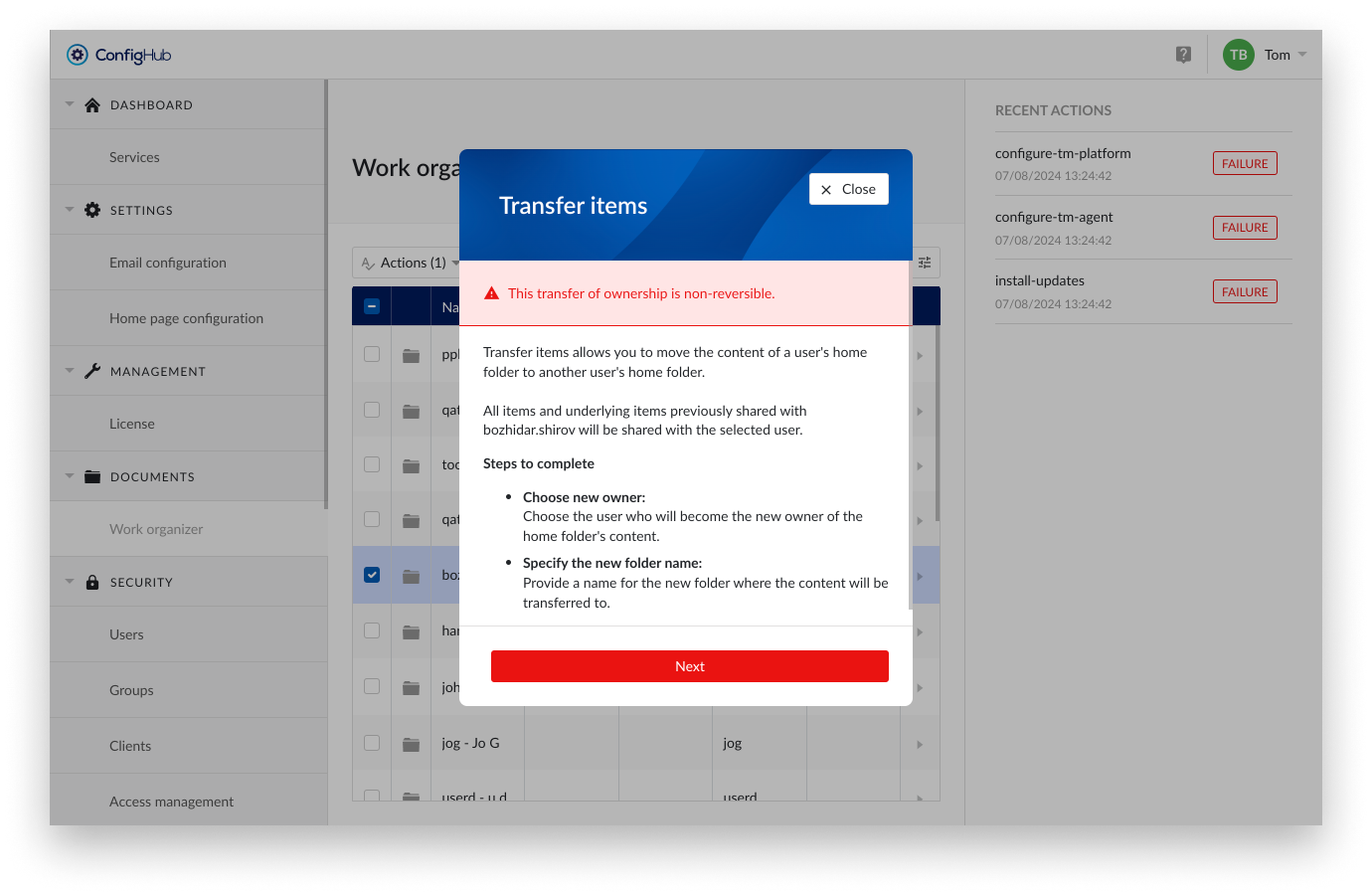
New owner
Select the user who will become the new owner.
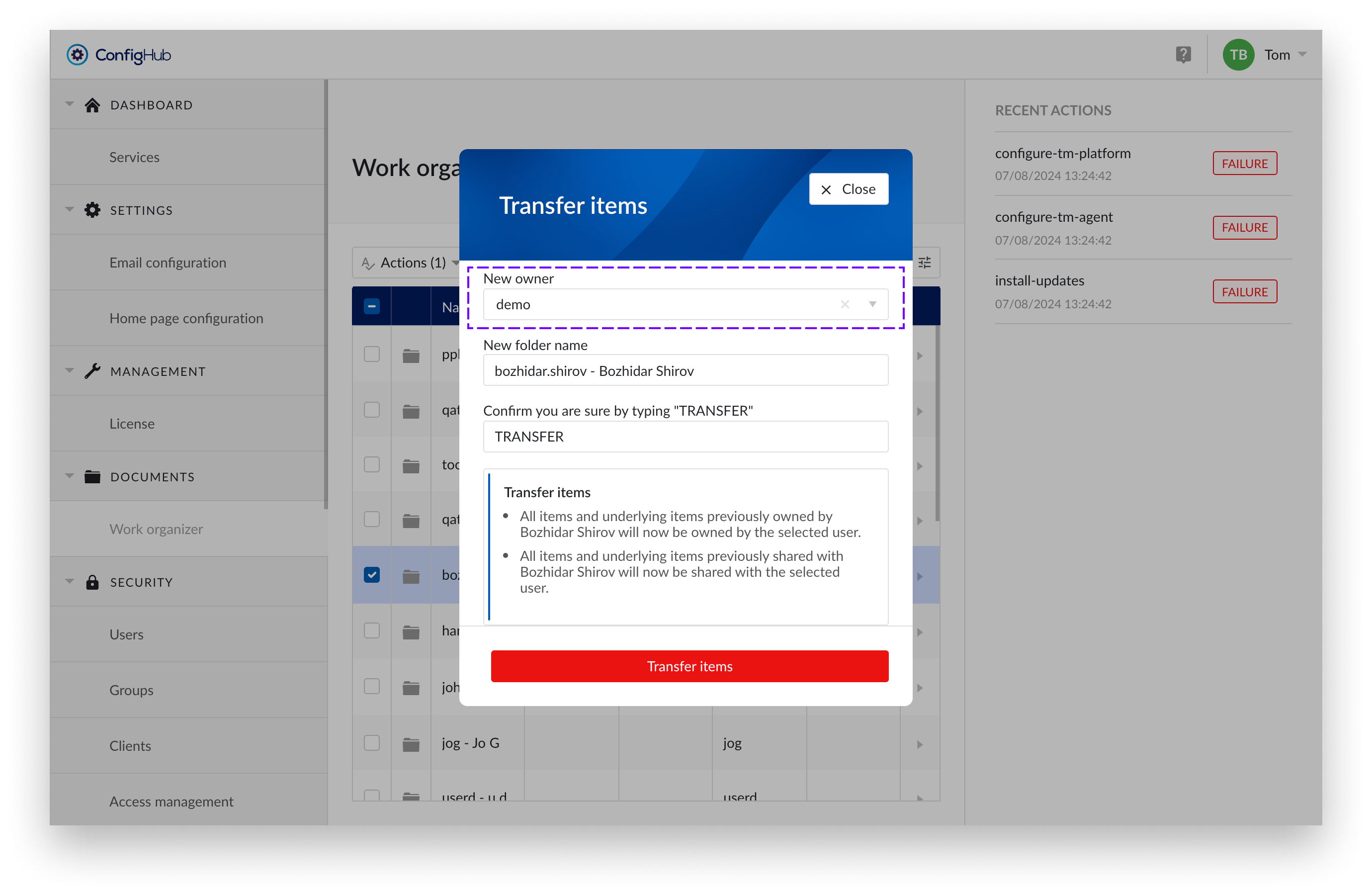
New folder Name
Provide a clear and descriptive name for the folder. As a suggestion, we prefill the name with the username of the selected folder, but you are free to enter any other name you prefer. This folder will be created in the root of the home folder of the receiving user.
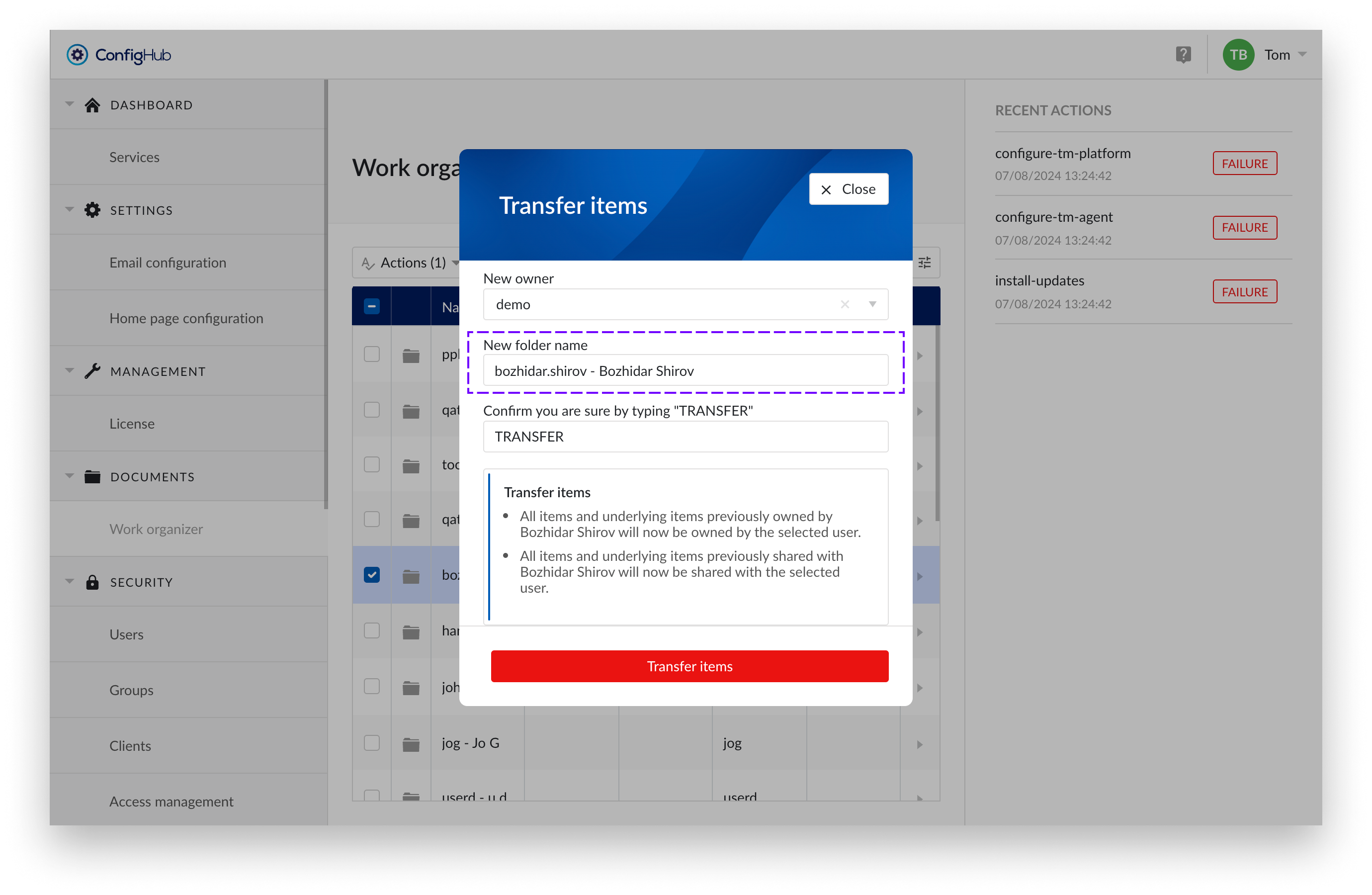
Confirm you are sure by typing "TRANSFER"
Double-check all input fields and the accompanying text. By typing "TRANSFER" in the input field, you agree to the actions that will follow.
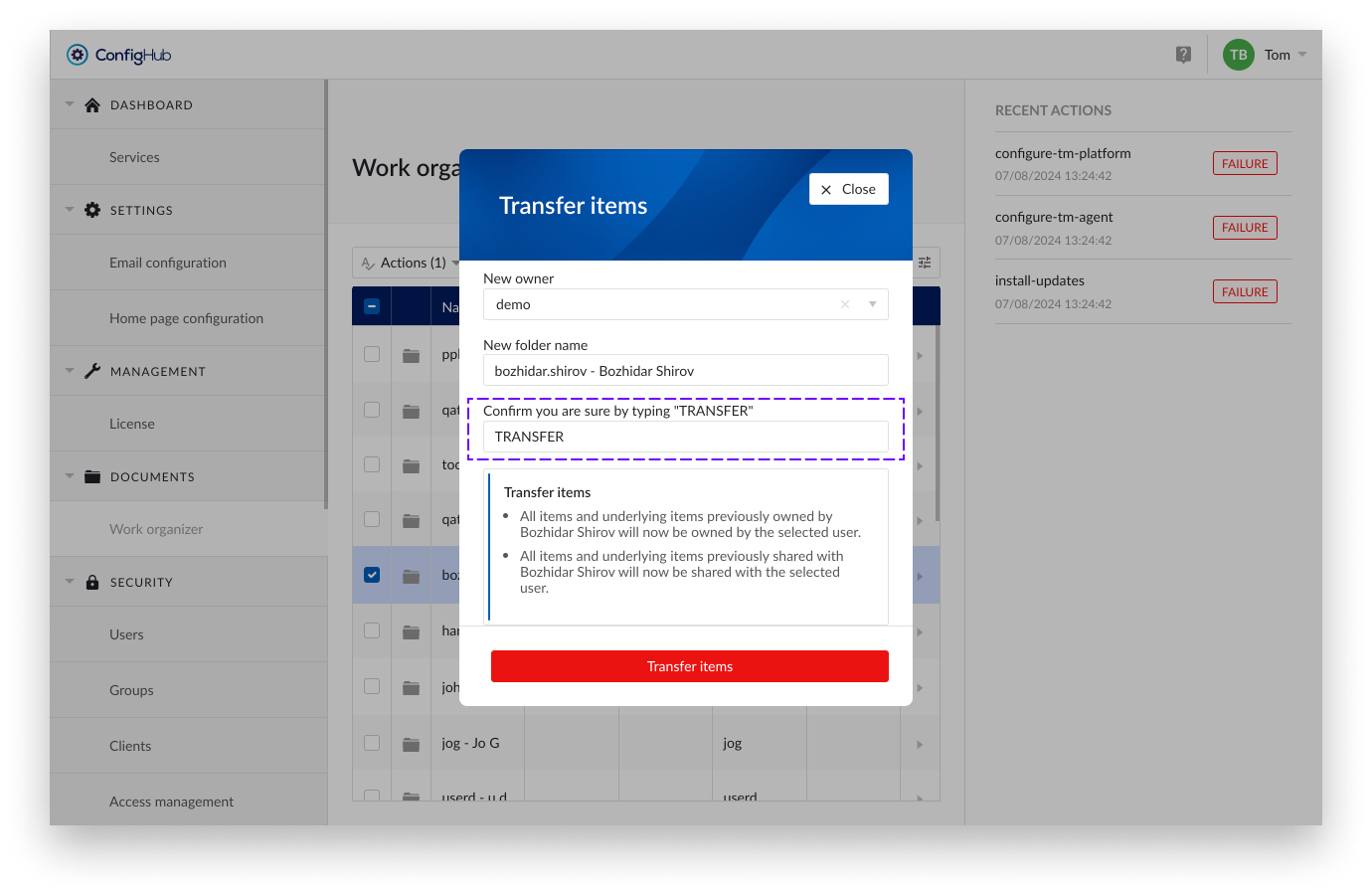
Notifications
After the transfer, the following notifications will be sent.
Transfer successful
Confirmation in ConfigHub:
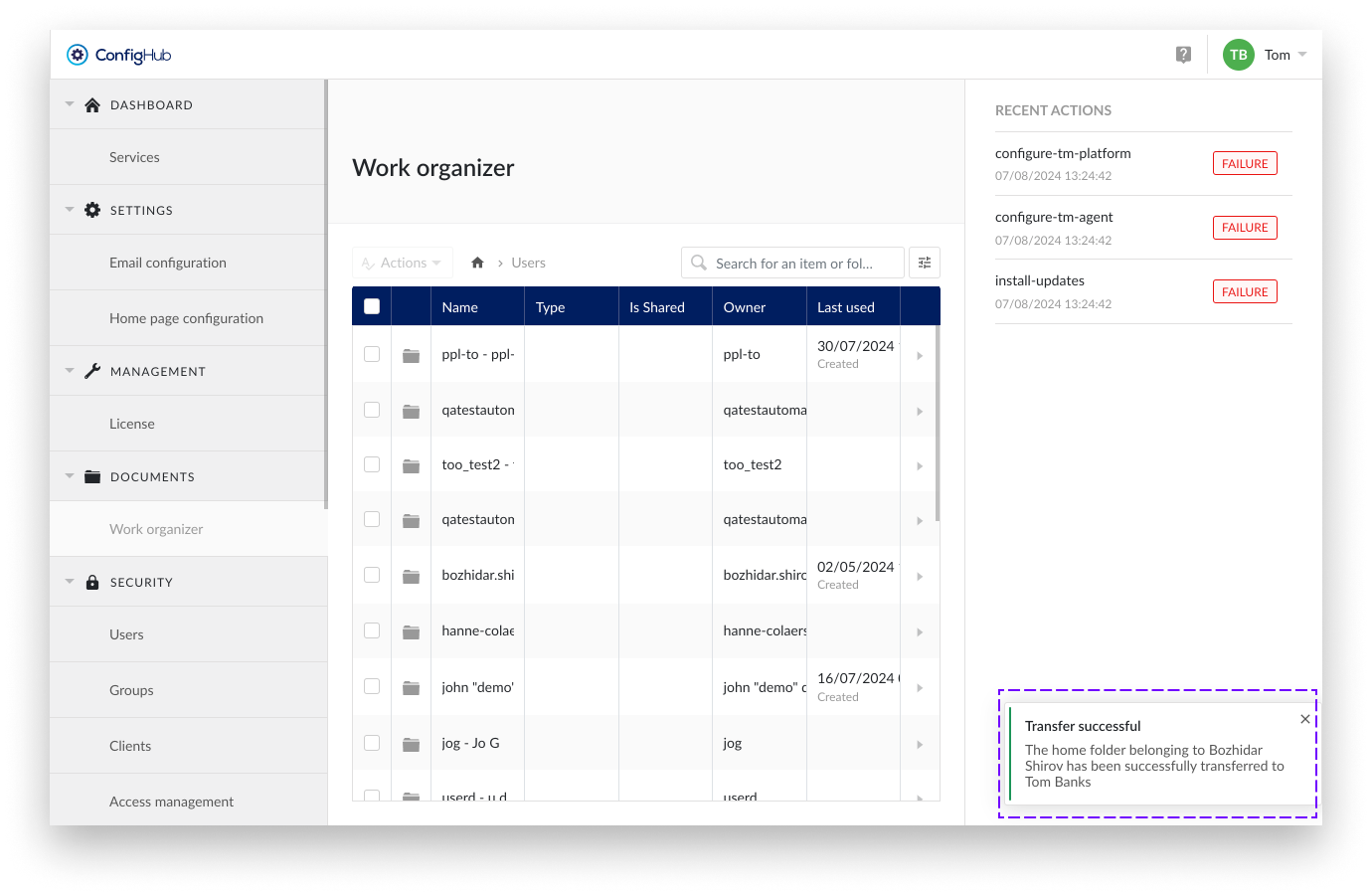
Confirmation original owner:
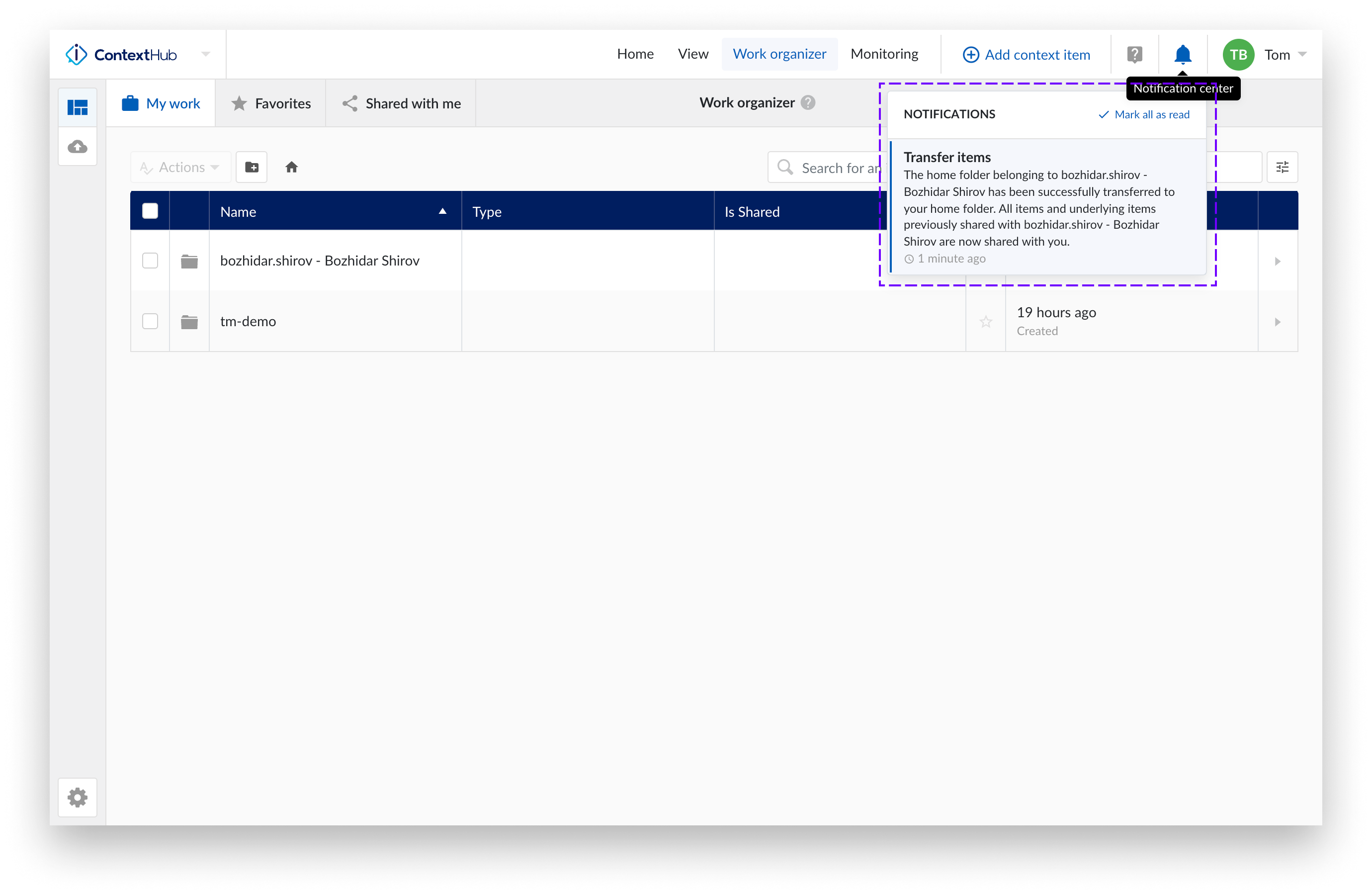
Confirmation transferee:
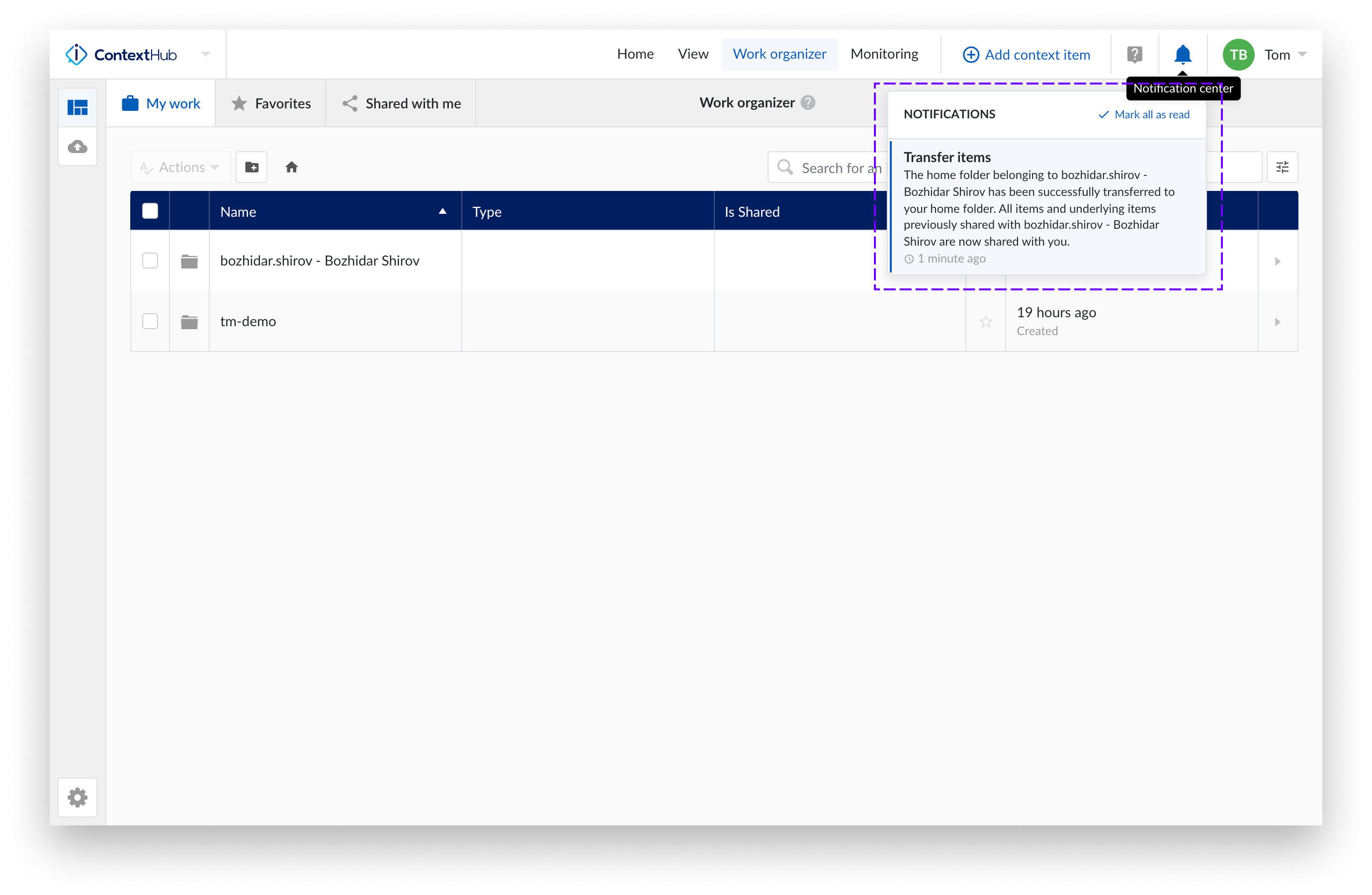
Transfer failed
If you attempt a transfer to a user who has not logged in before, it will fail because the home folder for this user has not yet been created.
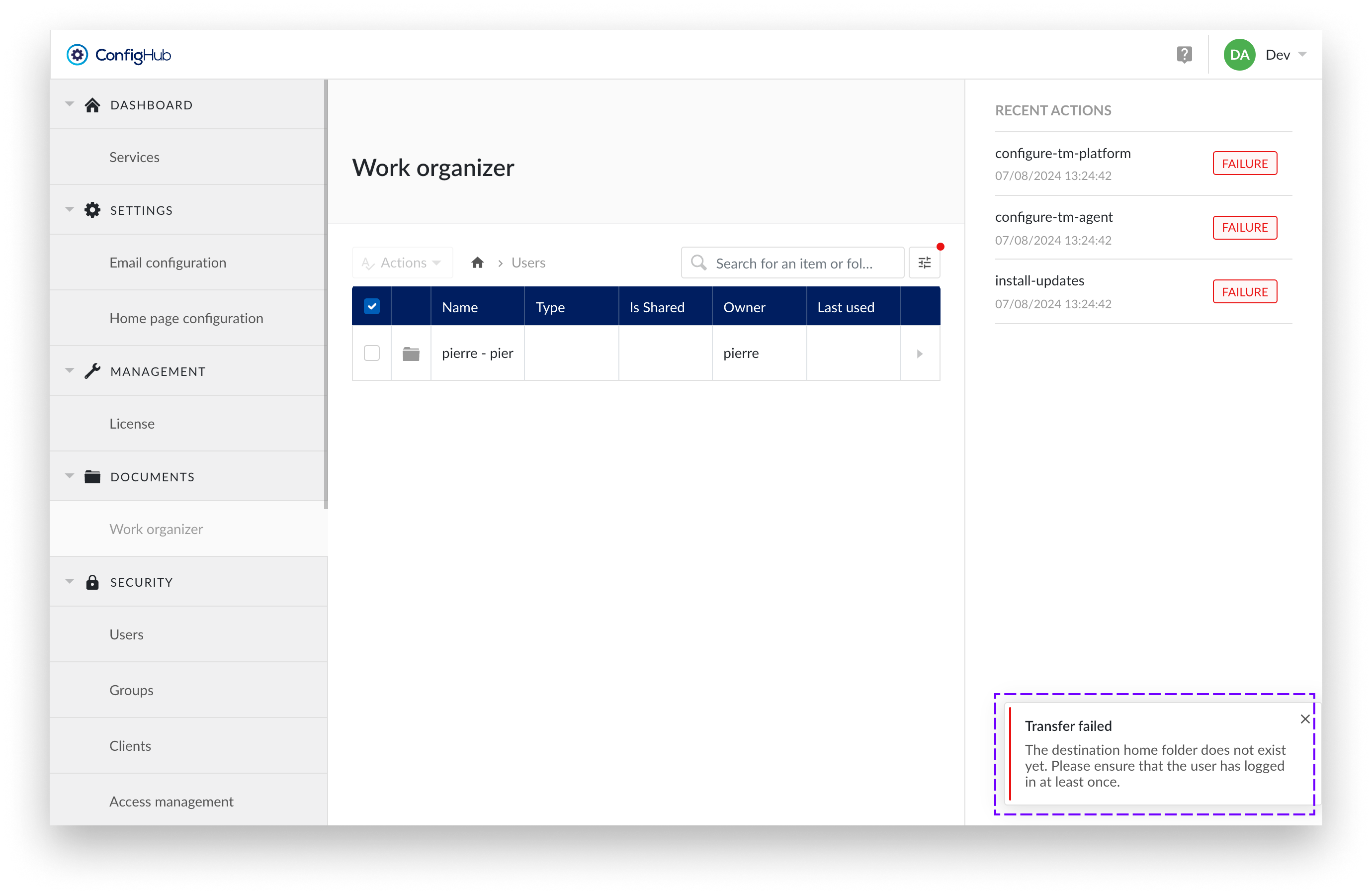
Home folder filter
A new filter has been added which is only available in the Top Level Work Organizer. This filter allows you to specifically search for a user's home folder.
The filter was added because the home folder list is not sortable or alphabetically arranged by the user's name. This is because TrendMiner separates personal data from the application and does not store it in the Work Organizer. To avoid scrolling through long lists of unsorted home folders, the home folder filter has been added.
Note
The home folder filter is only applied at the level of Root > Users to avoid interfering with the behavior of the standard filters.
Steps:
Open the filters and "Choose users"
Access the filter options and select "Choose users" under HOME FOLDER.
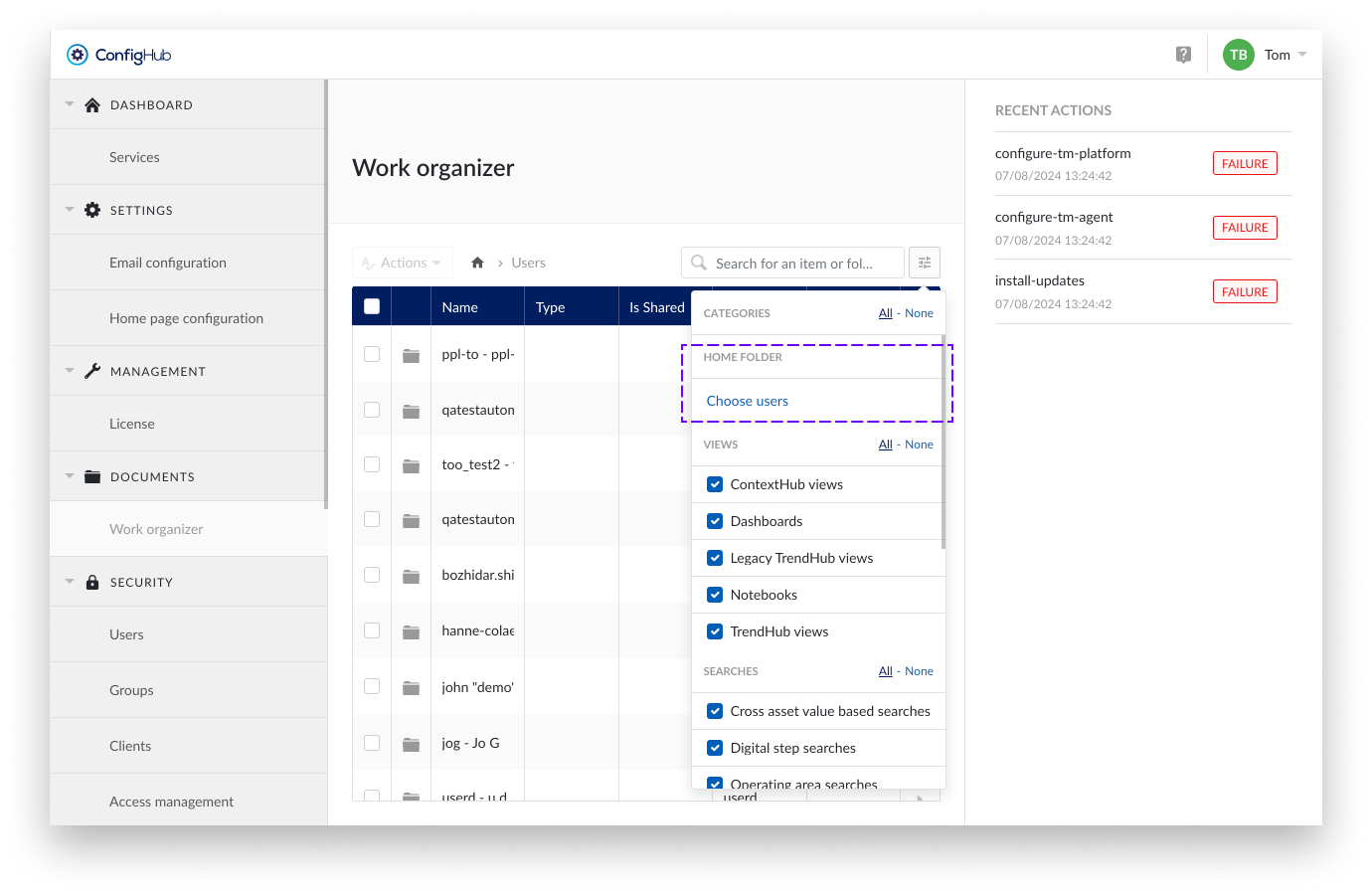
Search for Users
Search for users. Both active and deleted users will be displayed. This helps you find the home folders of deleted users and transfer their contents to active users.
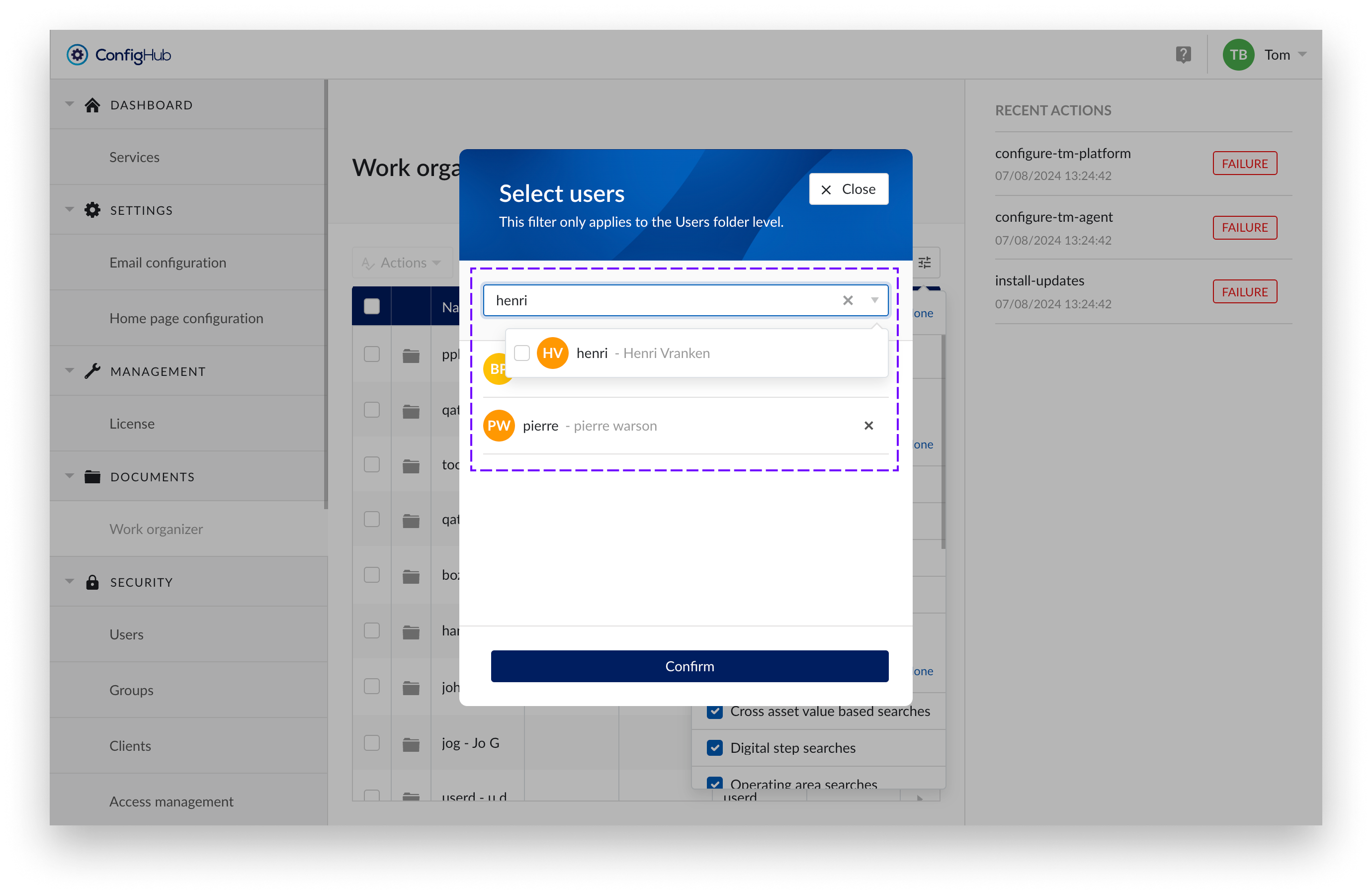
Confirm
Confirm your filter selection.
Filter is applied
Under the Users directory, only home folders that meet the filter criteria are displayed.
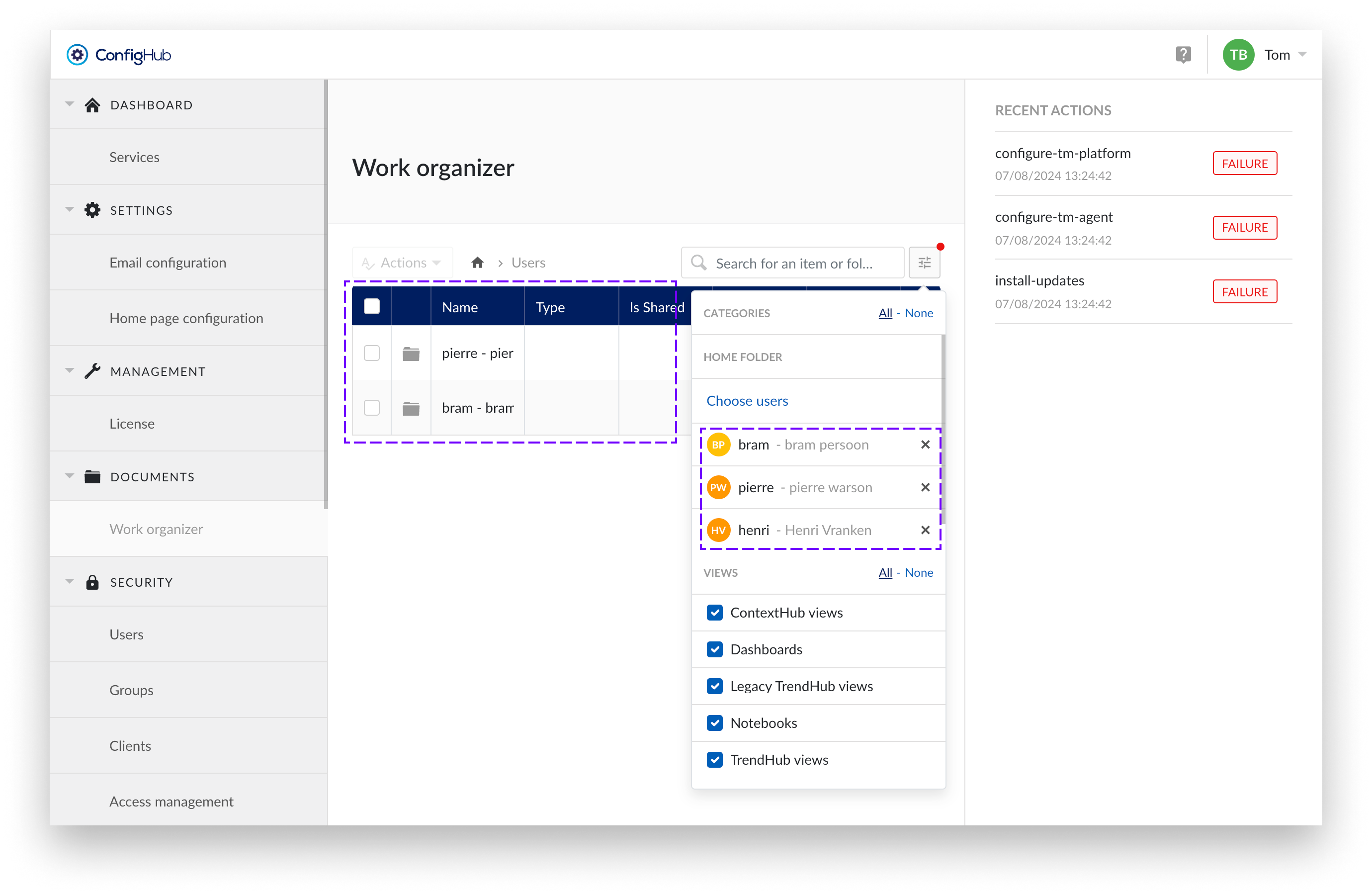
Manage home folders
As a TM System Administrator, you can manage the home folders of all users within the Top Level Work Organizer (TLWO). Follow the instructions below to perform various actions on items and folders.
Notice
Search is possible for items and folders and works like the standard Work Organizer. However, the search results do not include home folders. This is because, for privacy reasons, we do not store personal user data in the Work Organizer. To still easily navigate to the desired home folder, the home folder filter has been added.
Available Actions :
To perform any of these actions, check an item or folder and then select the desired action from the Actions dropdown menu.
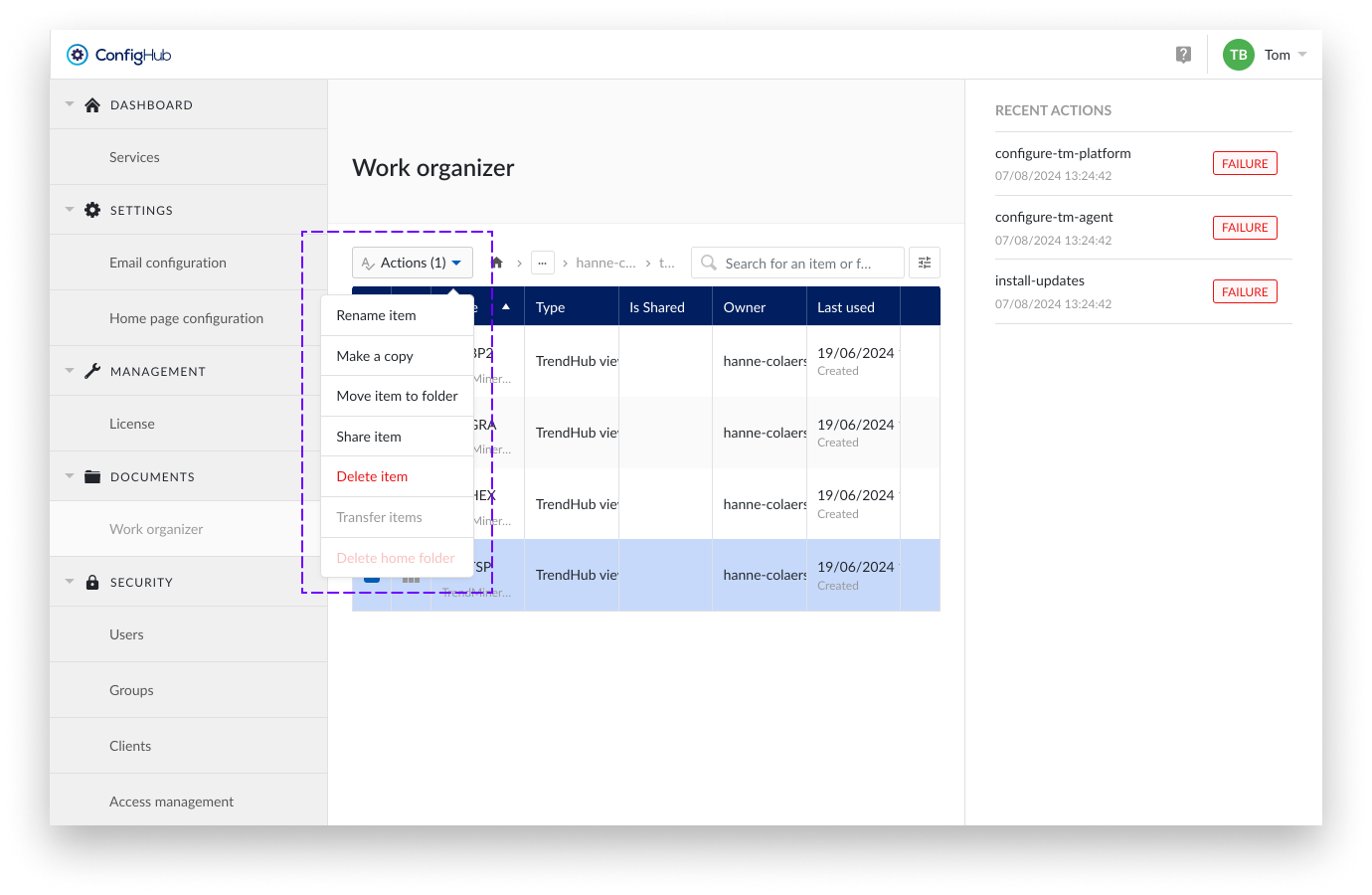
Rename item: rename an item or folder.
Only one resource (item or folder) can be selected at a time.
Steps:
Check the item or folder you want to rename.
Select Rename from the Actions dropdown.
Enter the new name and confirm with “Rename item”.
Make a Copy: create a copy of an item.
This action is only applicable to items, not folders. Only one item can be selected at a time.
Steps:
Check the item you want to copy.
Select Make a Copy from the Actions dropdown.
Enter the new name and confirm with “Copy item”.
Move Item(s) to folder: move resources within the same home folder.
Moving to another home folder implies a transfer of ownership.
Steps:
Check one or more items or folders you want to move.
Select Move Item(s) from the Actions dropdown.
Choose the destination within the same home folder.
Confirm with “Move”.
Share Item(s): share items with a user, providing read access.
This action is only applicable to items, not folders. Multiple items can be shared in one action.
Steps:
Check the items you want to share.
Select Share Item(s) from the Actions dropdown.
Add or remove the user(s) you want to grant Read access.
Delete Item(s): delete selected resources.
Both items and folders can be deleted.
Steps:
Check the items or folders you want to delete.
Select Delete Item(s) from the Actions dropdown.
Confirm the deletion.
Transfer Items: transfer ownership of the contents of one home folder to another user's home folder.
Only one home folder can be selected at a time.
Steps:
Select the home folder you want to transfer.
Choose Transfer Items from the Actions dropdown.
Follow the prompts to complete the transfer.
Caution
Transfer items is an action that cannot be undone. Therefore, be sure to review the documentation, which can be found here.
Delete Home Folder: delete the home folder of a user who has been permanently deleted. This helps maintain the administration of the Work Organizer.
Only one home folder can be selected at a time.
Steps:
Select the home folder of the deleted user.
Choose Delete Home Folder from the Actions dropdown.
Confirm the deletion.
Notice
Due to internal caching, it takes an hour for changes to users, such as deletions, to be recognized. Therefore, if you have just deleted a user, please wait an hour before attempting to delete their home folder as well.
Note
Deleted user folders
For users who are permanently deleted by external identity providers, we can no longer retrieve their user details. As a result, their home folders are renamed to “Deleted user”. Since no additional information is available, you may encounter multiple folders with the name “Deleted user.” It is recommended to review these home folders and either transfer their contents or delete the home folder entirely.