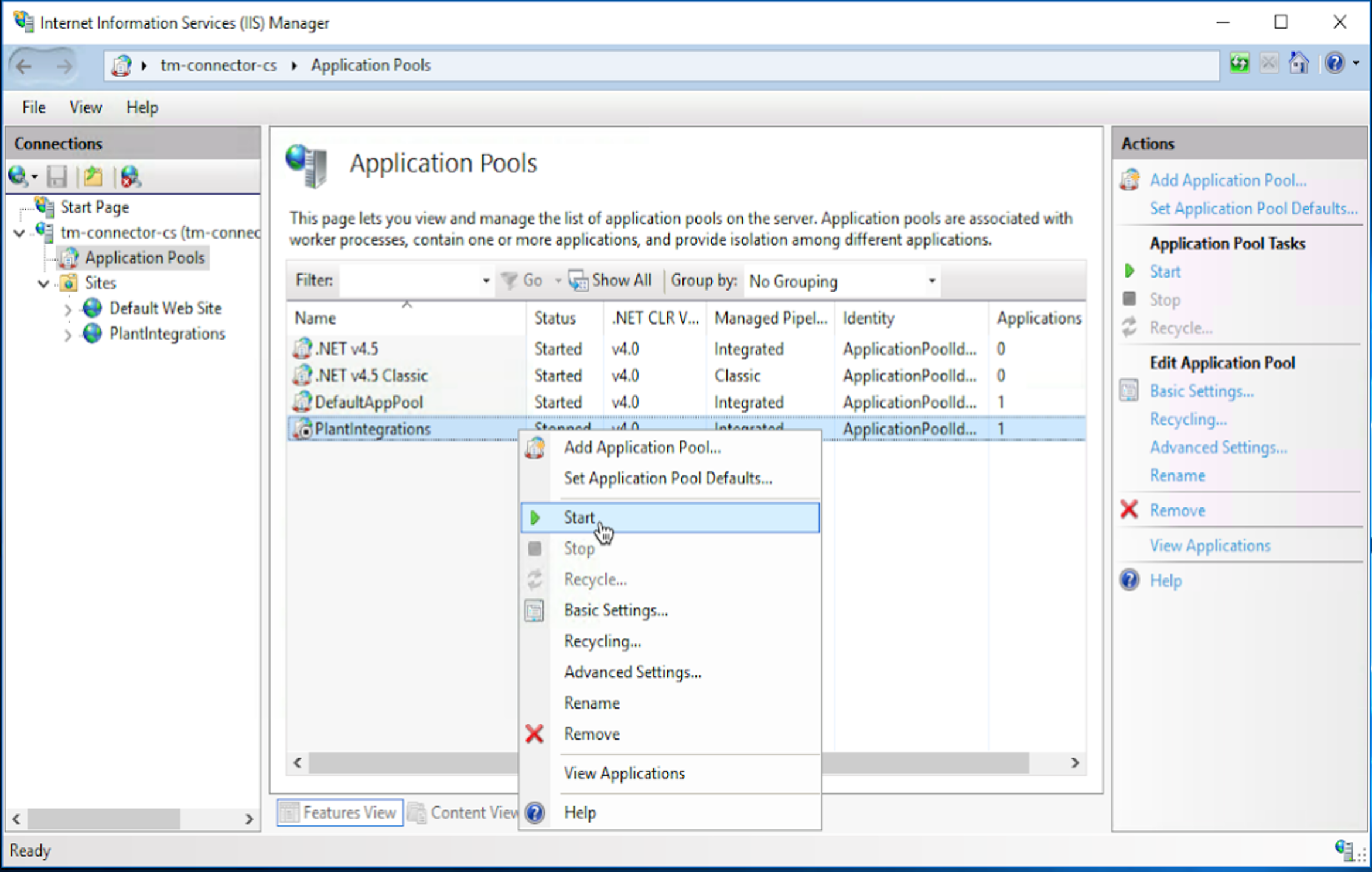Historian Connector
Note
Note: TrendMiner Plant Integrations version 3.2.1 and above is compiled with Microsoft .NET Framework 4.5.2. To install the updated version, the Windows server needs to be upgraded to .NET Framework version 4.5.2 or higher.
Before starting the upgrade, make a copy of your Plant Integration folder as a backup. This folder is usually located at C:\inetpub\PlantIntegrations. Then stop the Plant Integrations application pool in ‘Application Pools’ to begin the upgrade steps.
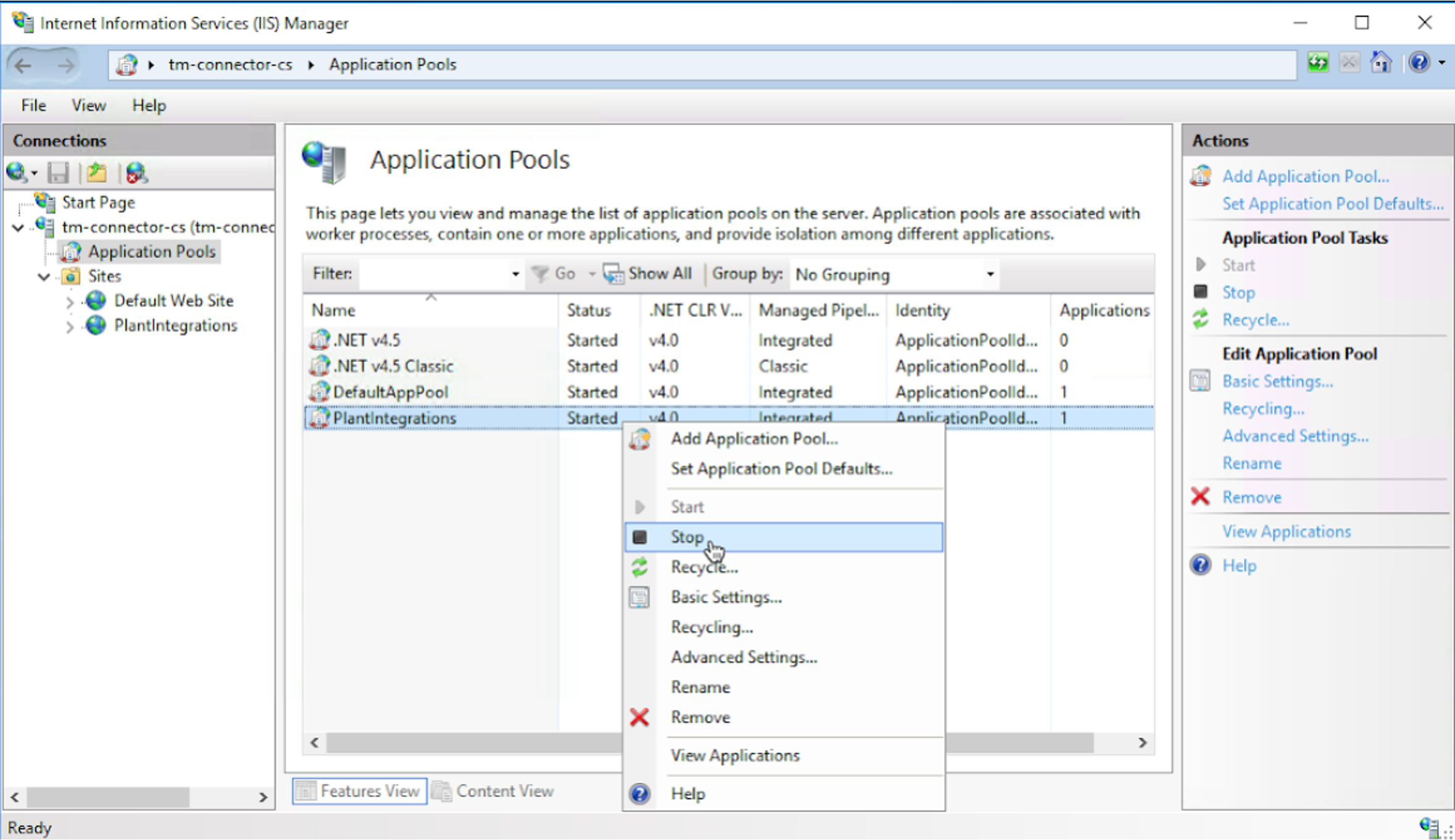
Right-click on the website and choose ‘Deploy’ - ‘Import Application’.
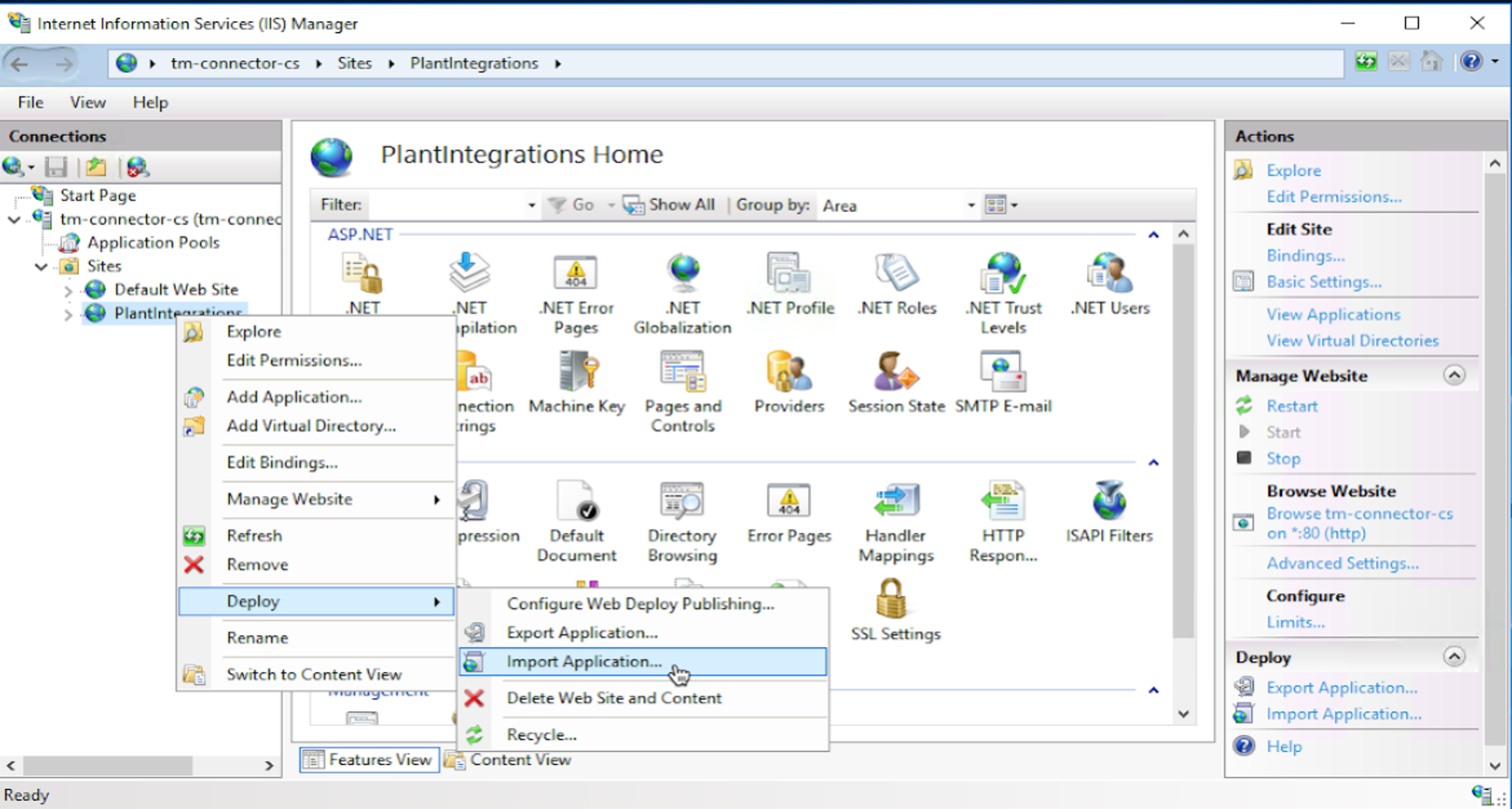
Select the TrendMiner Plant Integrations zip archive and click ‘Next’.
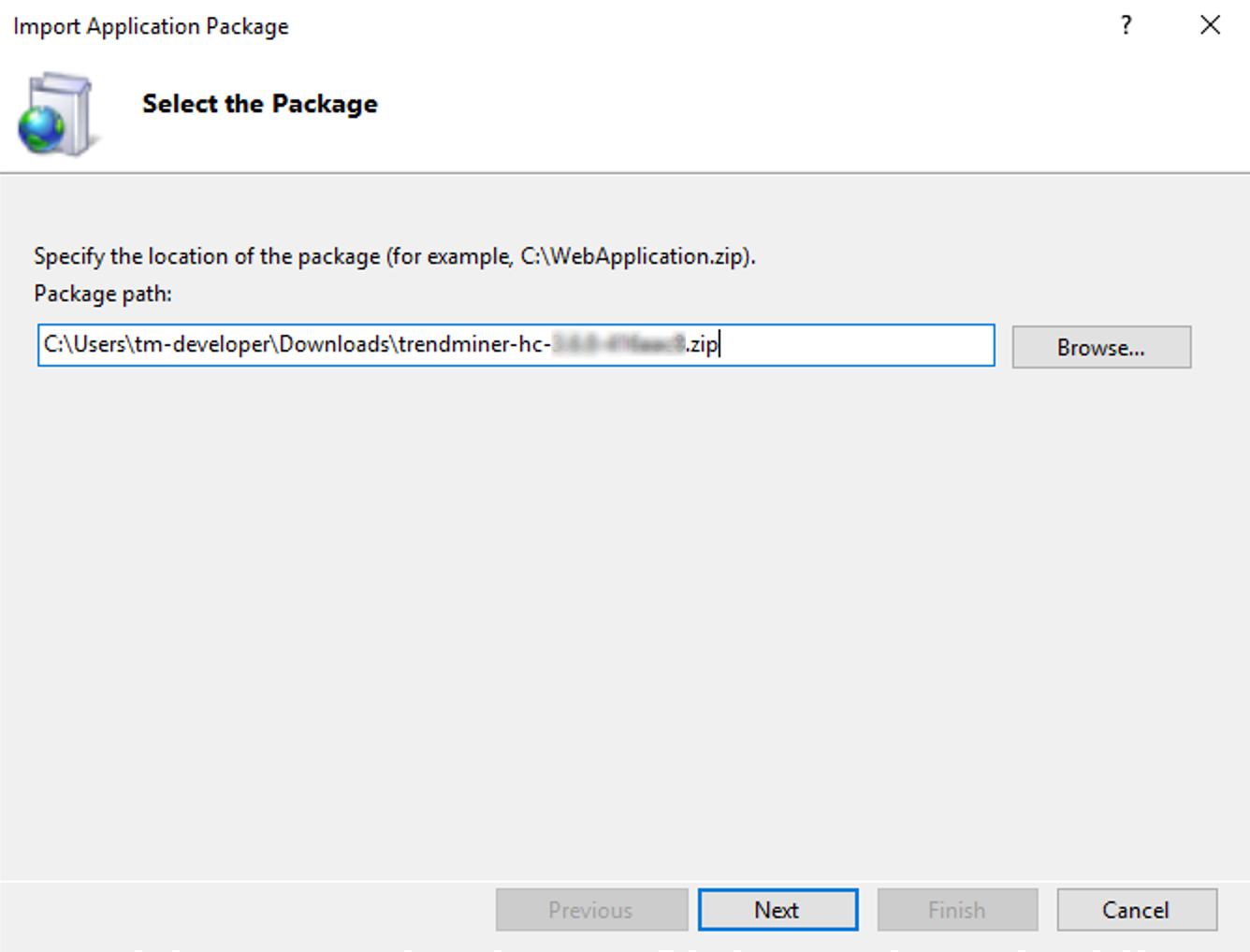
Click ‘Next’.
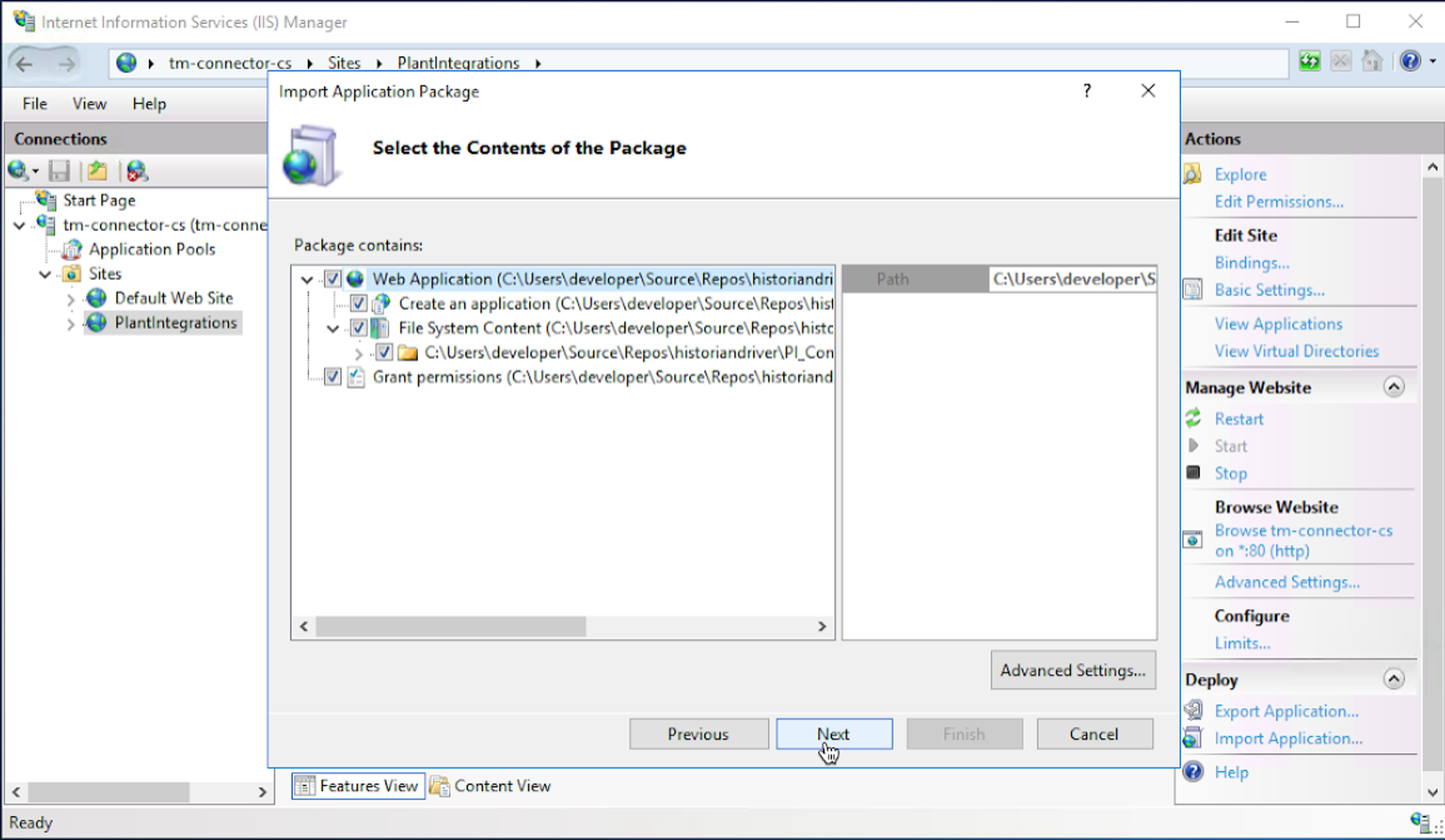
Remove the Application Path to a blank field (default will show HC) and click ‘Next’.
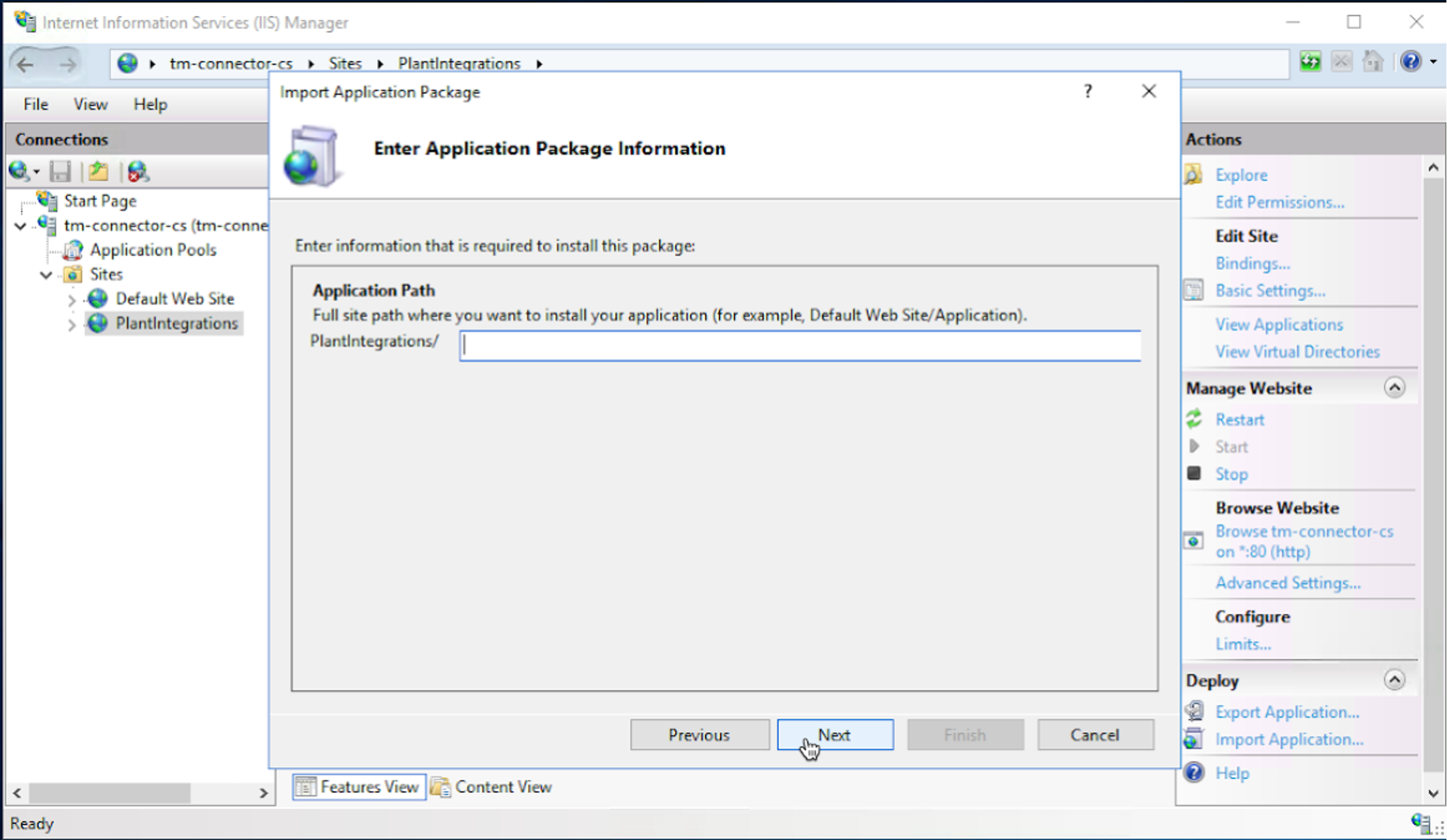
Click ‘OK’ to continue. If this warning message does not appear, go back to the previous step.
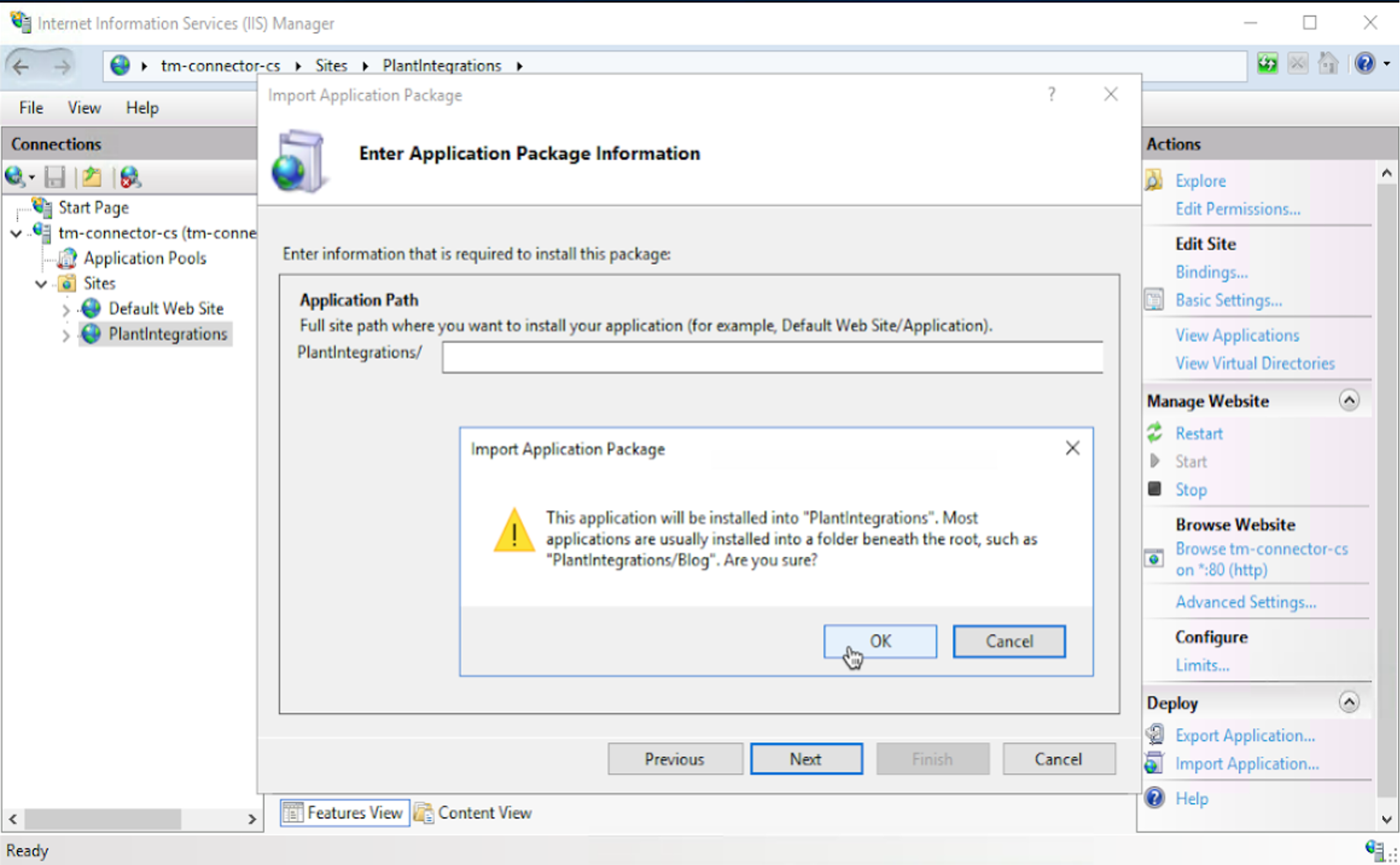
Click ‘Next’.
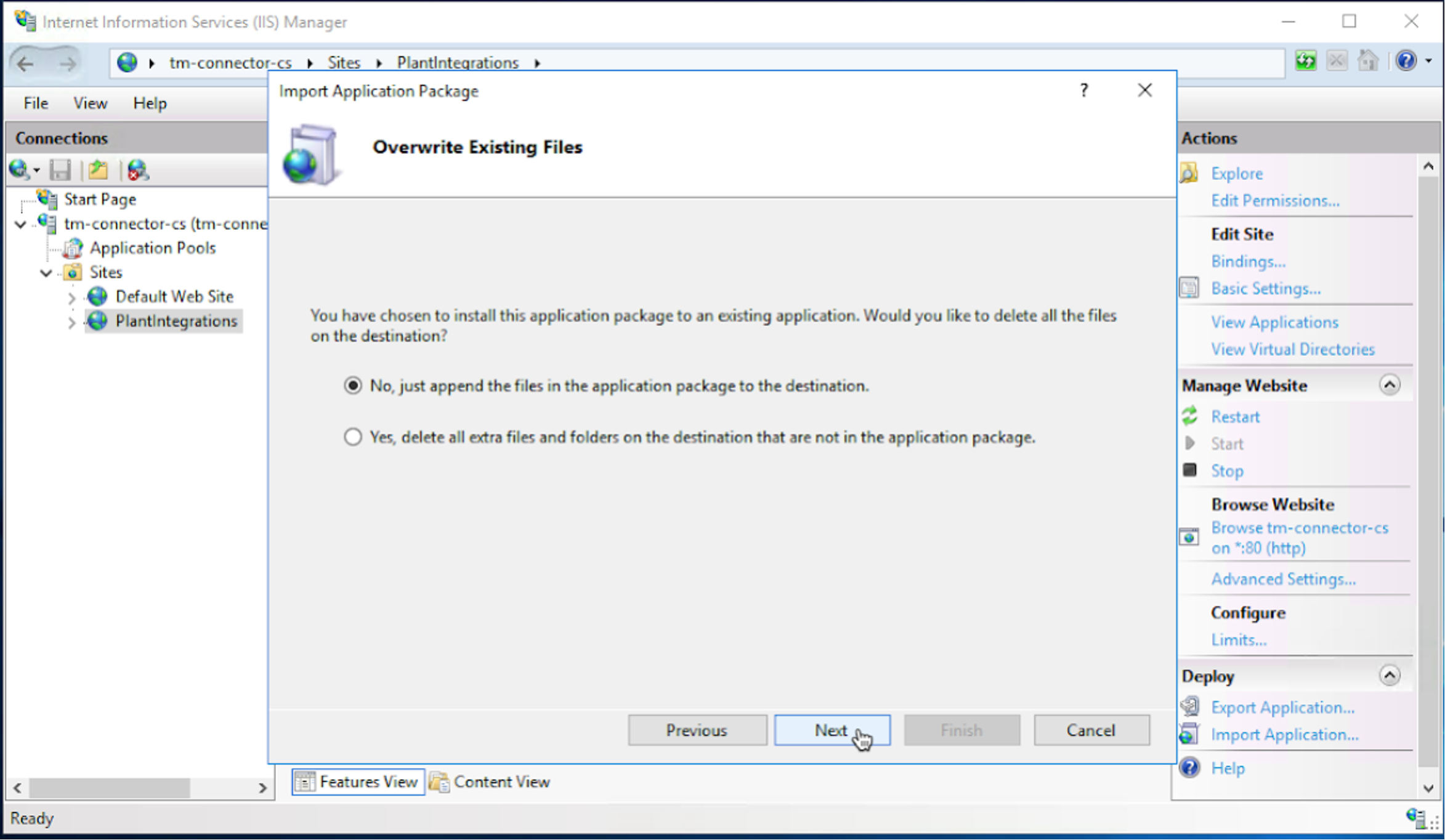
Click ‘Finish’ to complete the Plant Integrations deployment.
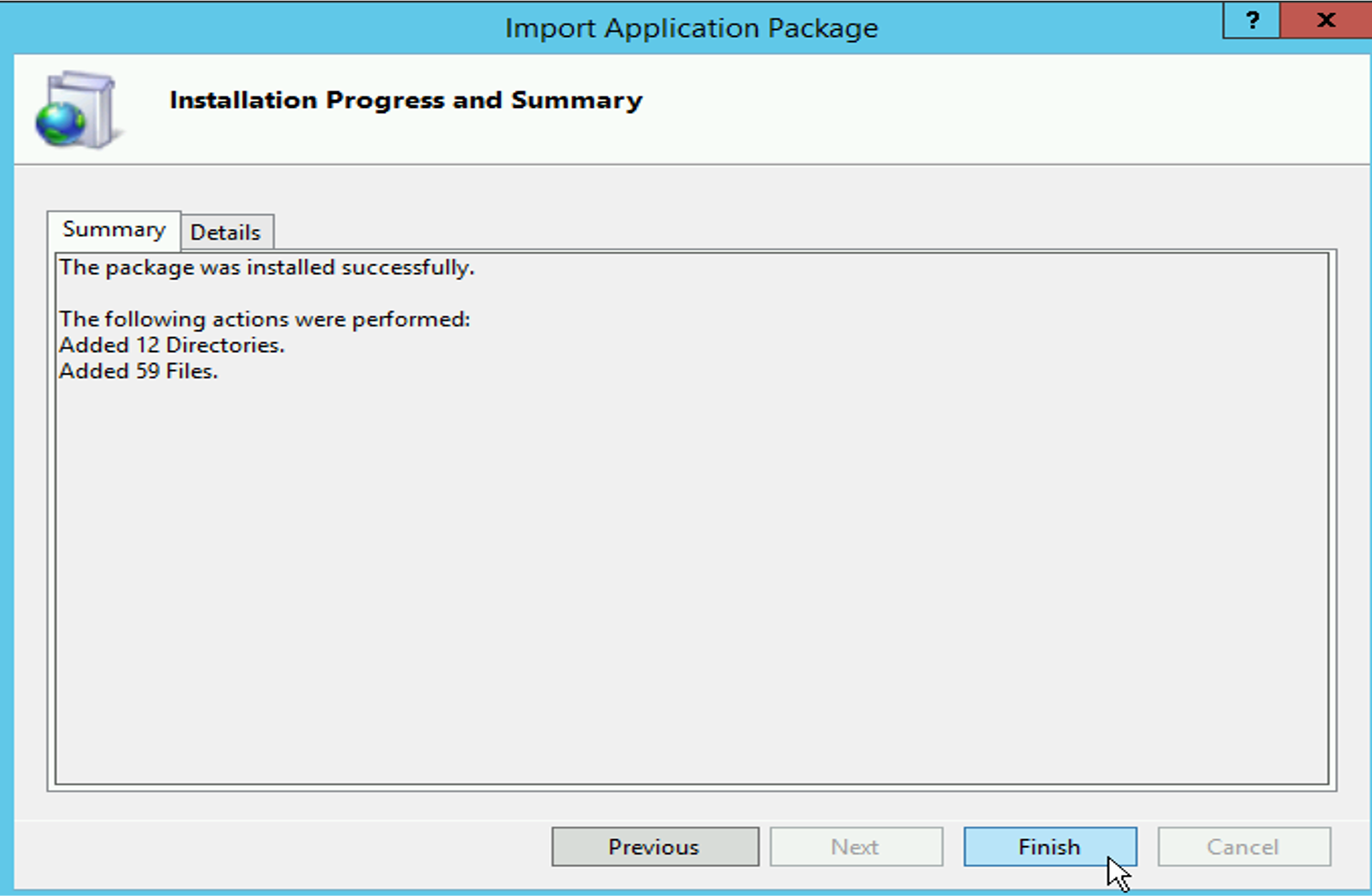
Start the Application Pool again.