Disk Space Extension
The TrendMiner Virtual Appliance contains one default hard disk of 200GB.
In case more disk space is required, do not try to extend the original virtual disk. Attach a new virtual disk to the TrendMiner Virtual Appliance. A new (para-)virtual SCSI controller could be needed.
The second data disk can be extended when more disk space is required in the future.
Notice
Extending the disk will cause a short downtime of the appliance
Summary of the procedure for disk extension:
Power off the VM (bringing down TrendMiner)
Add a secondary disk or extend the secondary disk size if already assigned.
Power on the VM
Open Edge Manager -> expand the ‘DASHBOARD’ section and click ‘Diagnostics’.
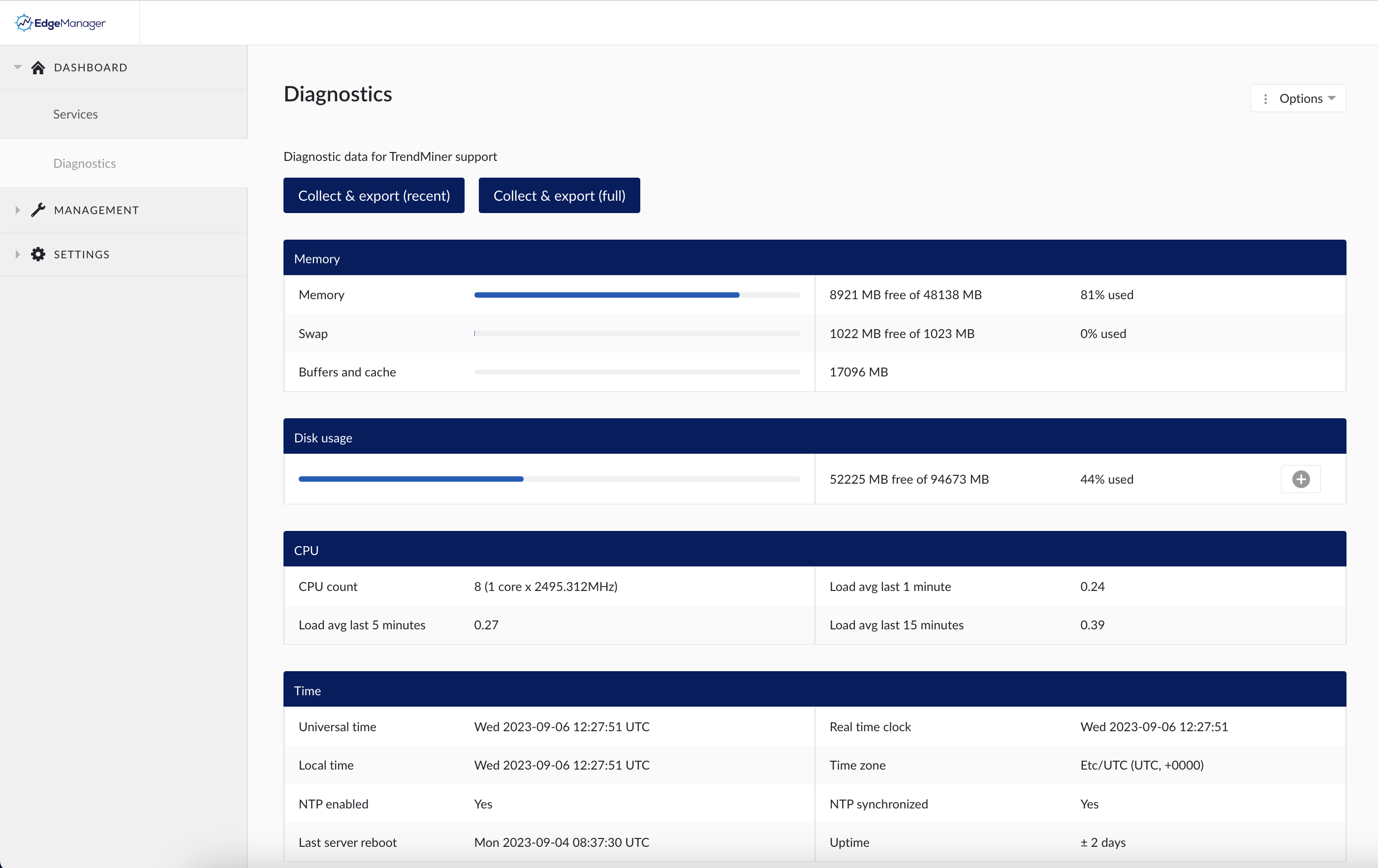
Under the ‘Disk usage’ section, click the ‘+’ icon to start the disk extension process.
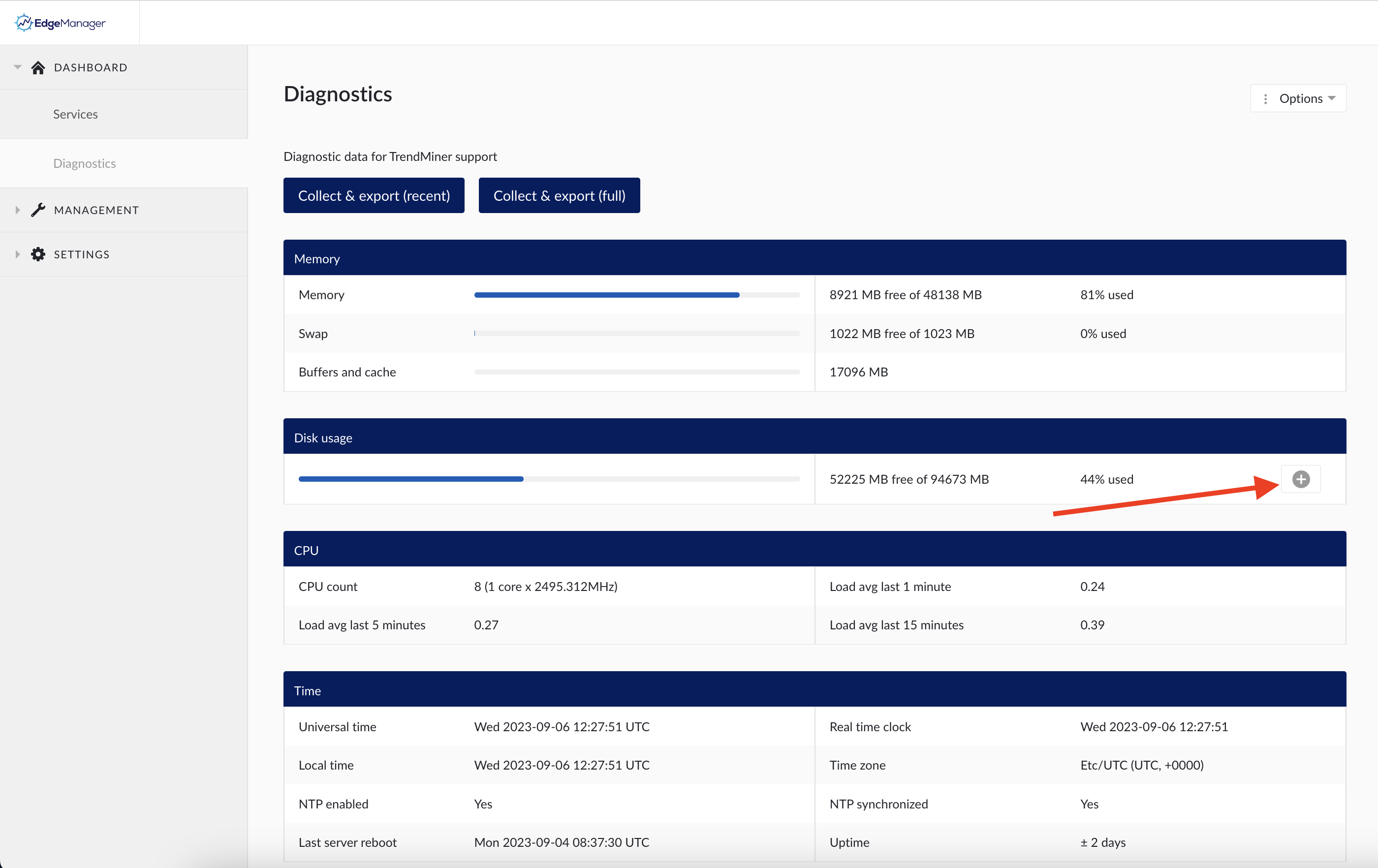
Click ‘Yes, extend’ to confirm the choice.
A green message on the bottom right will say ‘Triggered task to extend data disk’ and a new task 'extend-data-disk' will show up in the ‘Recent Actions’ panel on the right.
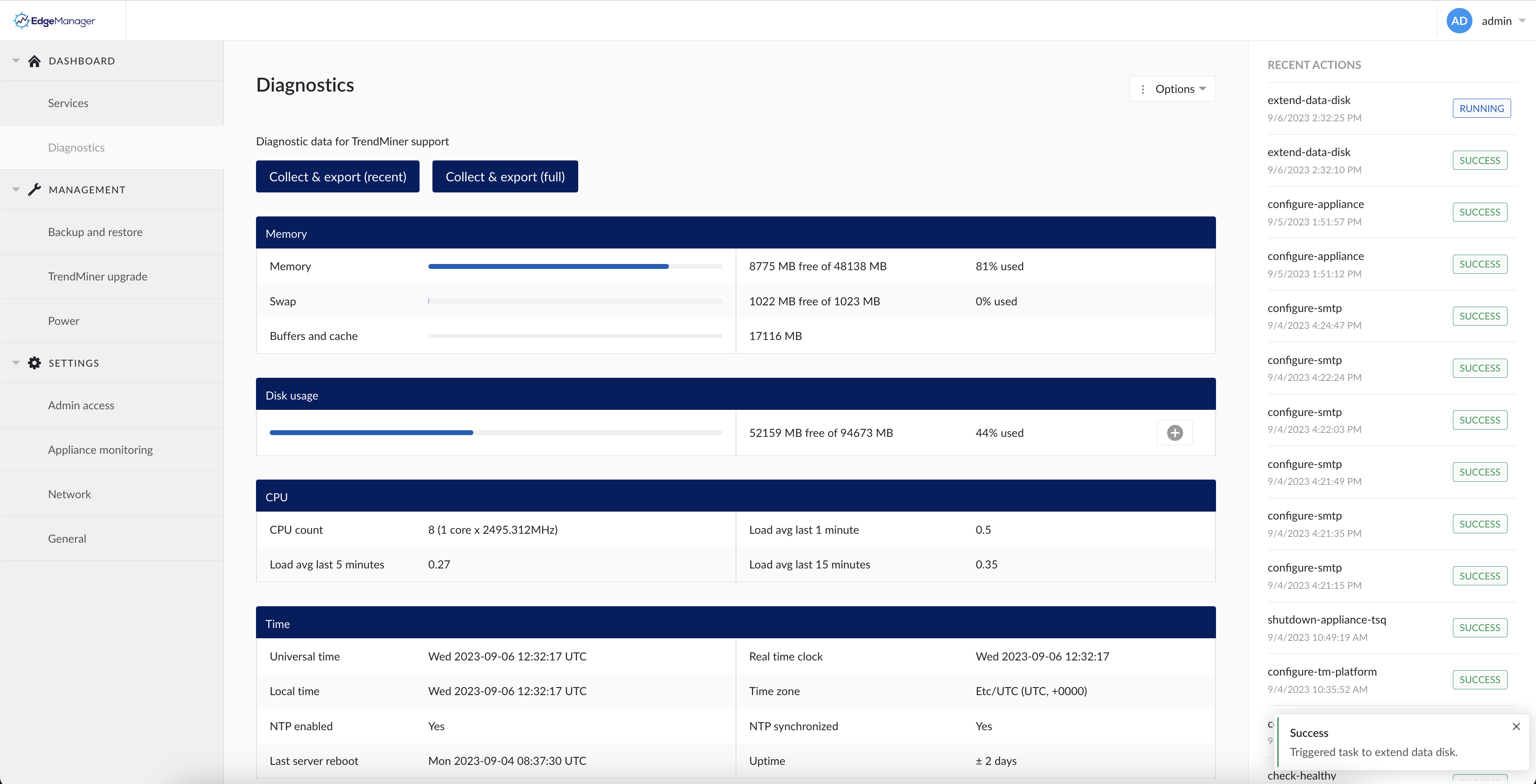
Wait until the ‘extend-data-disk’ status changes to ‘SUCCESS’. TrendMiner is now able to use the extra disk space.