Users
TrendMiner users can either exist locally or via an external Identity Provider. An overview of all users can be found under the "Security" section in ConfigHub.
The user overview shows the username, full name, email address and the identity provider. Specific users can be searched through via the top right search bar above the table.
Creating users
Only local users can be created via ConfigHub. In the case of an external Identity Provider (IdP), the users are synced instead and should be managed via the IdP.
To create users you will need to go to the user-menu under the "security" section. From there users can be added via the "+add user"-button.
You can review a list of user roles to each specific user using the “User role” column in the table.
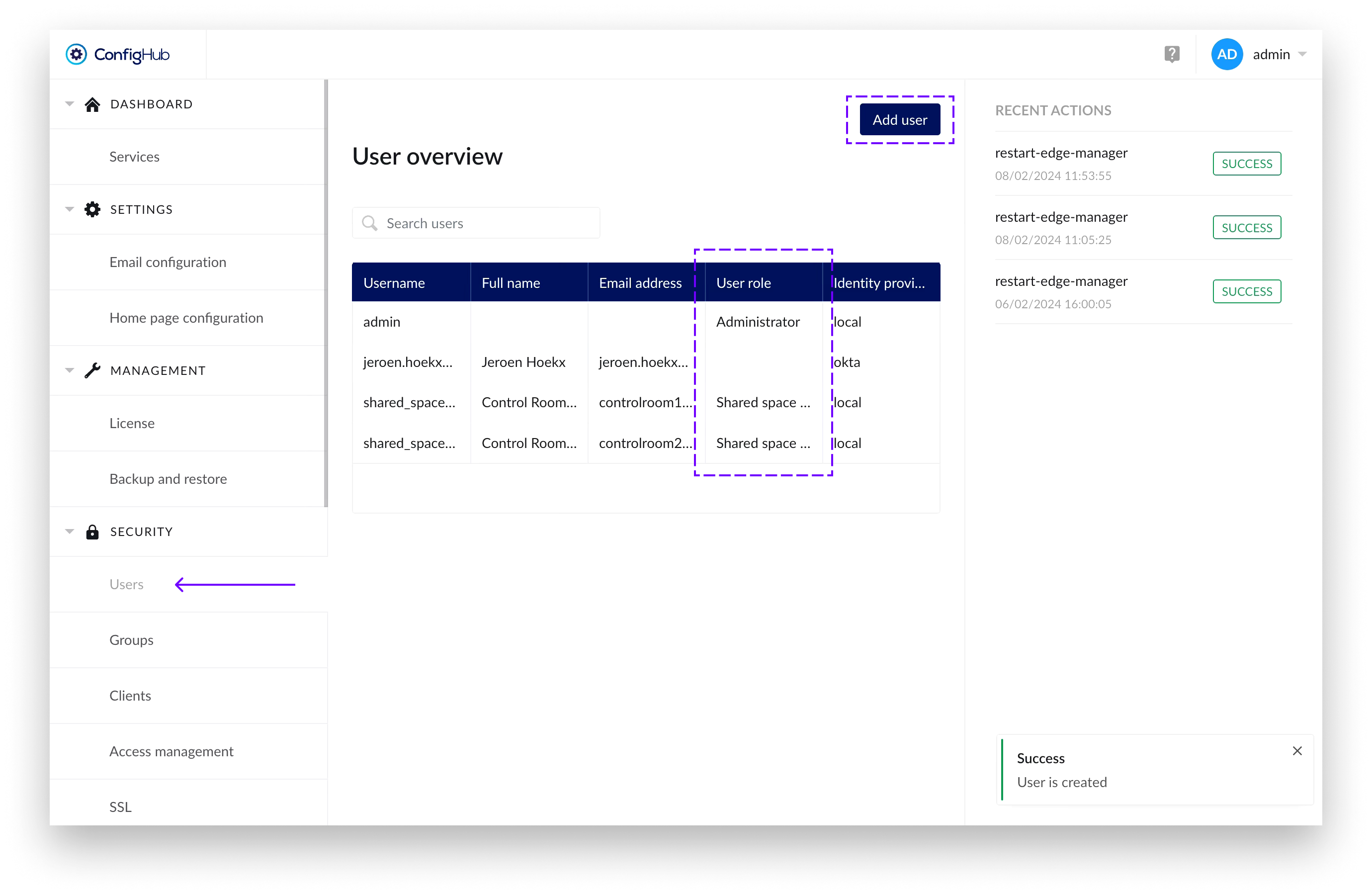 |
Note
Usernames need to be unique and cannot be changed afterwards.
Password policy
When creating users locally, the password needs to adhere to the following rules:
Have a minimum length of 8 characters
Contain at least one uppercase character [A-Z]
Contain at least one lowercase character [a-z]
Contain at least one digit [0-9]
Contain at least one special character [?!@#%$…]
Not have been recently used in the previous three passwords
Not a common password
Configuring User details
From the user overview an user can be clicked to see more detail in the side-panel. Here more options can be performed such as:
Editing user details (local users only)
Change passwords (local users only)
Change roles (e.g. give users admin rights)
Unlock the user after the user consecutively failed to enter his password correctly.
Delete the user from TrendMiner (local users only).
Configuring Roles for in User Details
3 roles are available:
Application Administrator: can perform application administrator tasks such as deleting tag indexes or configure asset permissions in ContextHub.
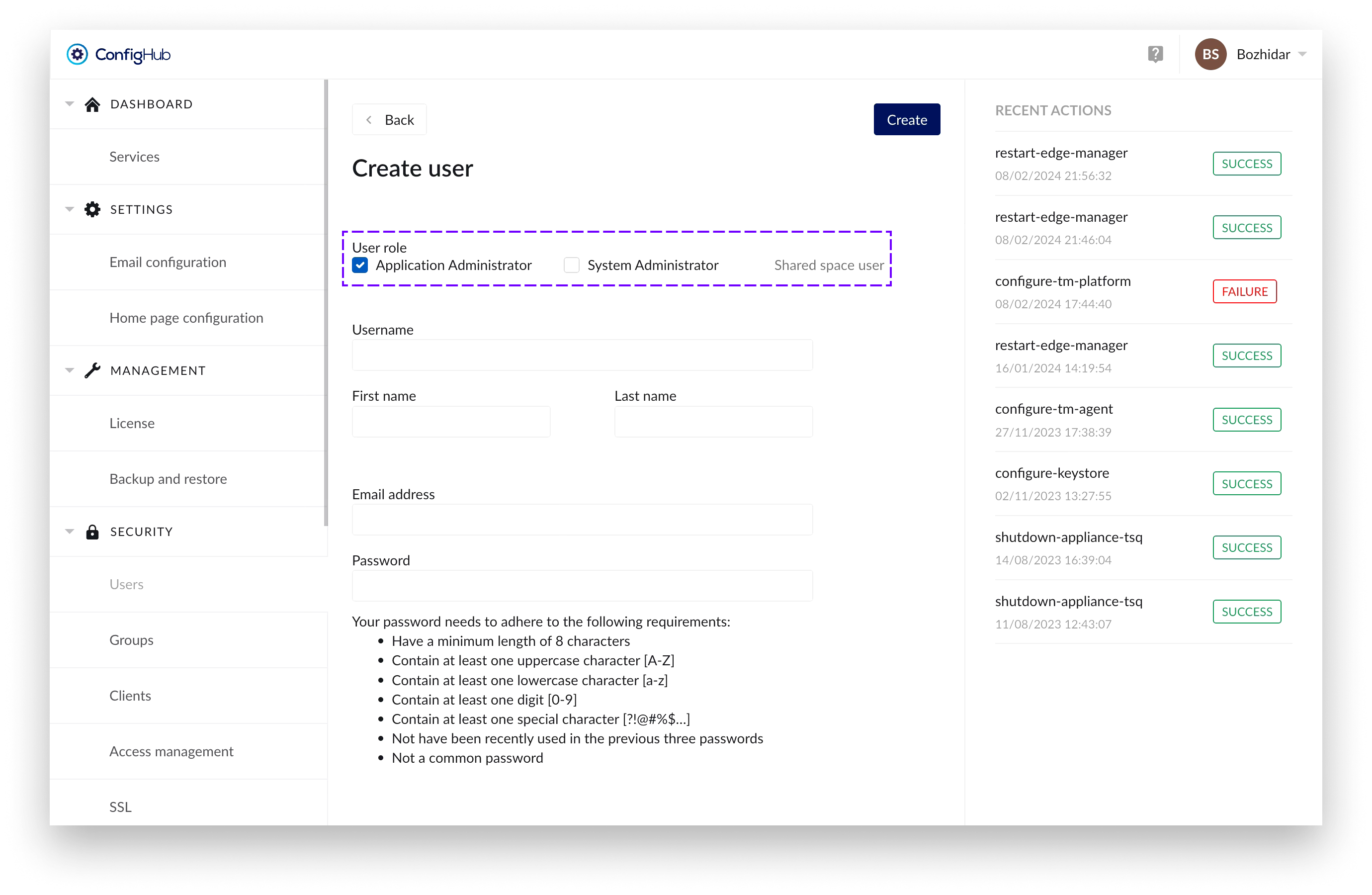
System Administrator: has all permissions an application admin has + can access ConfigHub
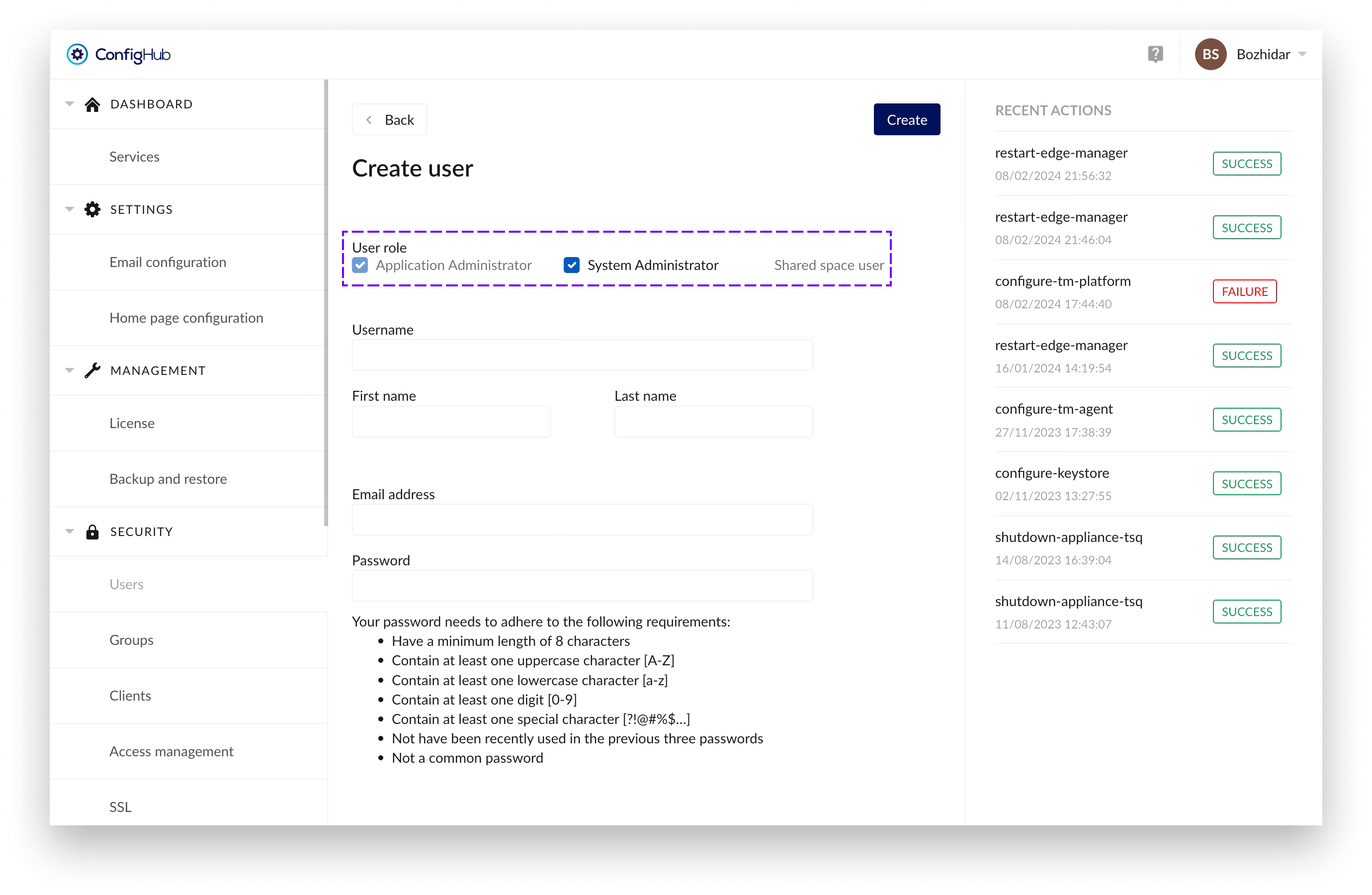
Shared space user:
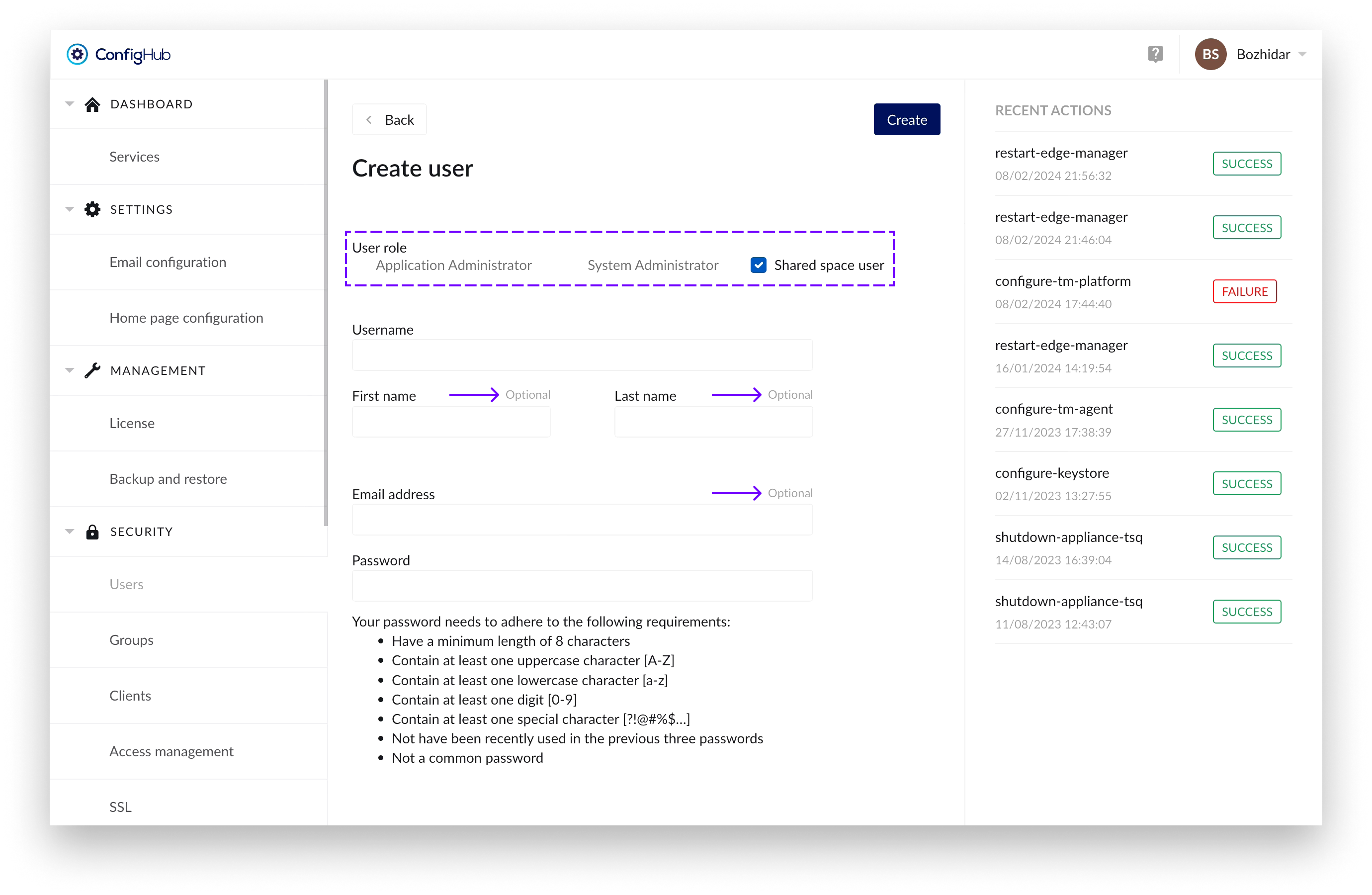
User with an extended login timeout of 1 year to ensure their usability in shared spaces for displaying dashboards and other content for prolonged periods of time.
Users with this role have the following fields as optional: “First name”, “Last name” and “Email address”.
For security reasons - assigning “Shared space user” role to a specific user would prevent you of assigning any administration role in combination with it.
A forceful logout of such users can be initiated by clicking on the “Revoke token” in the “User edit” screen (to which you can navigate by clicking on an already created user in the table):
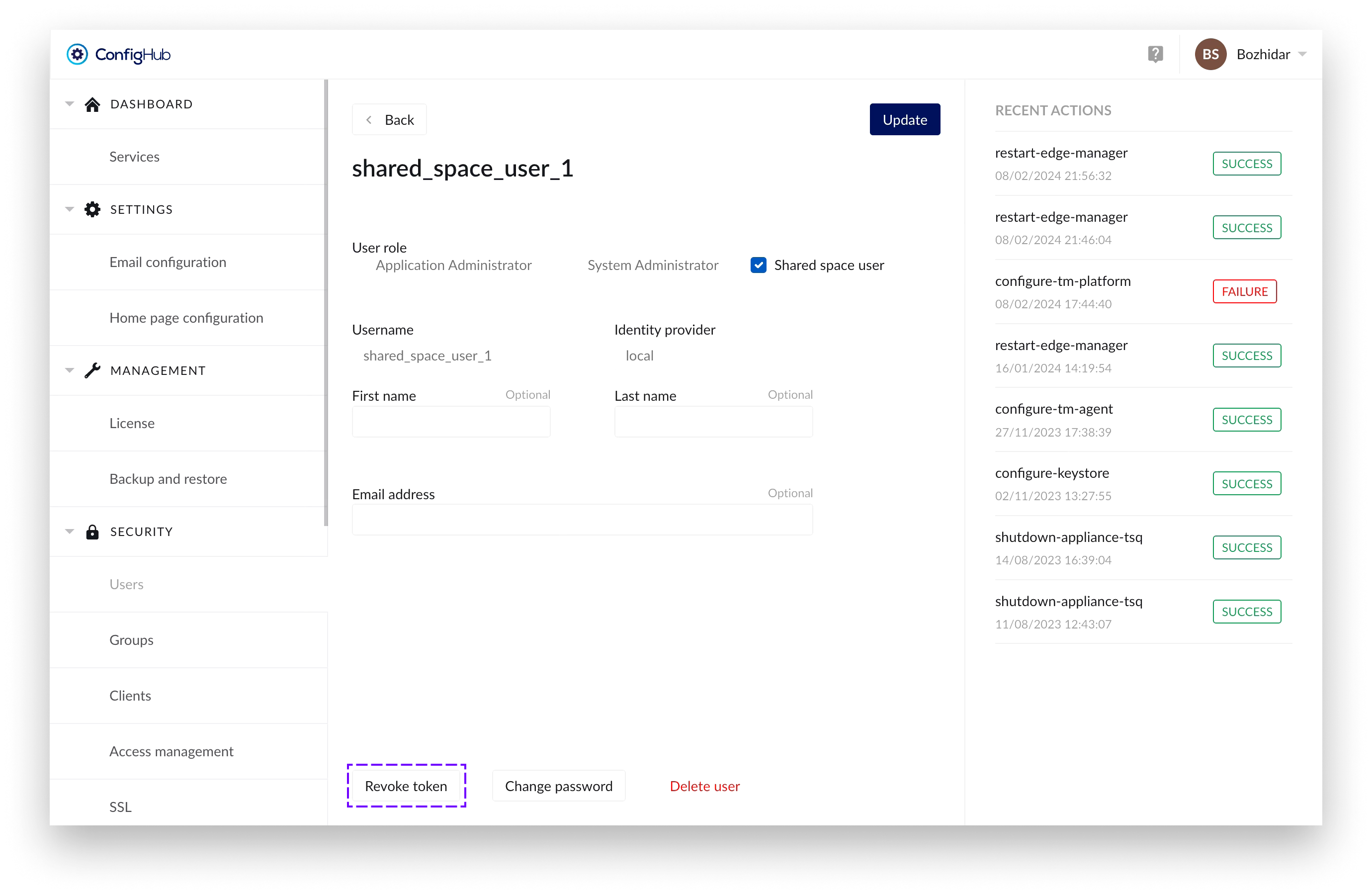
Once that's done a confirmation dialogue would appear, from where you can also select for the user to have to update his password on next login:
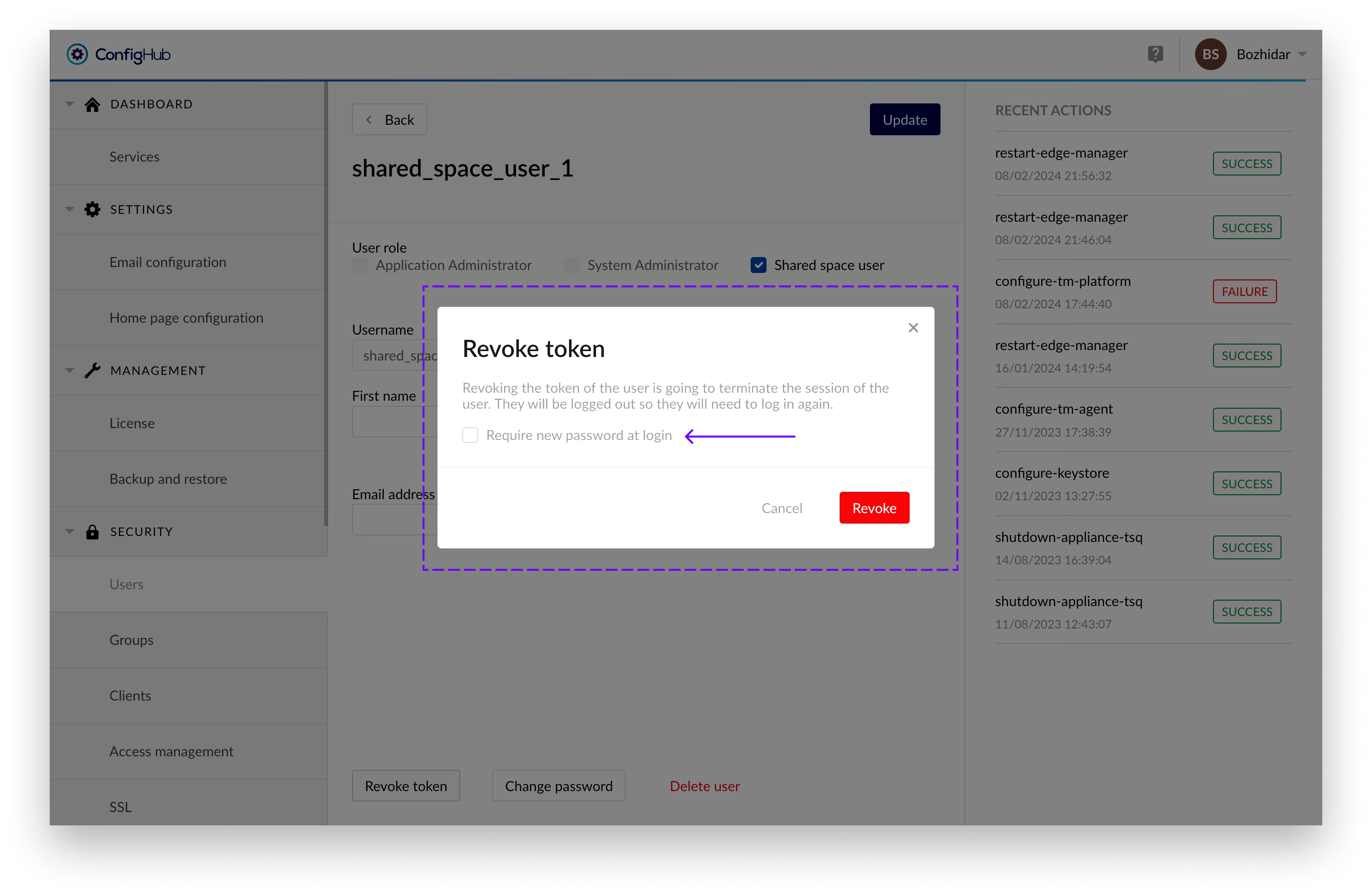
The user can remain logged in for a maximum of 5 minutes after the process has been initiated, after which he will be forcefully logged out.
Warning
The “admin” username is the principle main admin user of the TrendMiner Platform. This user can't be deleted, and cannot be linked to any IDP provider. This user is kept local, in case recovery to ConfigHub is needed.