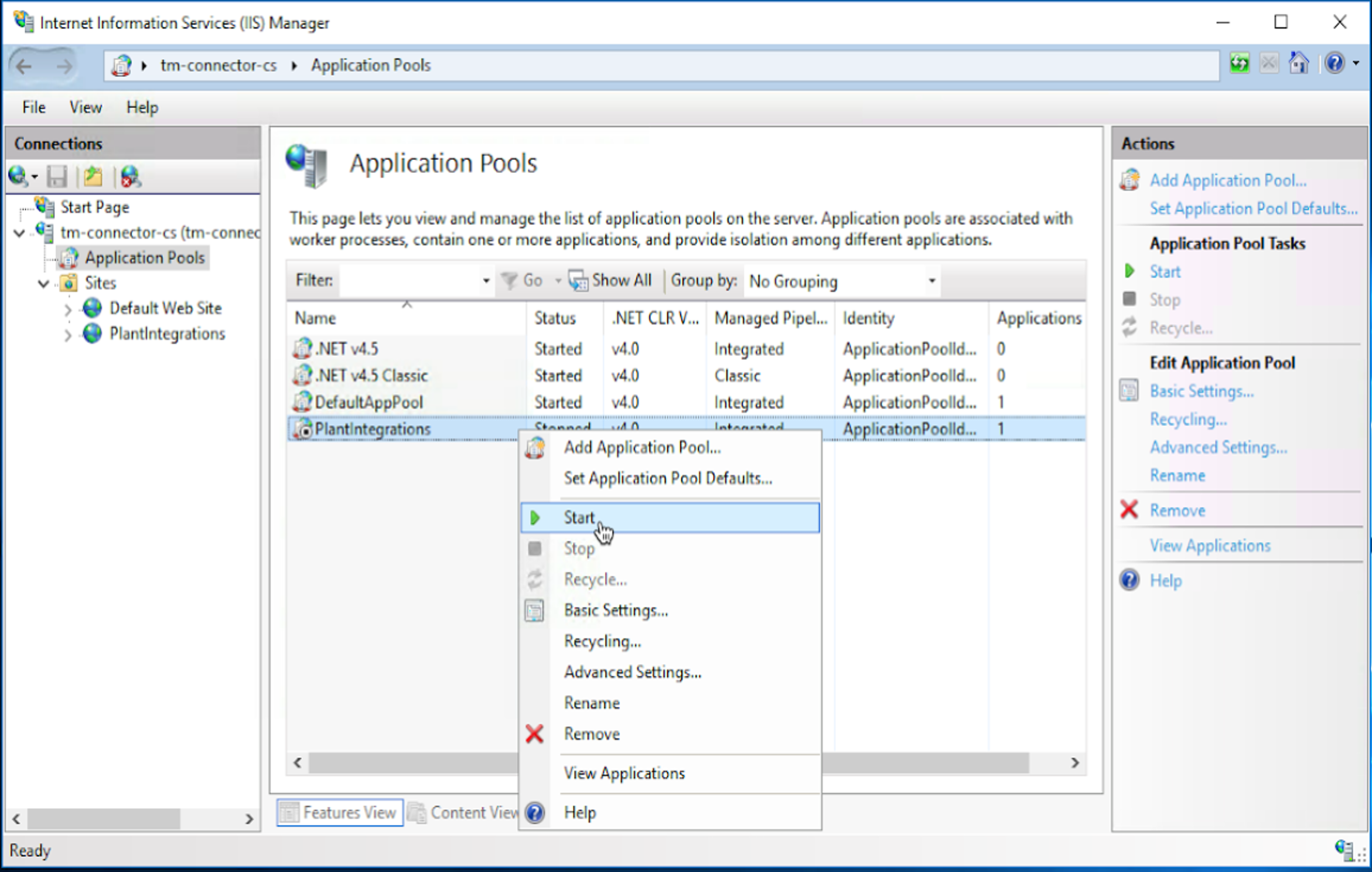Upgrade Connector
Before upgrading a connector, please make sure all TrendMiner appliances which connect to the connector are upgraded first as the TrendMiner appliance is backwards compatible but forward compatibility cannot be ensured (a newer appliance can connect with an older connector but not necessarily the other way around).
TrendMiner version 2024.R3.1 is compatible with connector versions 4.103.4. For the duration of the upgrade it is possible to connect to an older connector version but to ensure new features are successfully deployed connectors should be upgraded with every TrendMiner upgrade.
Download the Plant Integrations installation file
<trendminer-hc-X.Y.Z.zip>from the TrendMiner download site.Before starting the upgrade, make a copy of your Plant Integration folder as a backup. This folder is usually located at C:\inetpub\PlantIntegrations.
Important
Each time the connector is updated a new Web.config file is installed, and the previous settings are lost, which might result in unexpected behavior in TrendMiner. We therefore strongly encourage to keep a list of overridden settings and edit the config file again manually after updating the connector.
Replacing the new Web.config with a backup of an old version is not recommended as the new Web.config might contain new parameters which are not present in previous versions.
More information on the connector configuration file can be found here .
Important
When a connector backup needs to be restored, only copy the files within the main directory (e.g. "PlantIntegrations"). Never overwrite the directory itself. Overwriting the directory will clear all configured permissions on the directory which will prevent you from updating data sources or making changes to configuration from the TrendMiner application.
In the ConfigHub UI this can be recognized by the data source errors
500 Internal Server ErrororFailed Error on remote service - HttpCode: '500'orAccess deniedTo reset the permissions you can follow the instructions listed in the connector installation guide.
Stop the Plant Integrations application pool in ‘Application Pools’ to begin the upgrade steps.
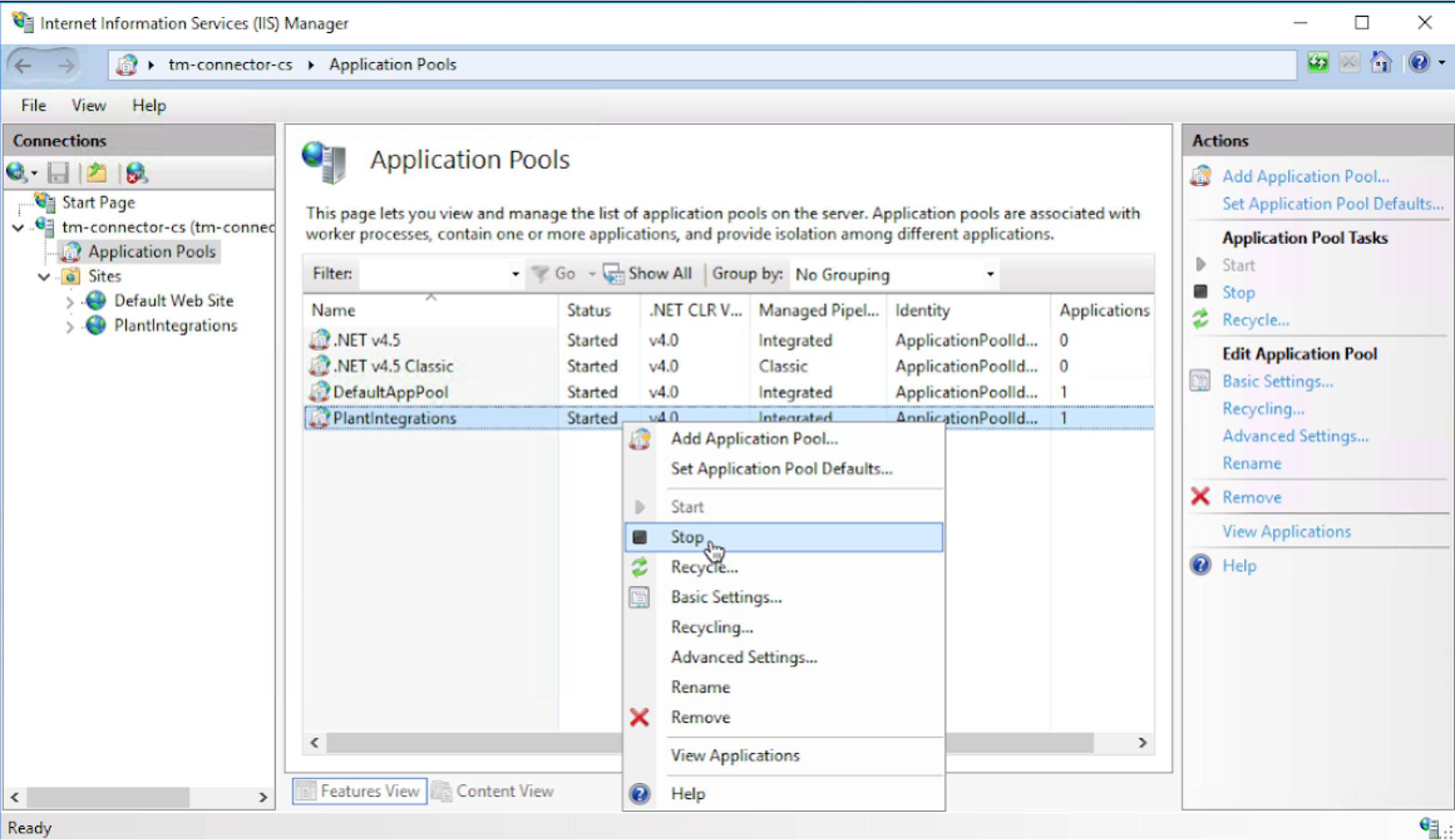
Right-click on the website and choose ‘Deploy’ - ‘Import Application’.
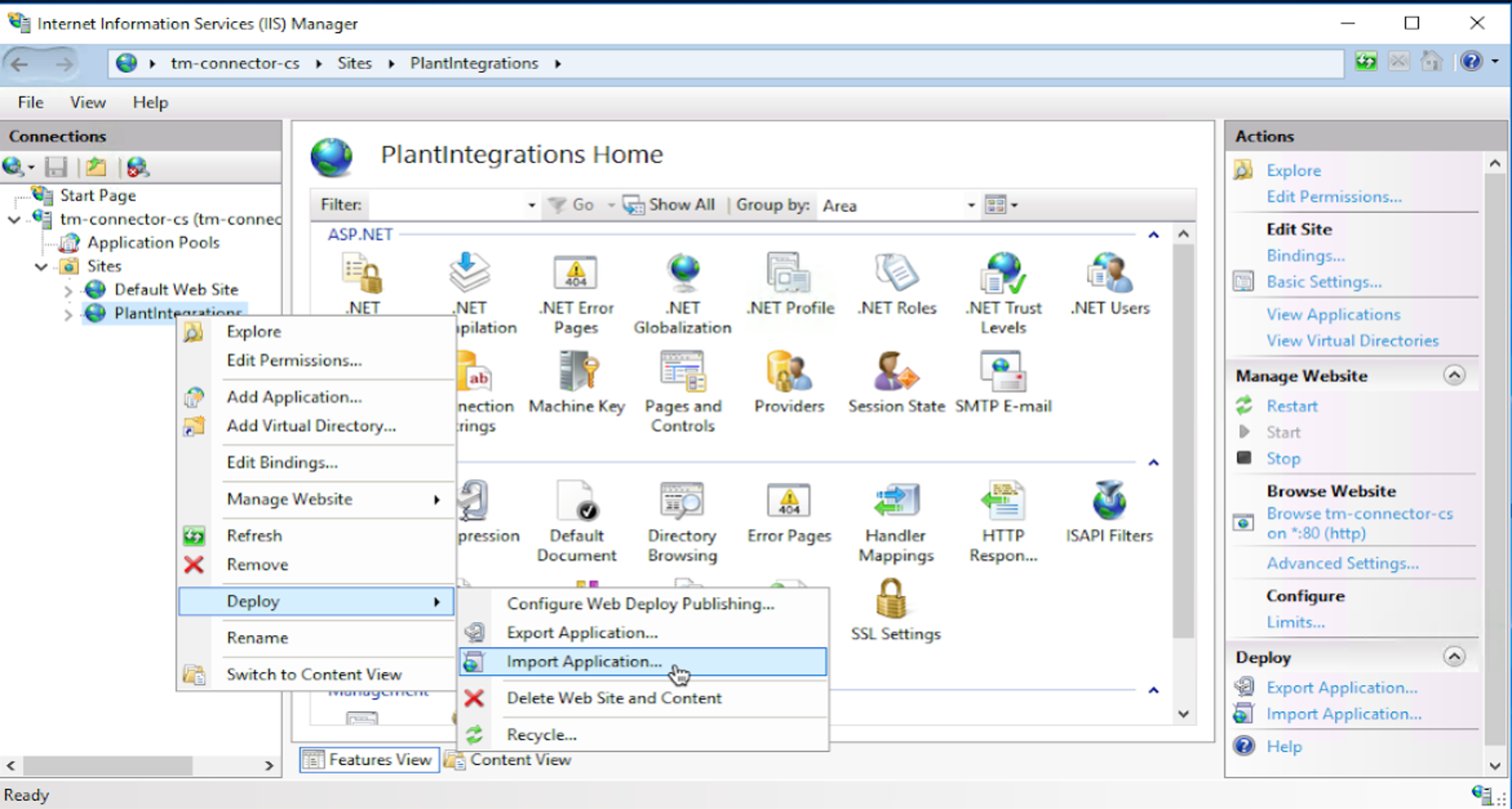
Select the TrendMiner Plant Integrations zip archive and click ‘Next’.
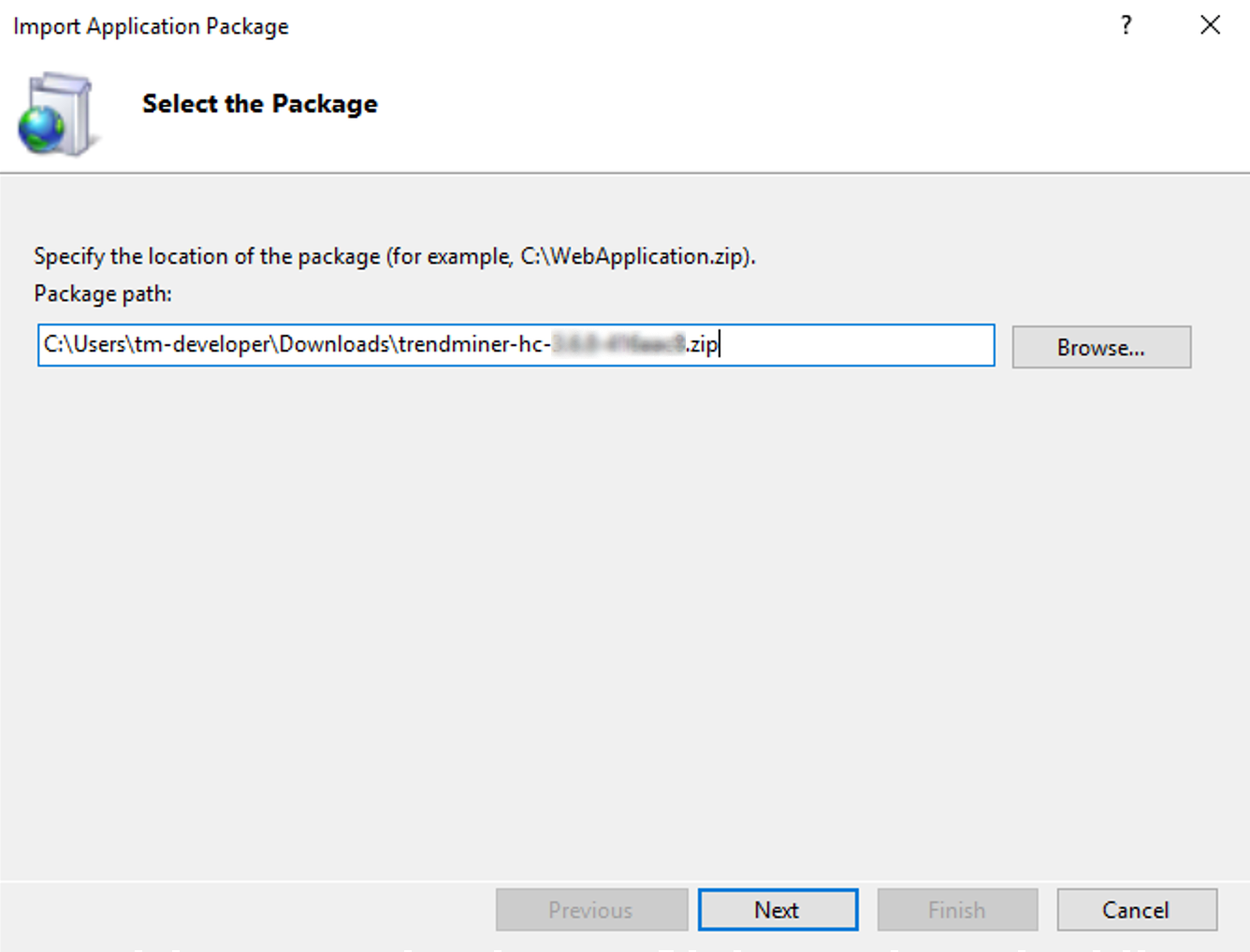
Click ‘Next’.
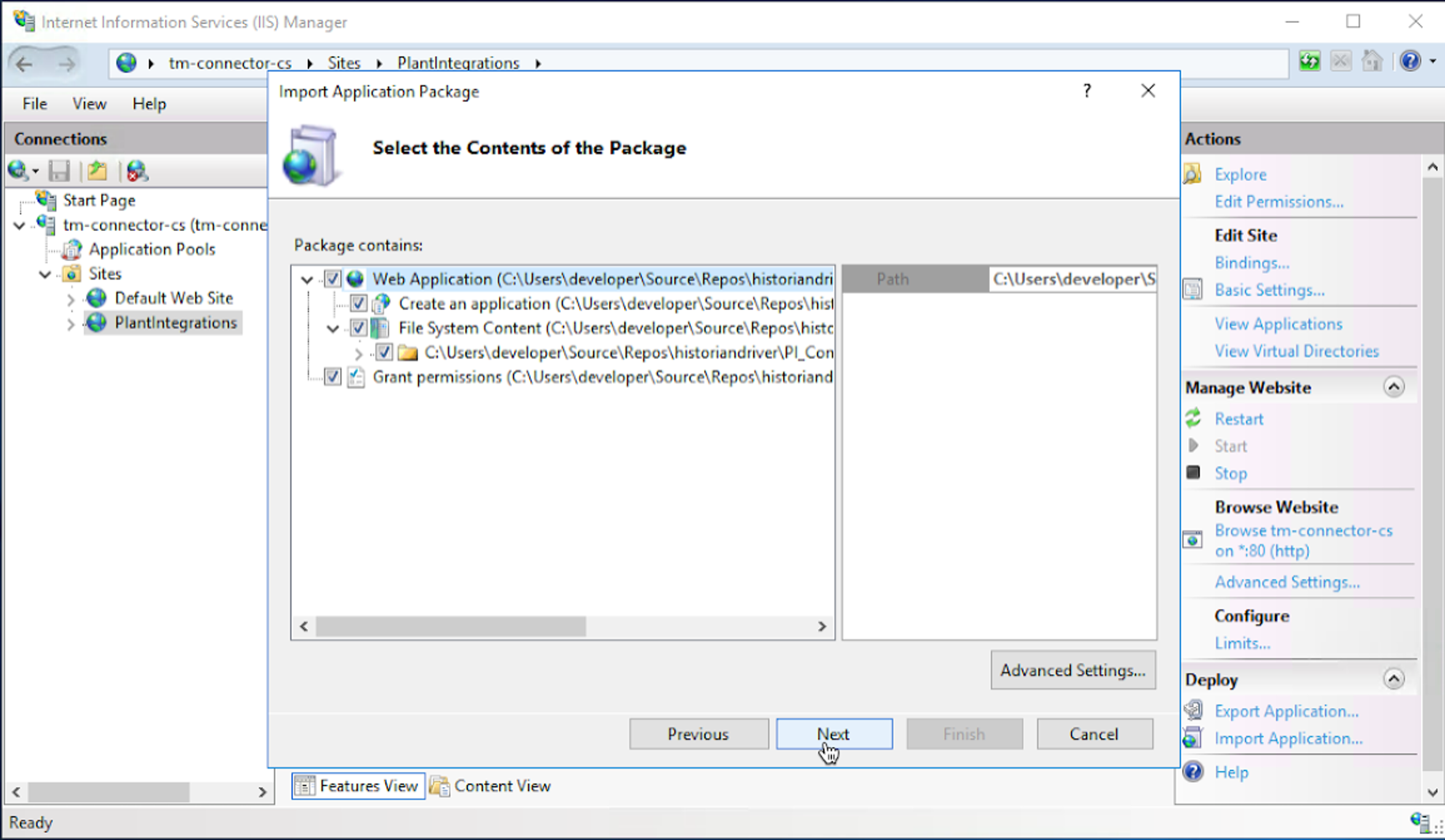
Remove the Application Path to a blank field (default will show HC) and click ‘Next’.
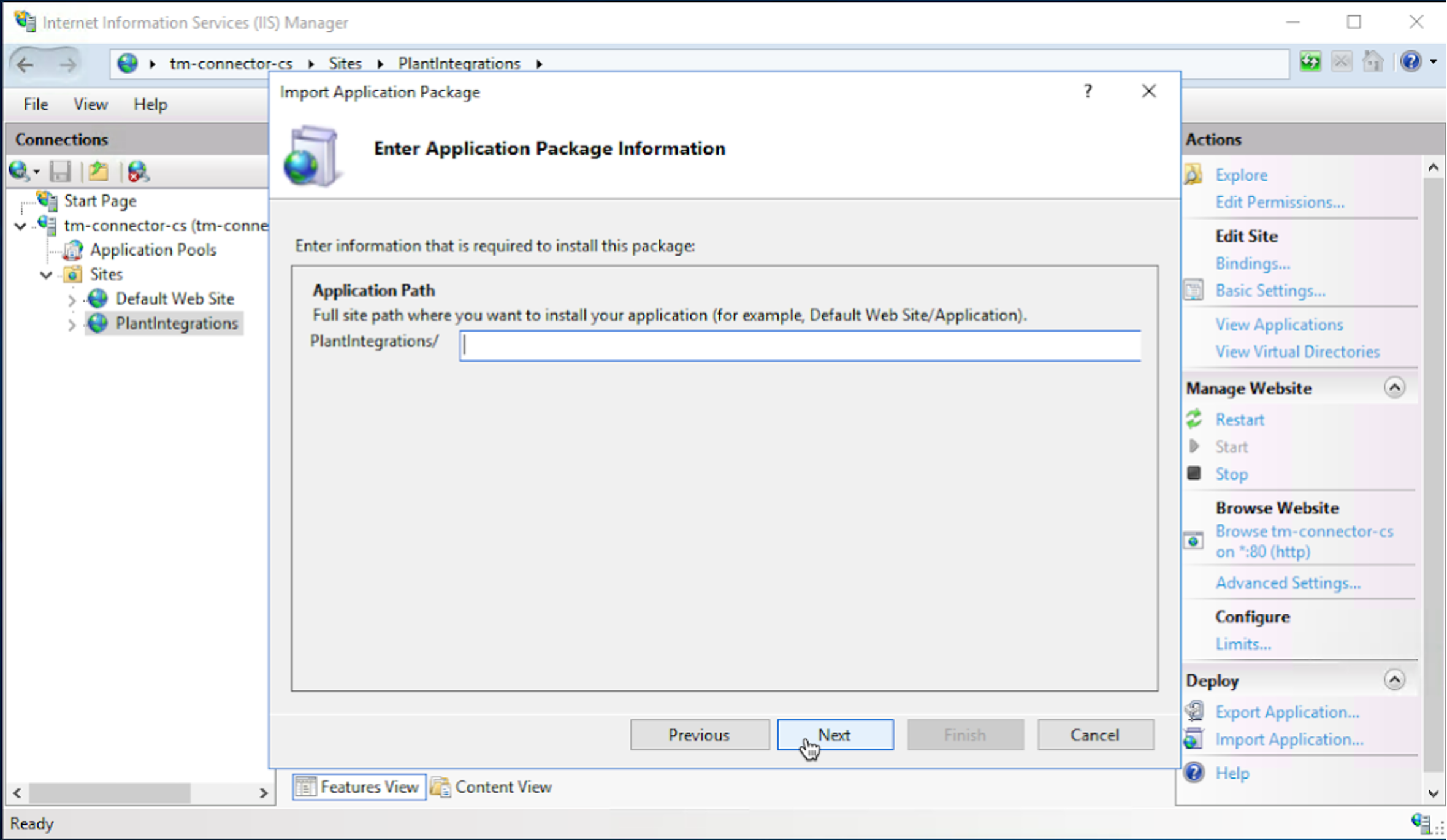
Click ‘OK’ to continue. If this warning message does not appear, go back to the previous step.
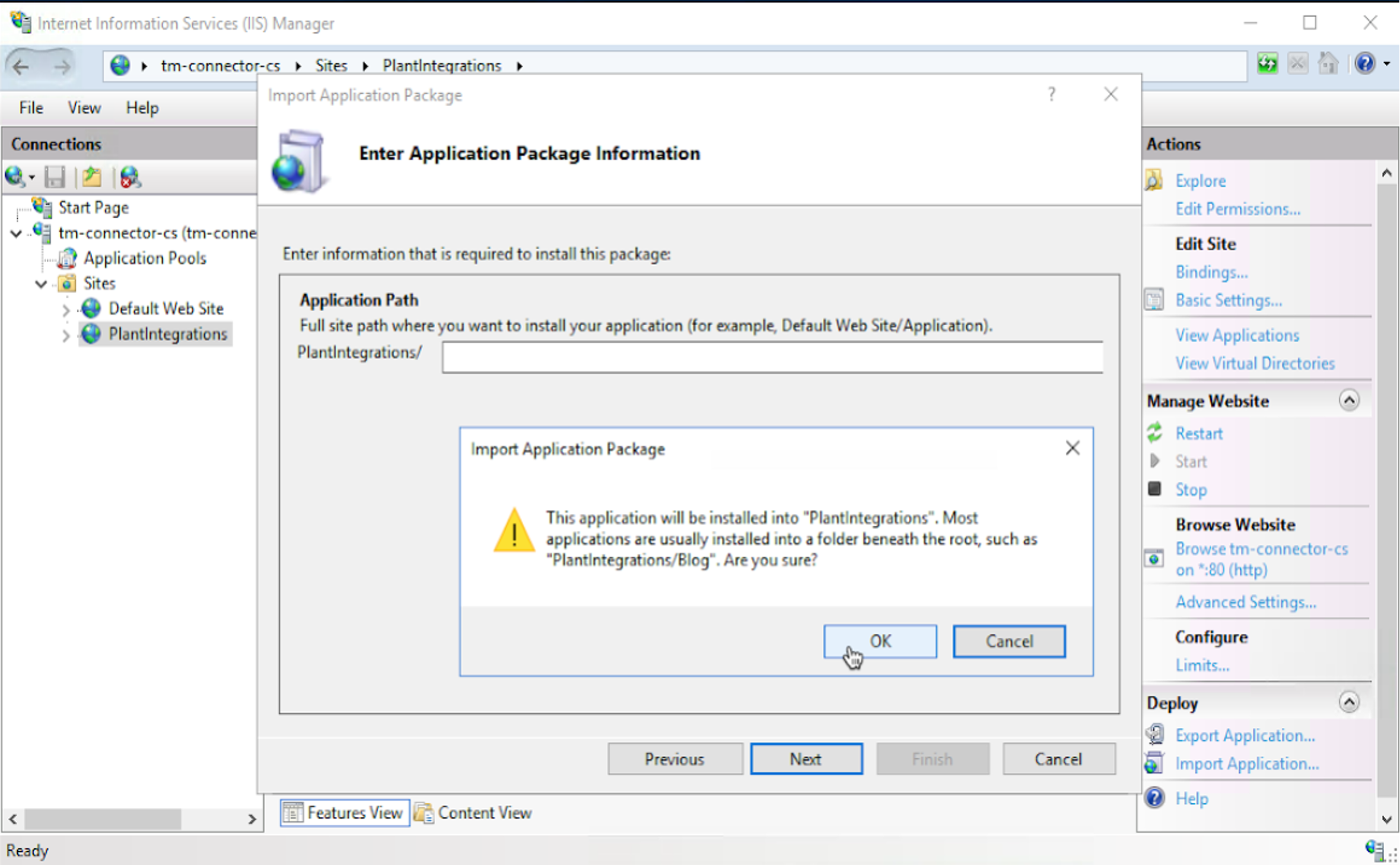
Click ‘Next’.
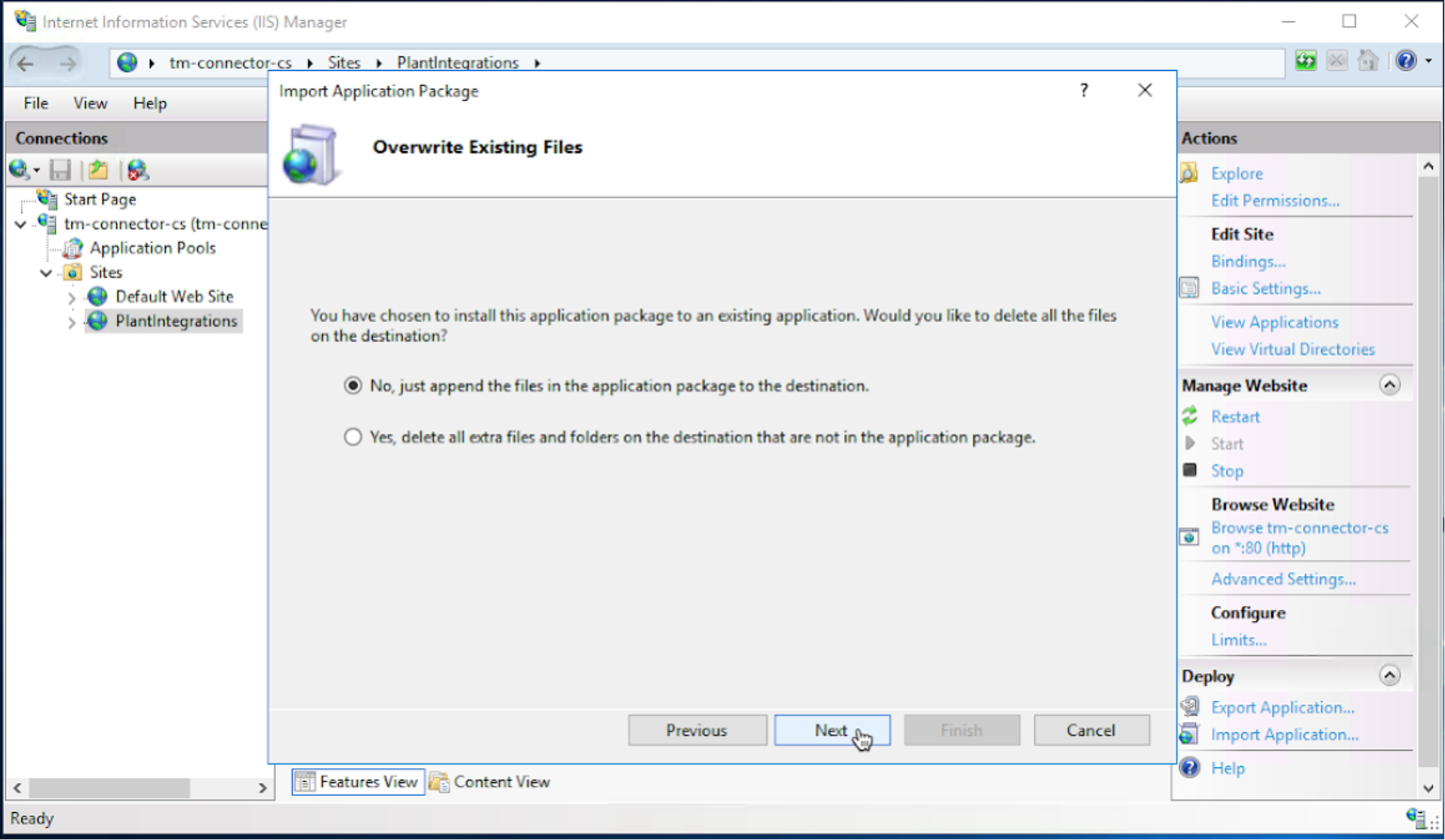
Click ‘Finish’ to complete the Plant Integrations deployment.
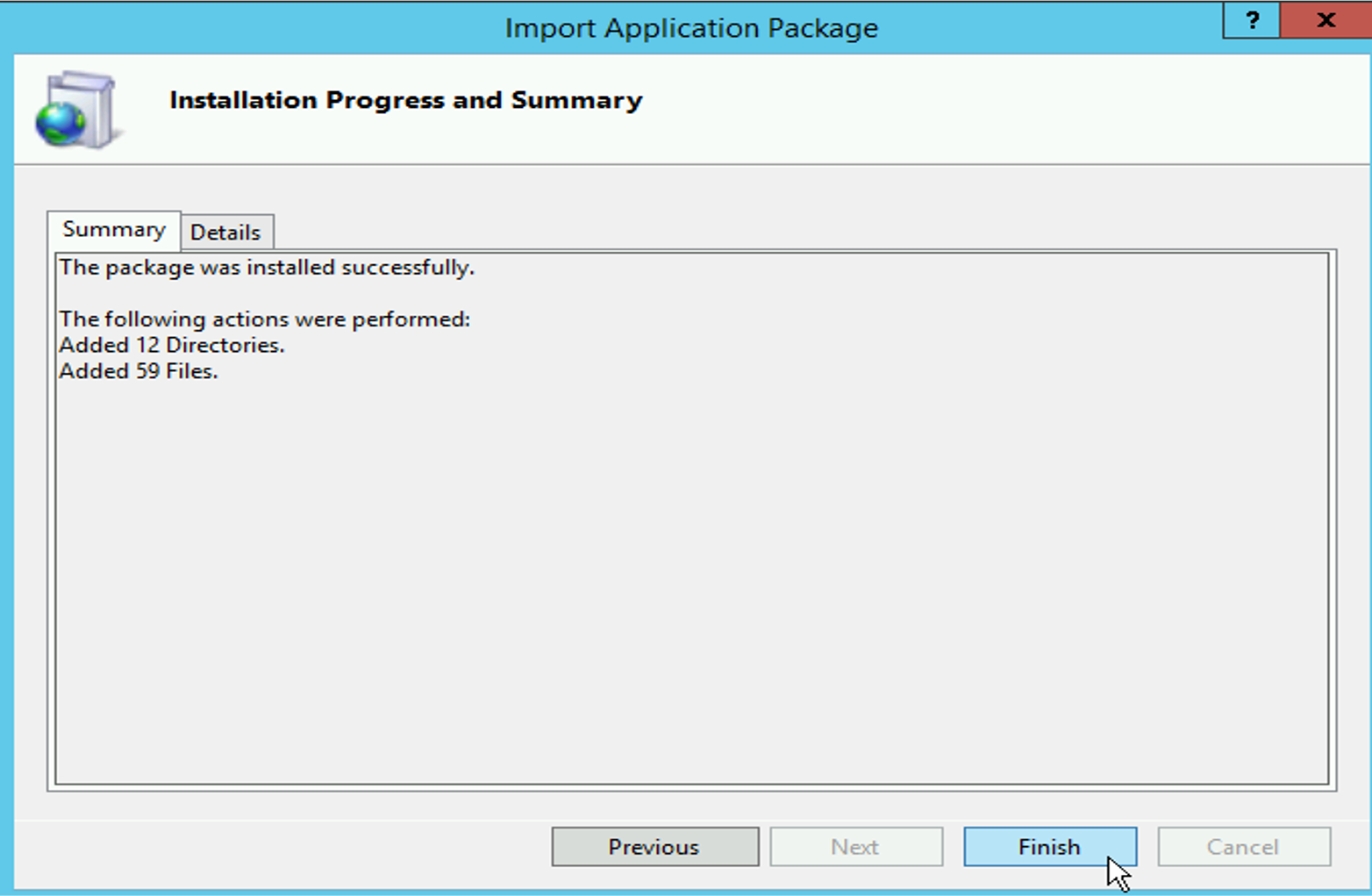
Restore the old connector configuration by opening the new Web.config and the old Web.config from the backup folder with a text editor and comparing the settings. Any overridden settings should be manually updated in the new Web.config.
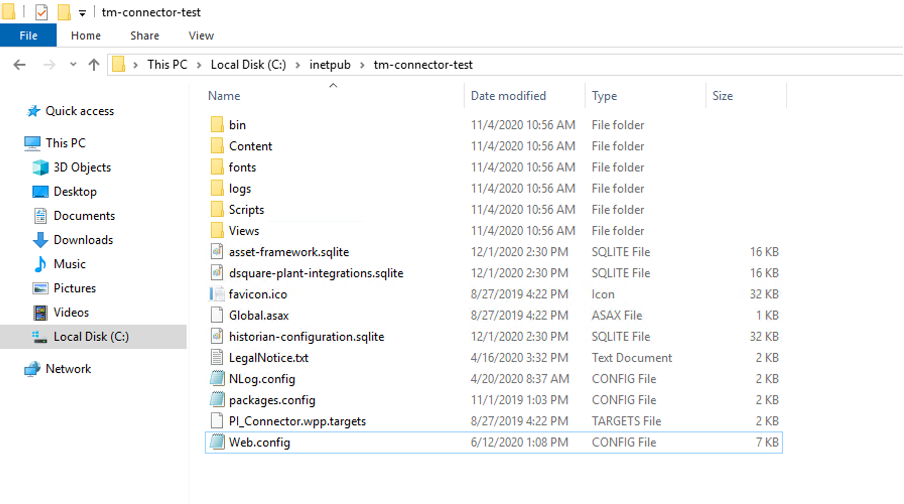
Start the Application Pool again.