How to connect to Wonderware?
Install the connector via the connector which you downloaded from the TrendMiner download site.
Install the Wonderware Trend Client Application onto the Plant Integrations server. Copy the file "aahClientManaged.dll" to the Plant Integrations bin folder. The default location would be: C:\inetpub\PlantIntegrations\bin
Follow the instructions on How to connect to time series data sources?
Important
The user account used to connect to the Wonderware historian must be a member of the 'aaUsers' security group created as part of the Wonderware client installation. If the user is not a member of the aaUsers group TrendMiner will not be able to connect successfully and the following error message will be shown: "Message": "Unable to connect to 'Wonderware' [datasource=<datasource url>] (Wonderware error received code [AuthenticationFailed] type [CustomError] description [Authentication failed])"
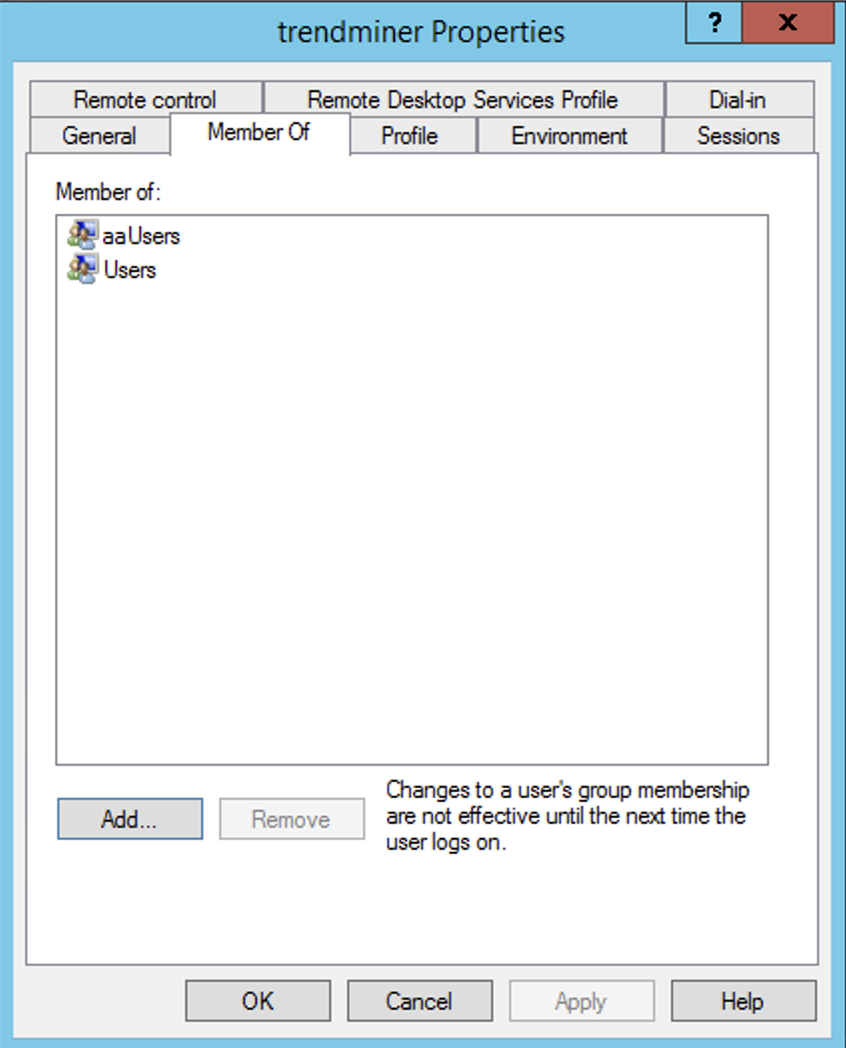 |
The user that is used to authenticate also needs to be part of the 'Log on as a batch job' policy. If the aaUsers group is not part of the 'Log on as a batch job' policy, please make sure to add your user directly to this policy.
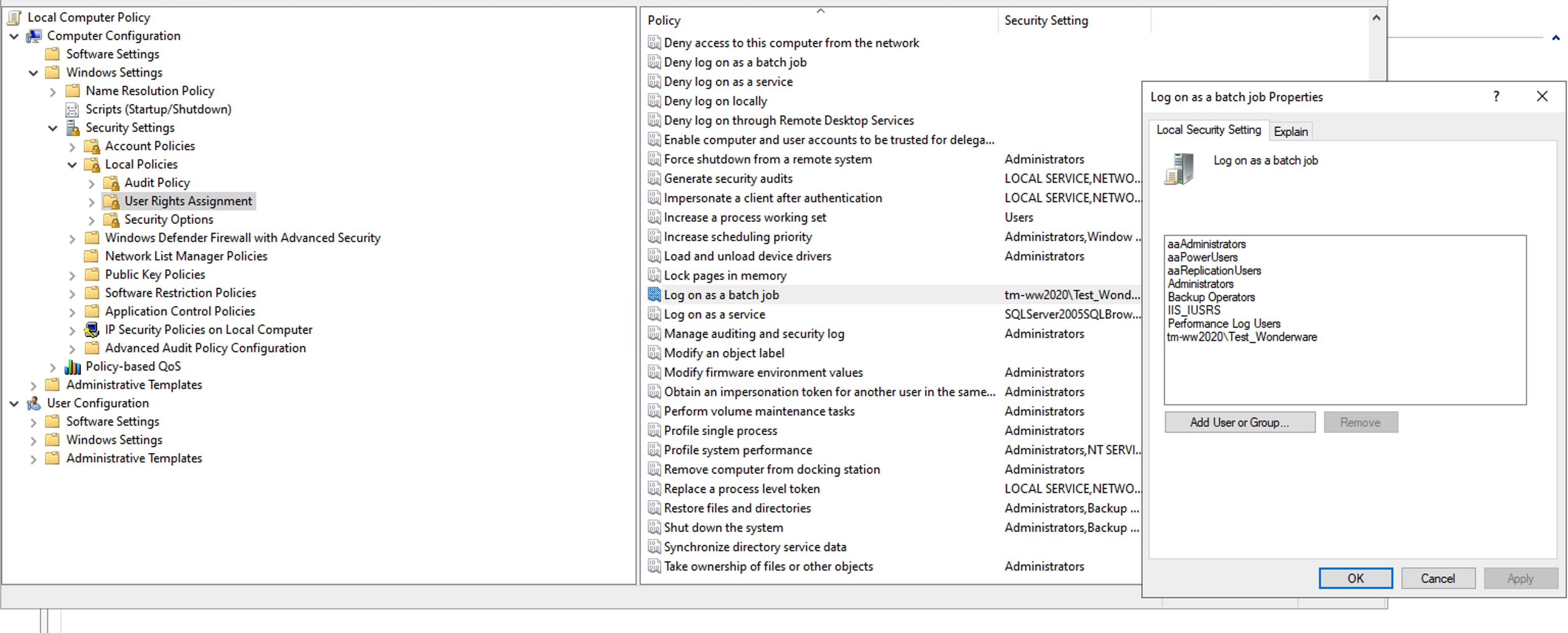
Note
Currently, TrendMiner does not support Write-Back or Backfilling function to the Wonderware Historian.