TrendMiner Installation
The TrendMiner Virtual Appliance does not yet contain the TrendMiner software. The TrendMiner software should be downloaded from the TrendMiner download site as a trendminer-<version>.tar.gz file.
Note
The mlhub.tar.gz with mlhub in the name is the full version with Machine Learning Hub included. If you are interested in using MLHub contact your Customer Success Manager, otherwise use the light installer. Furthermore, the MLHub version differs from the Light version in the TrendMiner Server system requirements.
Under ‘Upload’ click ‘Choose File’.
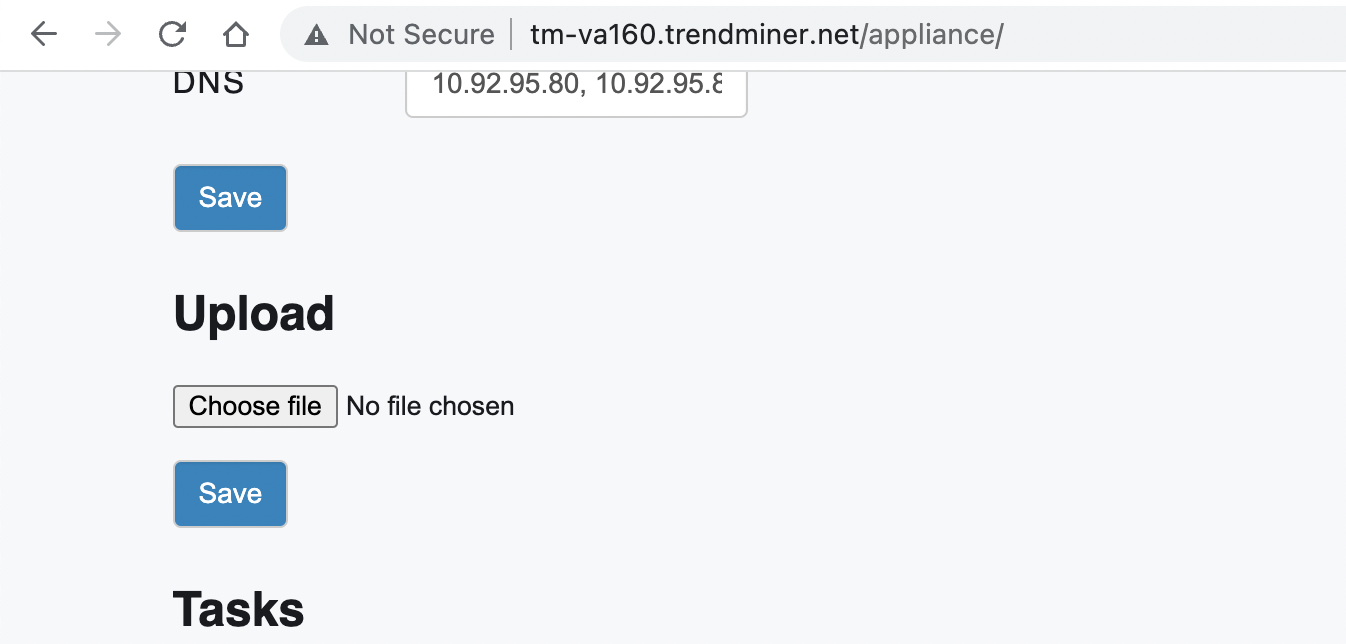
Select the .tar.gz file containing the TrendMiner software and choose 'Open'.
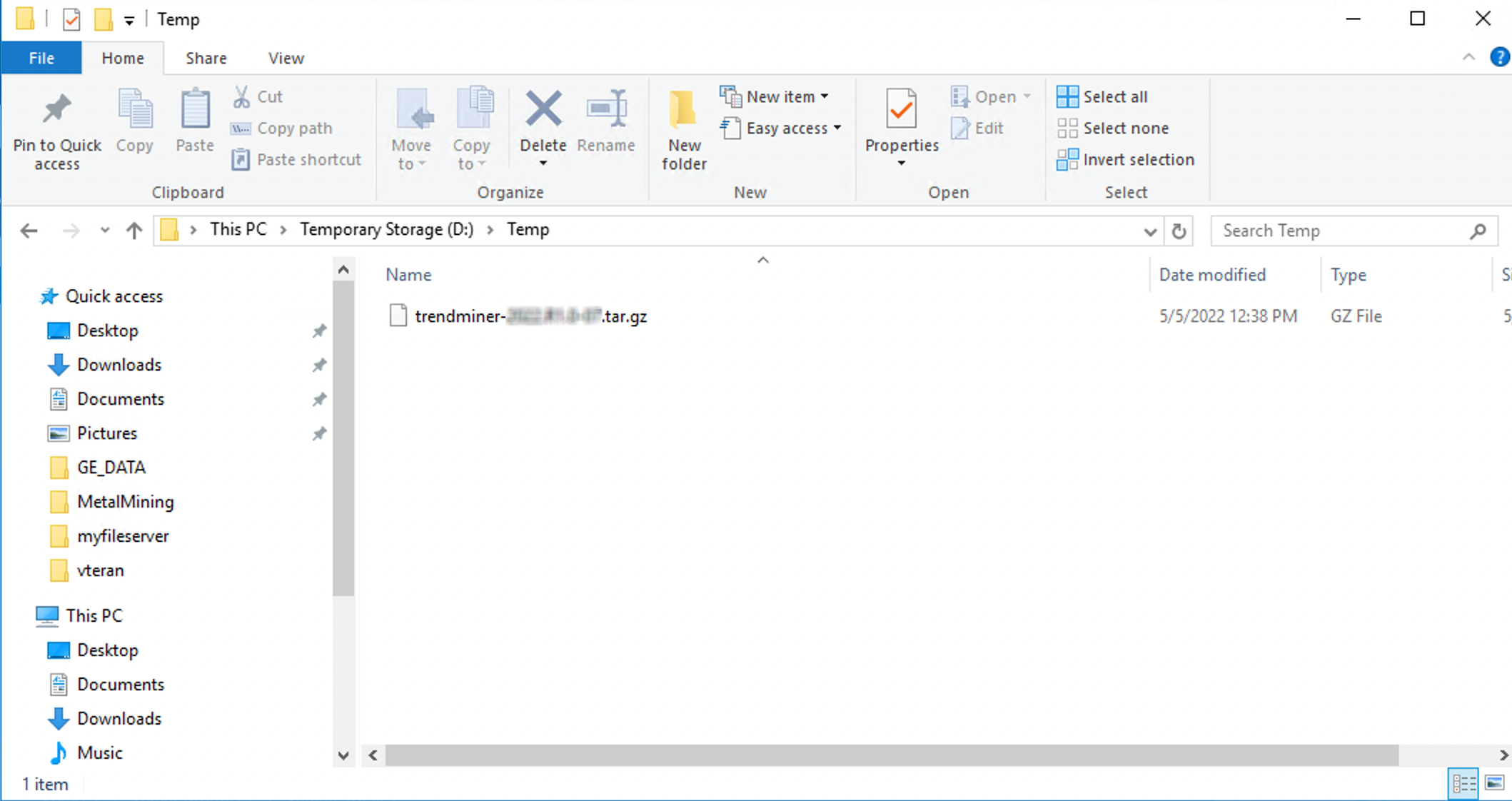
Click ‘Save’ to start the installation process.
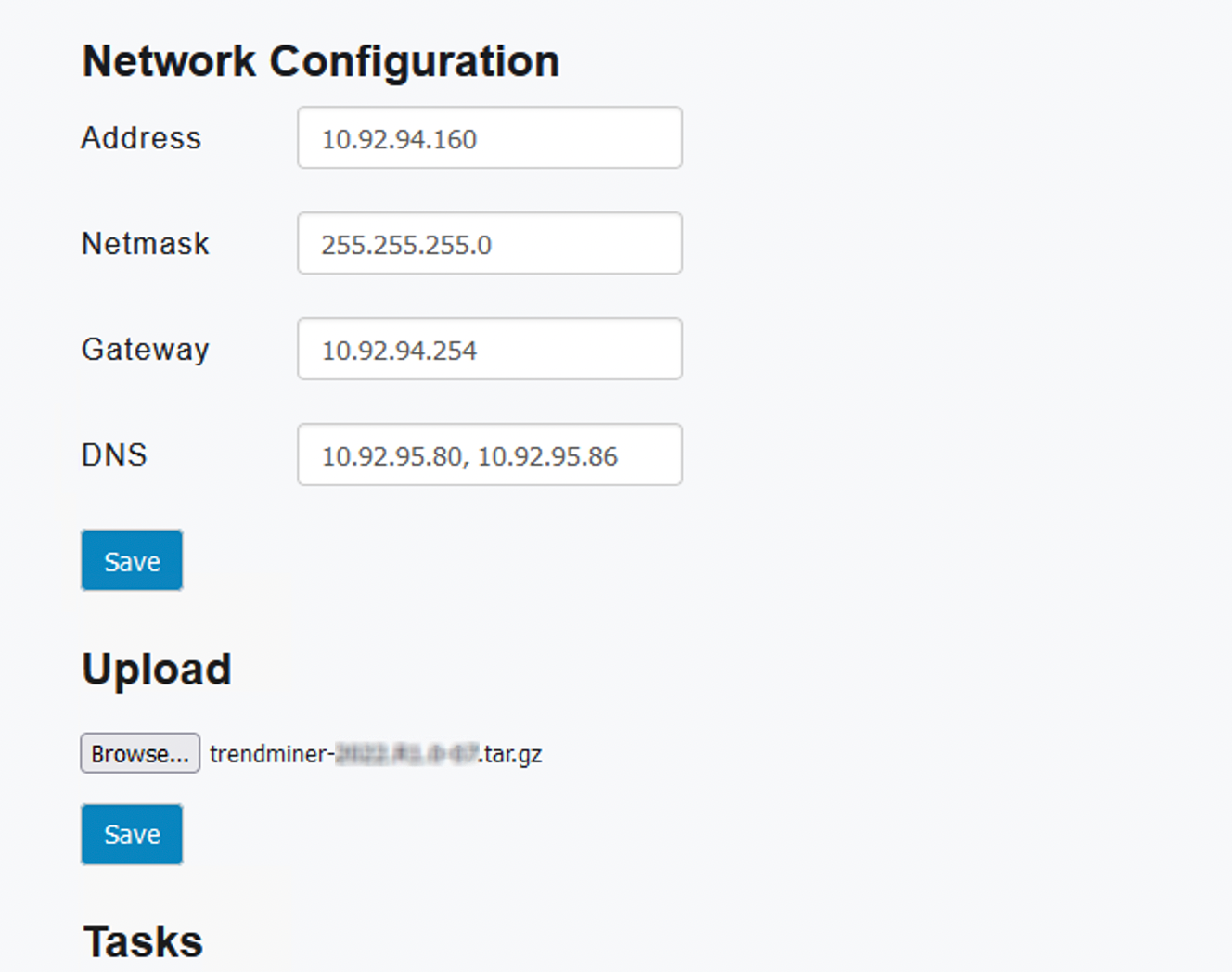
Please wait until the installation file gets uploaded over to the TrendMiner server. Once uploading is completed, multiple new tasks under ‘Tasks’ section will be generated.
Notice
While the file is being uploaded there is no visual feedback on the progress. Since this file can be quite large it may take a while, depending on the network performance. Please do not refresh the page to not interrupt the upload.
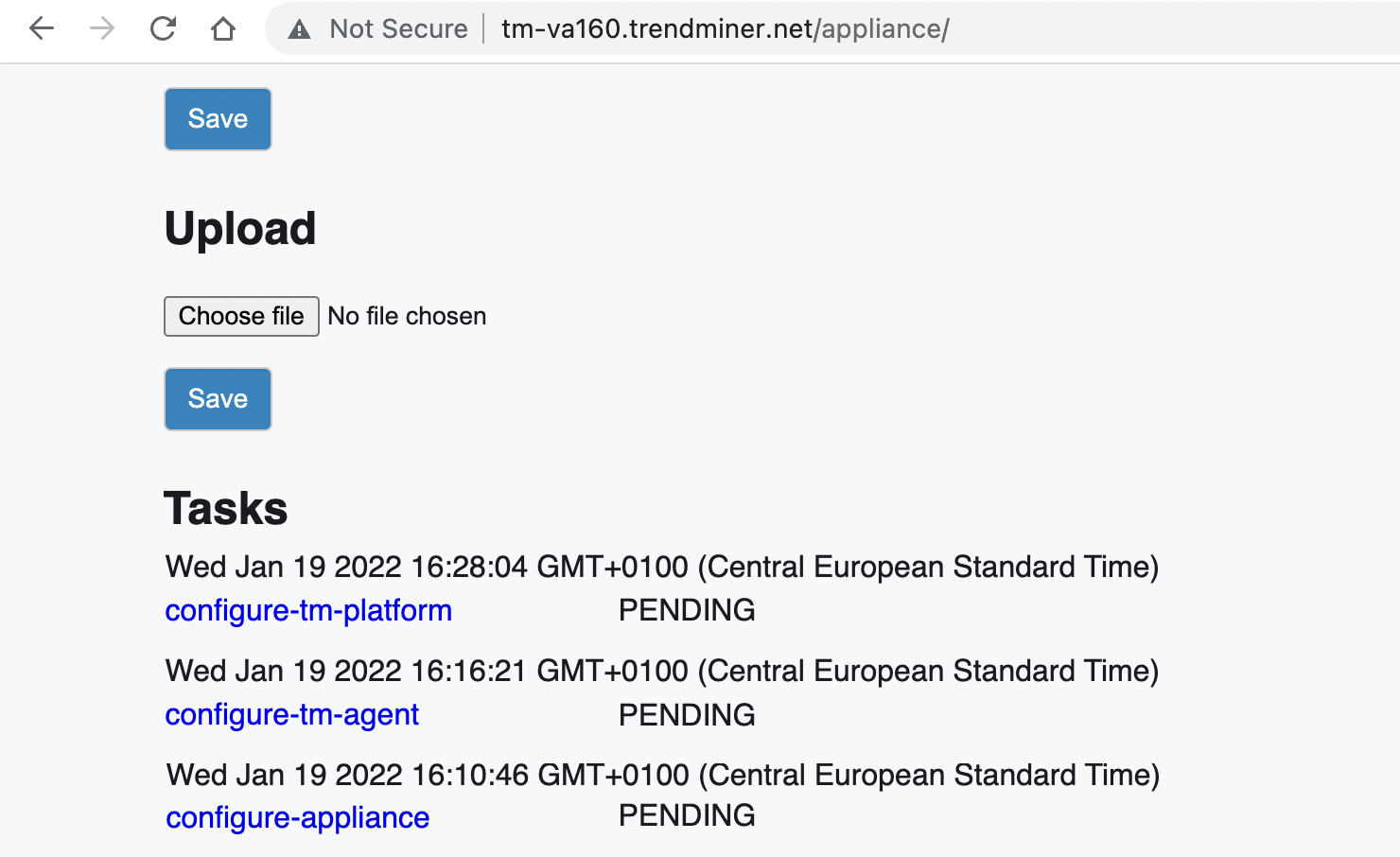
The 'Tasks' section displays the status of the most recent tasks. Wait until all tasks show the ‘SUCCESS’ status. This may take a while.
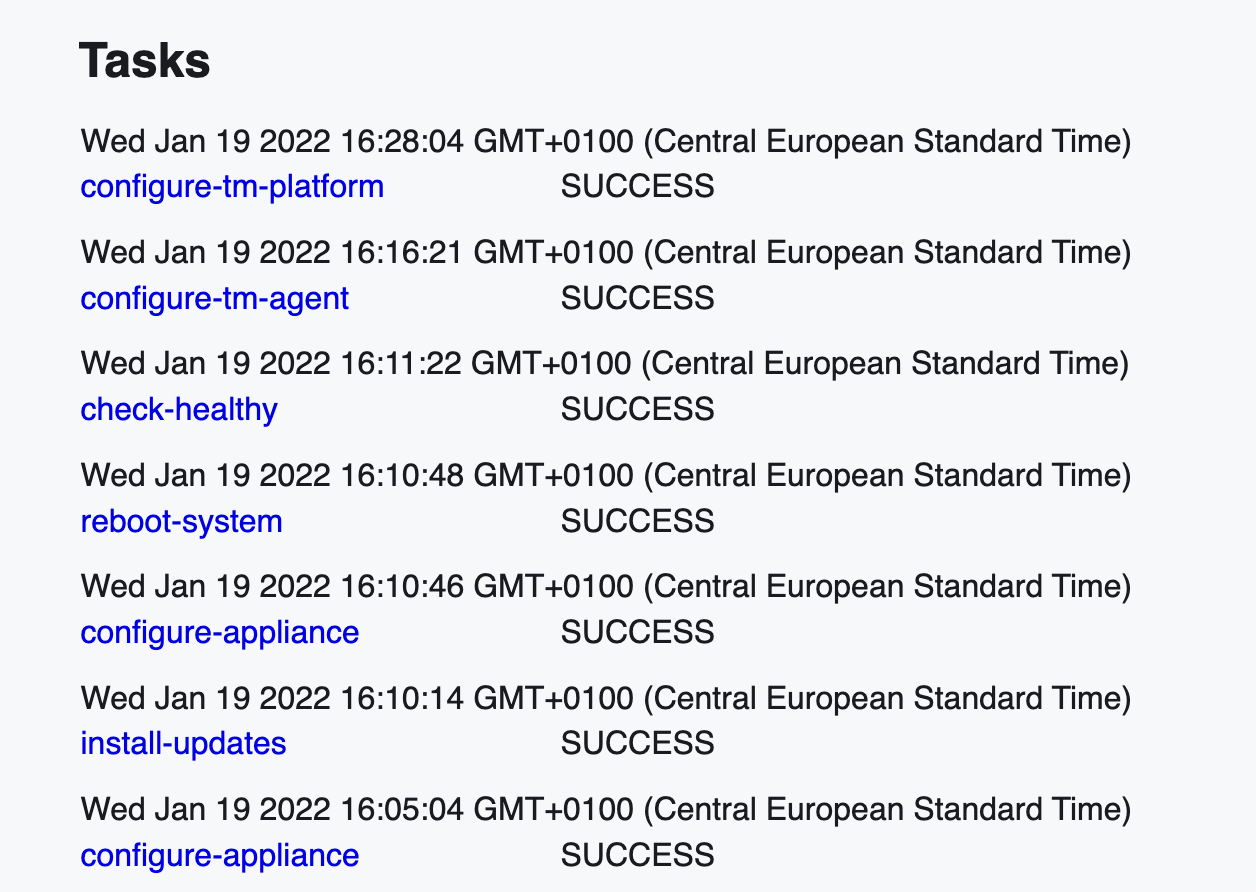
TrendMiner is now installed successfully. To make it usable for end users some extra configuration is needed (uploading a license, configuring security, adding data sources, ...). This configuration can be completed in Edge Manager and ConfigHub.