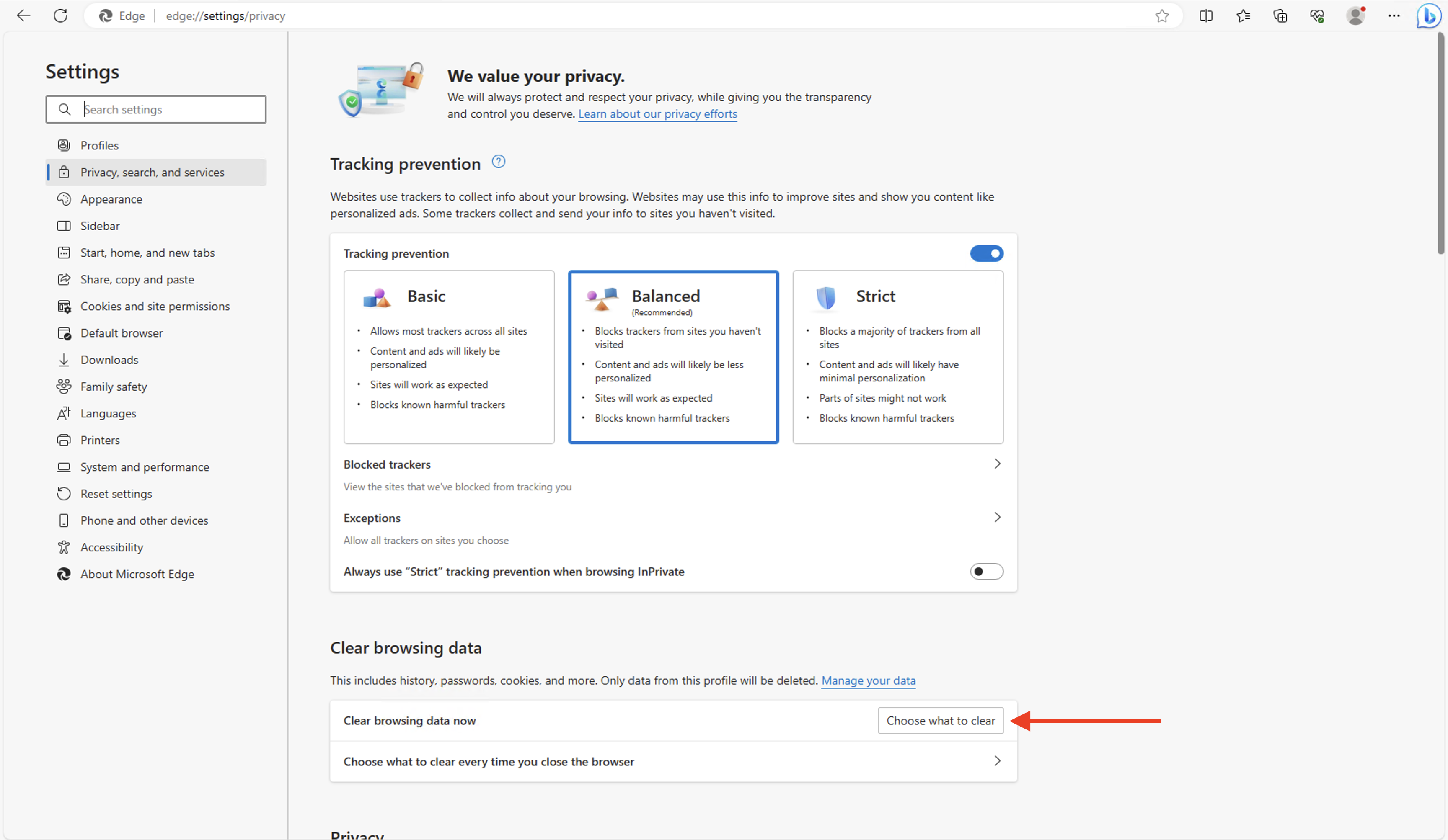Edge Manager
As a network administrator or IT expert, Edge Manager will be your portal to monitor the health of the TrendMiner server and keep it up to date.
Type ‘http://<trendminer_address>:8080’ in the browser navigation bar to navigate to Edge Manager.
The default password to enter Edge Manager is "admin".
Note that as long as SSL is not configured (or when there are issues with the SSL certificates) Edge Manager can only be accessed via http and not via https.
Tipp
After successful configuration of SSL (and as long as the certificates are valid) Edge Manager can also be accessed via https://<trendminer_address>/edge
As soon as SSL is enabled your browser will likely redirect you to https://<trendminer_address>:8080, even when you explicitly add http in the navigation bar.
This will result in a page showing ERR_SSL_PROTOCOL_ERROR.
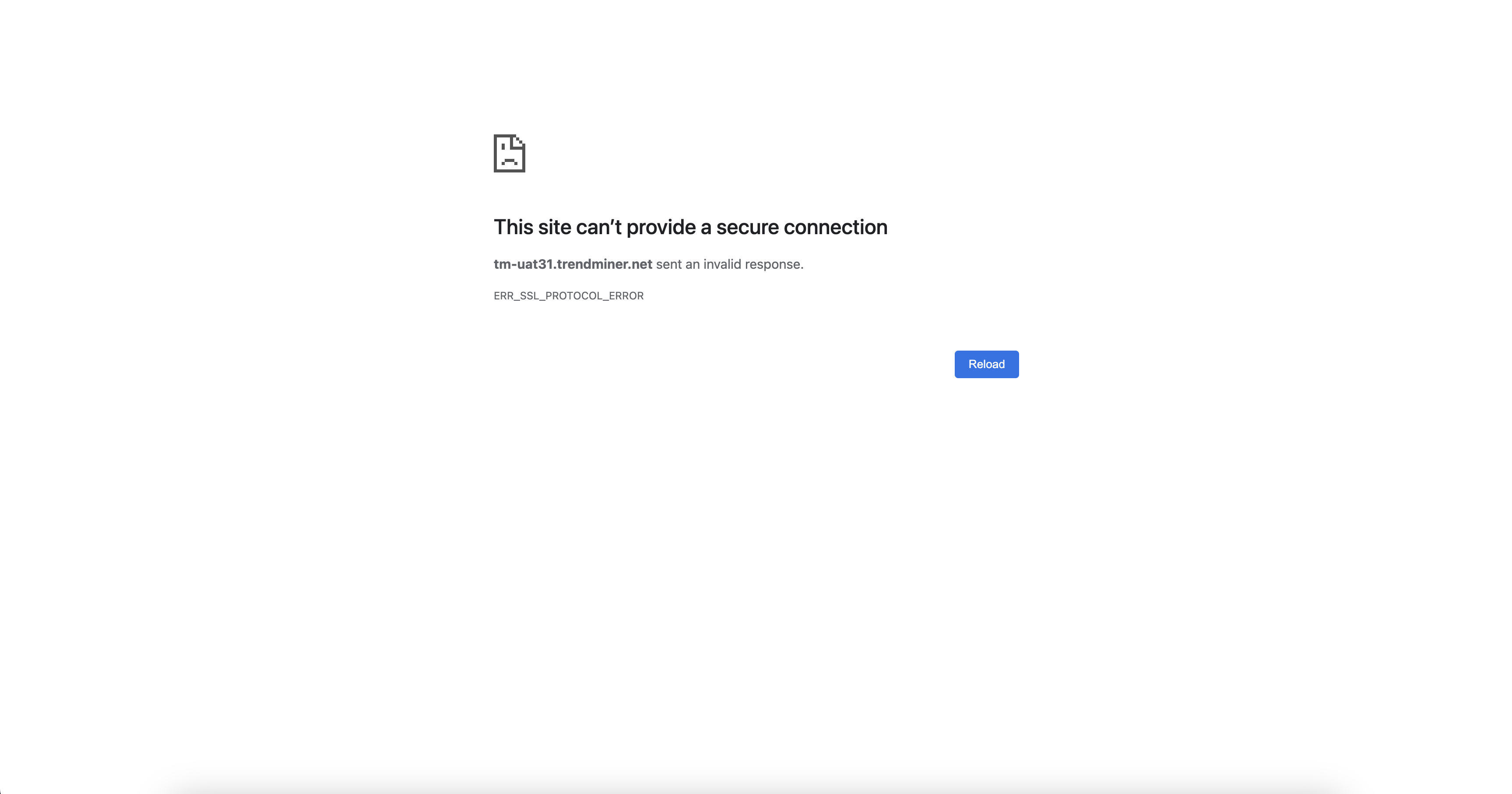
The easiest way to open Edge Manager anyway is to use incognito mode/inprivate browsing. When switching to incognito mode/inprivate browsing make sure to not browse to https links on this domain as all http calls will be redirected to https as of that moment.
Alternatively you can use the instructions below connect via http for this domain.
Chrome
In your navigation bar, enter
chrome://net-internals/#hstsUnder "Delete domain security policies" enter your TrendMiner domain in the input field (without protocol or port), e.g. "mycompany.trendminer.com"
Click "Delete"
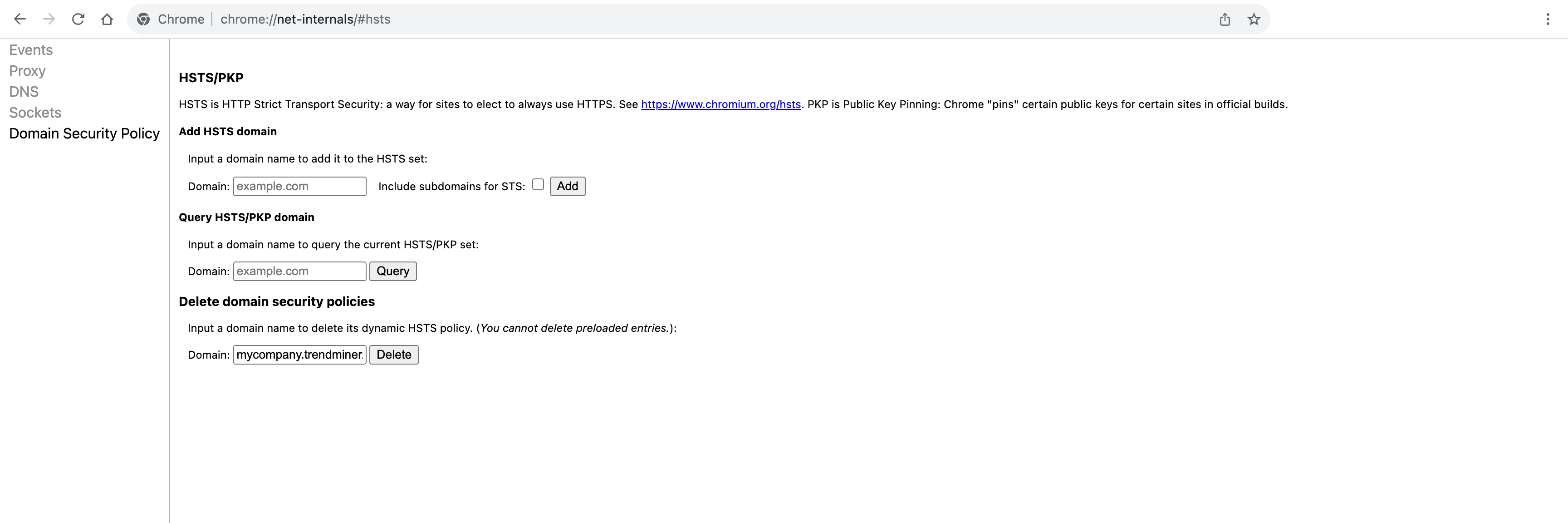
Now you should be able to browse to Edge Manager. Note that as soon as you browse to a https page on this domain again, the setting will get lost and you need to repeat the above procedure to access Edge Manager.
Edge
In your navigation bar, enter
edge://settings/privacyClick on "Choose what to clear"
Check "Cached images and files"
Click "Clear now"