Network Configuration
The TrendMiner Appliance interface is now available at the IP address provided in the last step of the image deployment.
Open a web browser and browse to ‘http://<trendminer_hostname>/appliance/’ or ‘http://<trendminer_IP_adddress>/appliance/’ to open the TrendMiner Appliance interface. The default password is ‘admin’.
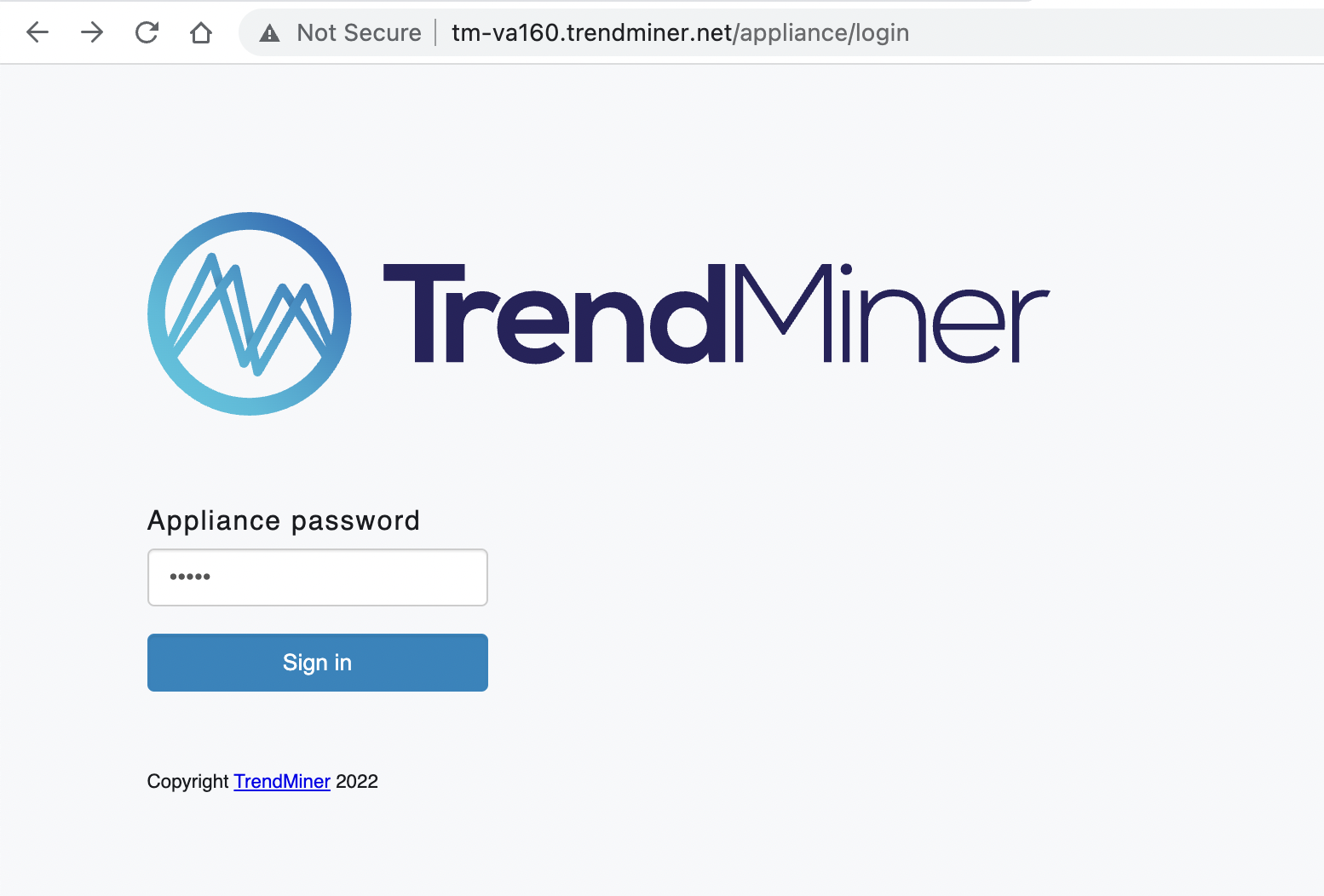
The main screen of the TrendMiner Appliance interface loads. Complete the field 'FQDN' in the host names section. The FQDN should be the URL which users will use to access TrendMiner, excluding the protocol (https). If no hostname is used, use the IP address to complete the FQDN field. After completing the FQDN filled, click 'Apply' and wait for the task to complete successfully.
Important
The FQDN is case sensitive.
An FQDN must be entered (hostname or IP address). If no FQDN is filled in the login screen will not load and show an error "invalid redirect_url".
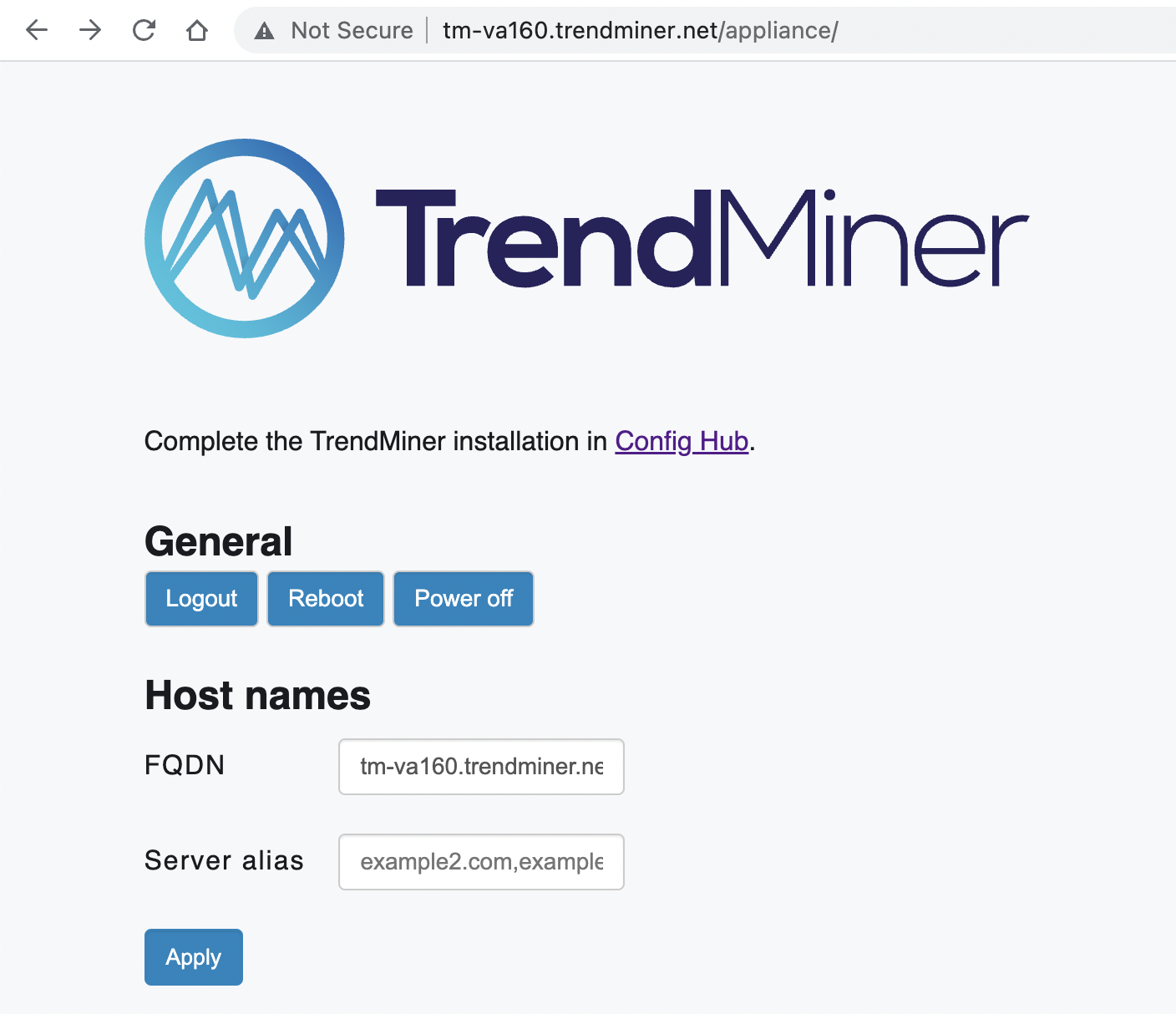
Complete the Network Configuration. Multiple DNS servers can be configured by separating them with a semicolon. We recommend configuring a DNS server although this is strictly speaking not required if you configured an IP address as FQDN.
Press ‘Save’ to save the configured network configurations.
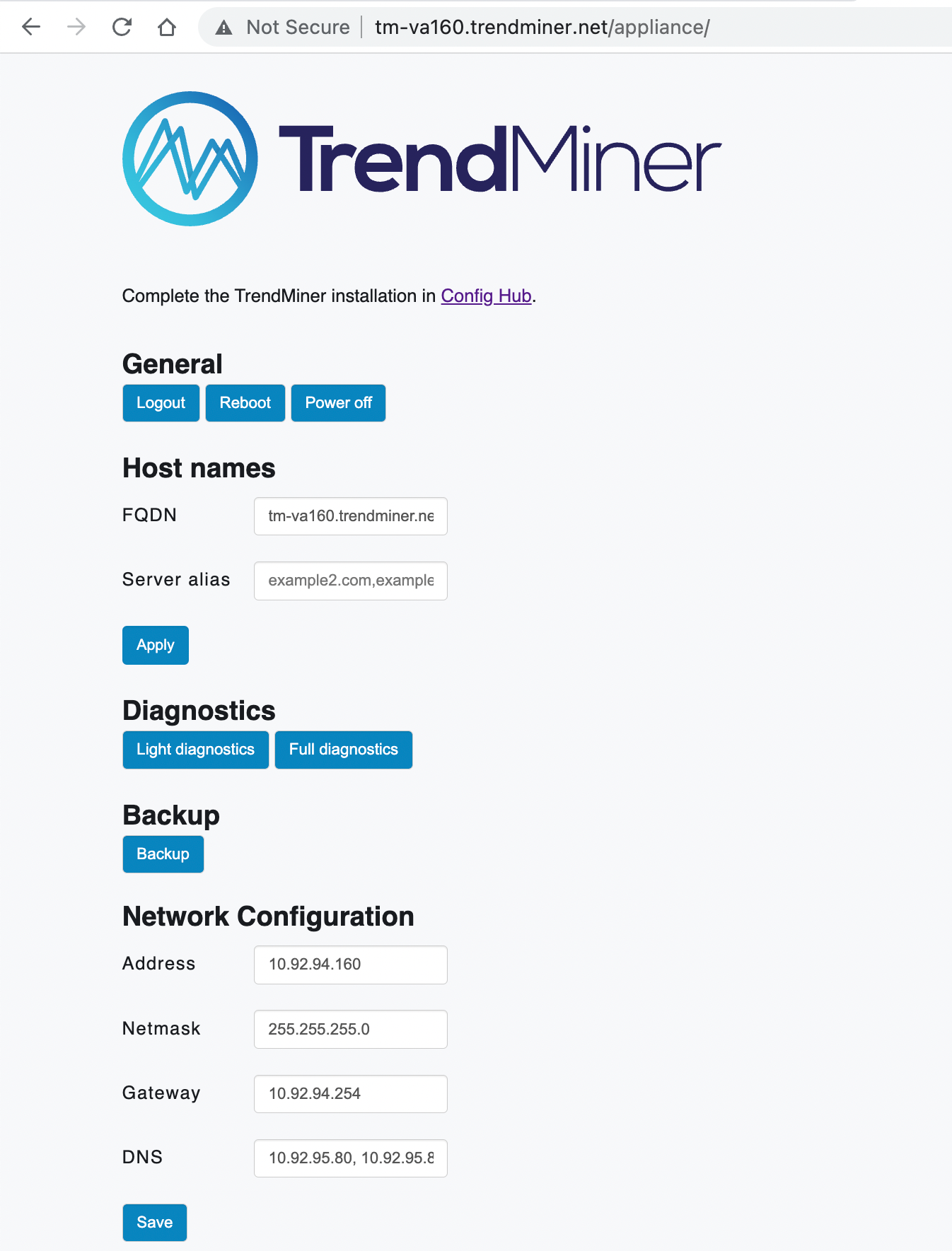
This will trigger the ‘configure-appliance’ task. Wait until the ‘configure-appliance’ task was successful to complete the network configuration.
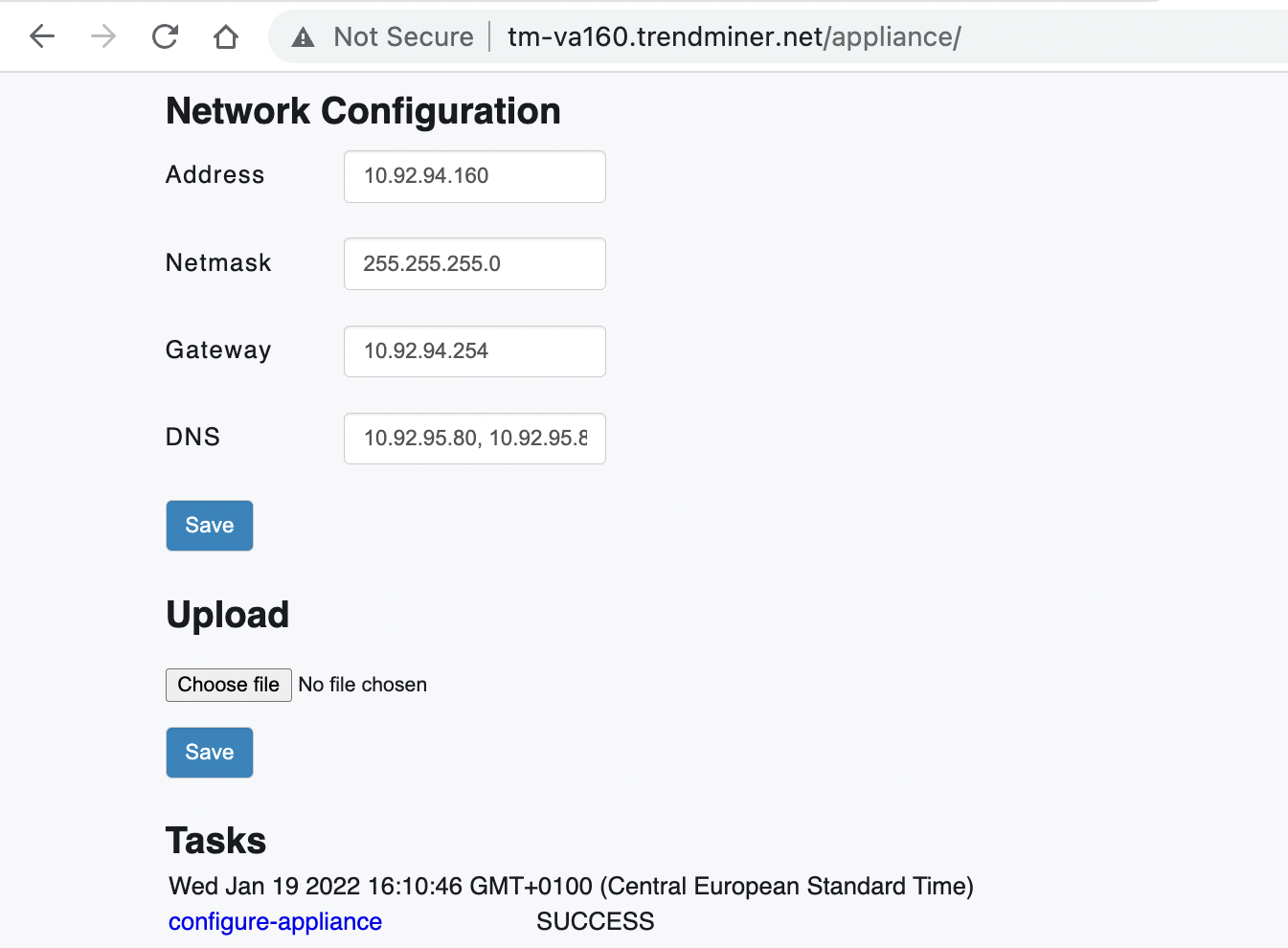
Continue to the TrendMiner software installation.