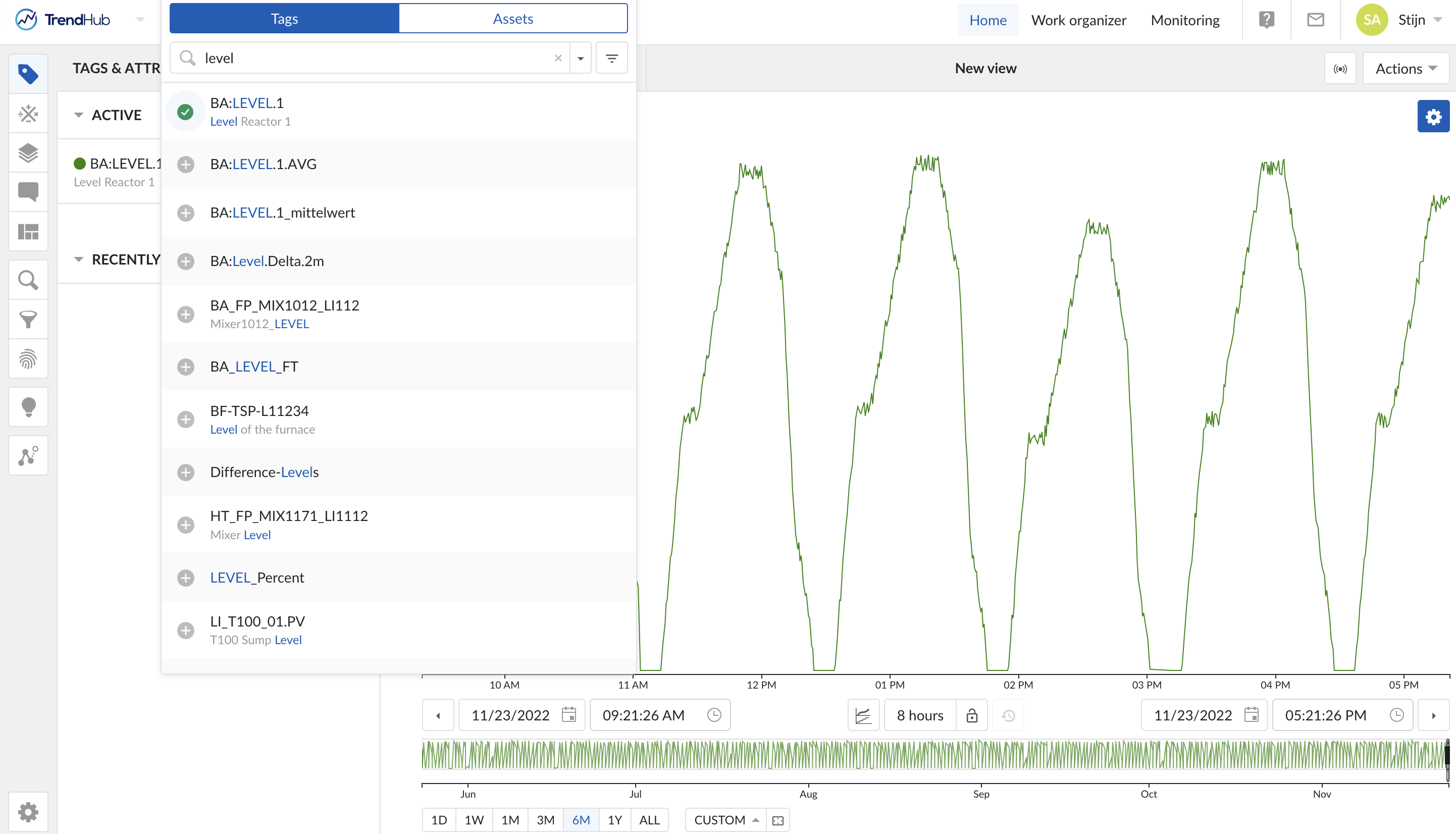Validation
ACL Validation
Log in to TrendMiner at http://<trendminer_address>/
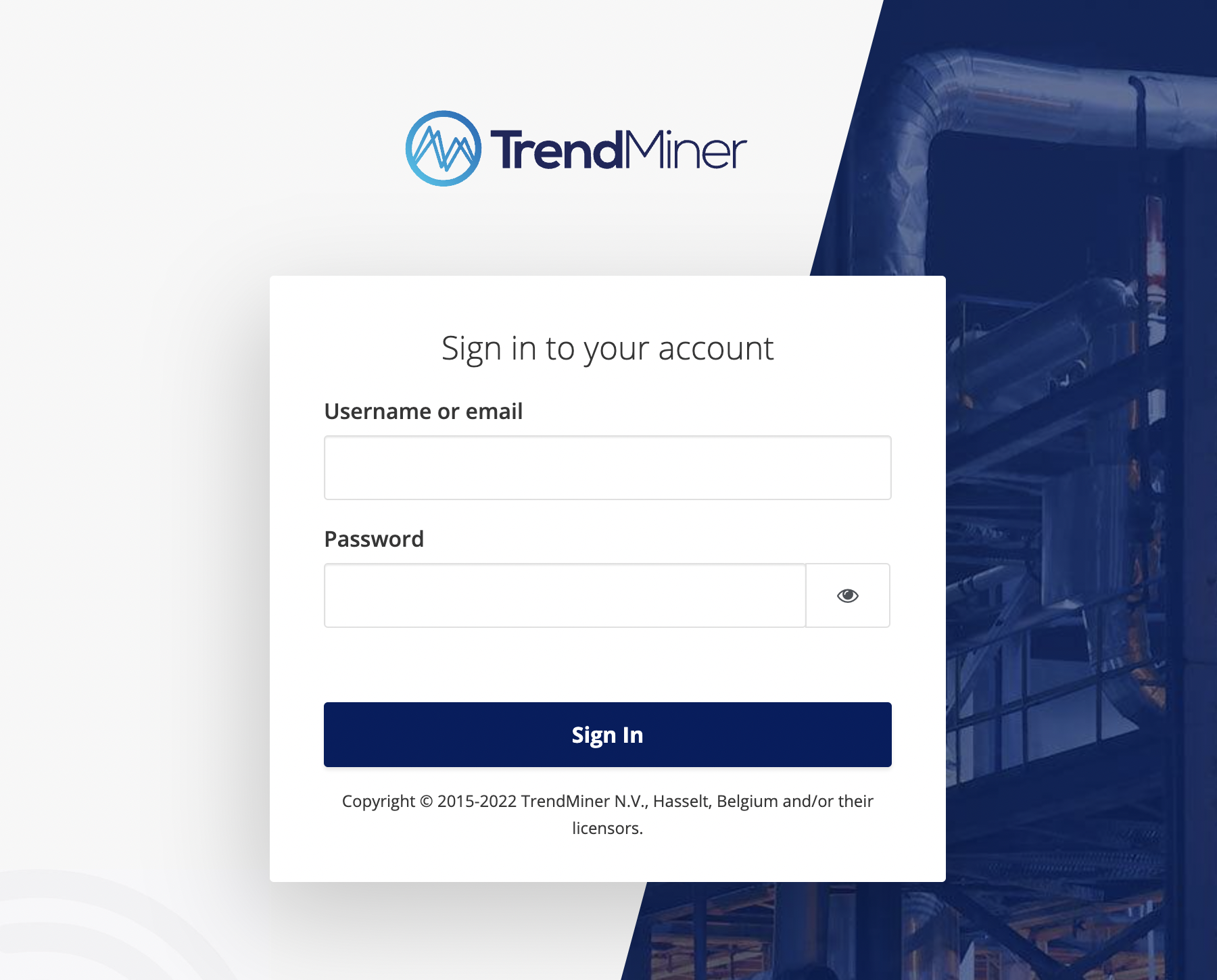
Go through the first login procedure:
Accept the EULA
Tipp
Scroll down through the text to enable the 'Accept' button
Accept the privacy policy
Update your password according to the password policy rules
Update you account information
Update your job profile
Click on 'search tags and attributes' followed by the filter icon to verify that the connections and permissions as configured in the previous sections are correct. Under 'Data sources' you should see a list of all data sources which are configured in ConfigHub and for which ACLs are assigned to the logged in user.
Anmerkung
If you make changes in the ACLs in ConfigHub, the user needs to explicitly log out and log in again for the new permissions to become visible in TrendHub.
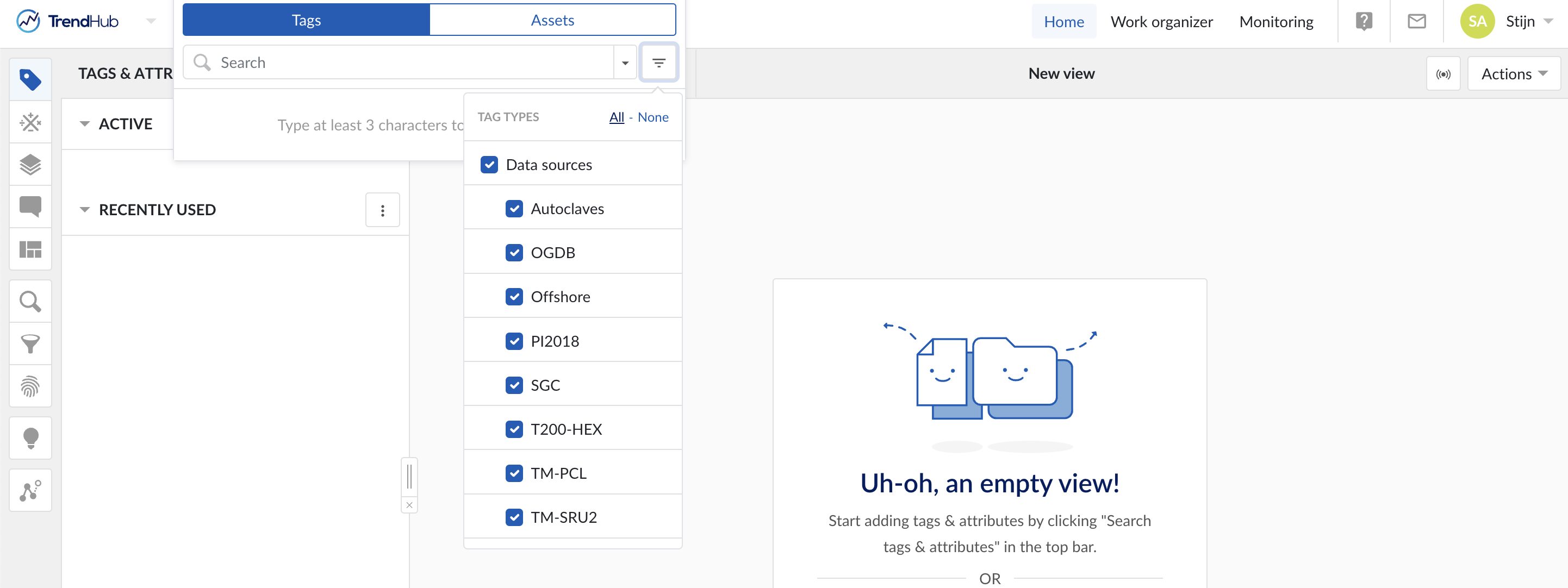
Start typing a tag name inside of the search box.
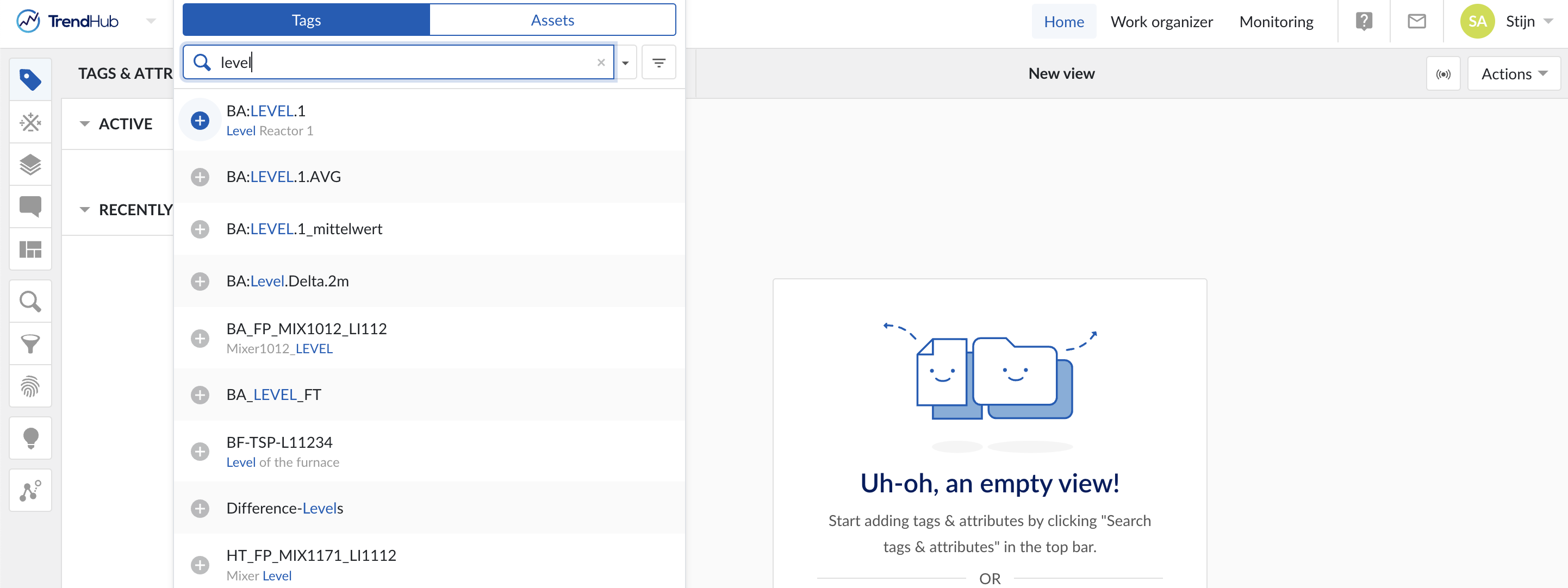
Tags that match the input will show up in the dropdown. Click on the plus icon (+) to visualize. TrendMiner displays a trend view of the tag and starts the indexing process.