Historian Connection via ConfigHub
Historian Connections via ConfigHub
Select ‘Options’ dropdown menu and click ‘Test connection’ to verify the connection between TrendMiner and Plant Integrations.
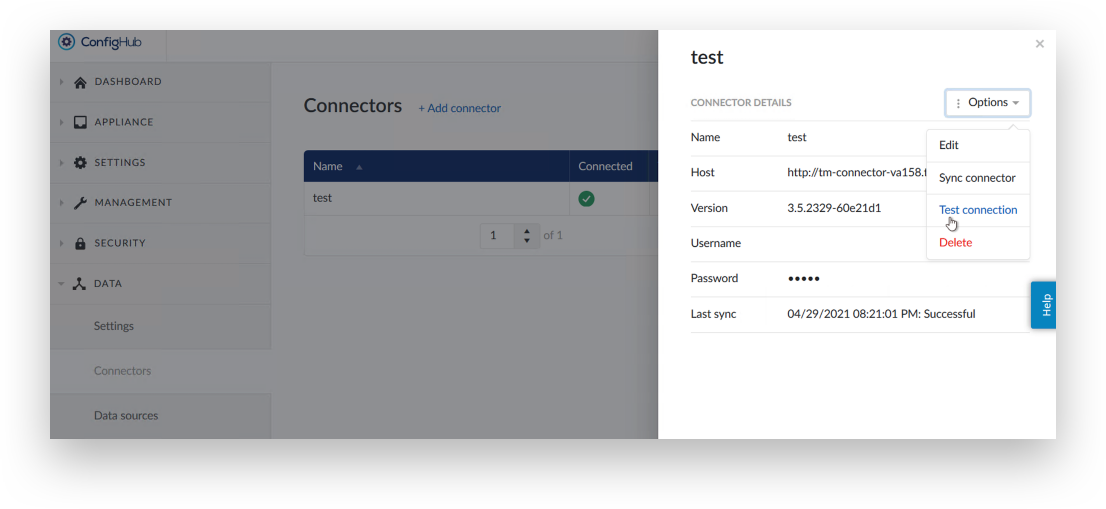
If the connection is good, then a 'Connection successful' message should display at the top of the screen.
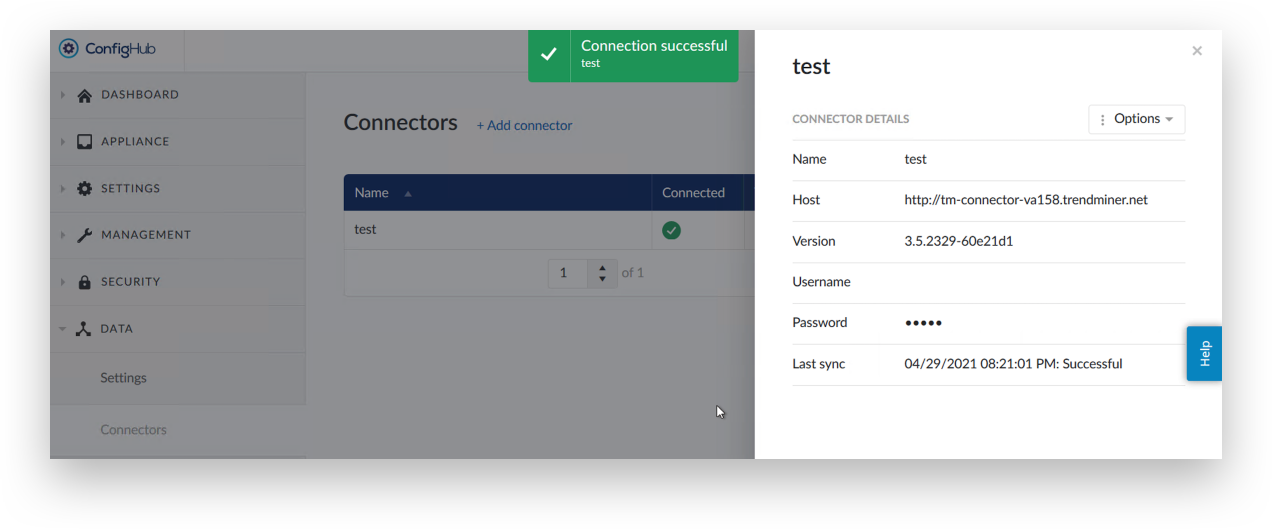
Go to ‘Data sources’ section to see the list of current data sources and their status. Click on any data source to see the data source details.
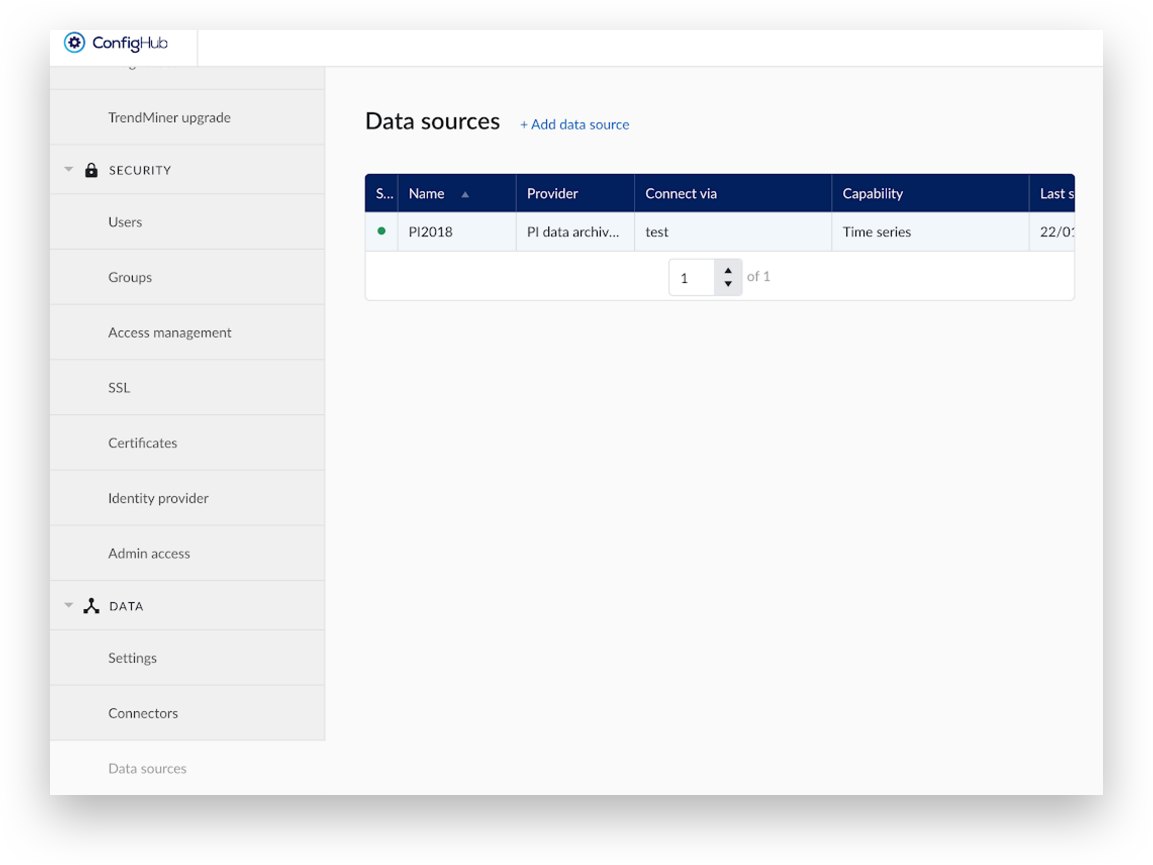
Click on the ‘Options’ dropdown menu and then ‘Test connection’ to verify the connection between Plant Integrations and the data source.
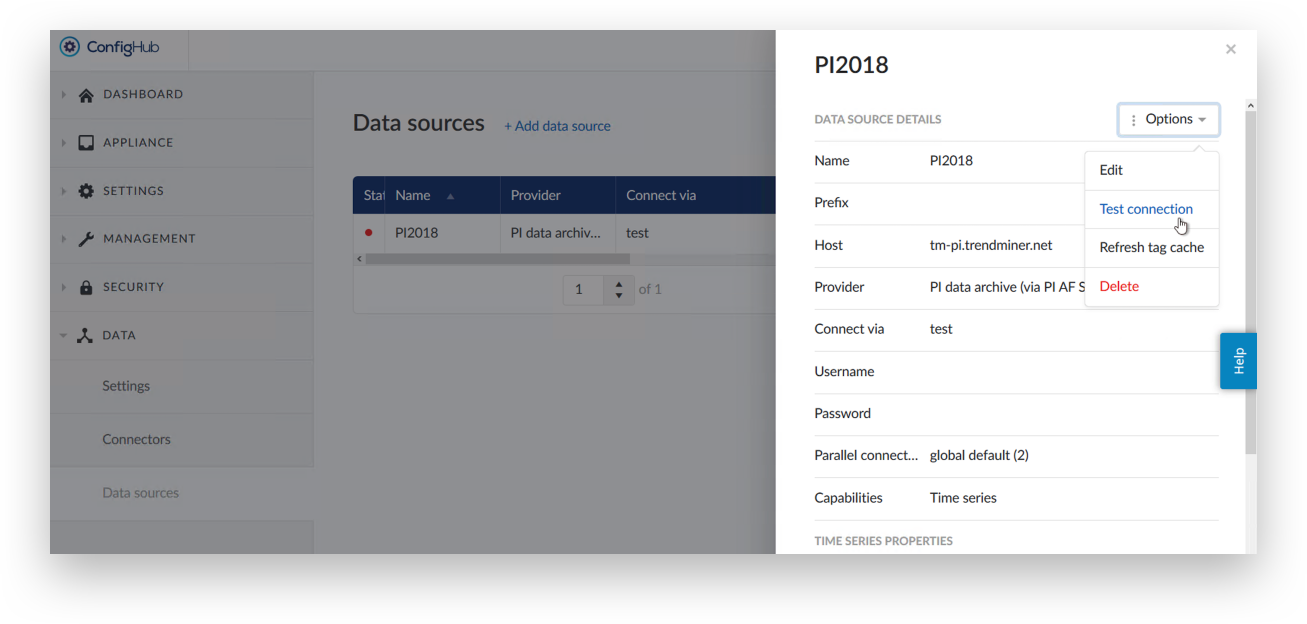
If the connection is good, then a 'Connection successful' message should display at the top of the screen.
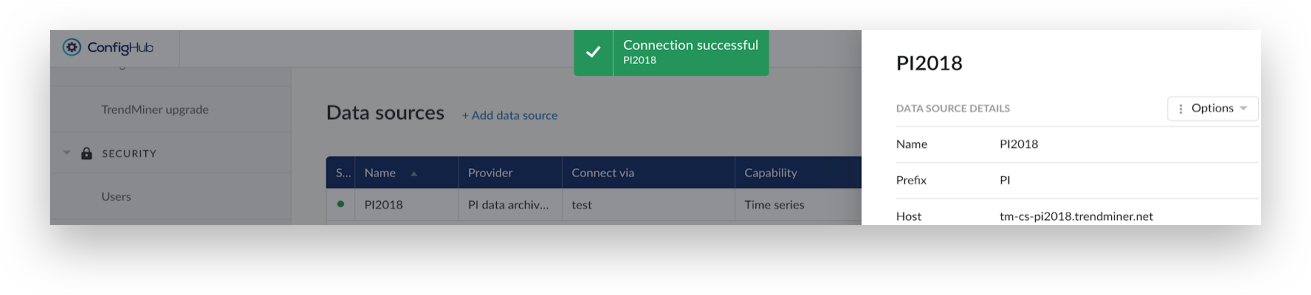
Historian Connections via API Console
Start by browsing your TrendMiner Plant Integration server/connector URL to open API console. Include port number if other than default port 80. The API console allows troubleshooting connection errors. TrendMiner admin users can find their connector URL in TrendHub>>Settings>>Historian Connection.
First, verify the expected number of connections:
Type the command GET /api/database as shown below and click ‘Send ’ button.
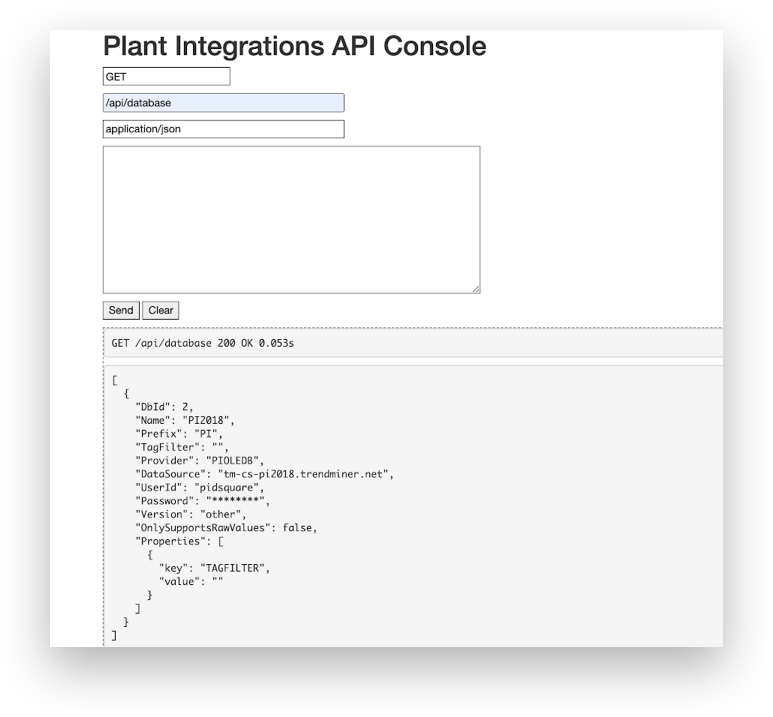
Anmerkung
Note the DbId of the connection that needs troubleshooting. In this case it’s ‘2’.
TEST DATABASE CONNECTION
A connection can be tested with: GET /api/database/<DbId>/test
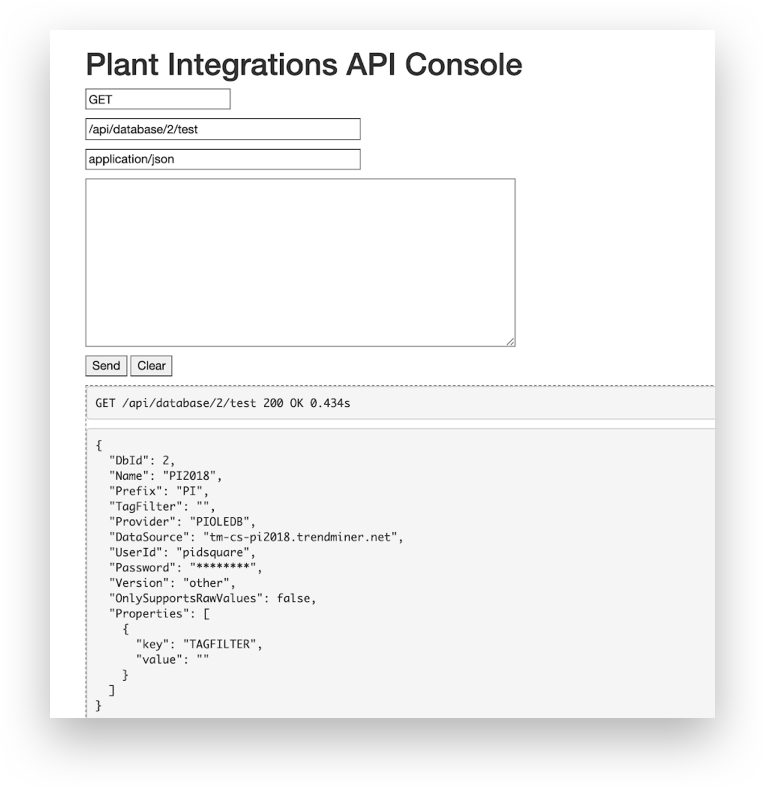
Verify that the command returns HTTP code 200 and ‘OK’ message.
UPDATE DATABASE CONNECTION
A connection can be updated with: PUT /api/database/<DbId>
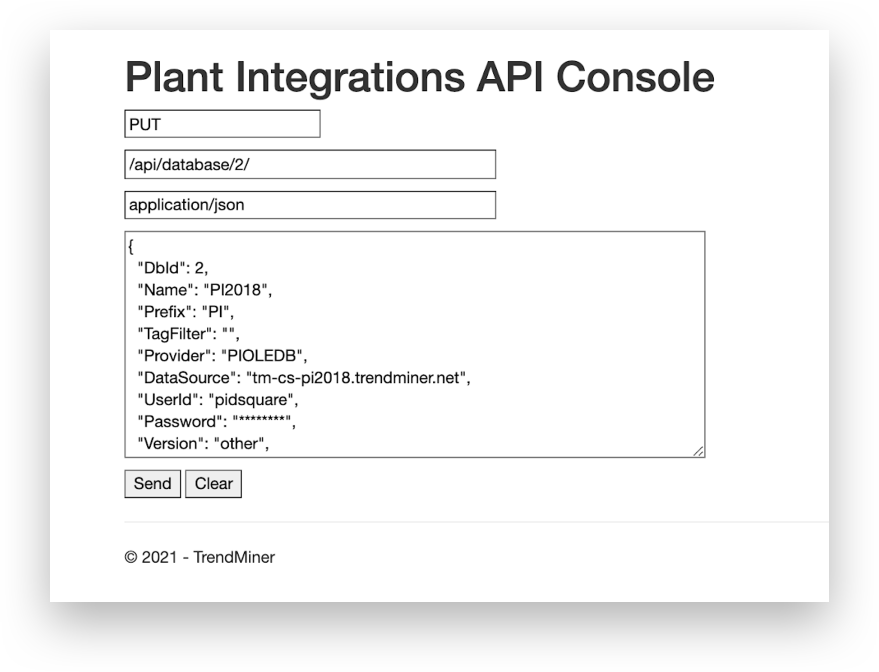
Copy and paste your connection string into the big white space. Edit the strings as required and click ‘Send’ button. This will return the connection ID on success or an error message on failure.
DELETE DATABASE CONNECTION
A connection can be deleted with: DELETE /api/database/<DbId>
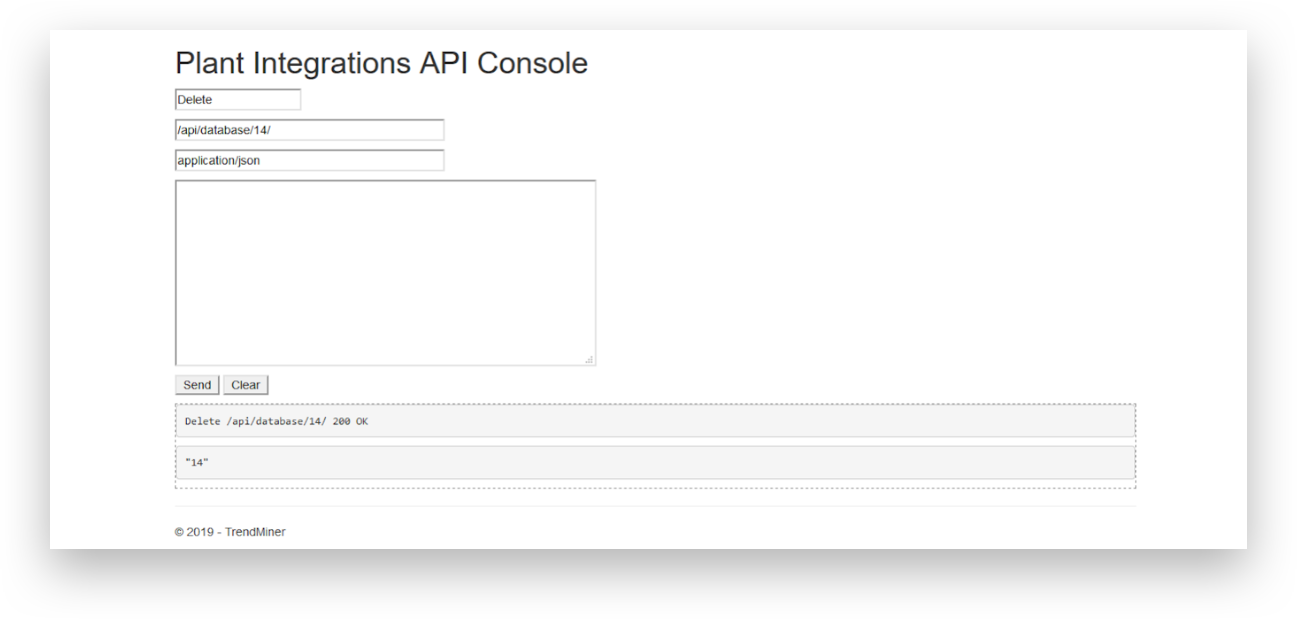
This will return the connection ID on success or an error message on failure.
CREATE DATABASE CONNECTION
A connections can be created with: POST /api/database
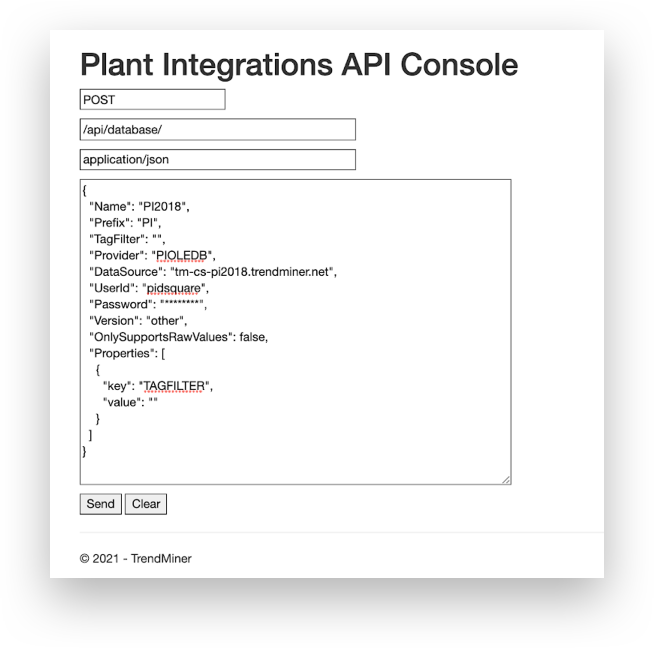
Provide the details/connection string for the required historian(s) into the big white space and click ‘Send ‘ button. This will return the DbId of the newly created connection or an error message.
Anmerkung
Note that the connection is created, even when an error message is returned. Troubleshoot by following the steps at the start of this Troubleshooting historian connections section.